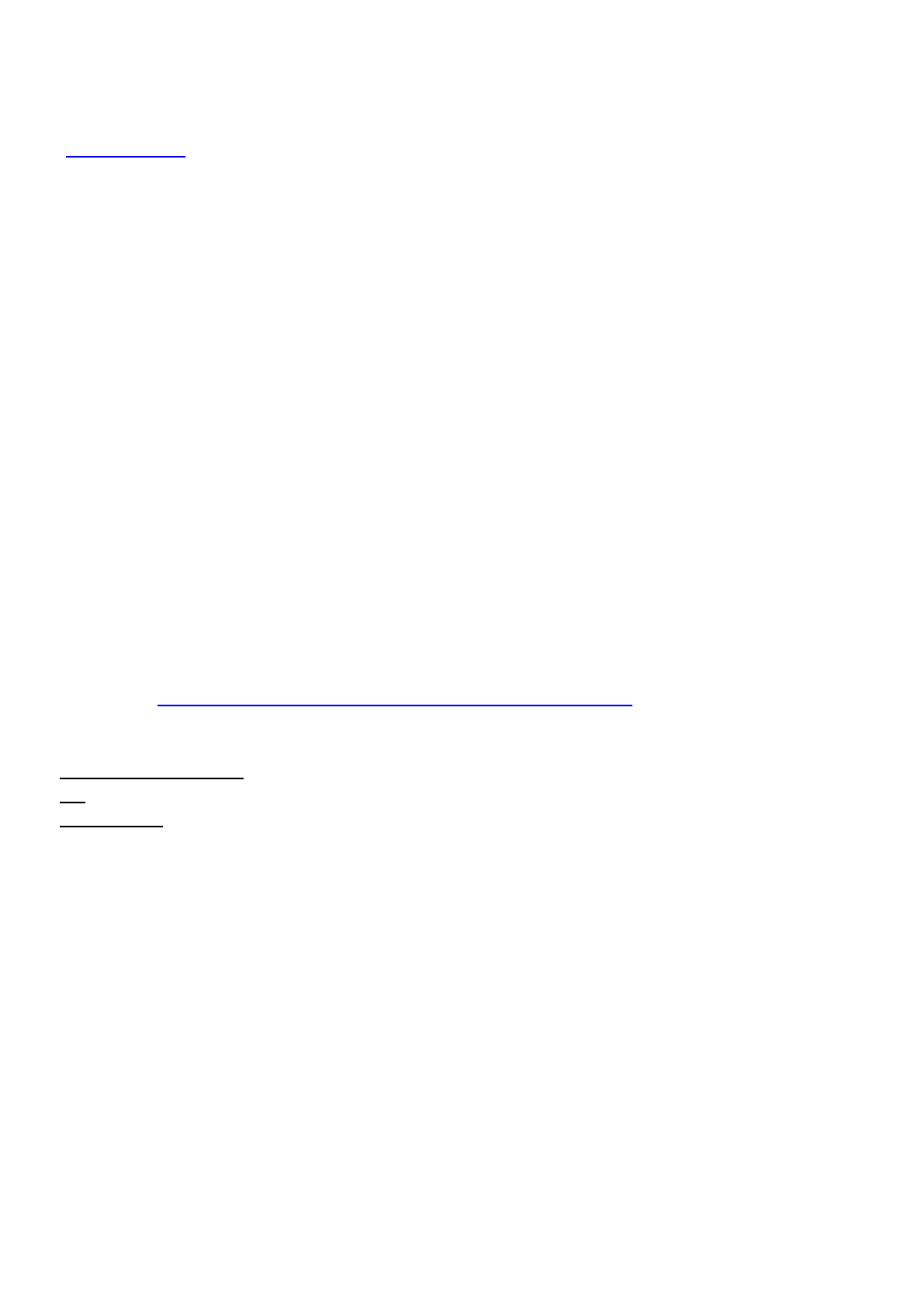Please set DDNS Settings within the camera by hostname, a user name and password you’ve got from
www.no-ip.com
Take hostname ycxgwp.no-ip.info, user name test, password test2012 for example.
Firstly, goes to option of DDNS Settings on the administrator panel.
Secondly, select No-Ip as a server.
Thirdly, fill test as DDNS user, fill password test2012 as DDNS password, fill ycxgwp.no-ip.info as DDNS
domain and server URL, Then click save to make effect. The camera will restart and to take the DDNS settings
effective.
Fourthly, after the restart, login the camera, and go to option of Device Status on the administrator panel, and
check if the DDNS status is successful.
If failed, please double check if you have input the correct hostname, user name, and password, and
try to redo the settings.
NOTE :
If you have set Third Party DDNS successfully ,the Domain Name will be invalid. The Third Party DDNS and
the Domain Name cannot work at the same time, the last time you configured will take effect.
2.3 Using the VLC player
This camera supports RTSP streaming, here you can view the camera using VLC player.
RTSP URL rtsp:// [user name][:password]@IP:HTTP port number/videosream
The part in the square brackets may be omitted.
user name & password:The user name and password to access the camera. This part can be omitted.
IP: WAN or LAN IP address.
Videostream:Here support three mode: videoMain, videoSub and audio. When the network speed is bad, here
you had better select videoSub. If you select audio, you can only hear the sound but cannot see the video.
For example:
IP: 192.168.1.11
HTTP Port number: 88
User name: admin
Password: 123
Here I can enter one of the following URLs in the VLC.