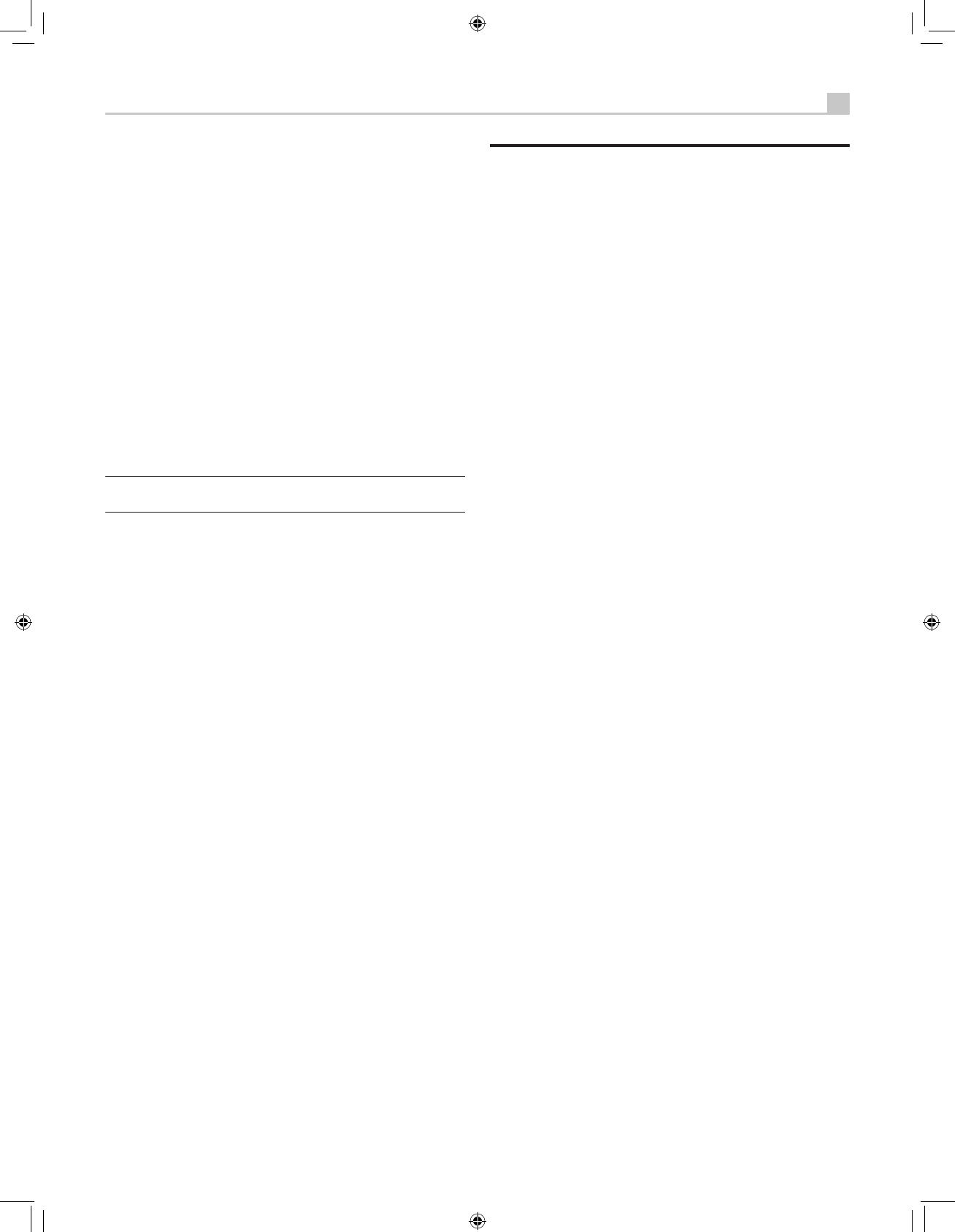2. Enter the four digits of the old password by pressing the +/– buttons
to select the first letter of the new password, then pressing ENTER
to move to the second character. Repeat until the old password is
entered. Successful entry of the old password will jump to the ENTER
NEW PASSWORD line.
3. Enter the four digits of the new password by pressing the +/– buttons
to select the first letter of the new password, then pressing ENTER
to move to the second character. Repeat until the new password is
entered.
4. You will be asked to re-enter the password again on the CONFIRM
PASSWORD line, following the same procedure. Once the password
is successfully confirmed, it will be saved and you will return to the
DEFAULT SETUP MENU automatically.
5 To exit the PASSWORD screen without changing the password,
highlight the DEFAULT SETUP MENU line and press ENTER to return
to the previous screen.
Note: The factory password is 0000. A default password that will
always be recognized is 8888.
MORE INFORMATION
Troubleshooting
The unit does not turn on.
• Make sure the power cord is plugged into the rear panel and a live
AC outlet.
• Make sure the rear panel POWER switch is in the ON position.
No sound from any input.
• Make sure that MUTING is off and VOLUME is turned up.
• Make sure that preamp outputs are connected to a power amplifier
and that the amplifier is turned on.
• Make sure source inputs are connected and configured correctly.
• Check that the setting for HDMI AUDIO in the VIDEO/HDMI on-
screen menu is AMP MODE.
No sound from digital sources.
• Make sure that digital input connector is assigned to the proper
source input and that the source input is configured to use the digital
input rather than an analog input.
• Check the configuration of the DVD player to ensure that the
bitstream and/or DTS digital output is activated.
No sound from some speakers.
• Check all power amp and speaker connections.
• Check Speaker Configuration settings in the Setup menus.
No video output on TV monitor.
• Make sure that the TV monitor is connected properly and check the
input assignments. S-Video and Composite Video TV monitors can
only be used with interlaced SD sources. HDMI and Component
TV monitors can be used with Standard Definition (SD) and High
Definition (HD) sources. An HDMI 1080p source can only be sent to
a 1080p-compliant TV monitor.
• Component Video output at 720p or 1080i may not be available if
the source signal includes HDCP copy protection.
• HDMI cables must be 5 meters or less in length.
OSD menus are not displayed on TV Monitor.
• In some PAL systems, the menus may not be displayed unless there is
an active video signal.
Video and Audio do not match.