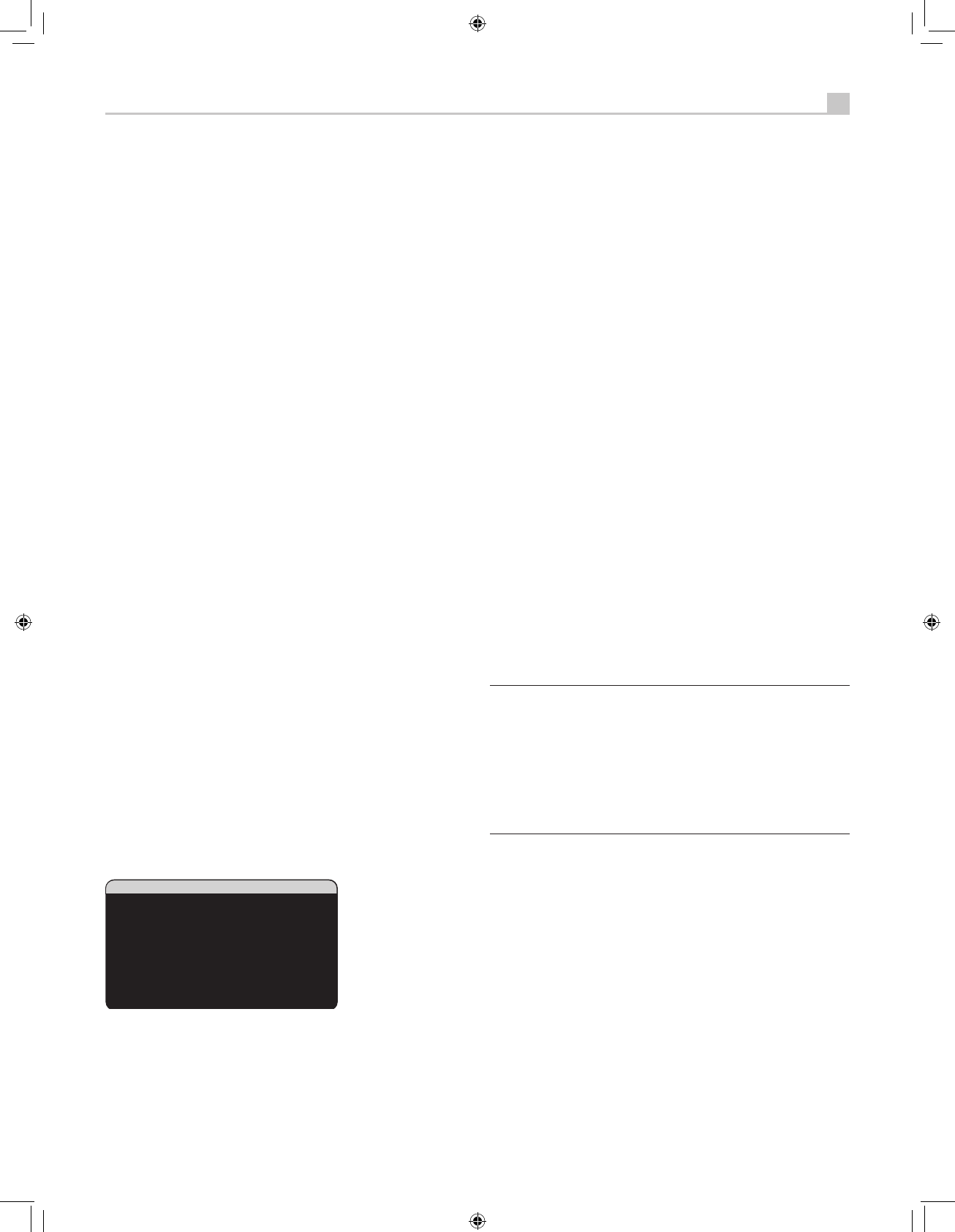Select CINEMA to optimize for Dolby Surround encoded movie
soundtracks including increased surround separation and full-bandwidth
surround channel frequency response.
Select MUSIC to optimize for musical recordings. When the MUSIC
mode is selected, three additional parameters will be available on the
OSD screen. Use the UP/DOWN buttons on the remote to select a
parameter. Use the +/– buttons to change the selected parameter as
follows:
• PANORAMA: The Panorama option extends the front stereo image
to include the surround speakers for a dramatic “wraparound” effect.
The options are OFF or ON.
• DIMENSION: The Dimension option allows you to gradually adjust
the soundfield towards the front or towards the rear. There are seven
incremental settings from 0 to 6. A setting of 0 shifts the soundfield
towards the rear for maximum surround effect. A setting of 6 shifts
the soundfield to the front for minimum surround effect. The default
setting of 3 provides a “neutral” balance between the two extremes.
• CENTER WIDTH: The Center Width option allows you to spread
the signal intended for the center speaker to the left and right
front speakers, widening the perceived soundfield. There are eight
incremental settings from 0 to 7. With the default setting of 3, there is
no center width spreading and all of the center channel information
is sent to the center speaker. The maximum setting of 7 shifts all of the
center channel signal to the left and right speakers, essentially muting
the center speaker and maximizing the soundfield width. Other
settings provide incremental steps between the two extremes.
Select GAME to optimize for Dolby Surround encoded video games.
Select PRO LOGIC for original Dolby Pro Logic decoding. Typically,
Pro Logic II (Cinema or Music modes) will provide better surround
performance, even with older source material. Original Pro Logic mode
provides 5.1 channel surround sound, even on 6.1/7.1 channel systems.
When you have completed all the desired adjustments, highlight the
INPUT SETUP MENU line at the bottom of the screen and press the
ENTER button to return to the INPUT SETUP menu (or just press the
ENTER button).
DTS Neo:6
When DTS Neo:6 is selected as the default surround mode on the
INPUT SETUP menu, there are additional option settings and parameters
available to optimize the surround decoding for various types of
recordings, music or movie soundtracks. DTS Neo:6 uses matrix
decoding algorithms to derive a center channel and surround channels
from 2-channel source material.
In DTS Neo:6 mode, there will only be one choice available on the sub-
menu: selecting CINEMA or MUSIC modes. Use the +/– buttons on the
remote to change the settings.
• Select CINEMA to optimize the DTS Neo:6 decoding for movie
soundtracks.
• Select MUSIC to optimize the DTS Neo:6 decoding for musical
recordings.
When you have completed the setting, highlight the INPUT SETUP MENU
line at the bottom of the screen and press the ENTER button to return to
the INPUT SETUP menu (or just press the ENTER button).
Configuring
Speakers and Audio
This section of the setup process covers items concerning audio
reproduction such as the number of speakers, bass management
including subwoofer crossovers, establishing equal output levels for all
channels, delay settings, and tone contour settings.
Understanding Speaker Configuration
Home theater systems vary in the number of speakers and the bass
capabilities of those speakers. This receiver offers surround modes
tailored to systems with various numbers of speakers and bass
management features which send bass information to the speaker(s)
best able to handle it – subwoofers and/or large speakers. For optimum
performance, you must tell the receiver the number of speakers in your
system and how bass should be distributed among them.
Note: There are two types of bass in a surround system. The first
is bass recorded in each of the main channels (front, center, and
surround). This bass is present in all recordings and soundtracks.
In addition, Dolby Digital 5.1 and DTS 5.1 recordings may have
a Low Frequency Ef
fects (LFE) channel – the .1 channel. This LFE
channel, typically played by a subwoofer, is used for effects such
as explosions or rumble. The use of the LFE channel will vary from
soundtrack to soundtrack. Recordings that are not encoded in
Dolby Digital or DTS do not have the LFE channel.
The following configuration instructions refer to LARGE and SMALL
speakers, referring more to their desired bass configuration than their
physical size. Specifically, use the LARGE setting for speakers that you
want to play deep bass signals. Use the SMALL designation for speakers
that would benefit from having their bass sent to more capable speakers.
The bass management system redirects bass information away from
all SMALL speakers and sends it to the LARGE speakers and/or the
SUBWOOFER. It may be useful to think of LARGE as “full-range” and
SMALL as “high-pass filtered.”
Four typical examples of the many possible system configurations
illustrate the principles behind bass management:
• Five LARGE speakers and subwoofer: This system requires no
bass redirection. All five speakers play the normal bass recorded in
their respective channels. The subwoofer plays only the LFE channel
bass. Depending on the soundtrack, there may be minimal use of the
LFE channel, so the subwoofer would be under utilized. Meanwhile