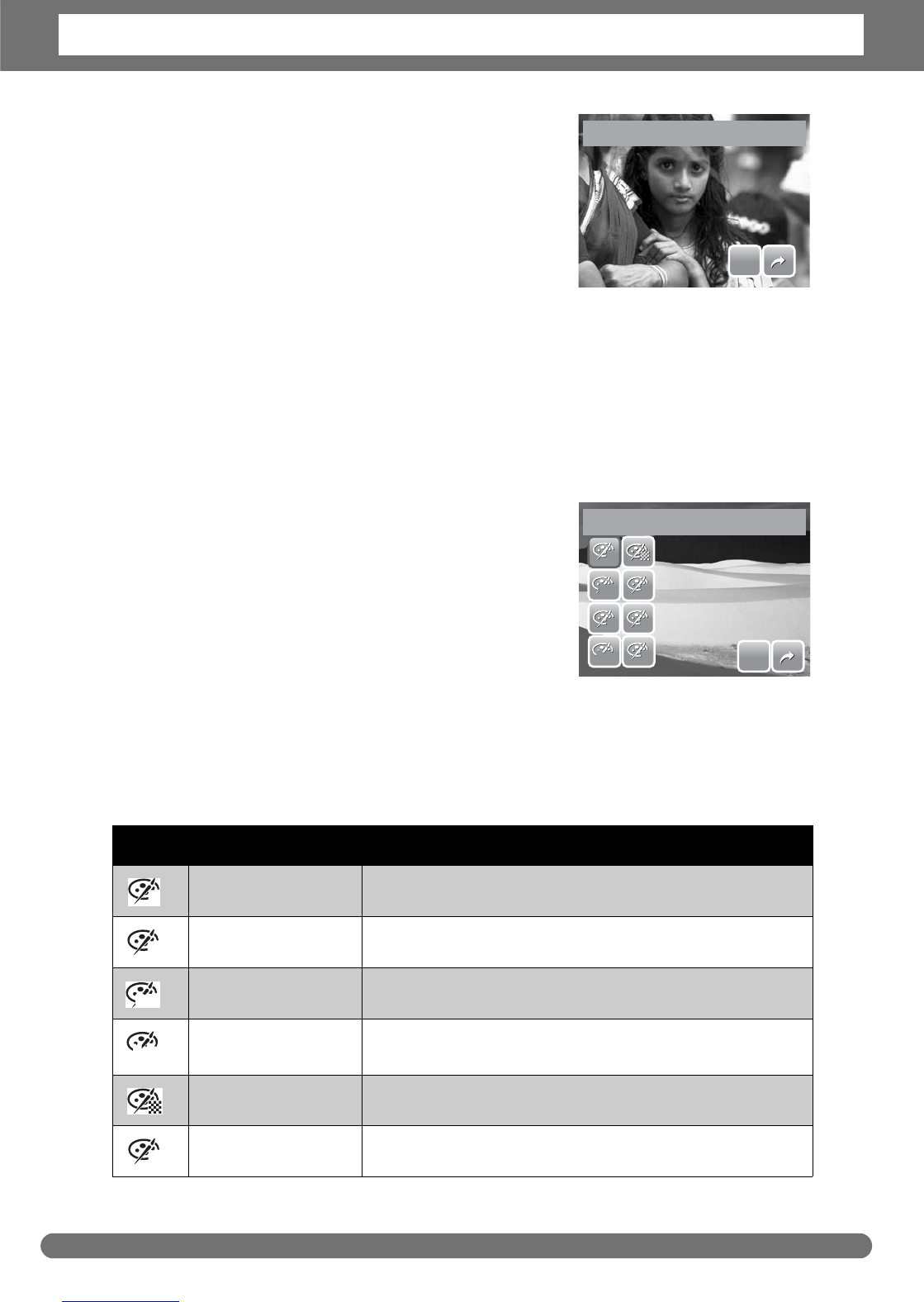Chapter 5: Playback
51
To activate Red-Eye Correction:
1. View the image on the LCD screen.
2. From the Playback menu, tap Red-eye
Correction.
3. The image is displayed on the LCD screen
with corrected red-eye.
4. Tap SET to apply red-eye correction.
5. Tap whether to:
• Save As. Save the image to a new file.
• No. Disregard red-eye correction.
• Overwrite. Apply and save changes to the existing file.
Effect
The Effect function lets you edit still images to apply different colors or tones for a
more artistic effect.
To add Effect:
1. View the image on the LCD screen.
2. From the Playback menu, tap Effect. The Effect
icons appear.
3. Tap desired settings to preview effect on the
LCD screen. See table for more information.
4. Tap SET to continue.
5. Tap whether to:
• Save As. Save the image to a new file.
• No. Disregard changes.
• Overwrite. Apply and save changes to the existing file.
The succeeding table shows the available settings.
Icon Item Description
Normal No effect is added to the image.
Sepia Image is saved with a sepia tone.
B&W Image is saved in black and white.
Negative Image appears to be the opposite of the original
image.
Mosaic Image is saved with mosaic tiles.
Vivid Red Image is saved with reddish tint.
Red-eye Correction
SET
SET
Effect
SET
SET
N
N
S
S
R
R
G
G
B
B
BW
BW
Neg.
Neg.