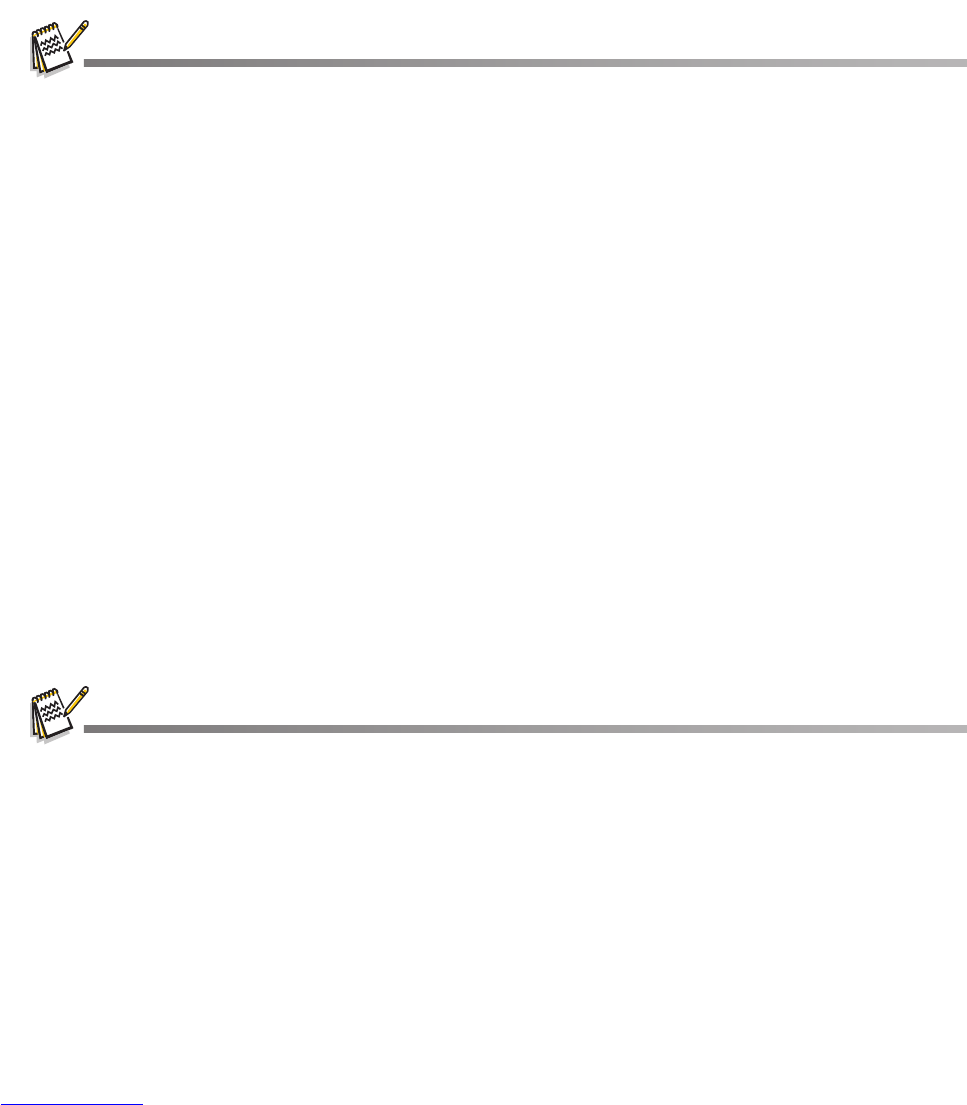EN-35
USING THE CAMERA AS A PC CAMERA
Your camera can act as a PC camera, which allows you to videoconference with business
associates, or have a real-time conversation with friends or family.
1. After installing the PC camera driver (included on the CD-ROM) in your Windows
operating system, restart your computer.
2. Connect one end of the USB cable to the USB terminal of the camera.
3. Connect the other end of the USB cable to an available USB port on your computer.
4. Turn on your camera.
5. Select [PC Camera] with the c / d buttons and press the SET button.
6. Position the camera steadily on top of your computer monitor or use a tripod.
7. Launch the videoconferencing application software.
Simply follow the instructions in the application software to start your camera.
This function is not supported by Mac.
You are recommended to use Windows Netmeeting (Windows Meeting Space on Windows Vista)
as a videoconferencing application software.
The video resolution for videoconferencing applications is generally 320 x 240.
For more information about the operation of videoconference application software, refer to its
respective help documentation.
EDITING SOFTWARE INSTALLATION
ArcSoft MediaImpression™ - manages your media for you, and gives you tons of fun and
exciting ways to create and share projects featuring your photo, video, and music files. Create
your own movies or photo slide shows, complete with soundtrack; edit, enhance, and add fun
creative effects to your photos; and share your files easily through simple email attachments
or popular photo printing and video sharing websites.
COOL 360 SE - combines ease-of-use, power and flexibility to allow even novice digital
imaging enthusiasts to move beyond traditional photos into immersive imaging. Its intuitive
interface and easy-to-use wizard deliver great-looking panoramas while advanced warping,
blending and alignment tools ensure excellent results.
To install software:
1. Insert the CD-ROM that came with the camera into your CD-ROM drive.
The welcome screen appears.
2. Click the respective software name.
Follow the on-screen instructions to complete the installation.
For more information about the operation of the software, refer to its respective help documentation.
For Windows 2000/XP/Vista users, please make sure to install and use the software in
“Administrator” mode.
The software is not supported by Mac.
COOL 360 SE is not supported by Windows Vista.