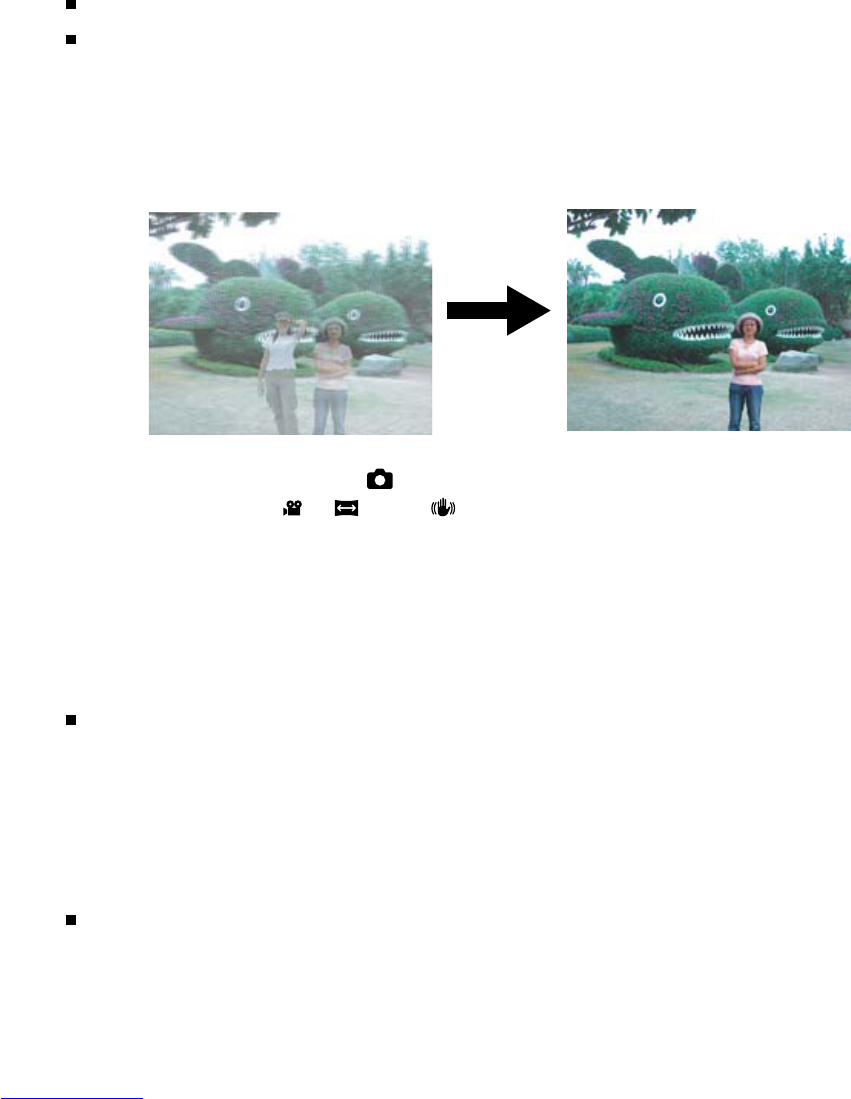EN-31
Recording a Subject onto an Existing Background Image
(Pre-Shot)
Pre-Shot helps you get the background you want, even if you need to ask someone
else to record the image for you. Basically, Pre-Shot is a two-step process.
1. You compose the background you want and press the shutter button, which causes
a semi-transparent image of the background to remain on the monitor screen.
2. Ask someone else to record a shot of you against your original background, telling
him/her to compose the image by using the semi-transparent monitor screen
image as a guide.
The camera stores the image produced by step 2 only.
Depending on how the image is actually composed in step 2, its background
may not be exactly the same as the one you composed in step 1.
Record the image, using
the background on the
monitor screen as a guide.
Only the second image is
recorded.
1. Slide the mode switch to [ ] and set the mode dial to one of the photography
modes, except for [ ], [ ] and [ ].
a. Press the MENU button.
b. Select [Function] with the button.
c. Select [Capture Mode] with the / buttons, and press the SET button.
d. Select [Pre-Shot] with the / buttons, and press the SET button.
2. Compose the background you want on the monitor screen, and then press the
shutter button to temporarily record it as a reference image.
This operation causes a semi-transparent image of the background to appear
on the monitor screen, but the displayed image is not actually saved in camera memory.
3. Now you can stand in front of the background and ask someone else to snap your
picture, using the semi-transparent background on the monitor screen as a
composition guide.
4. After composing the final image (using the semi-transparent background as a
guide), the person with the camera should press the shutter button to record.
Note that the semi-transparent background image you temporarily record in
step 2 is for composition purposes only. The final image contains only what is
in front of the camera when the shutter button is pressed in step 4.