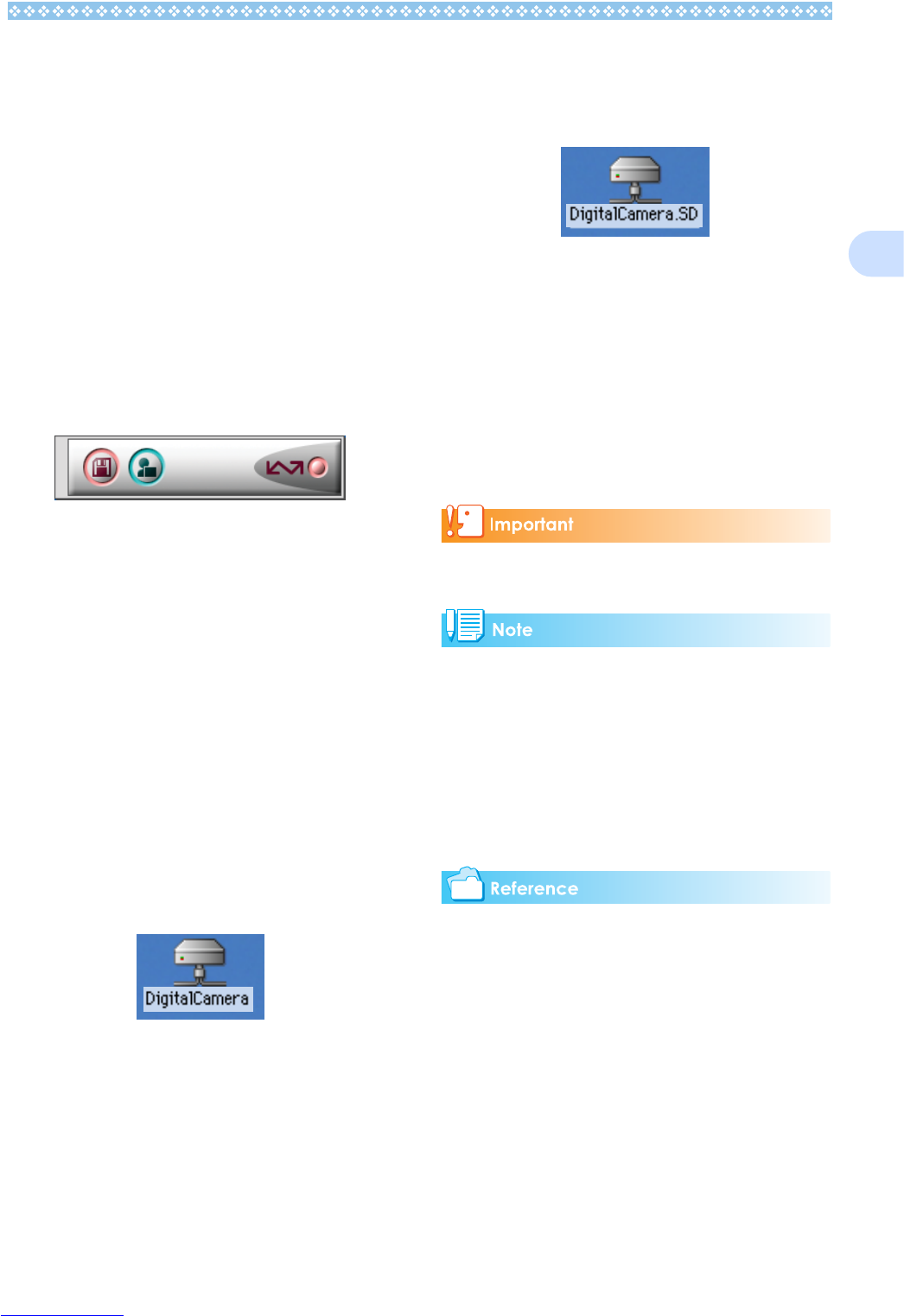165
2
For Mac OS 8.6 to 9.2.2
In Mac OS 8.6, Mac OS 9.1, or earlier ver-
sions, a folder called [Digital Camara] is cre-
ated inside the root directory on the start-up
disc [Macintosh HD].
In Mac OS 9.1 to 9.2.2, a folder called [Digital
Camara] is automatically created inside the
[Documents] folder on the start-up disc [Mac-
intosh HD].
1. Connect your camera to the
computer using the USB cable.
The camera turns on, DL-10 starts and
the DL-10 window appears.
Image Transfer begins automatically.
2. Click on the [File] menu and
select [Quit].
DL-10 closes.
Using the Mounter
You can transfer images using the Mounter.
1. Connect your camera to the
computer using the USB cable.
Your camera turns on.
When an SD Memory Card is not loaded,
the [Digital Camera] icon is displayed
and you can view the image files stored
in internal memory.
When an SD Memory Card is loaded, the
[Digital Camera.SD] icon is displayed
and you can view the image files stored
on the SD Memory Card loaded.
2. Double-click the displayed icon.
It can be handled in the same way as a
normal drive. If you double-click the icon,
a folder called [DCIM] is displayed and a
folder called [100DSC01] within that
folder is displayed. The image files you
shot are inside the [100DSC01] folder.
Drag and drop the file and then copy to
the hard disc.
When using the Mounter, you cannot write
data onto an SD memory card.
• If you want to start DL-10 when the camera
is not connected, double-click the [DL-10]
icon in the Control Panel folder, which is
inside the System Folder.
• Images downloaded by DL-10 are saved in
folders with the date of each shot, inside
the [Digital Camara] folder. When using the
Mounter, you can specify a folder where
the images will be saved.
For how to change the Save Destination
Folder, see P.168.