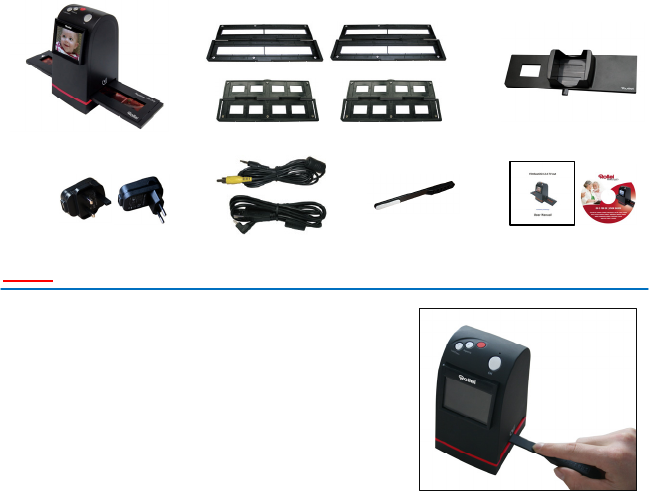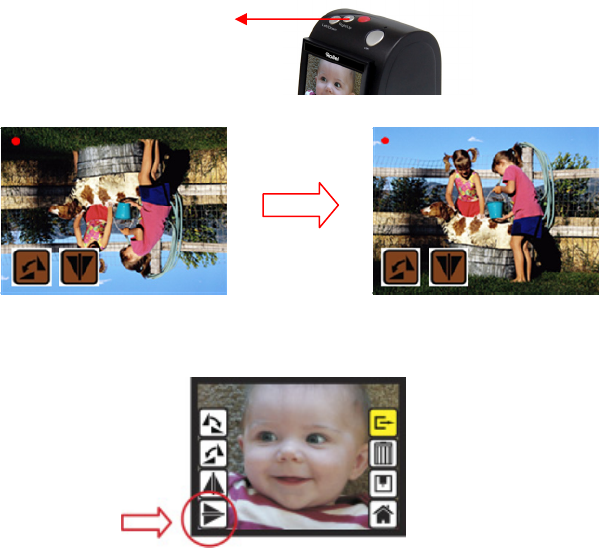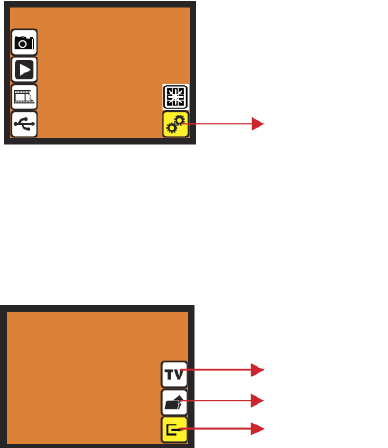-
Hoe krijg ik een nieuwe lamp in mijn dia projector P 355 Gesteld op 16-7-2021 om 17:11
Reageer op deze vraag Misbruik melden -
Waarom is er geen Nederlandse versie van de gebruiksaanwijzing?
Reageer op deze vraag Misbruik melden
Had ik dit geweten dan had ik het toestel niet gekocht.
De gebruiksaanwijzing (Frans/Engels) is onduidelijk Gesteld op 4-3-2021 om 11:15 -
Ik had graag een Nederlandstalige handleidng van Rollei DF-S 190E. Kan dit? Gesteld op 17-1-2021 om 20:09
Reageer op deze vraag Misbruik melden -
Ik heb een Rollei DF-S 310 SE gekocht om dia's te digitaliseren.
Reageer op deze vraag Misbruik melden
De dia's zelf zijn nog prima van kleur, maar na het scannen zijn ze digitaal veel te blauw of te paars.
Kan iemand mij vertellen hoe ik de juiste kleur weergegeven krijg bij het scannen?
DanK Gesteld op 18-3-2018 om 13:42-
Dat is ontzettend jammer, ik had dat ook en meerdere kopers. Ik zou het apparaat terug brengen, het wordt niet beter helaas. Gebruikt aanwijzing summier en er is geen oplossing voor. Geantwoord op 18-3-2018 om 14:18
Waardeer dit antwoord (2) Misbruik melden
-
-
Ik heb een DF-S 310 SE scanner gekocht en wil graag een nederlandse handleiding ontvangen
Reageer op deze vraag Misbruik melden
Bij voorbaat dank voor de moeite. Tineke Brouwer
trijntje.brouwer@outlook.com
Gesteld op 9-2-2018 om 16:55-
Beste
Waardeer dit antwoord (22) Misbruik melden
ook ik kocht deze dia scanner en zoek een Nederlandstalige gebruiksaanwijzing ... mocht u die hebben ontvangen, graag doorsturen! U doet me er een groot plezier mee.
lieve.desplenter@gmail.com Geantwoord op 16-2-2020 om 12:09
-
-
Beste, ik zoek deze ook
Waardeer dit antwoord (1) Misbruik melden
amandus88@hotmail.com Geantwoord op 6-4-2020 om 16:50 -
ik zoek ook de nederlandse handleiding van de DF-S 310 SE Geantwoord op 6-8-2021 om 19:43
Waardeer dit antwoord (3) Misbruik melden -
Heb dia s geplaatst volgens handleiding, krijg alleen een soort negatief in beeld, niet de werkelijke afbeelding,Wat is er aan de hand? Gesteld op 25-6-2016 om 18:11
Reageer op deze vraag Misbruik melden-
Dit probleem heb ik ook. Handleiding geeft geen helder beeld van het gebruik van dit apparaat, bovendien zeer slecht vertaald. Wie kan ij van advies dienen ?
Waardeer dit antwoord (9) Misbruik melden
Geantwoord op 18-10-2016 om 18:30
-
-
Staat duidelijk in de handleiding dat je kan kiezen tussen het soort "film", hier kan je schakelen tussen negatief of positief beeld. Geantwoord op 4-3-2017 om 09:39
Waardeer dit antwoord Misbruik melden -
ik heb een paar maanden gelden deze gekocht maar ben nu pas het aan het gebruiken. Er zit een sd kaart in maar het lukt me niet om te scannen. Het rode lichtje links boven blijft knipperen maar kan niet opslaan. Als ik nog een op ok druk dan wordt het scherm zwart. Gesteld op 31-5-2015 om 18:01
Reageer op deze vraag Misbruik melden-
de gebruiksaanwijzing is barslecht. Maar, geen zorg, het toestel werkt zelf prima. als het lukt is het beeld echt mooi scherp; bij toeval is het mij gelukt Nu nog uitzoeken hoe precies. Geantwoord op 24-2-2017 om 07:45
Waardeer dit antwoord (1) Misbruik melden
-
-
Graag zou ik horen of het nu al duidelijk is hoe het werkt. Ik kom ook niet verder dan een knipperlichtje Geantwoord op 18-6-2017 om 13:23
Waardeer dit antwoord (9) Misbruik melden