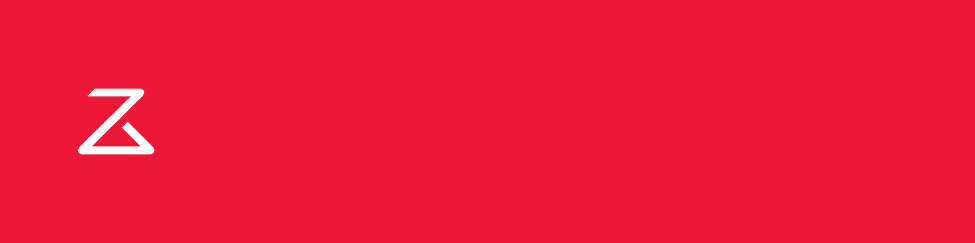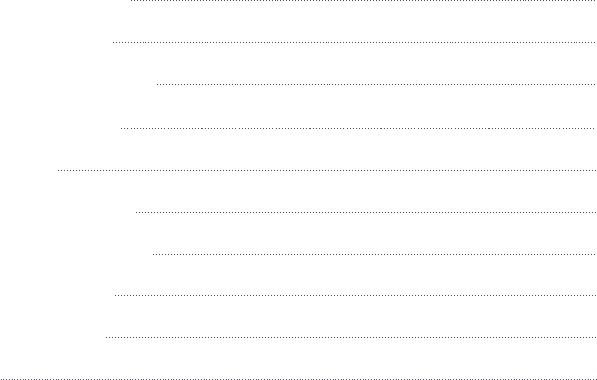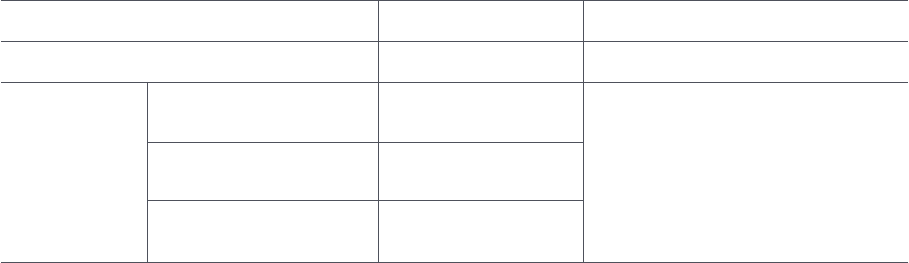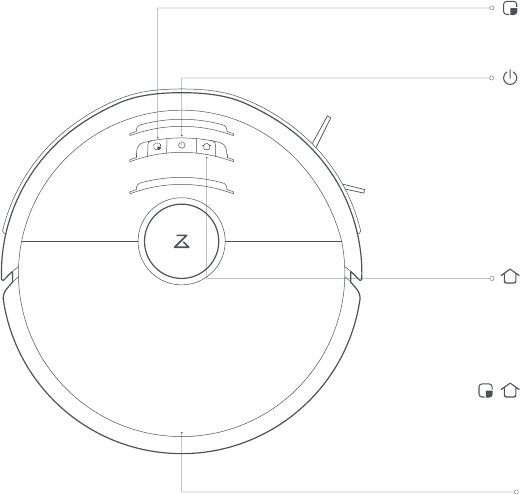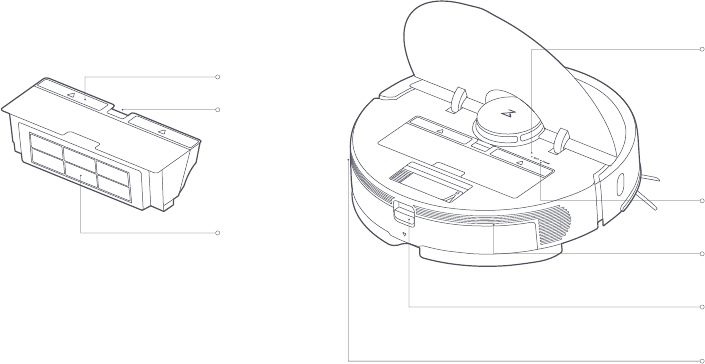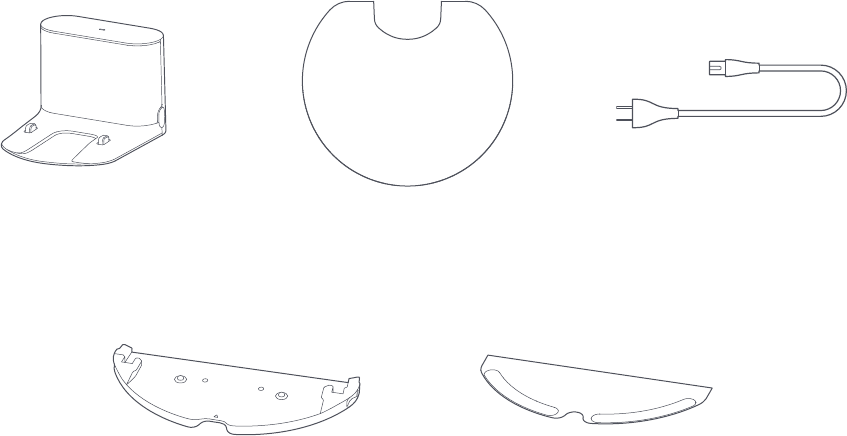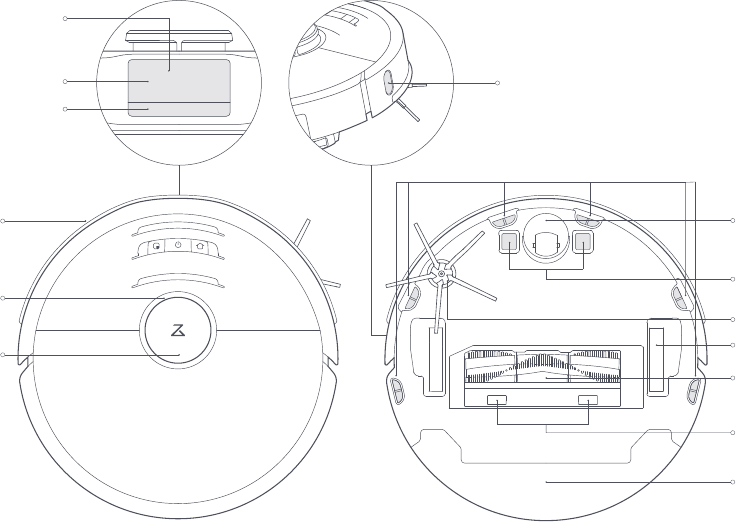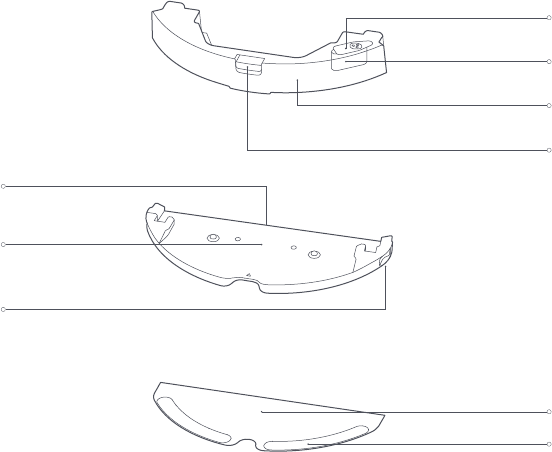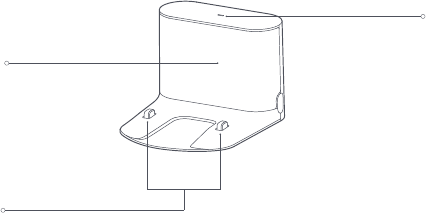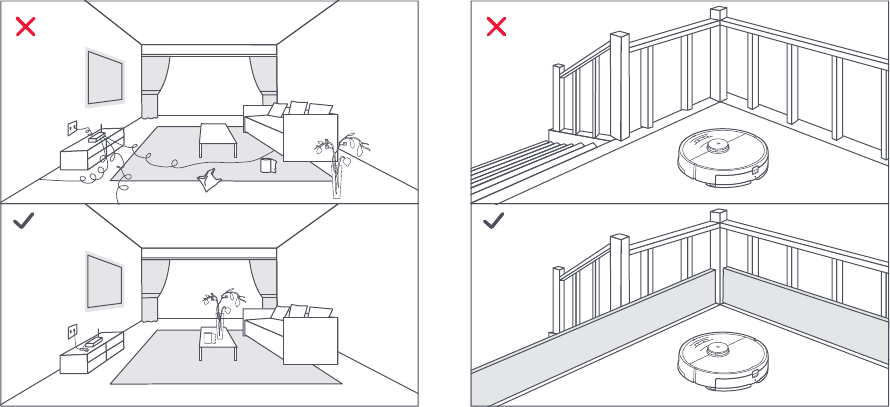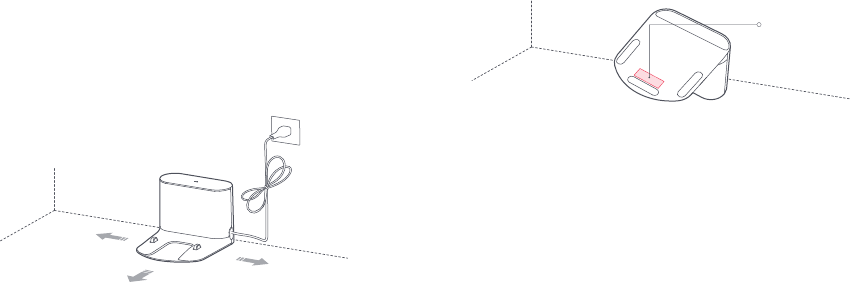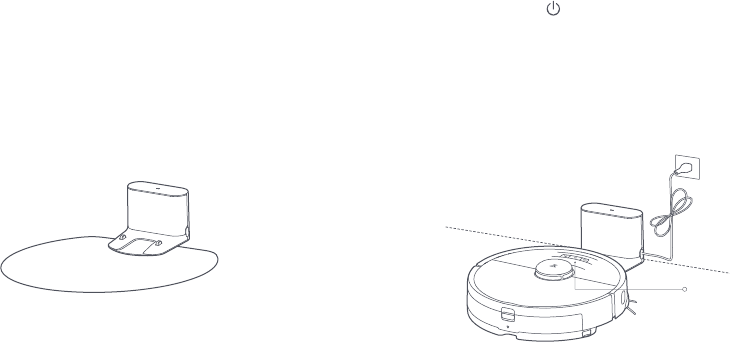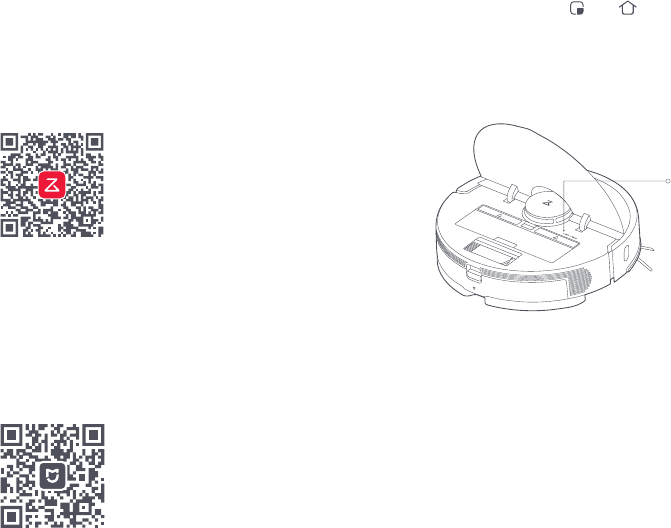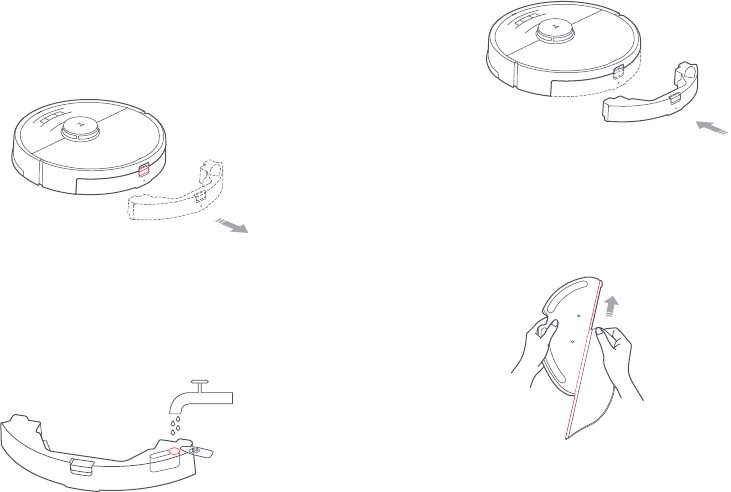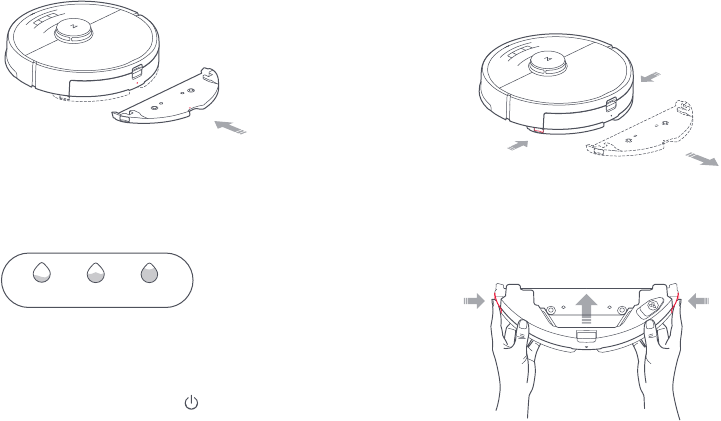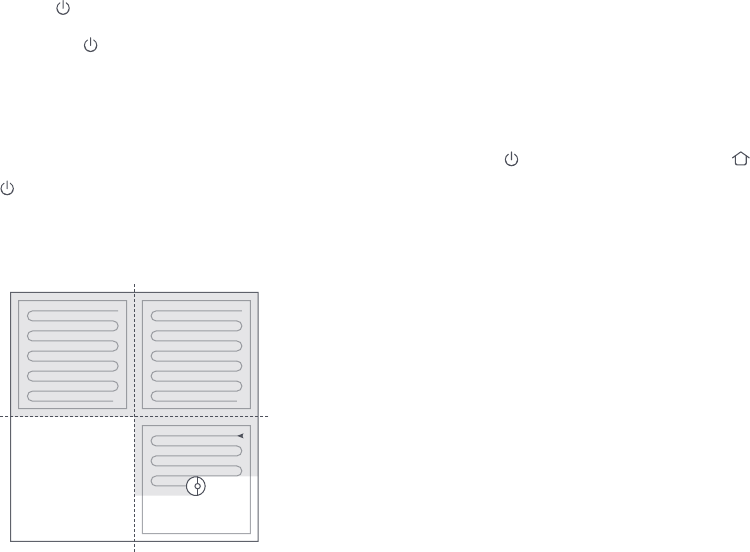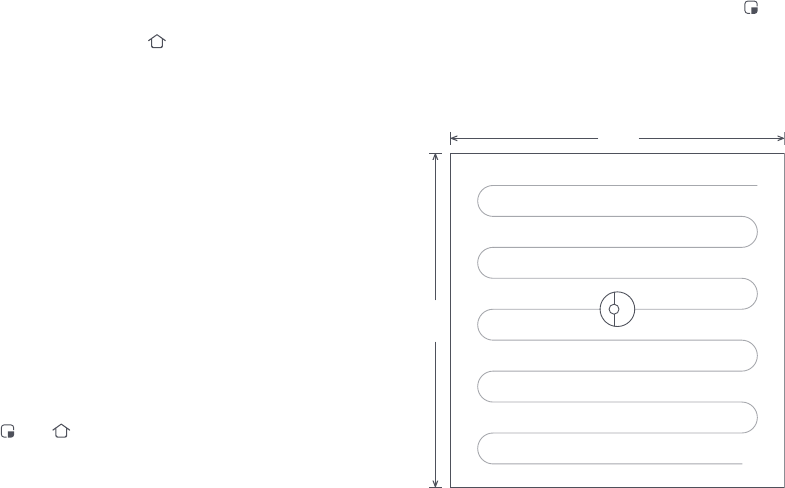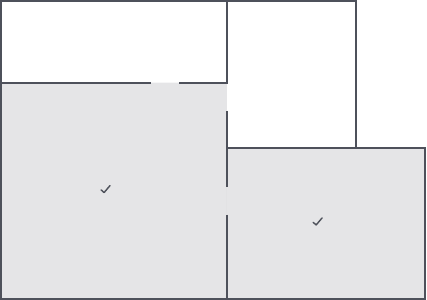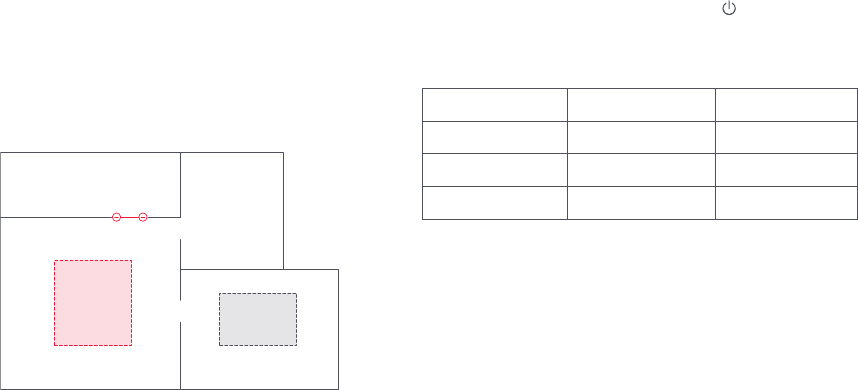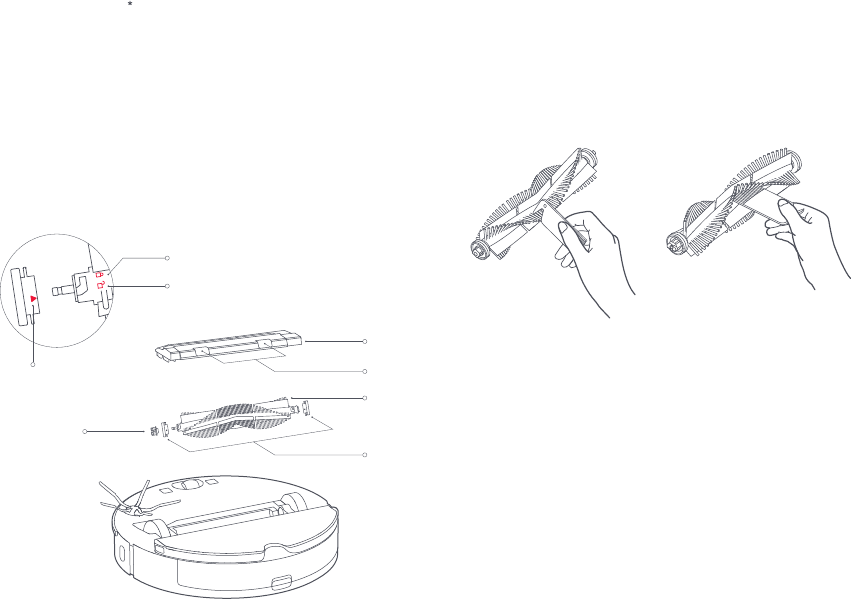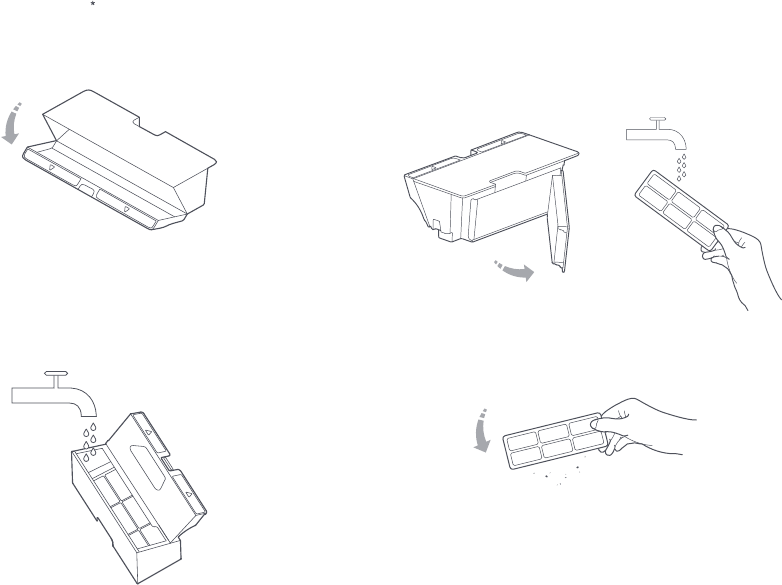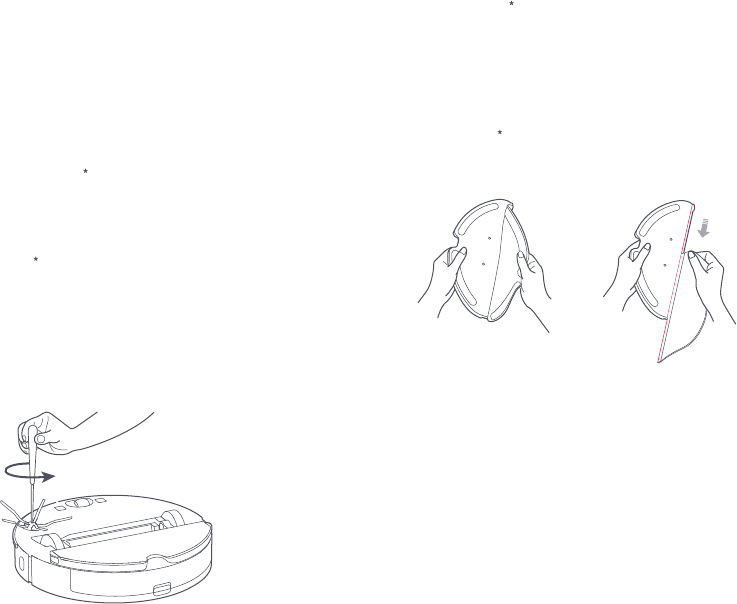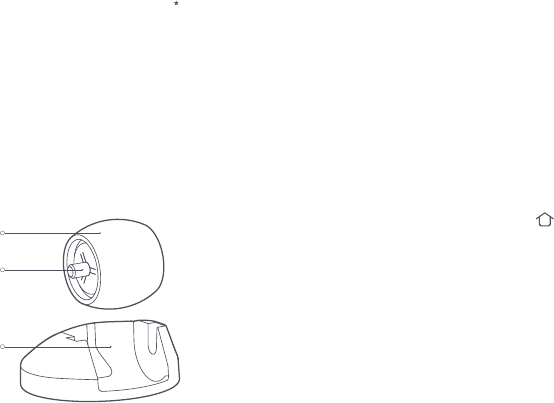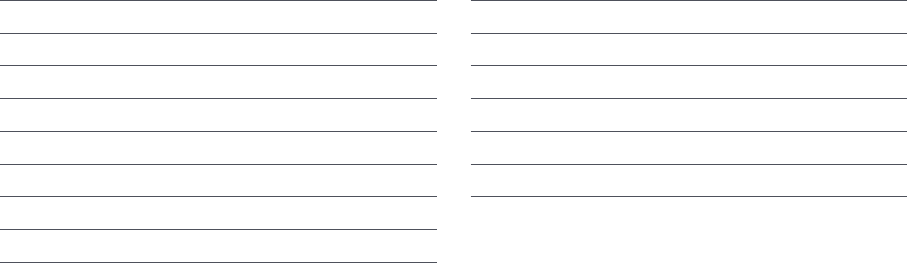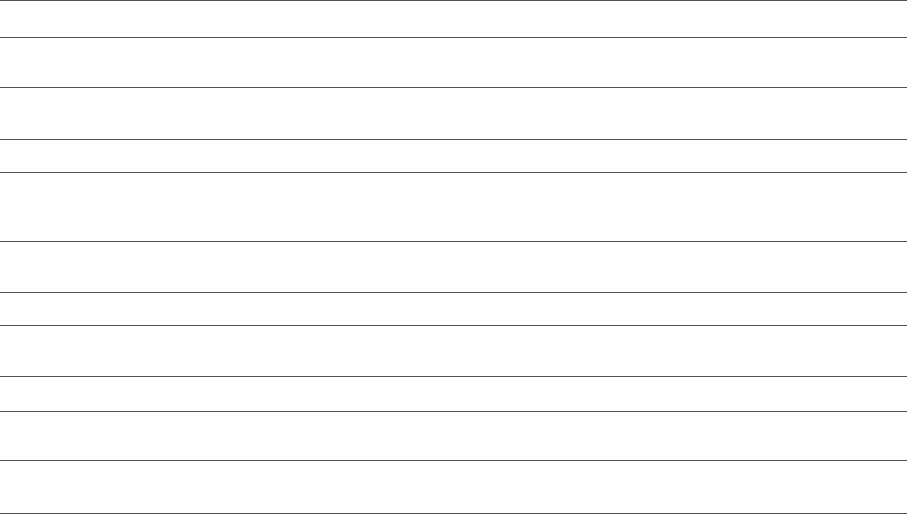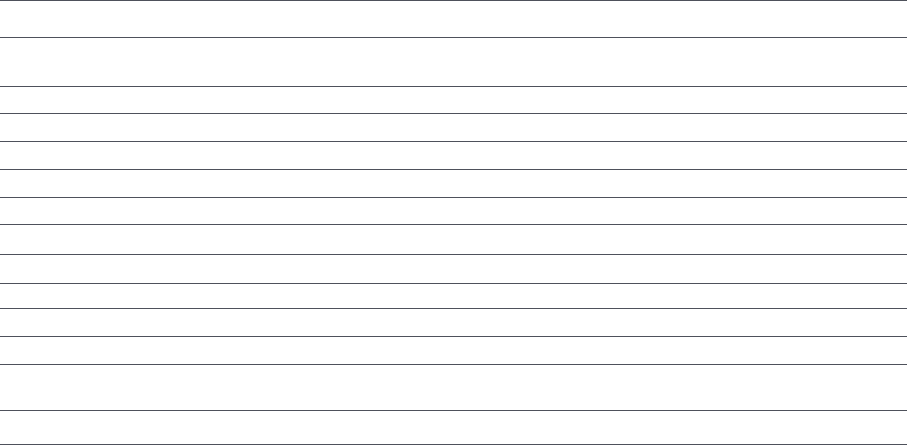2