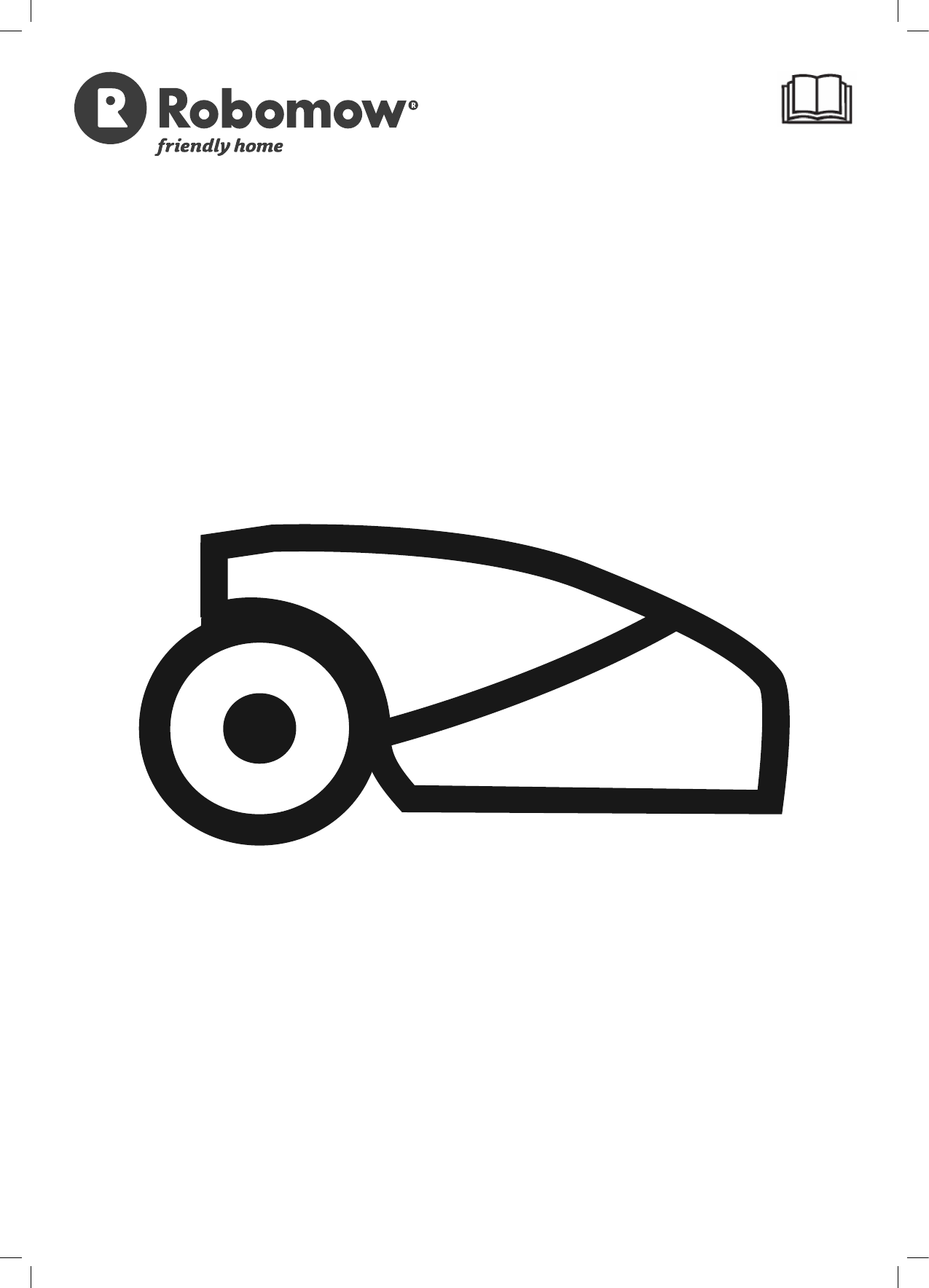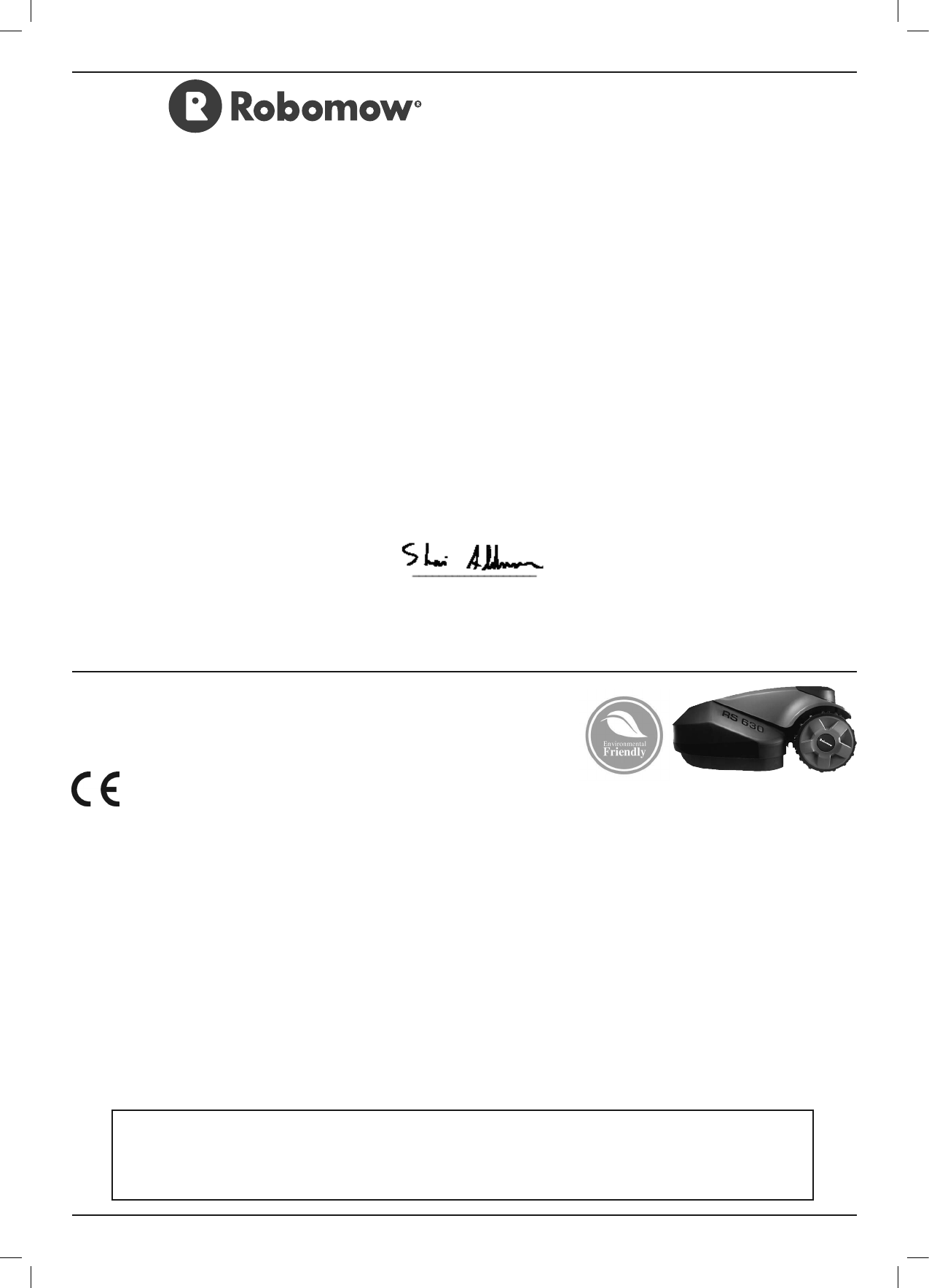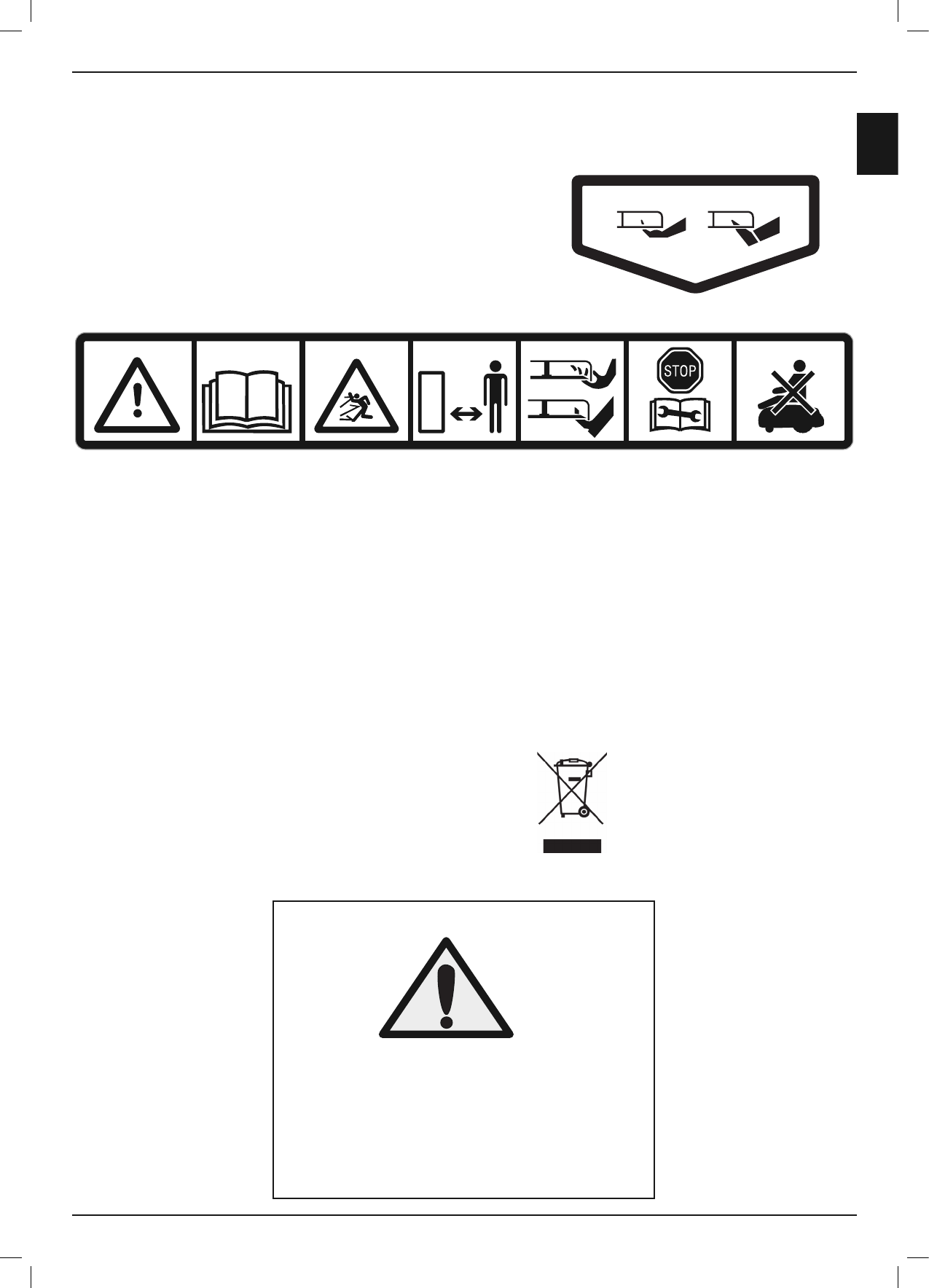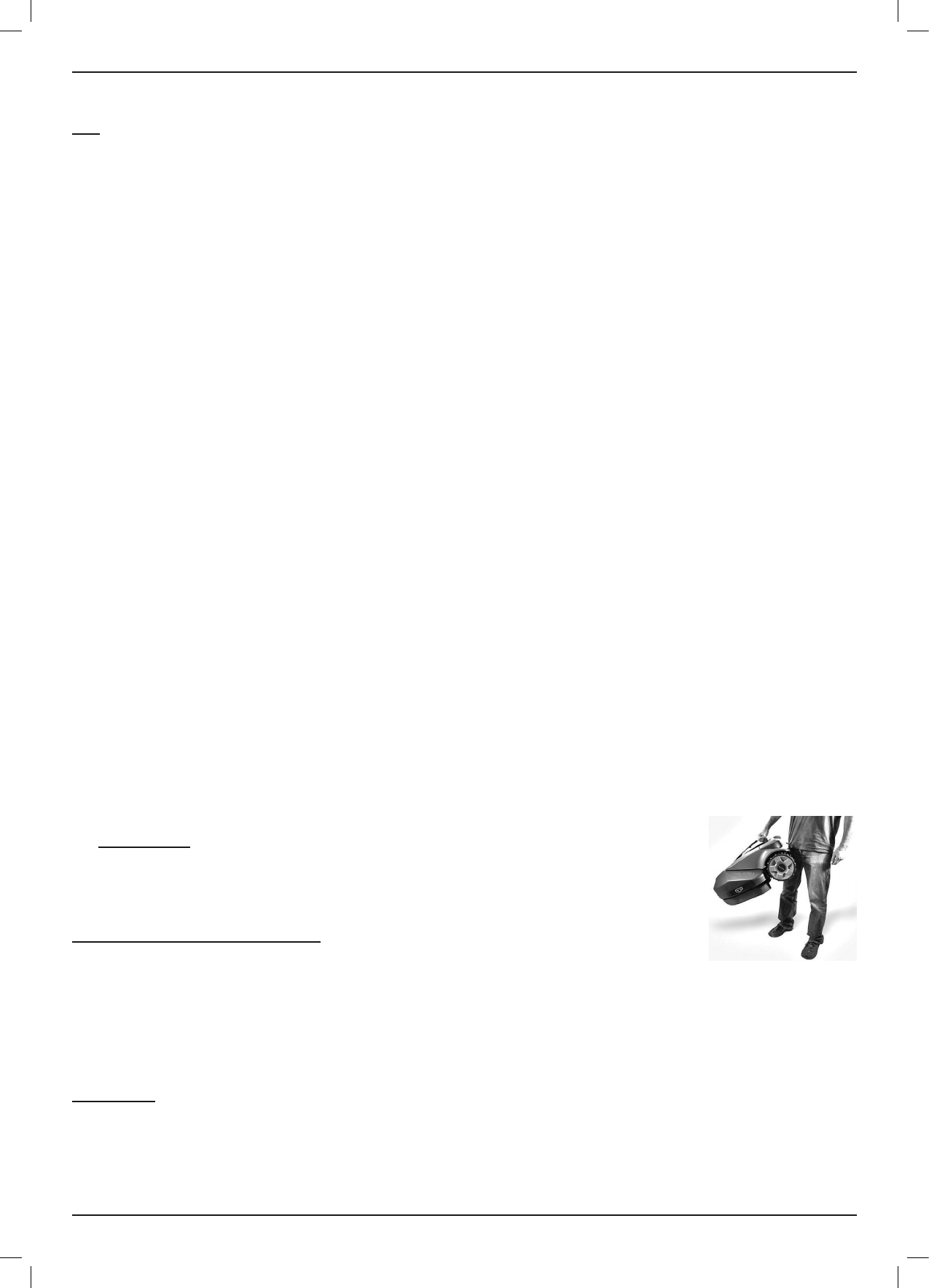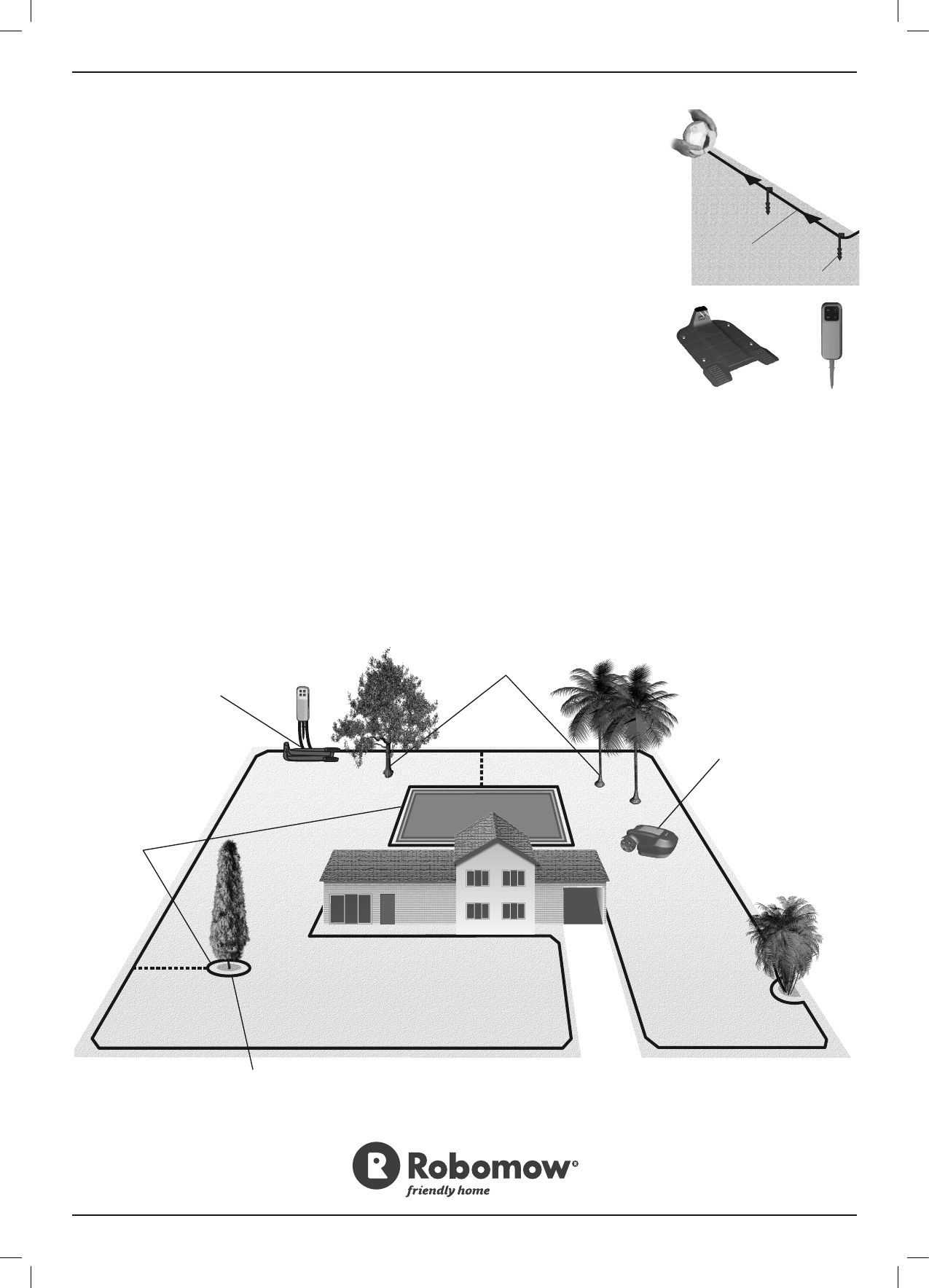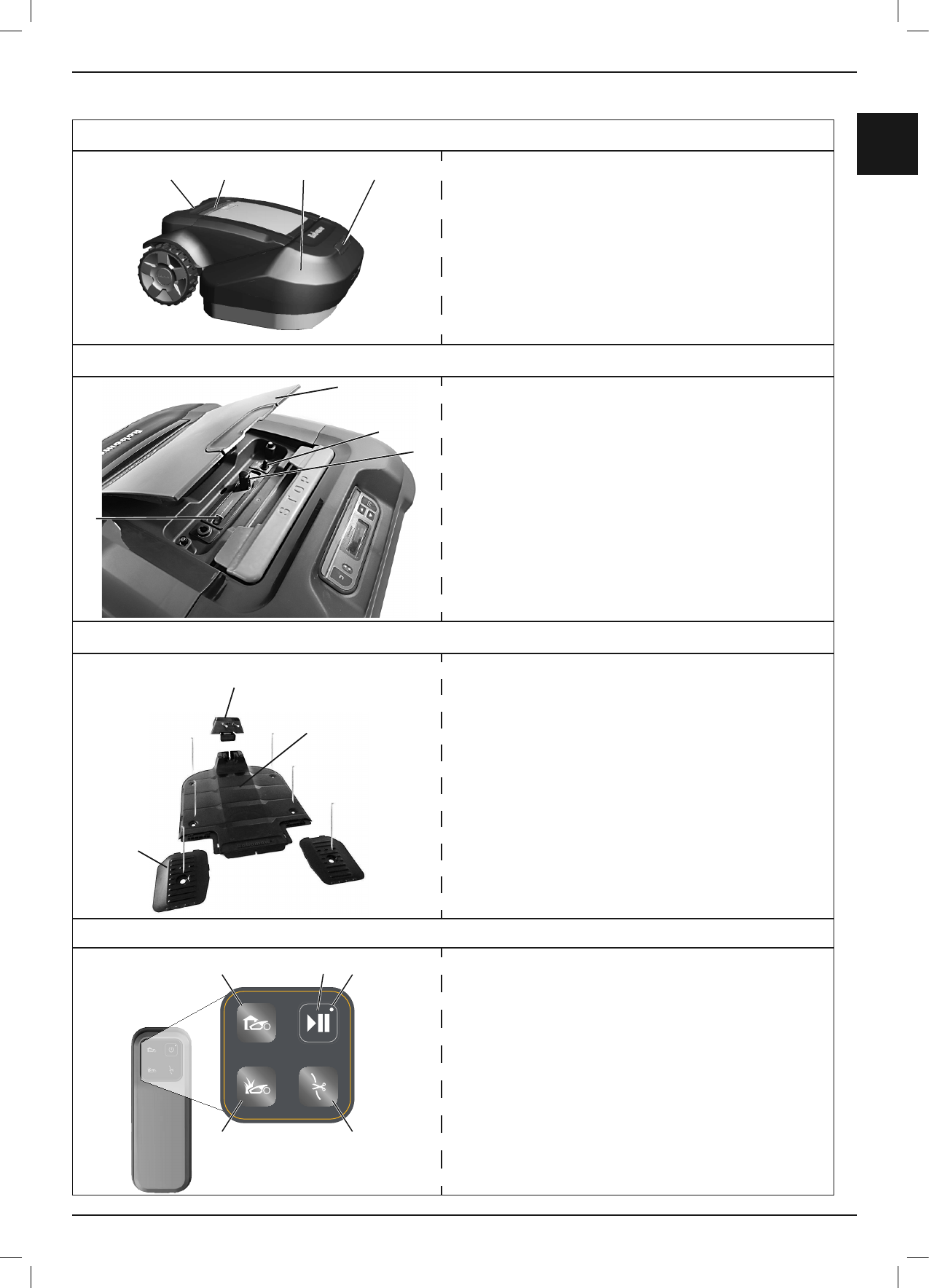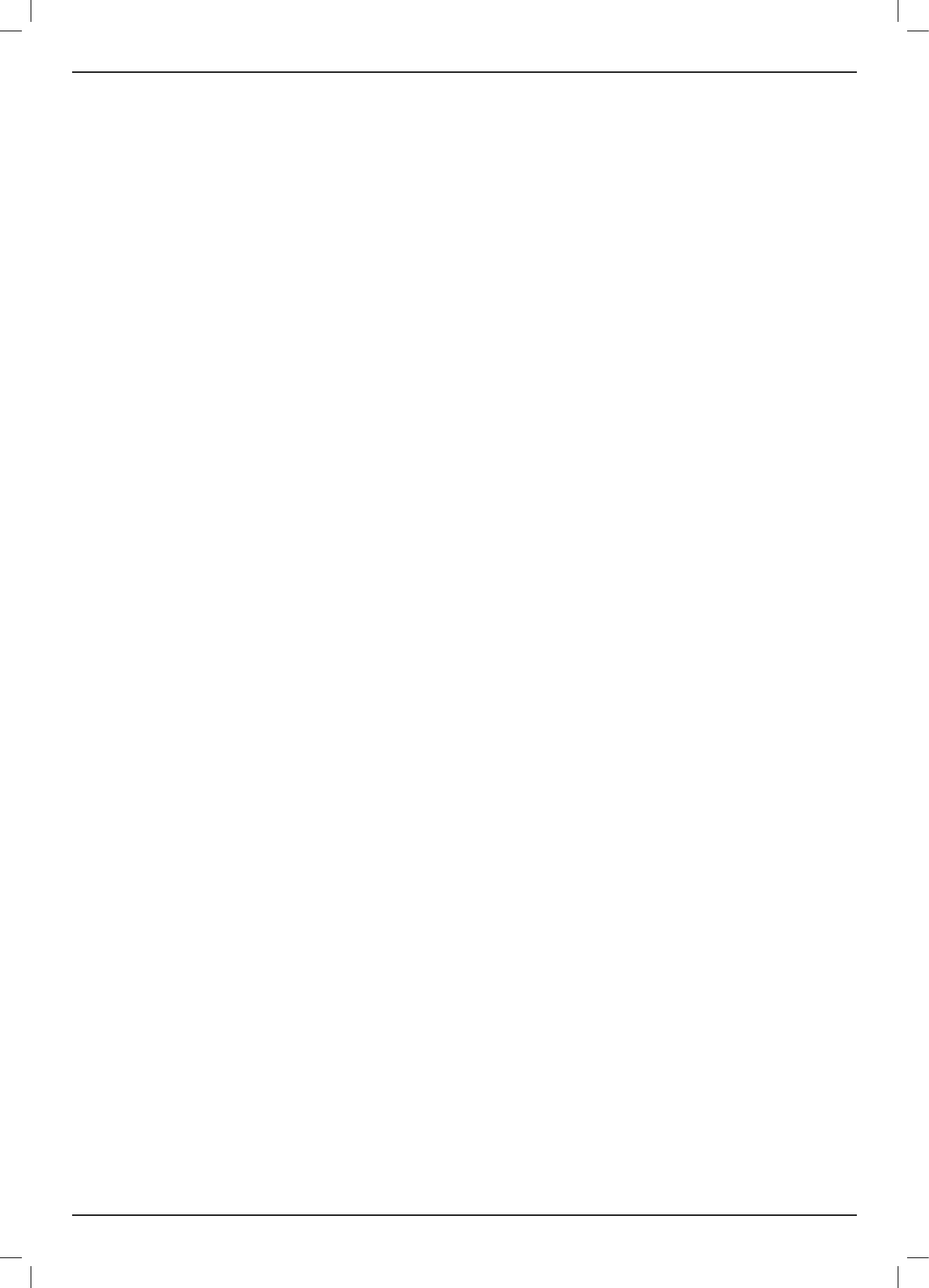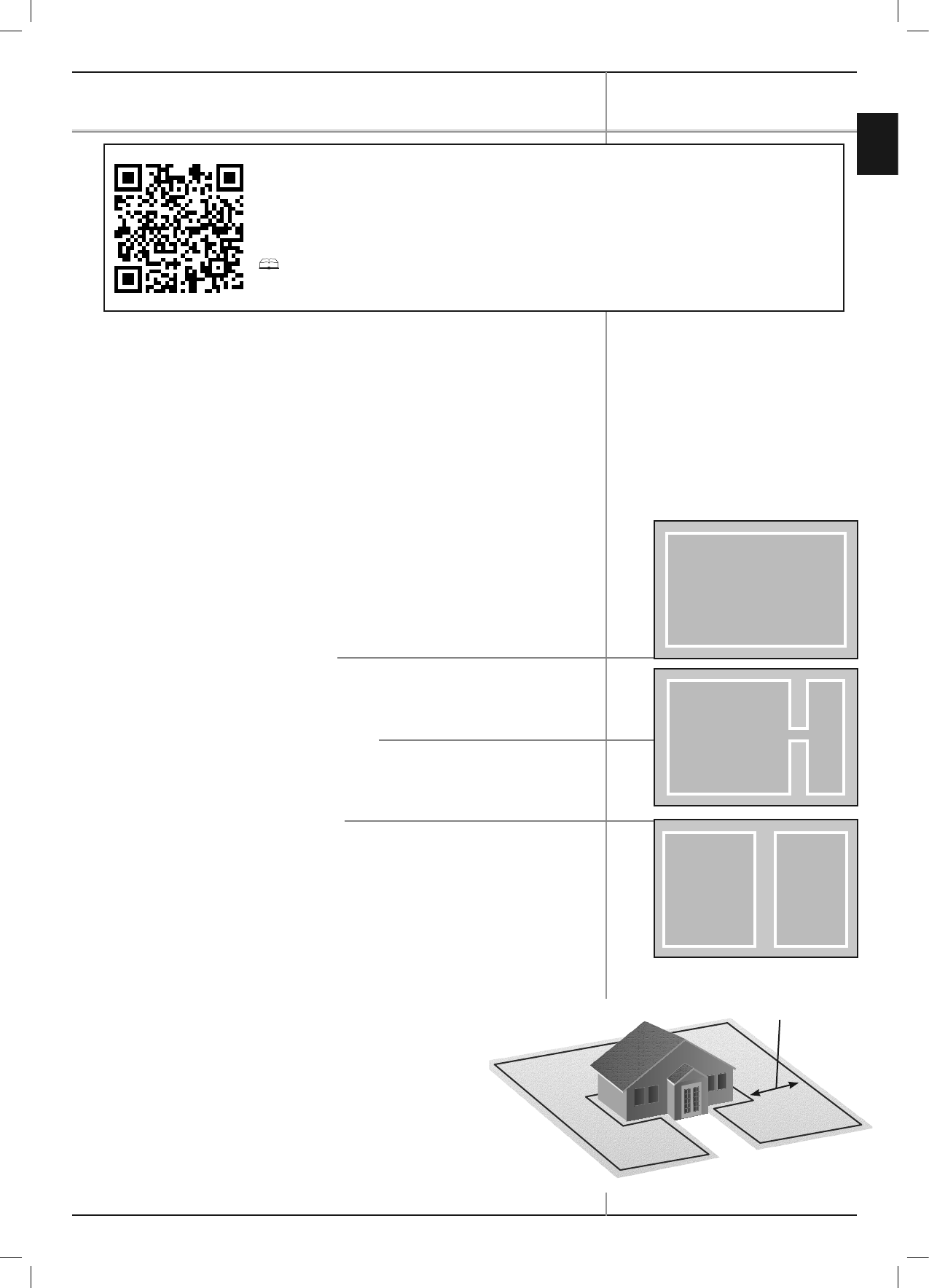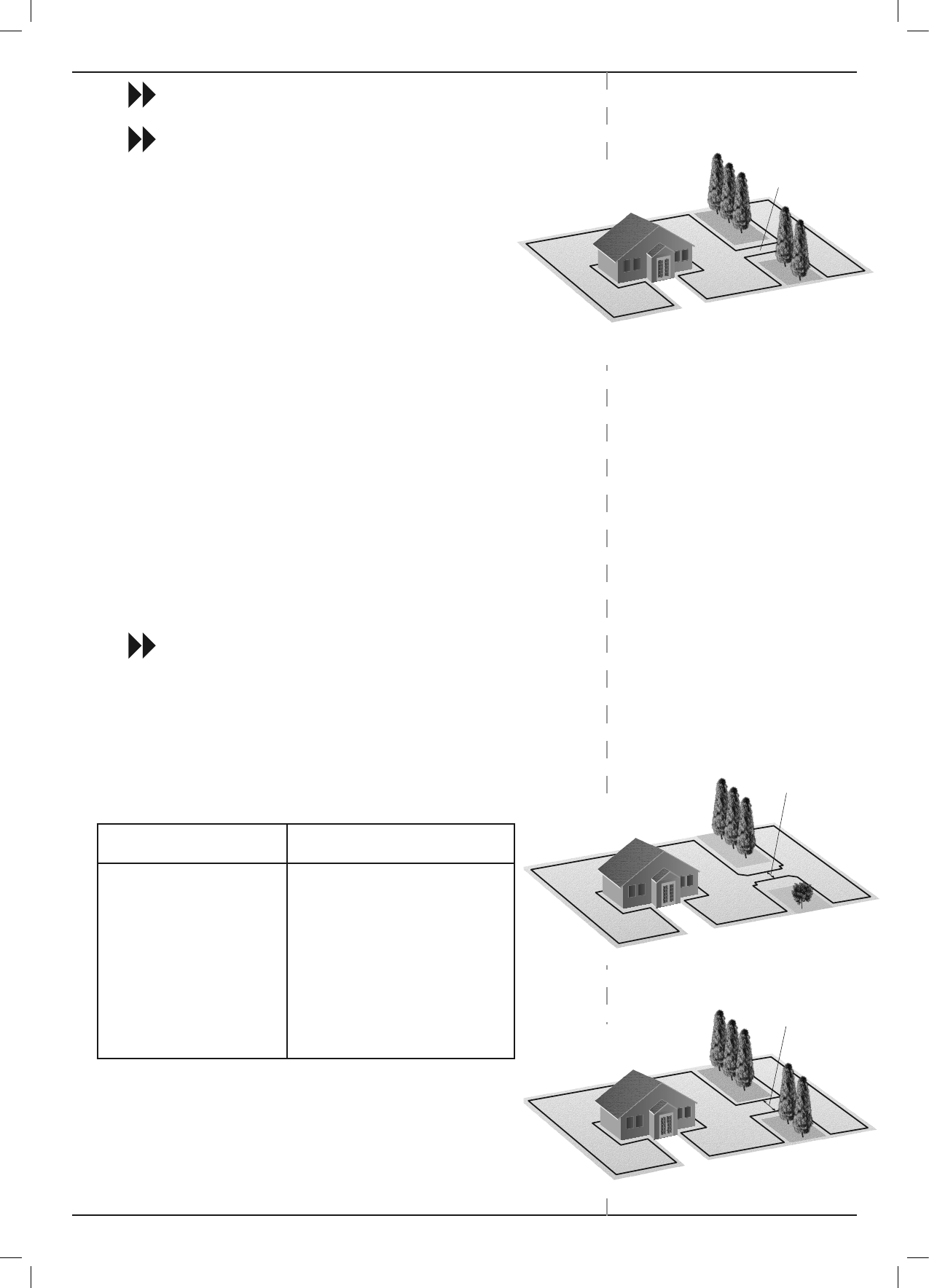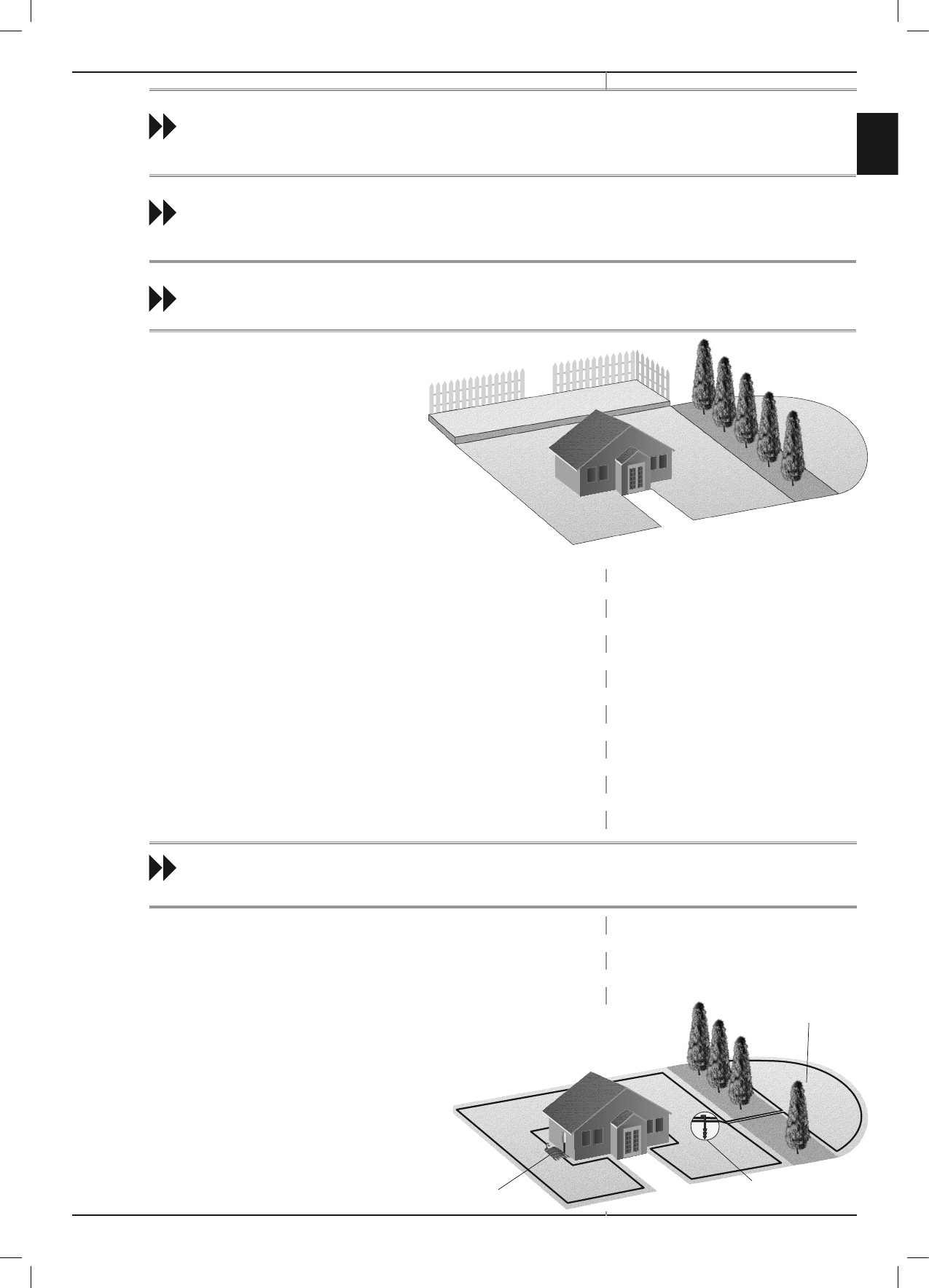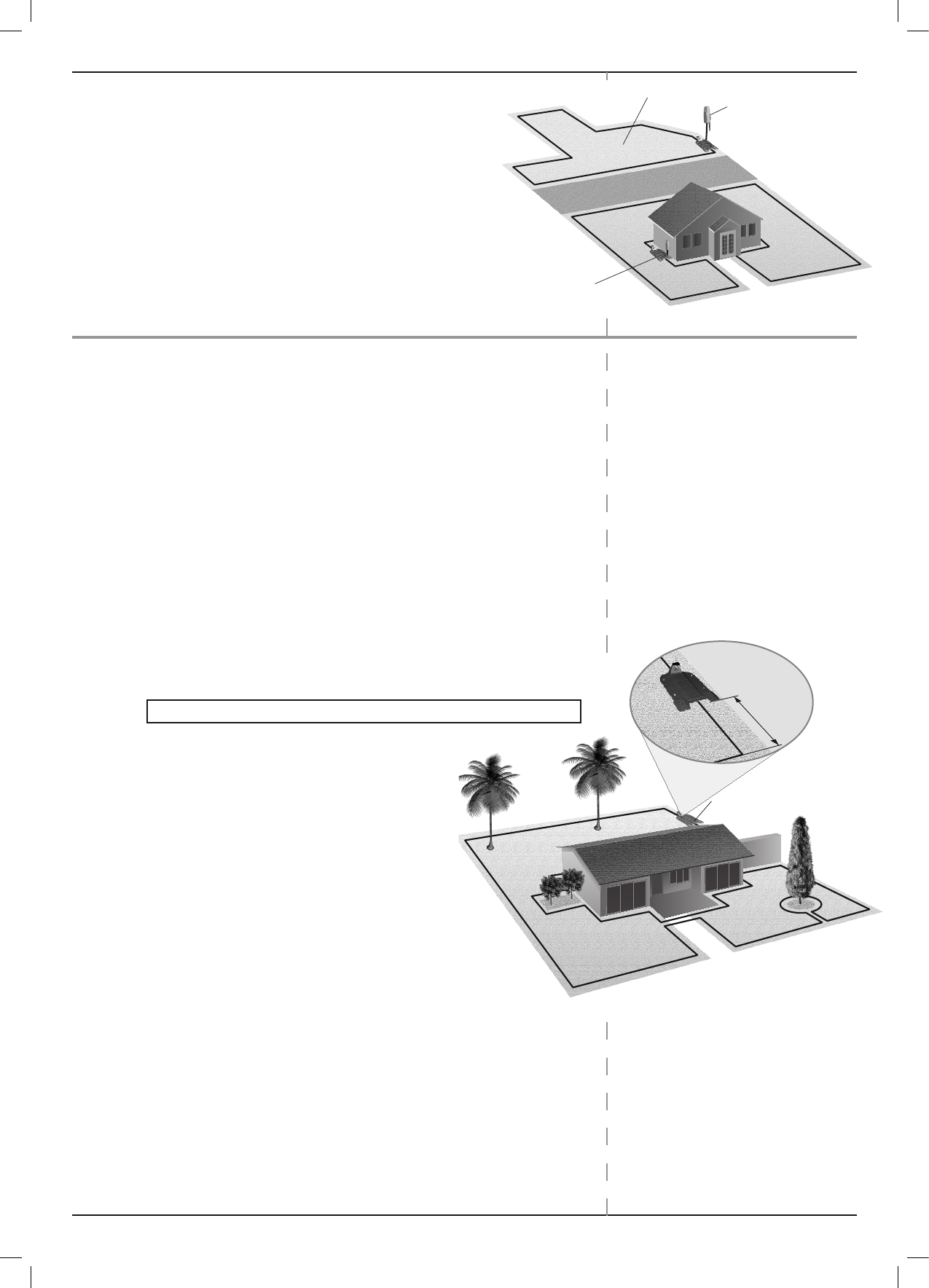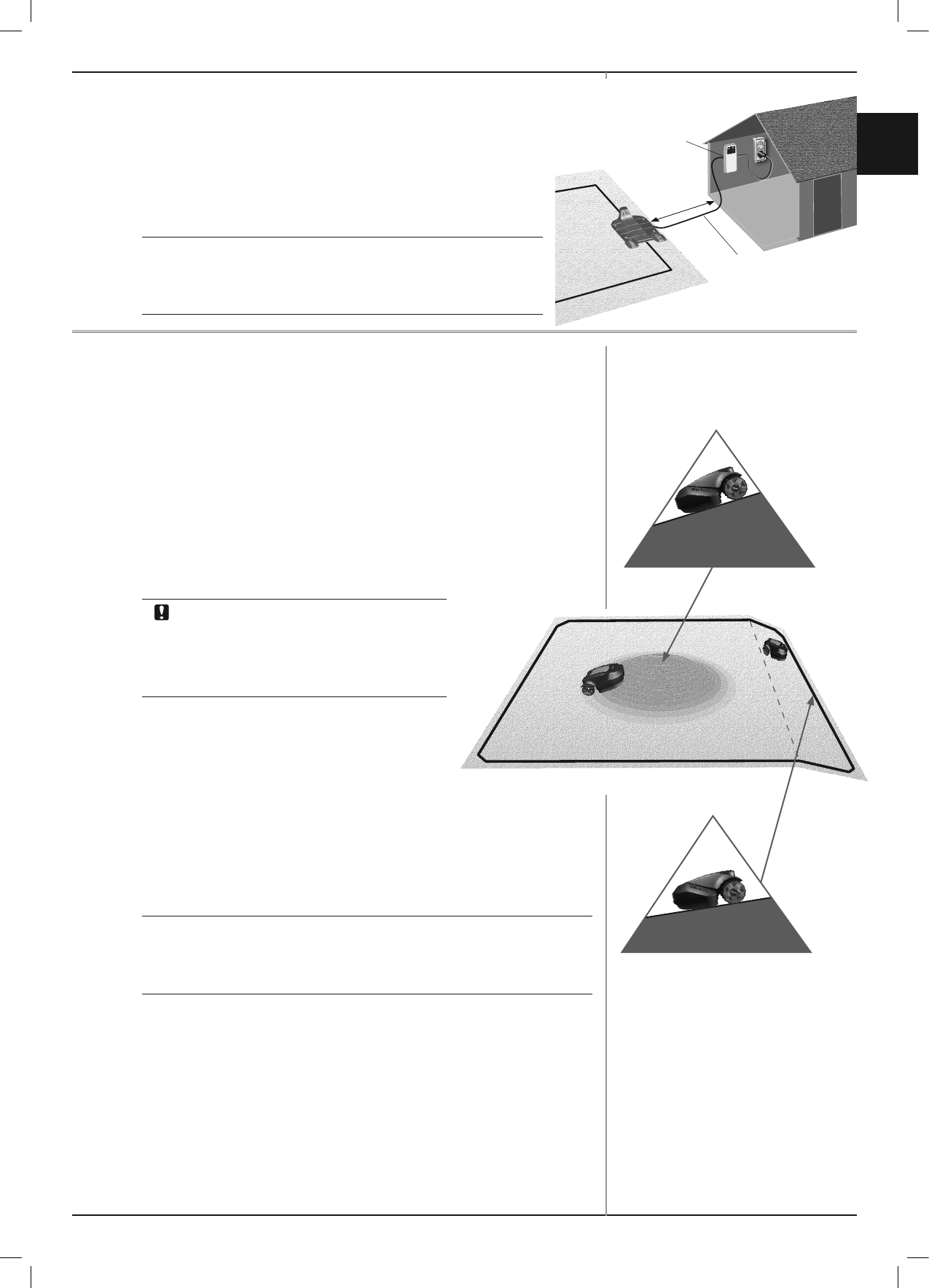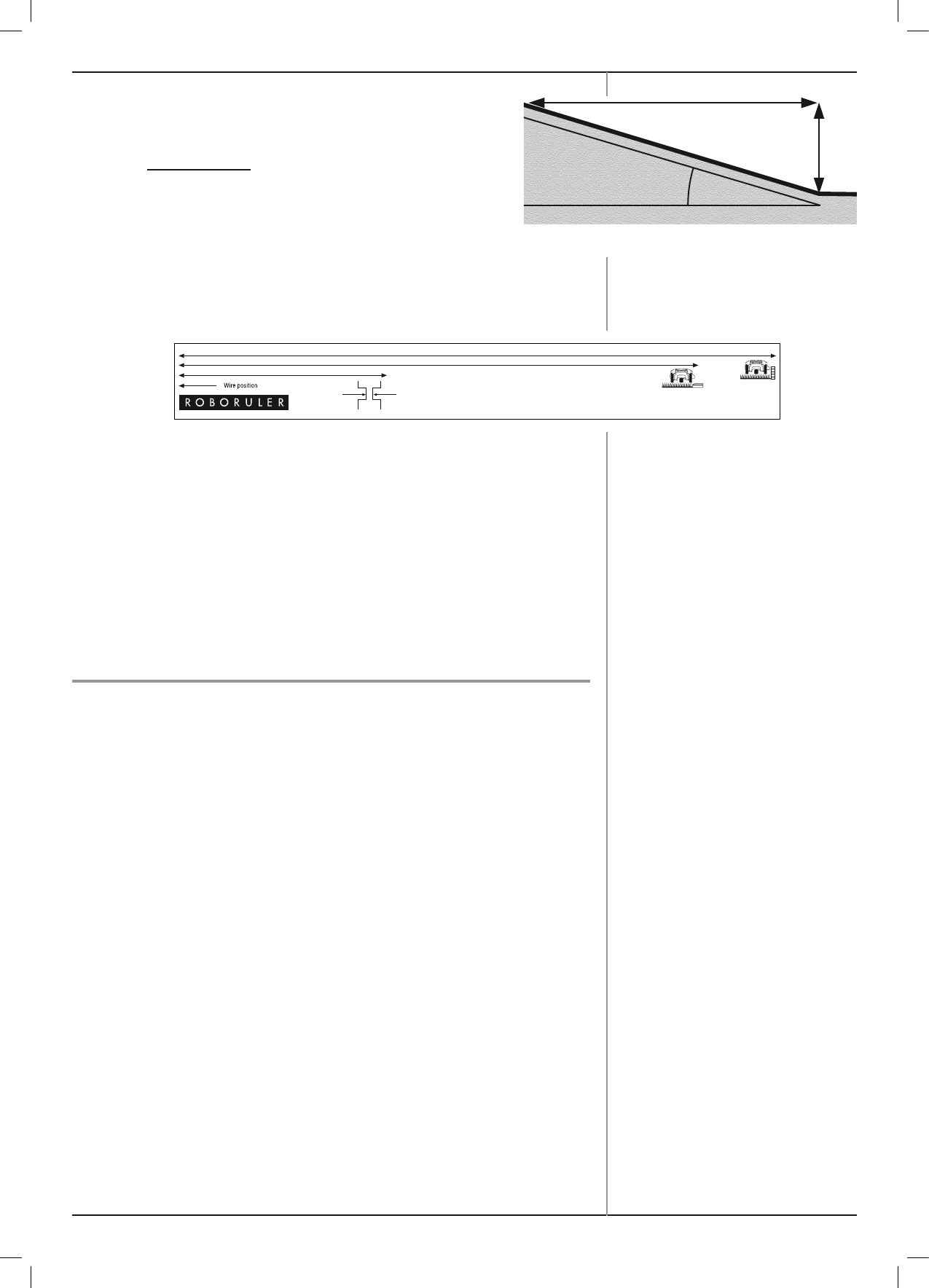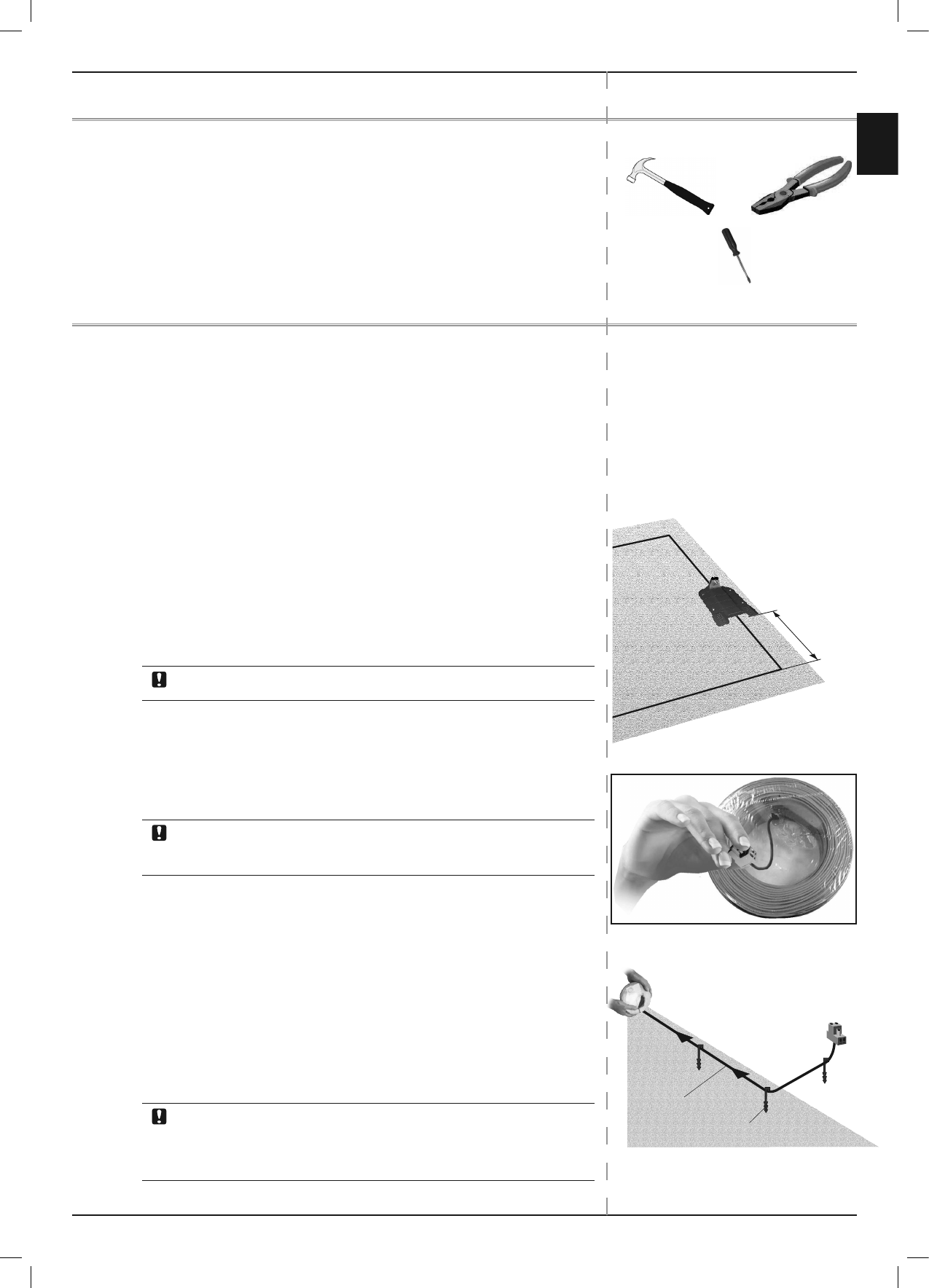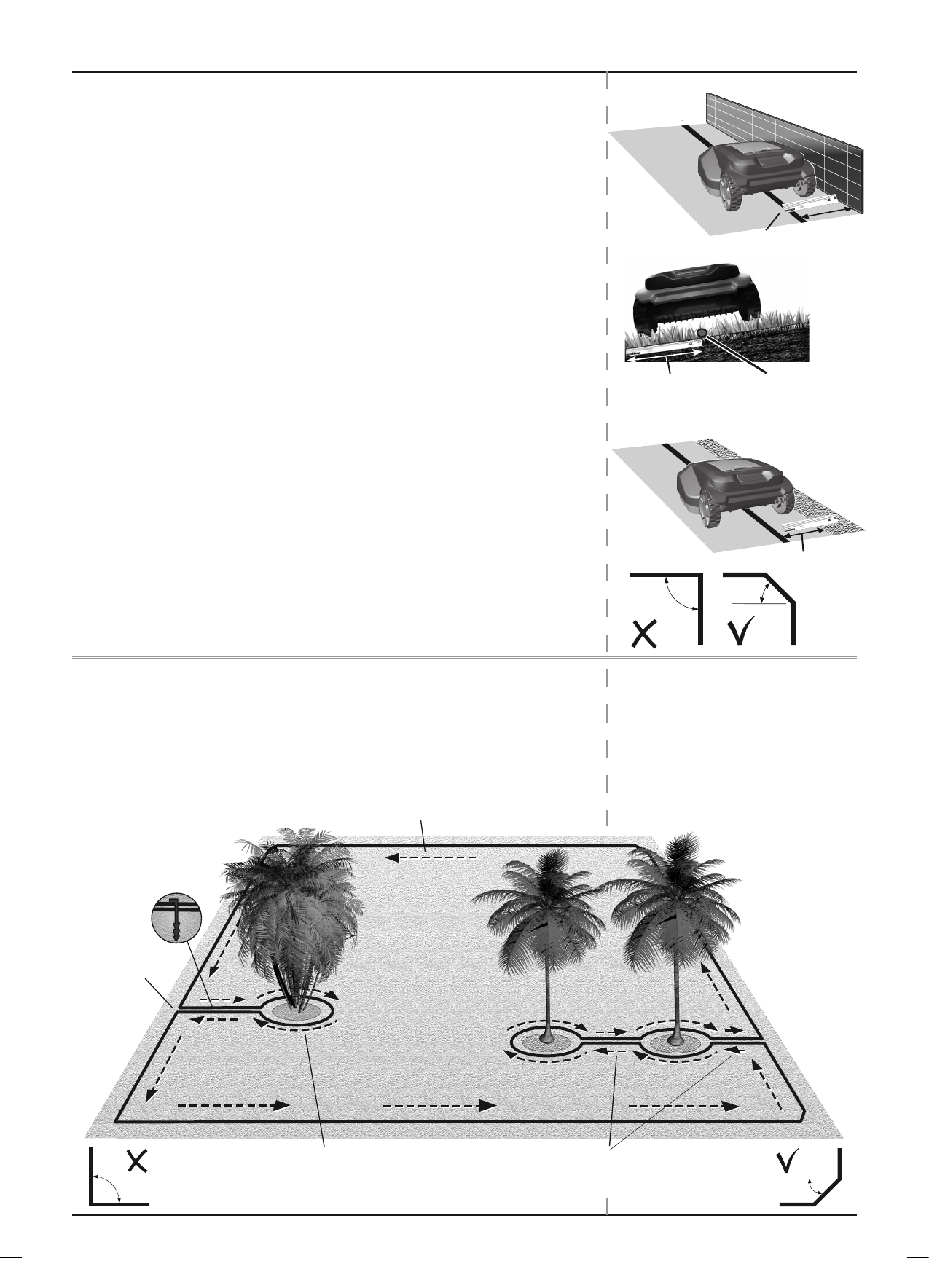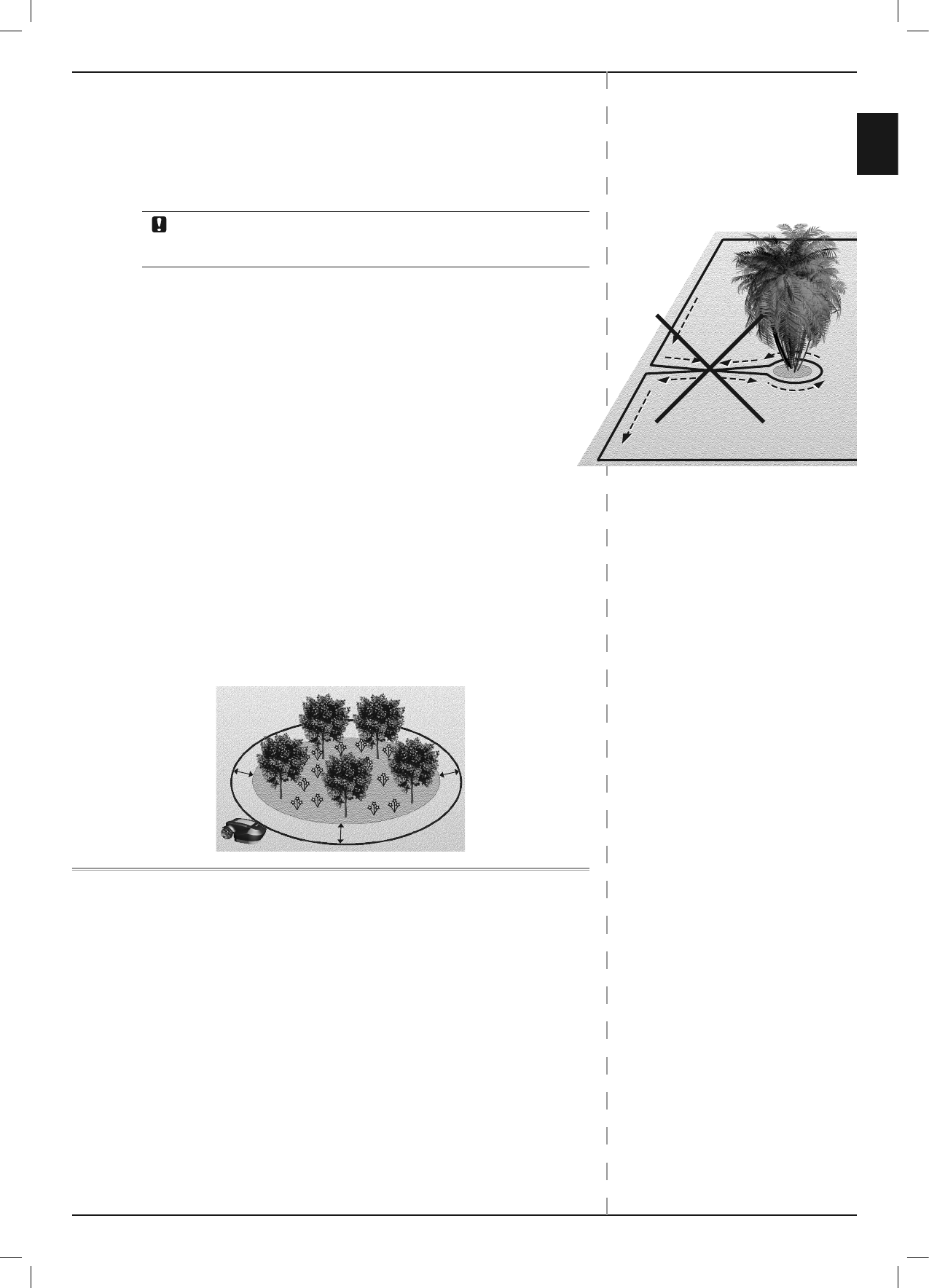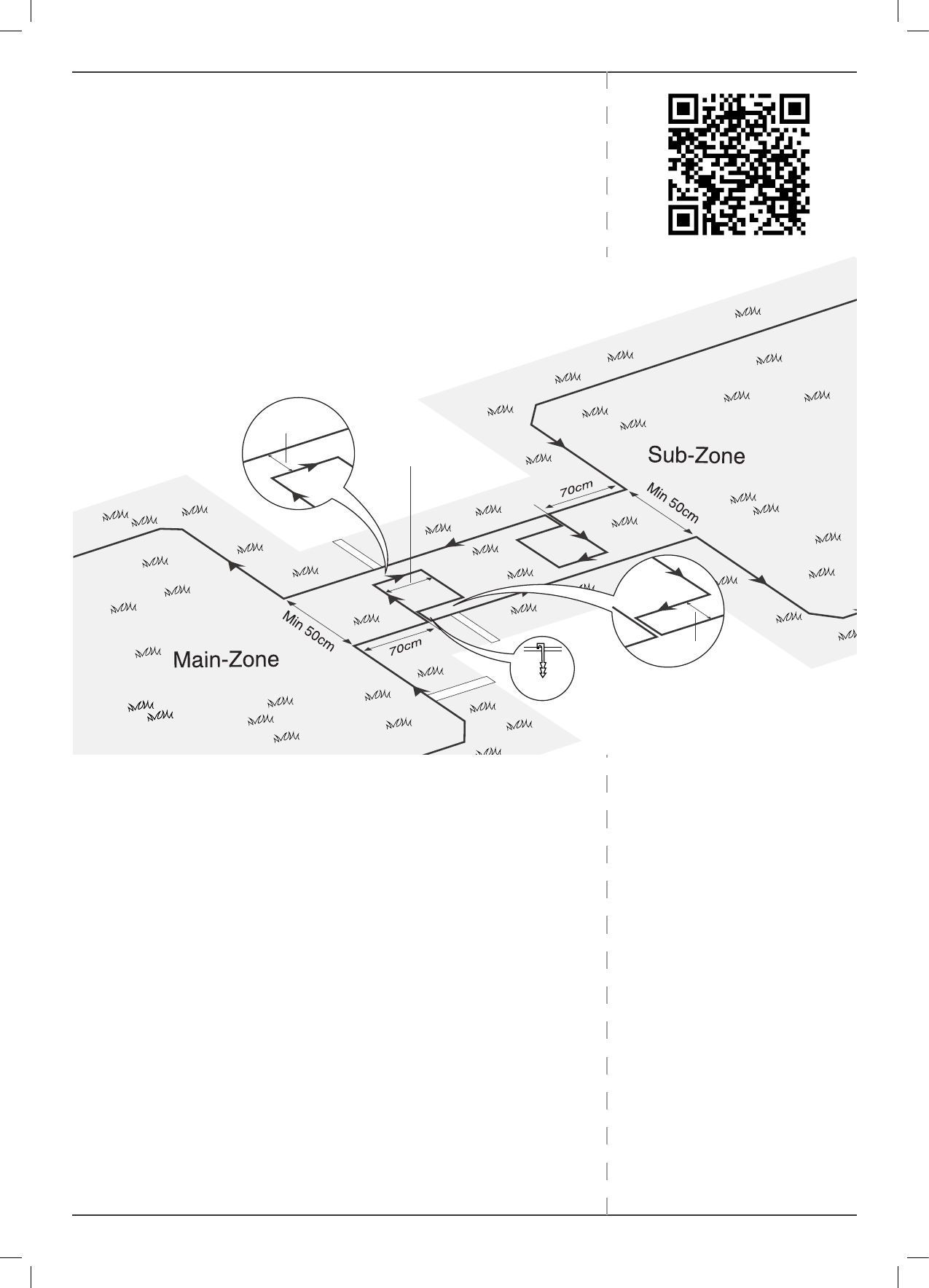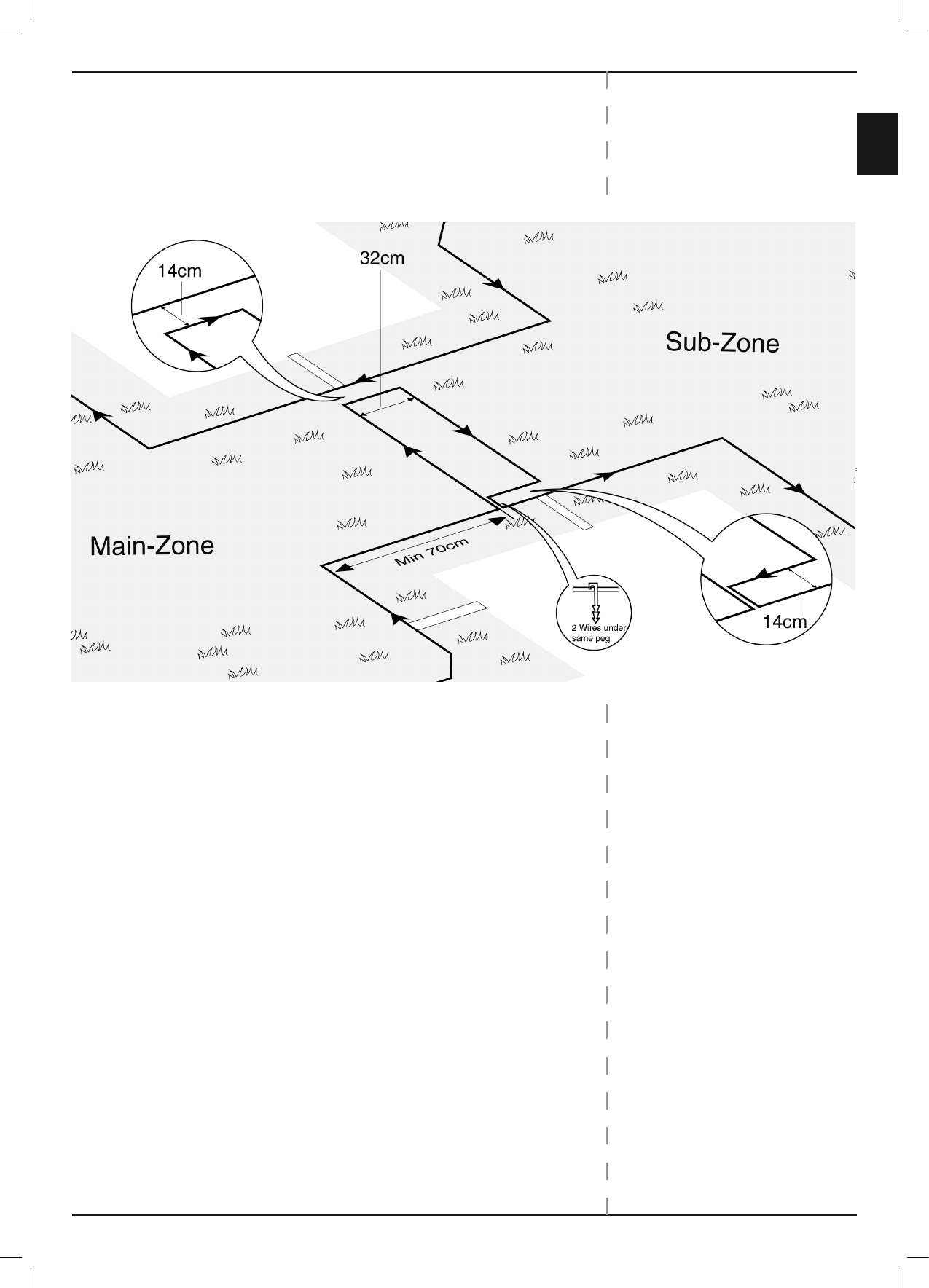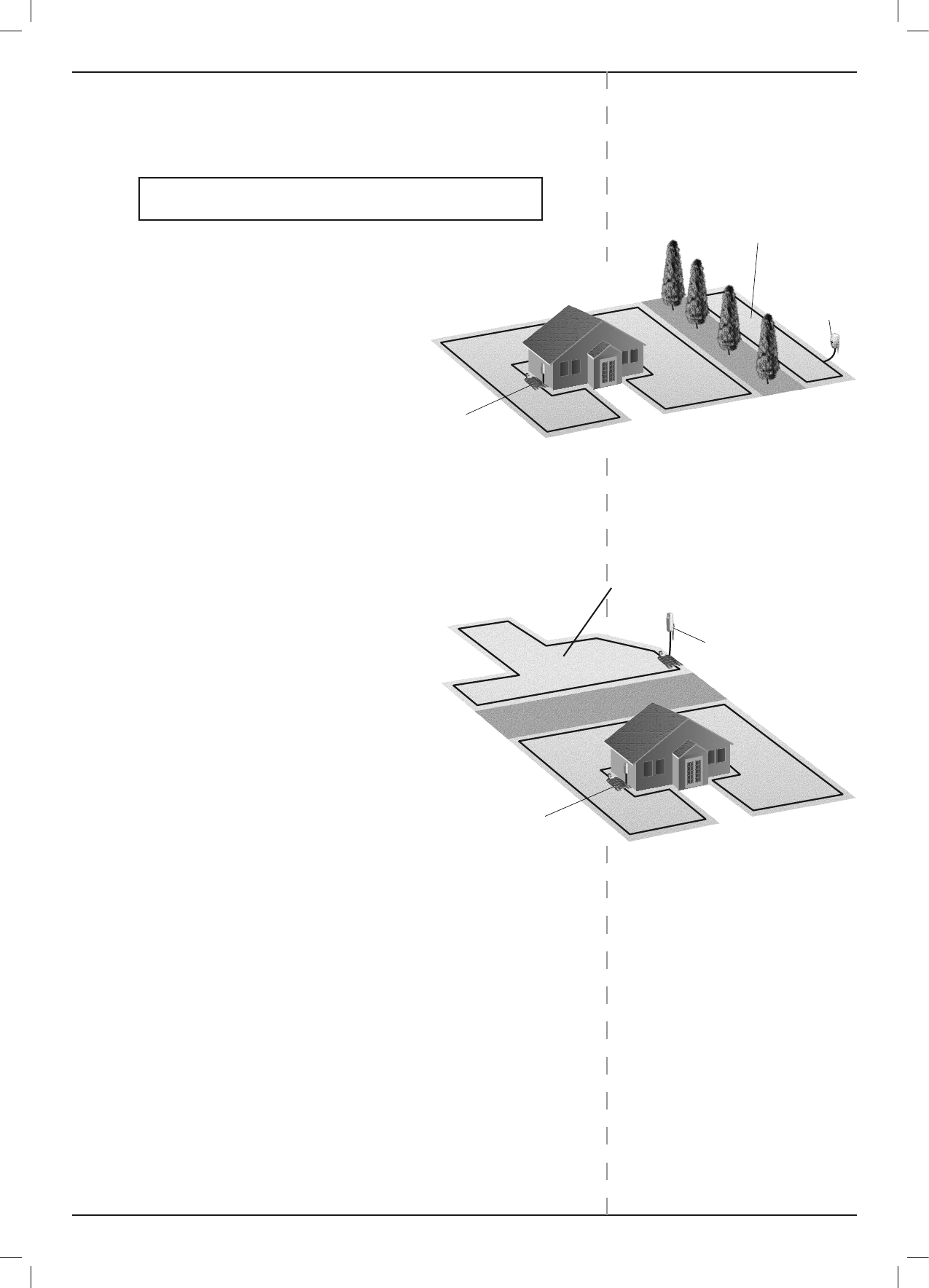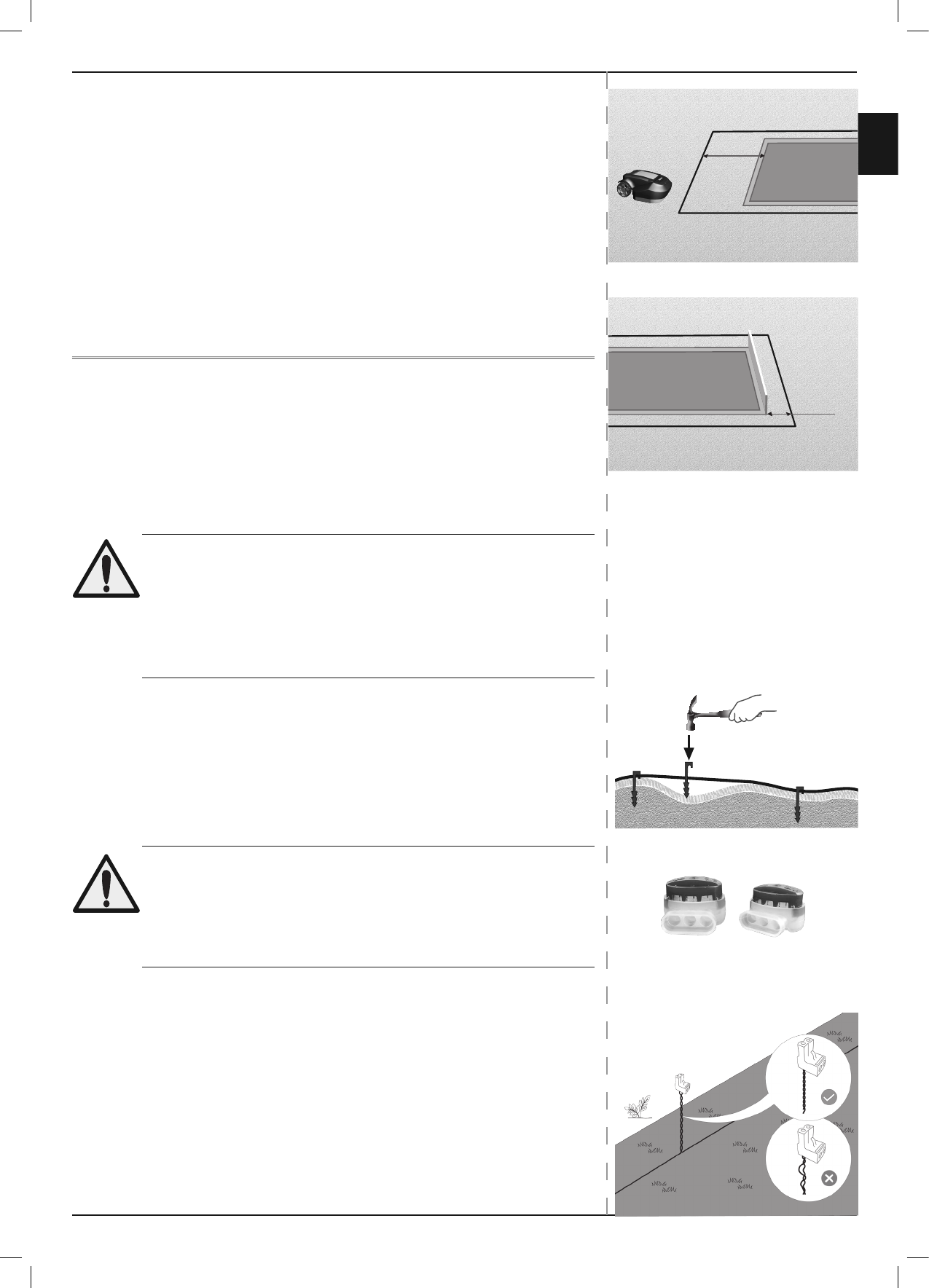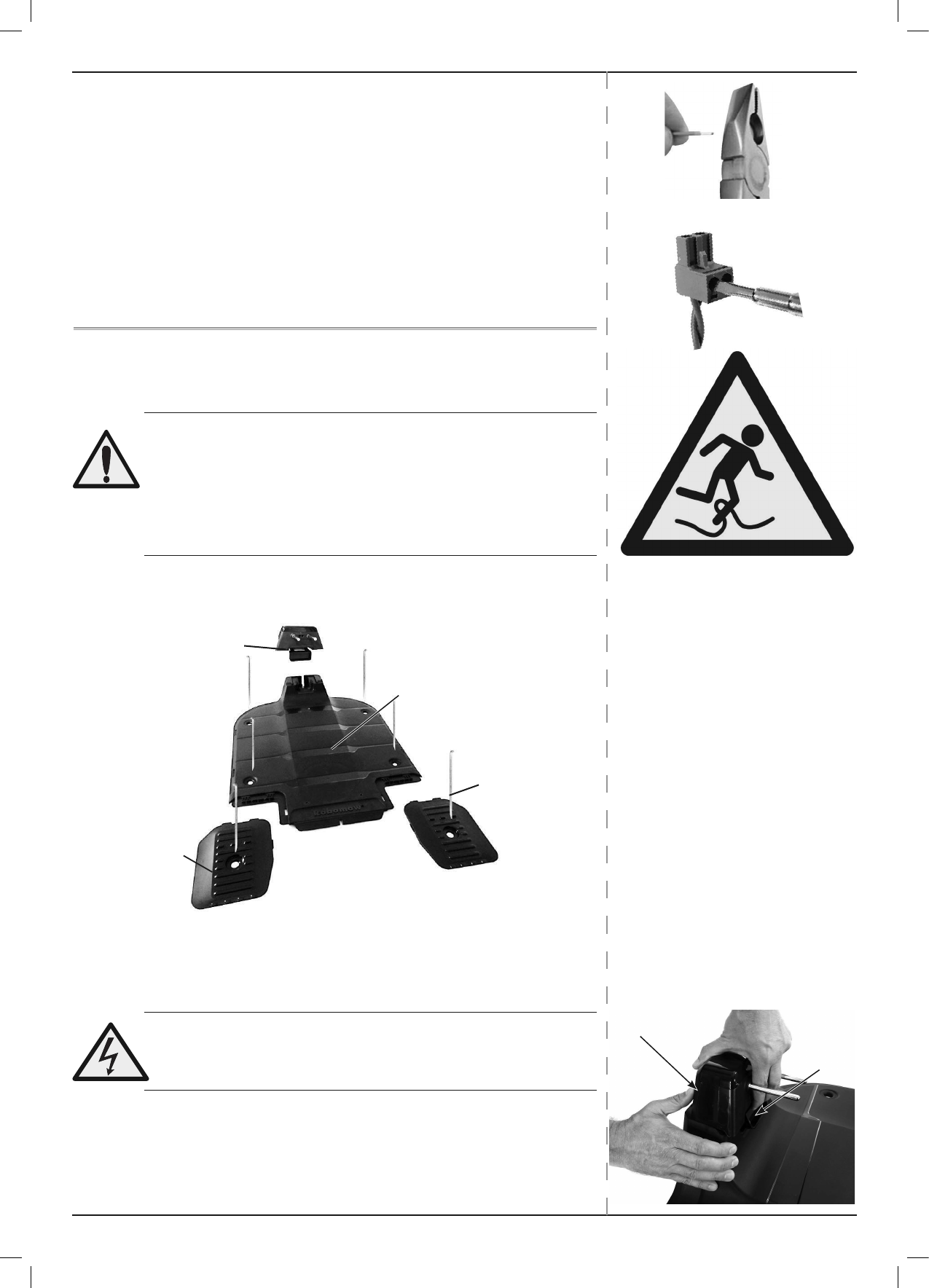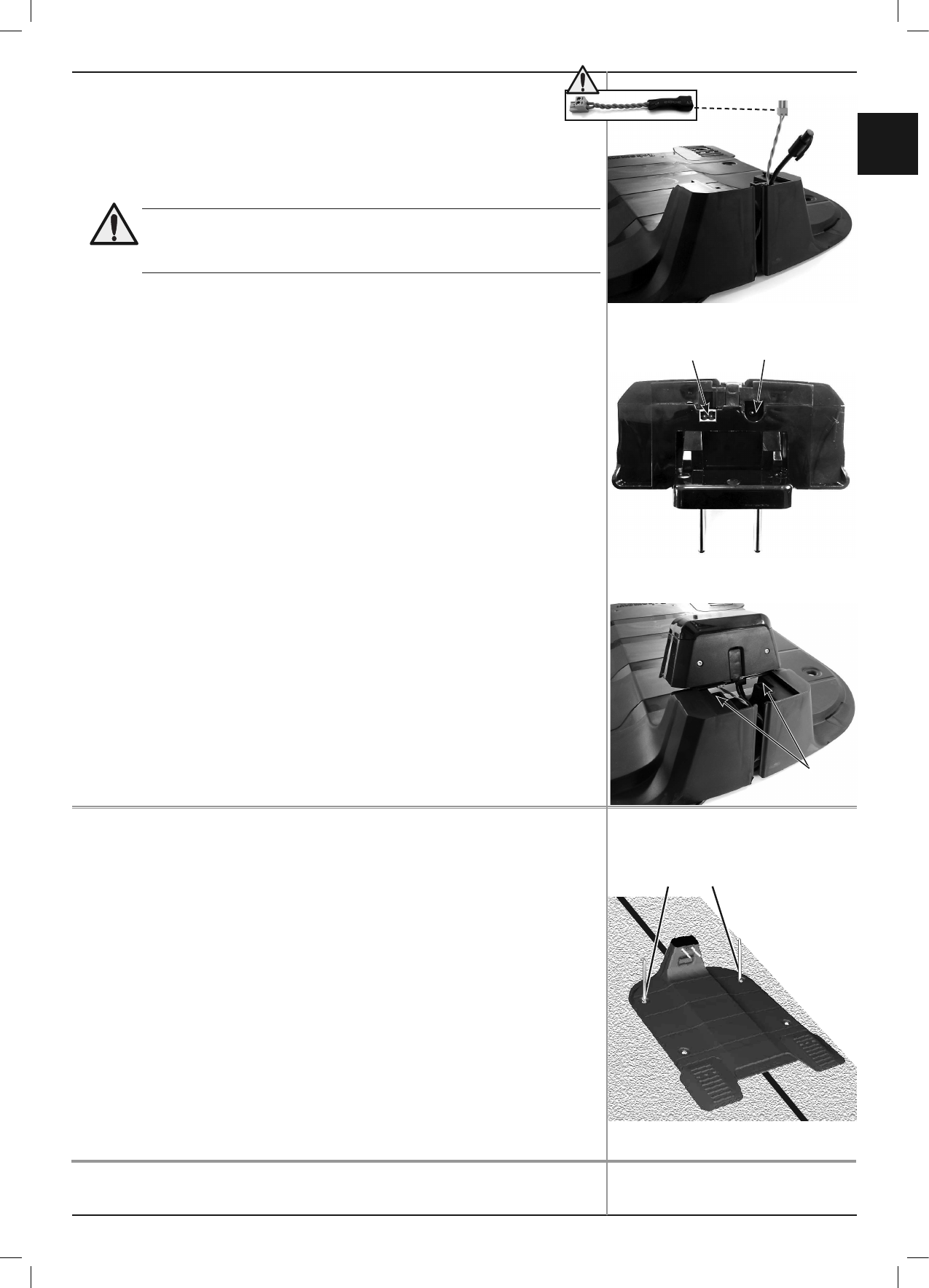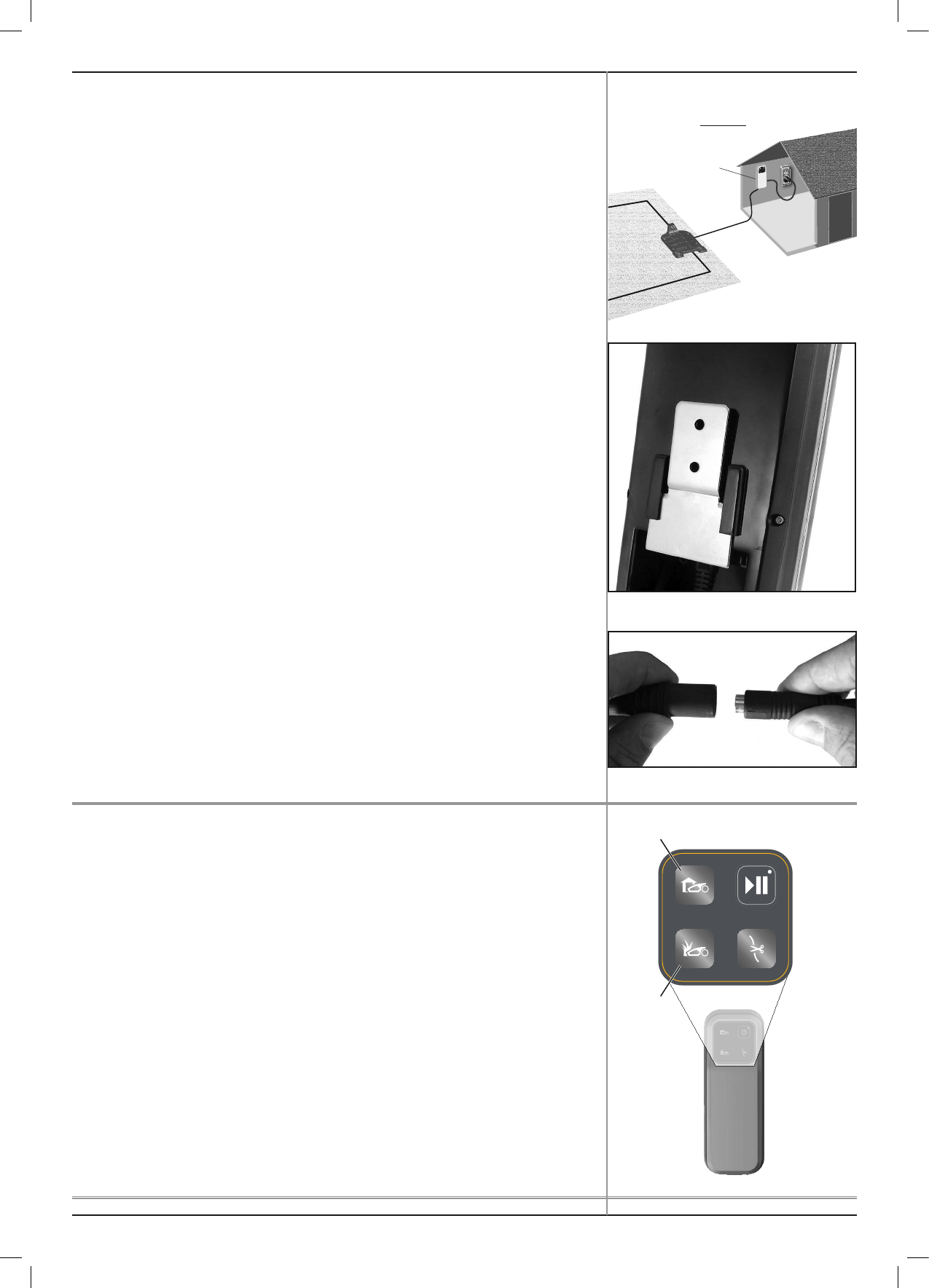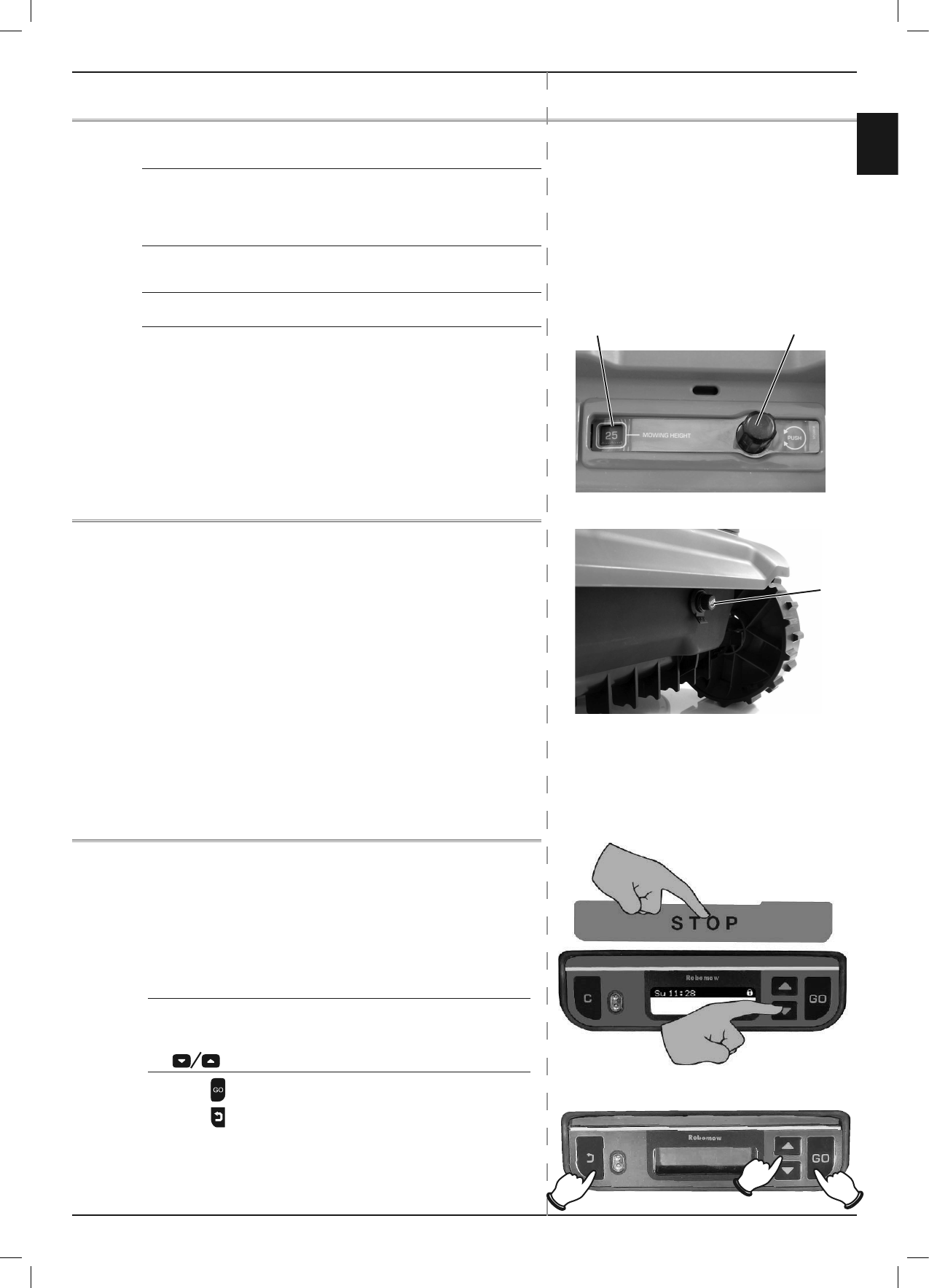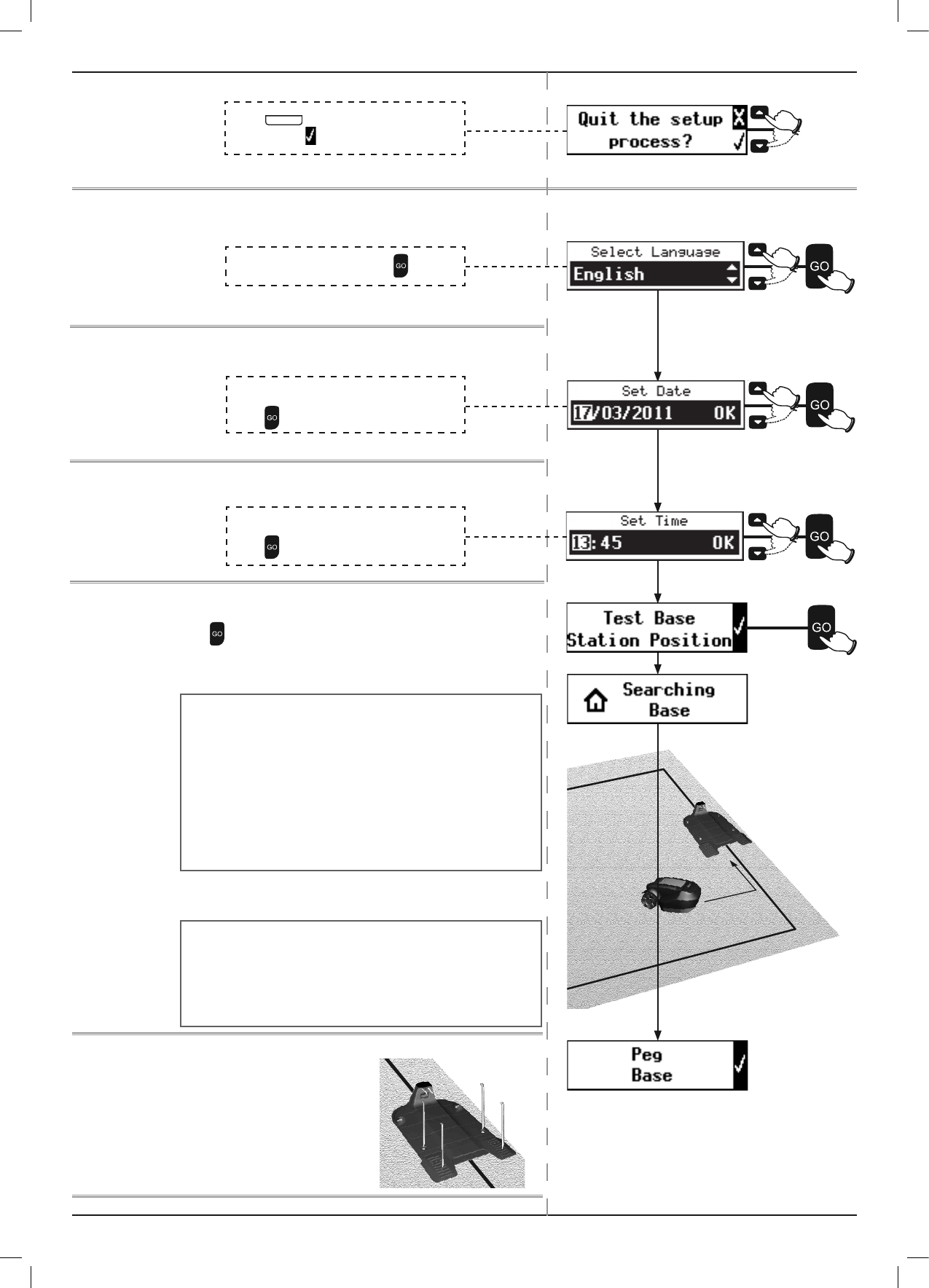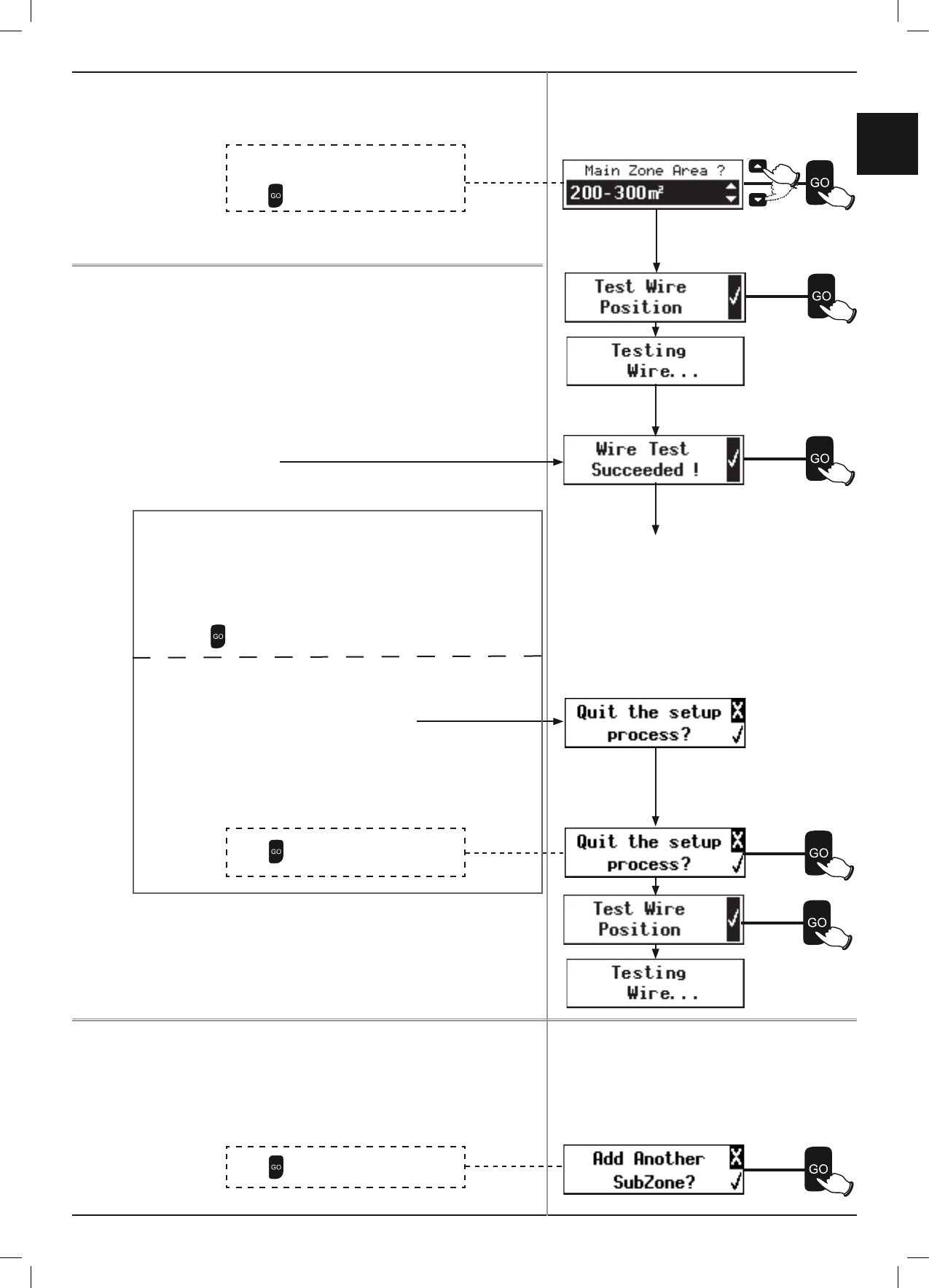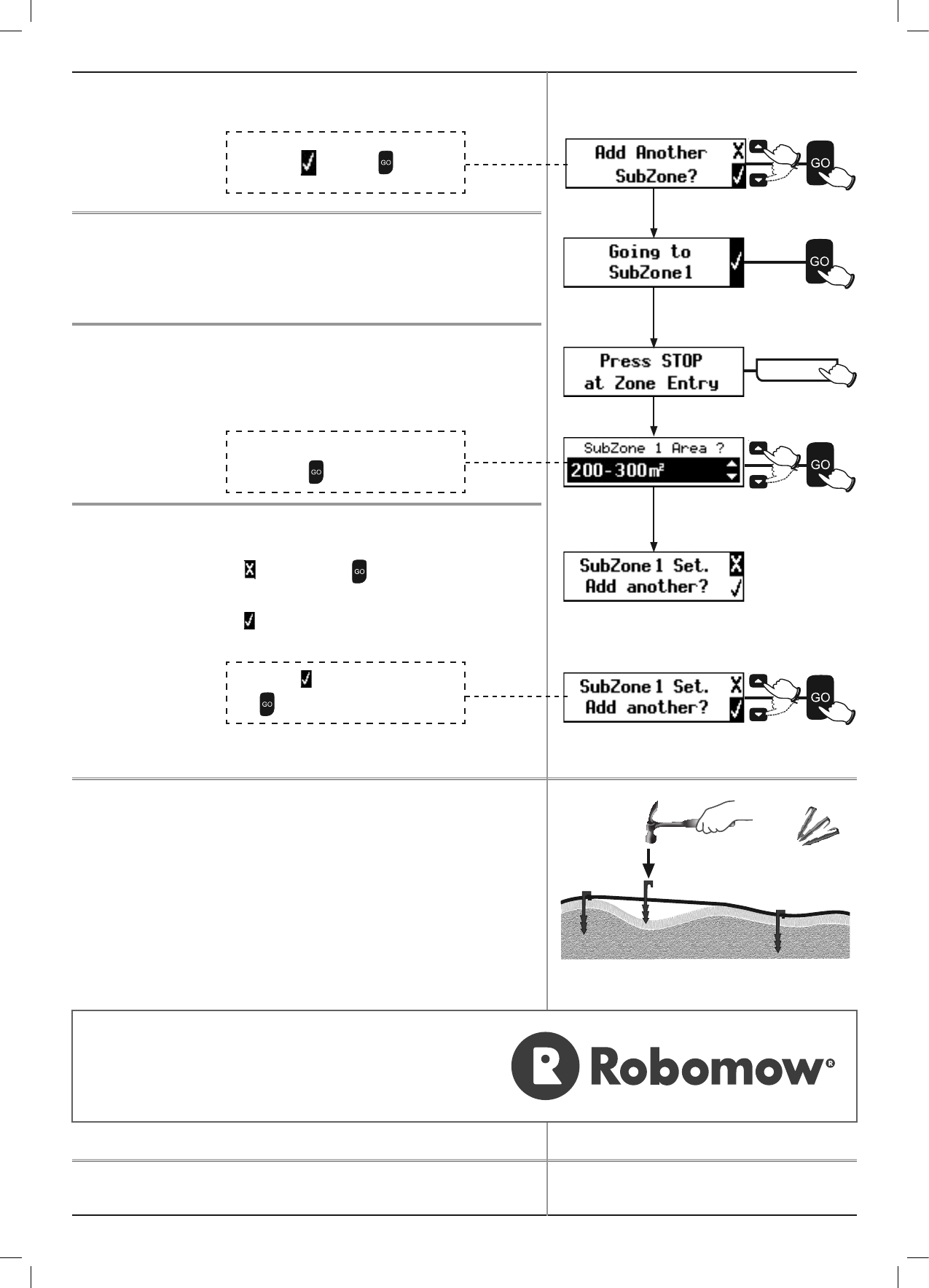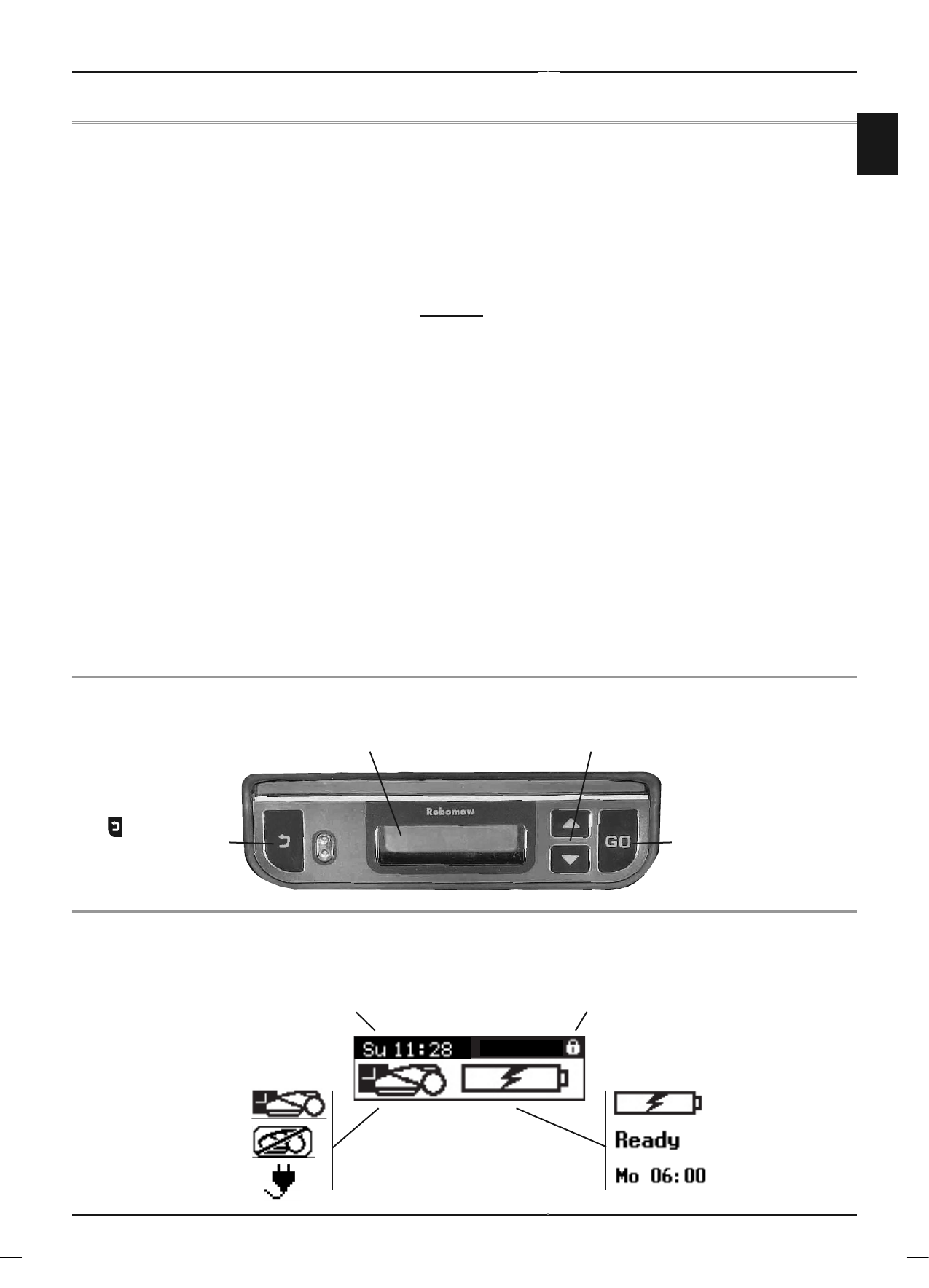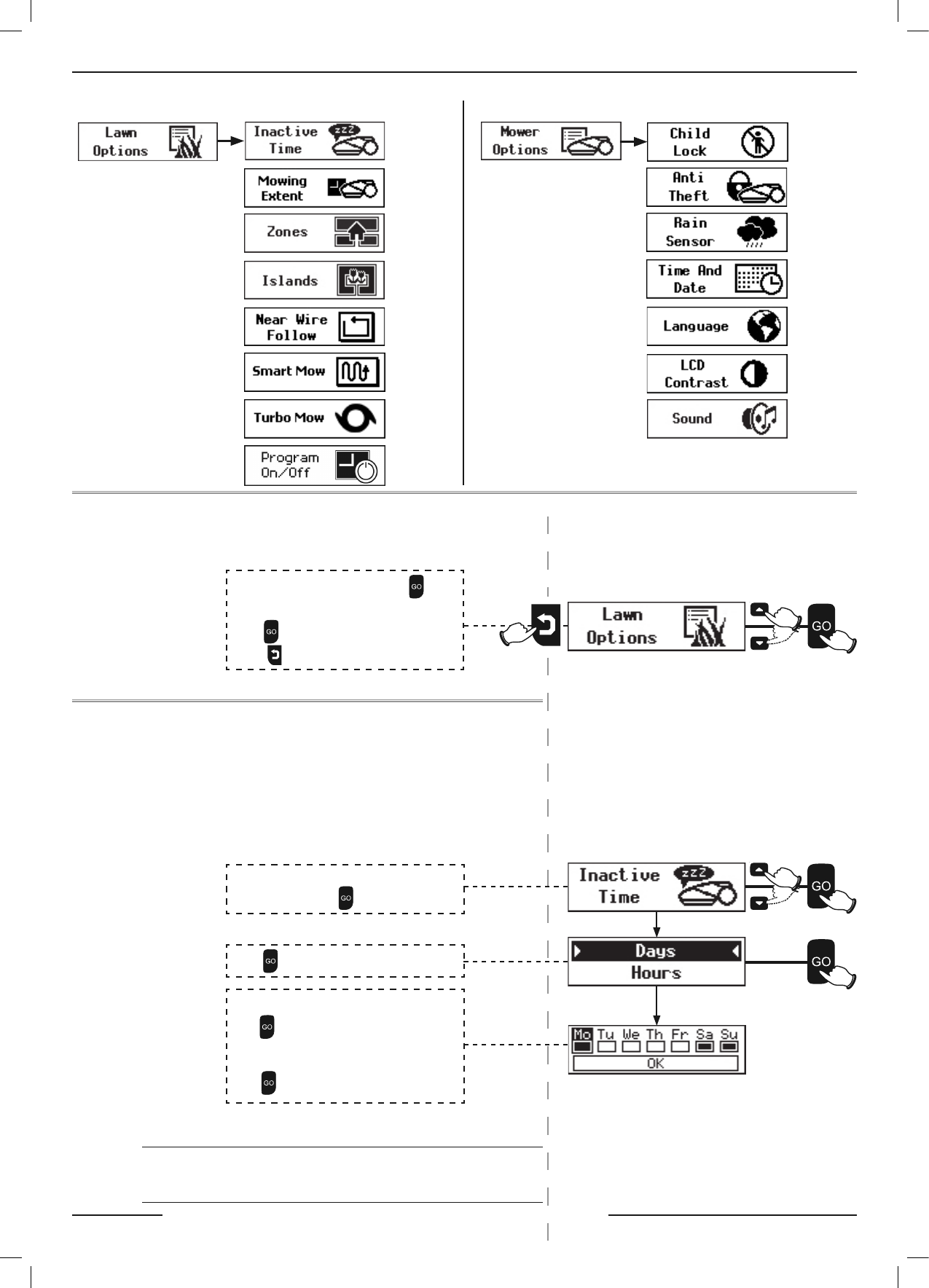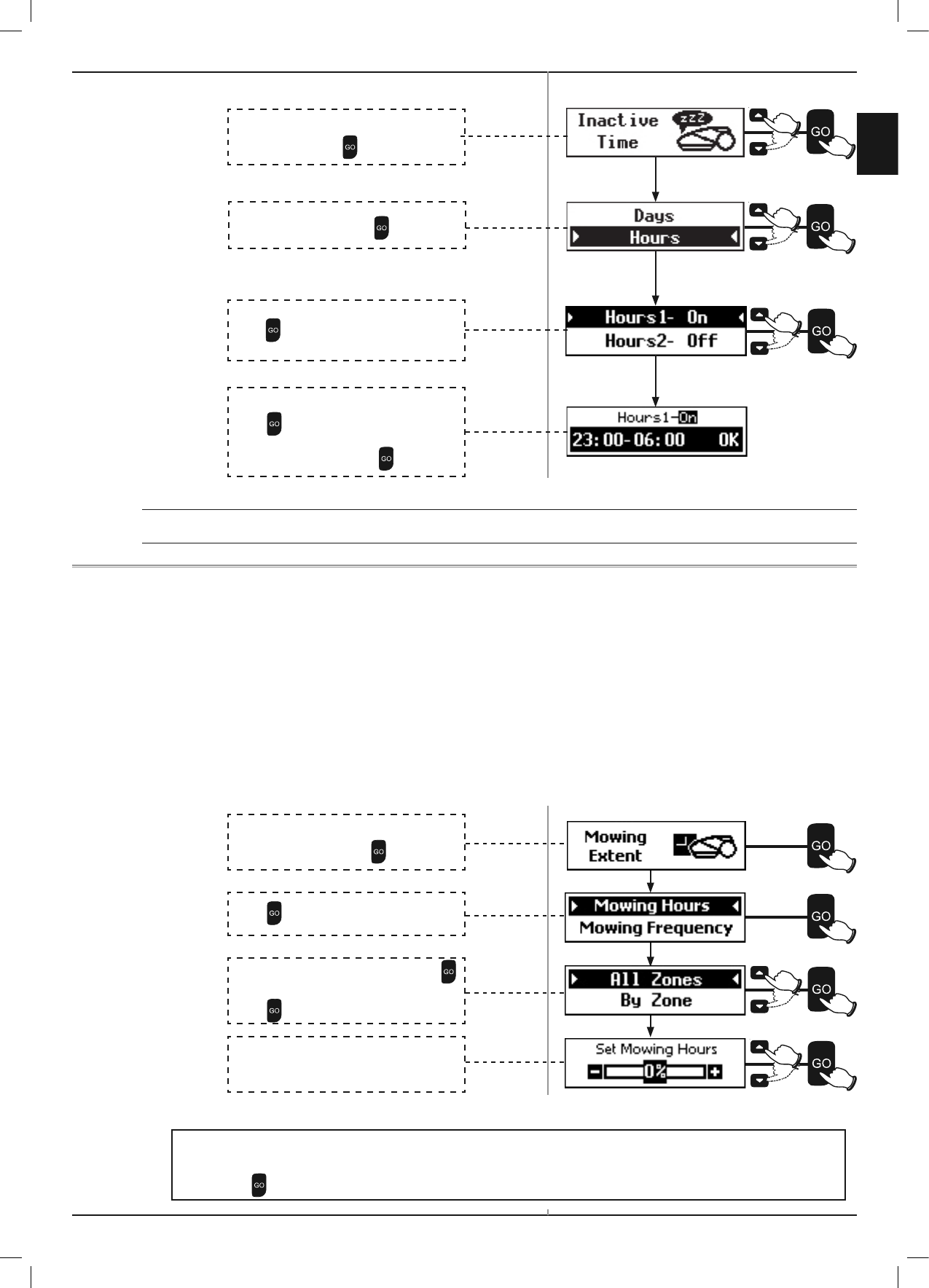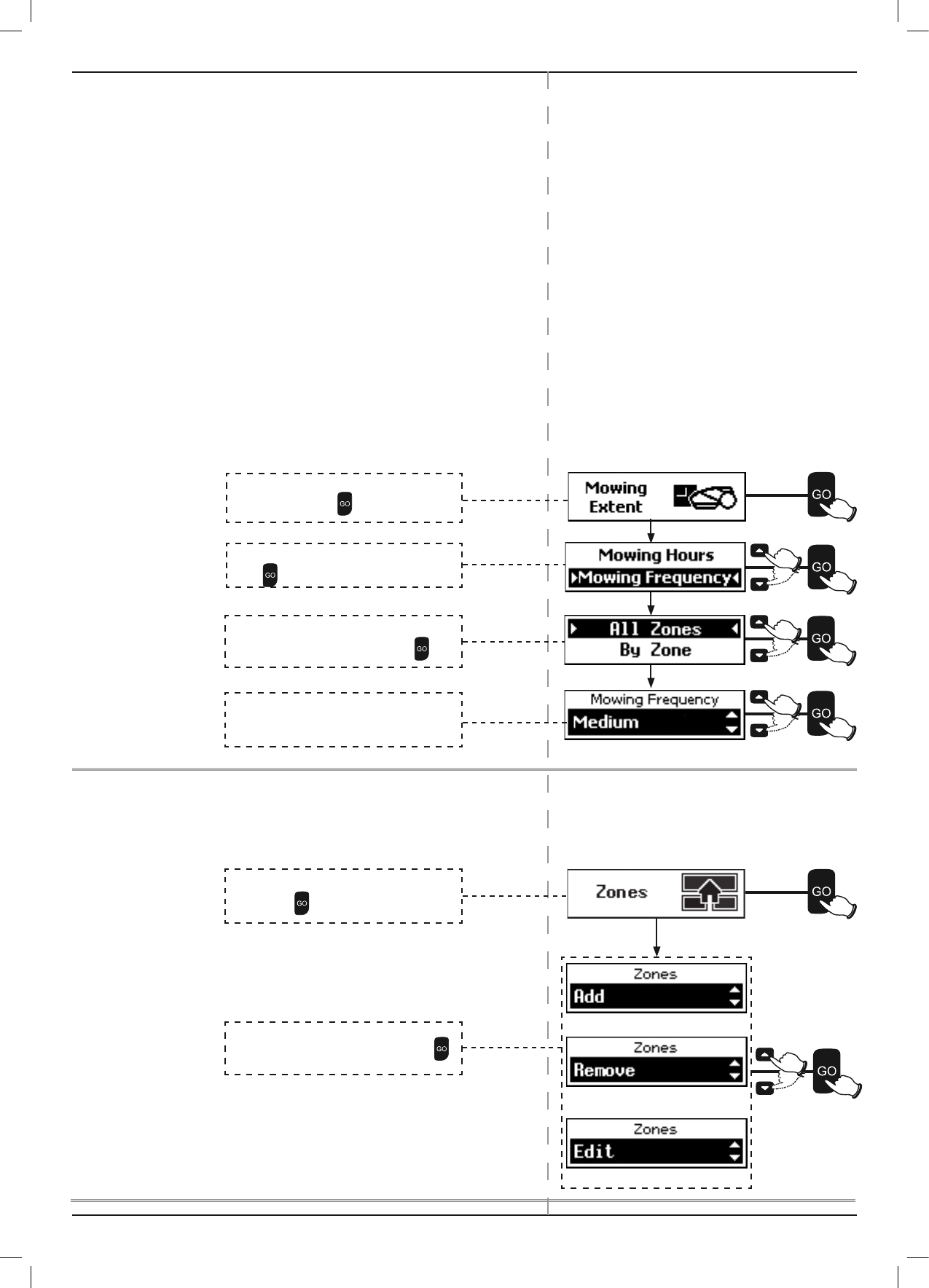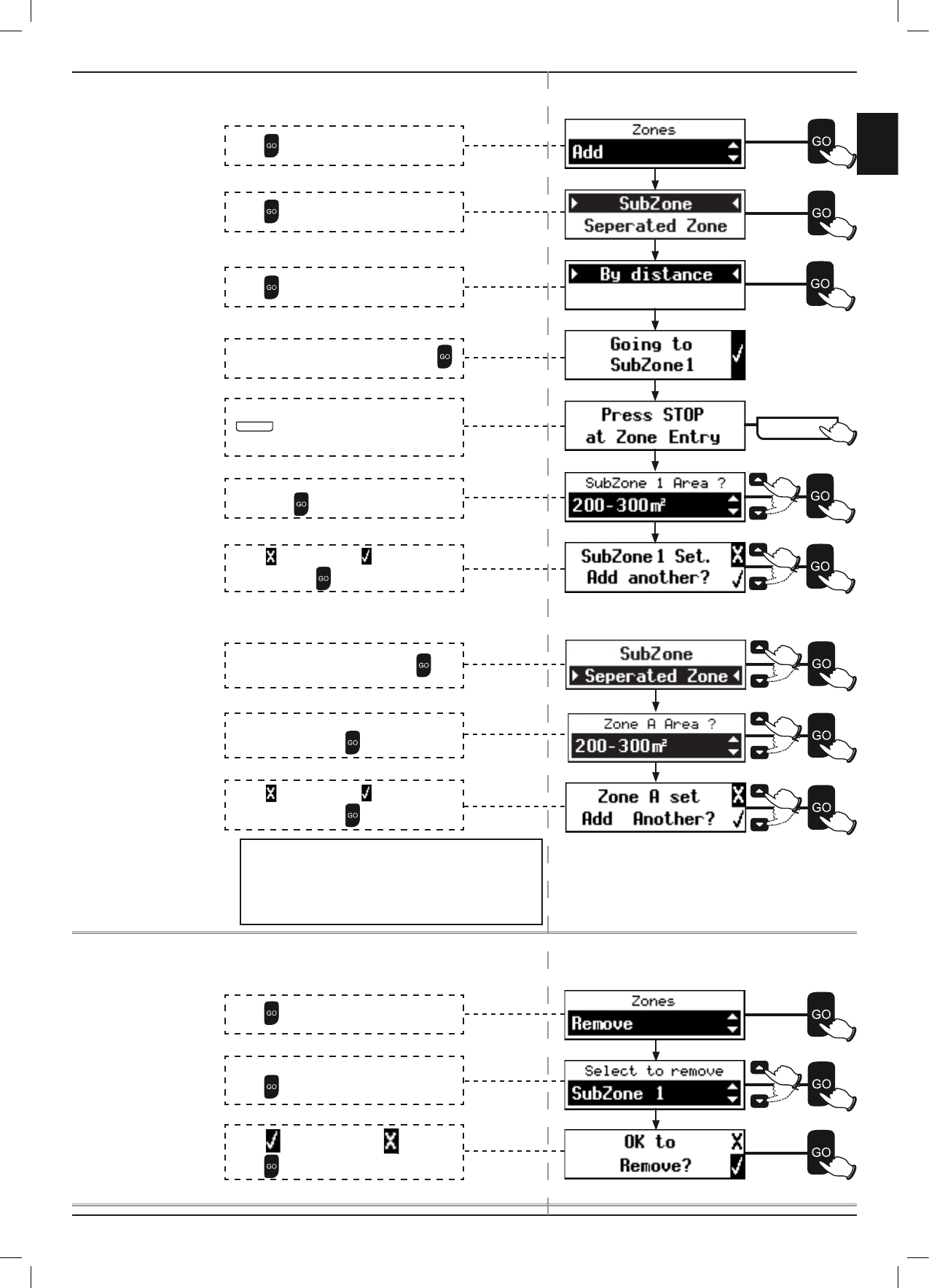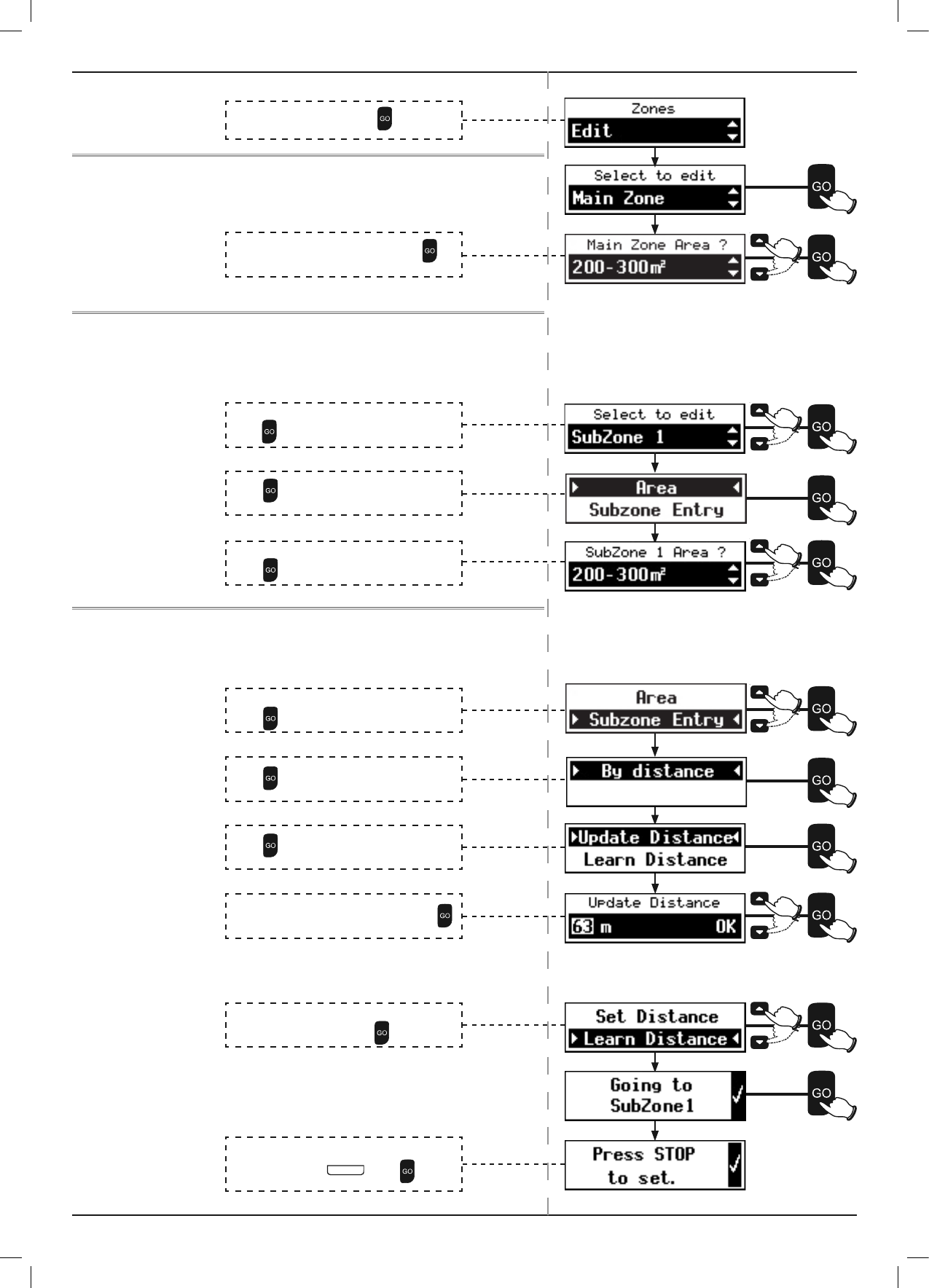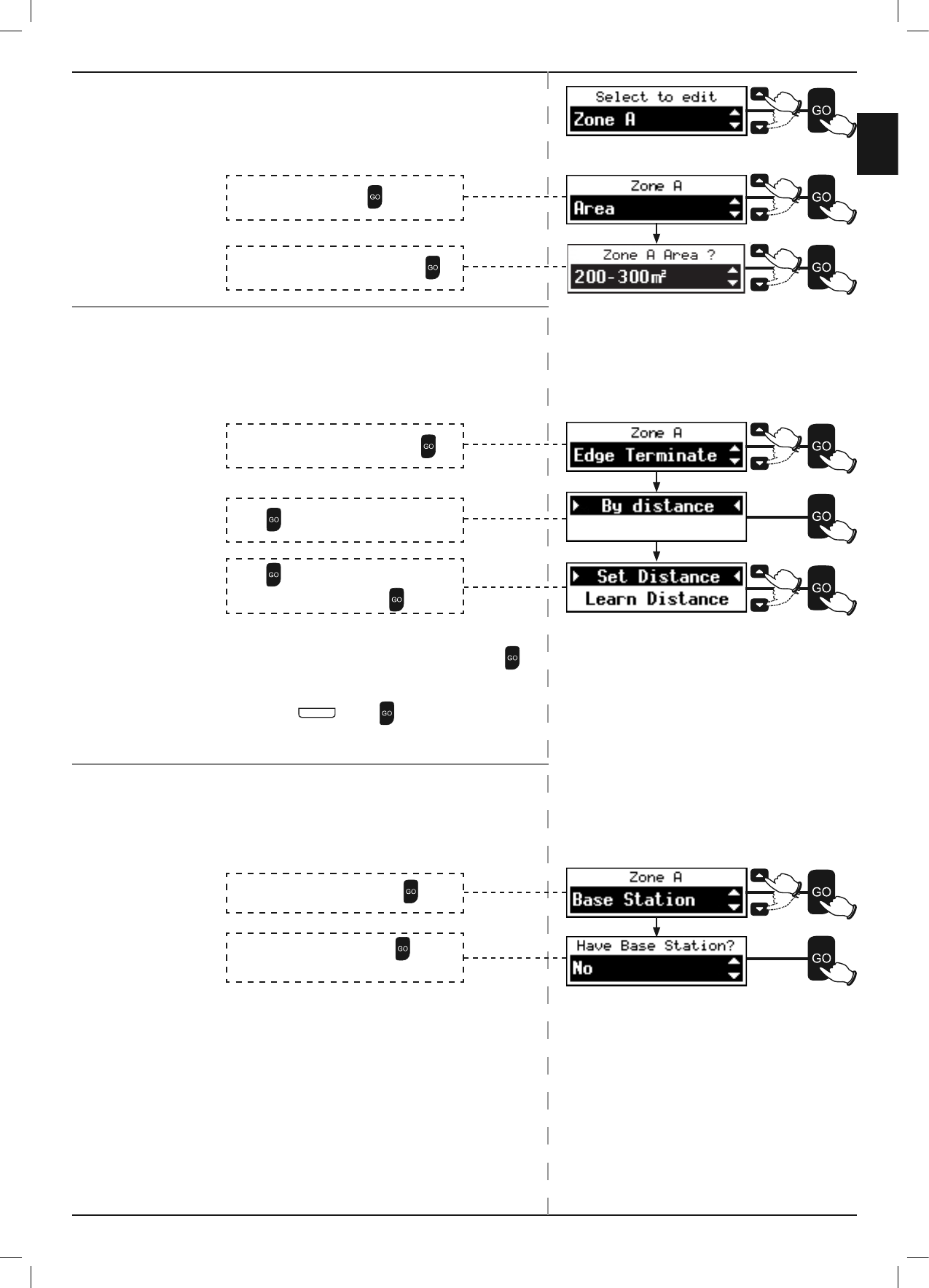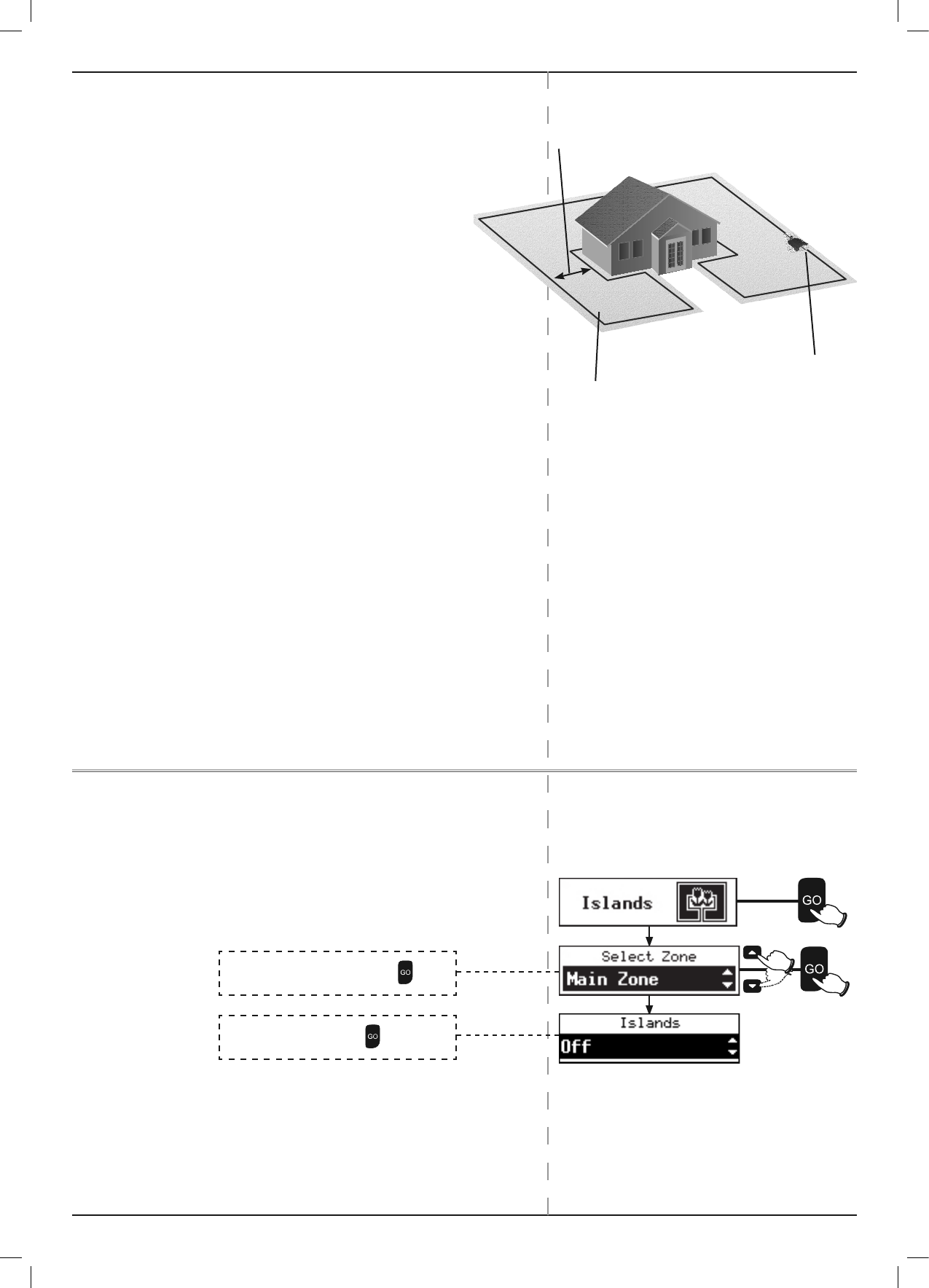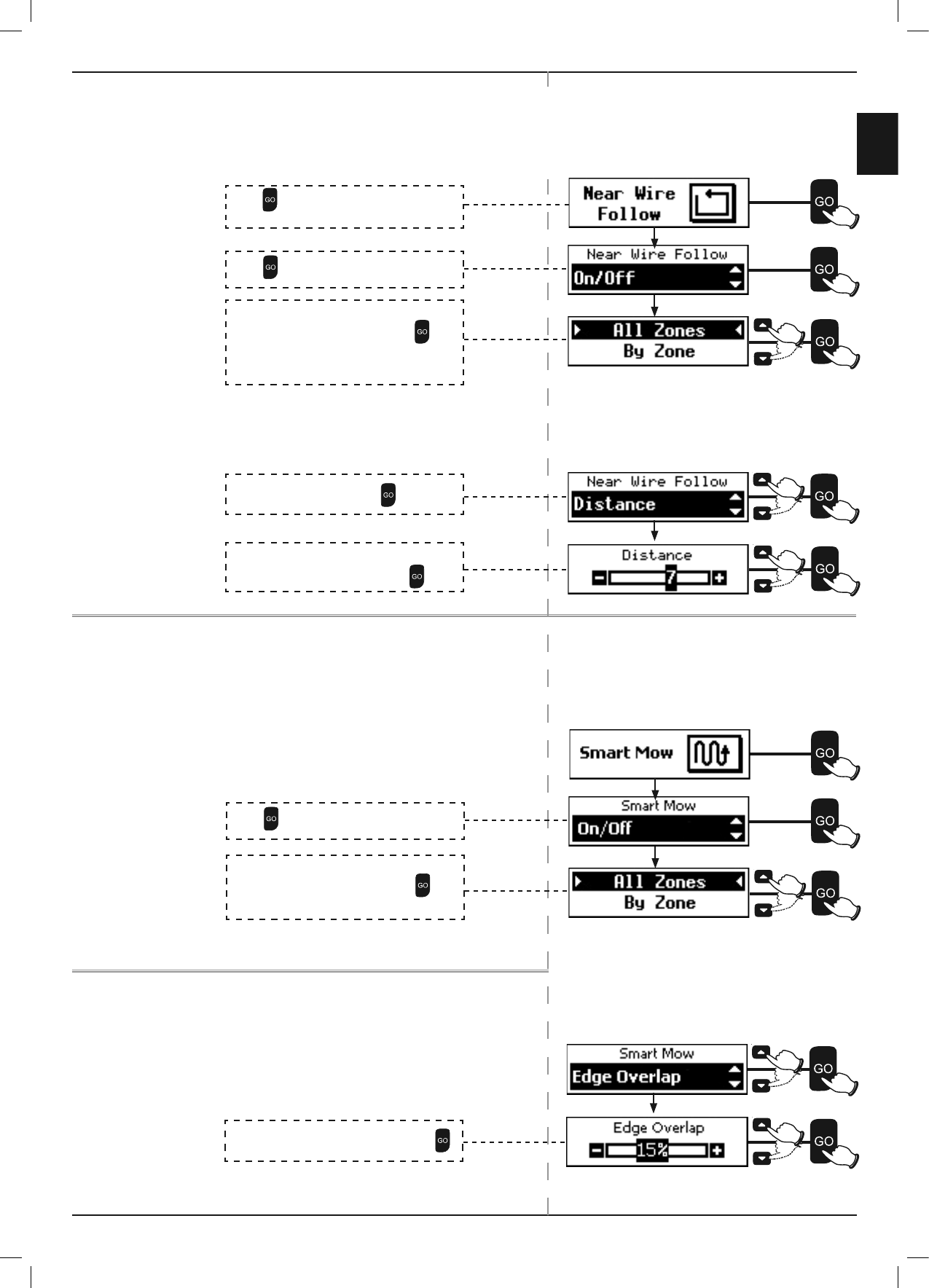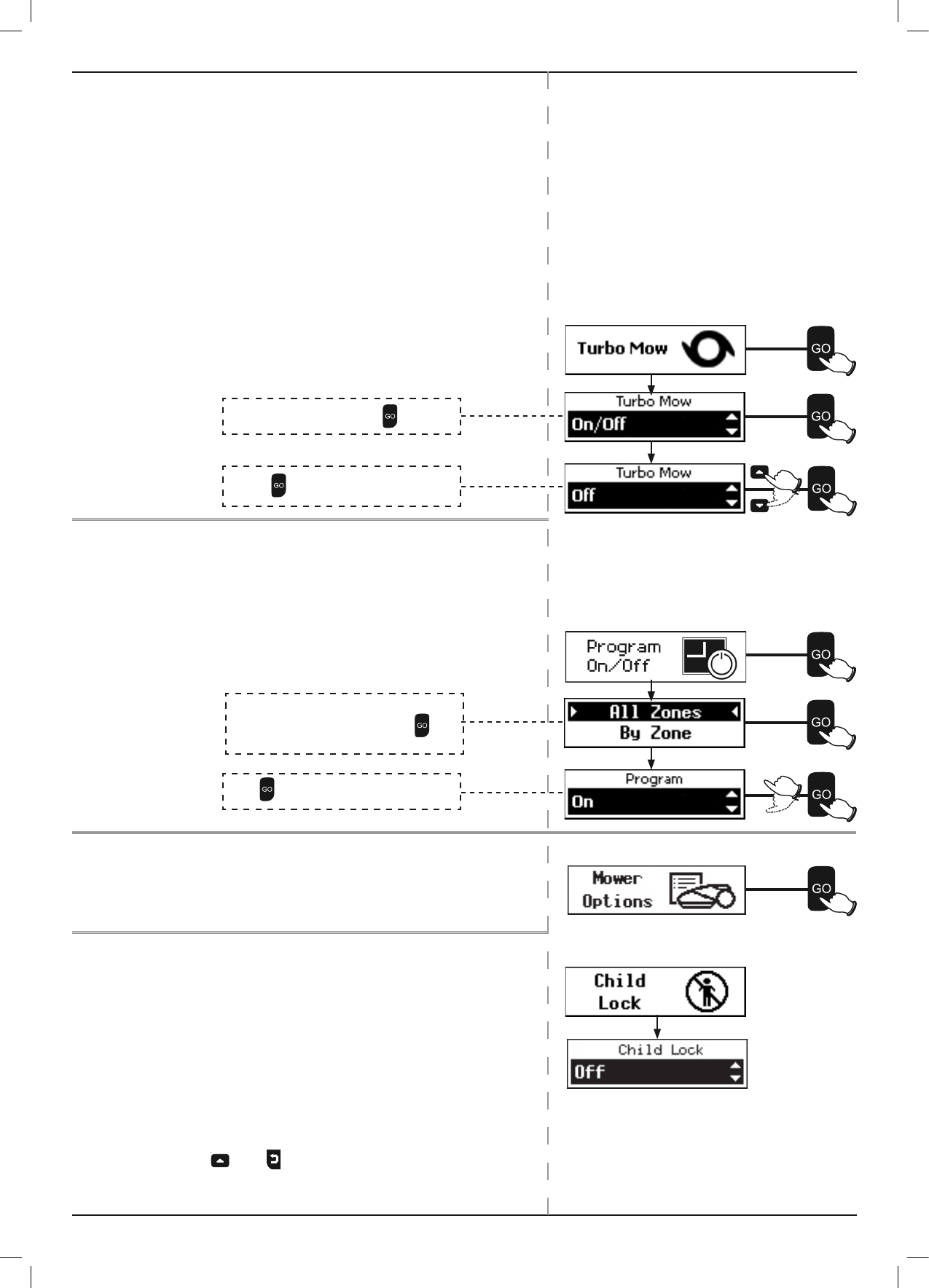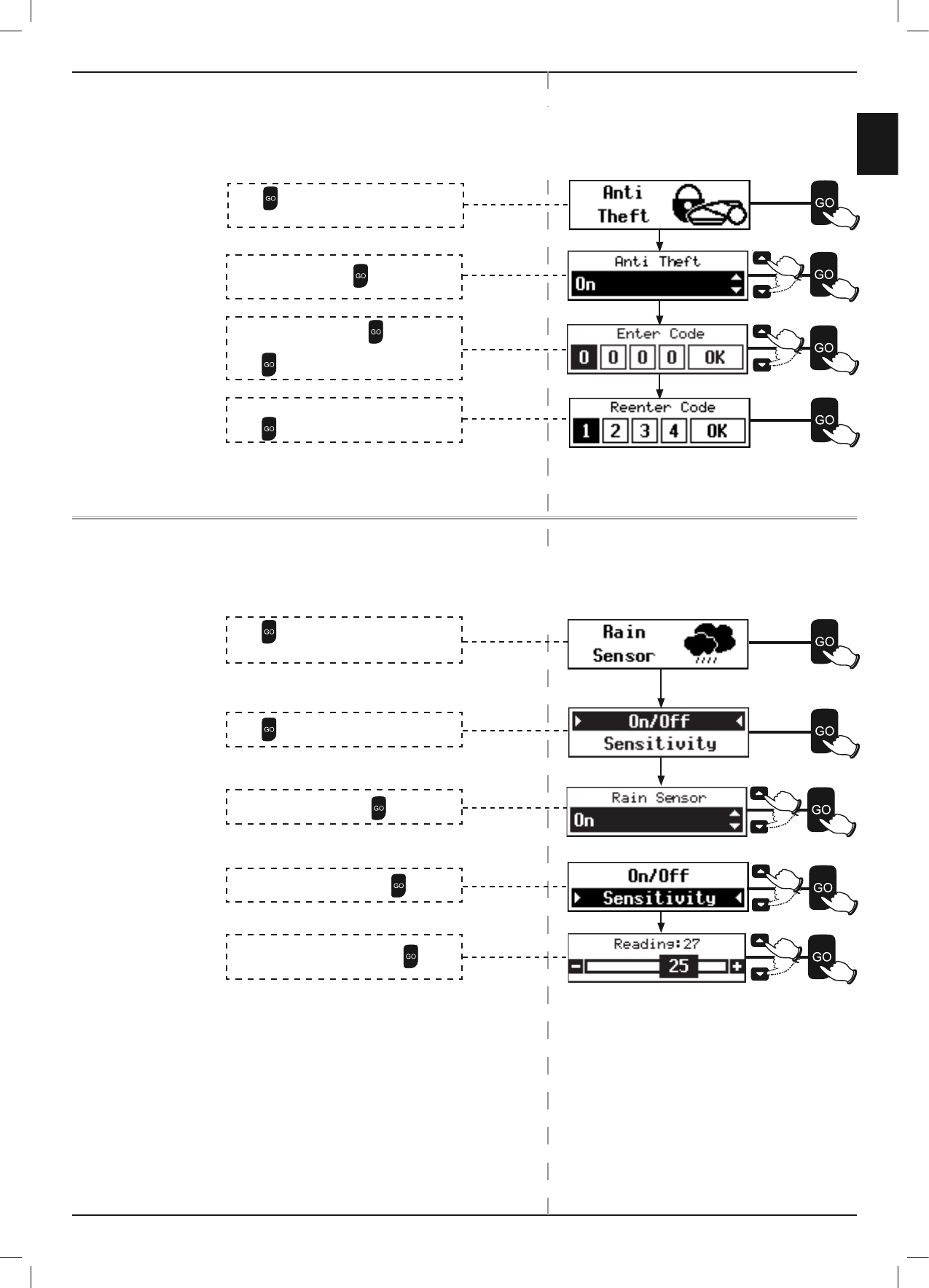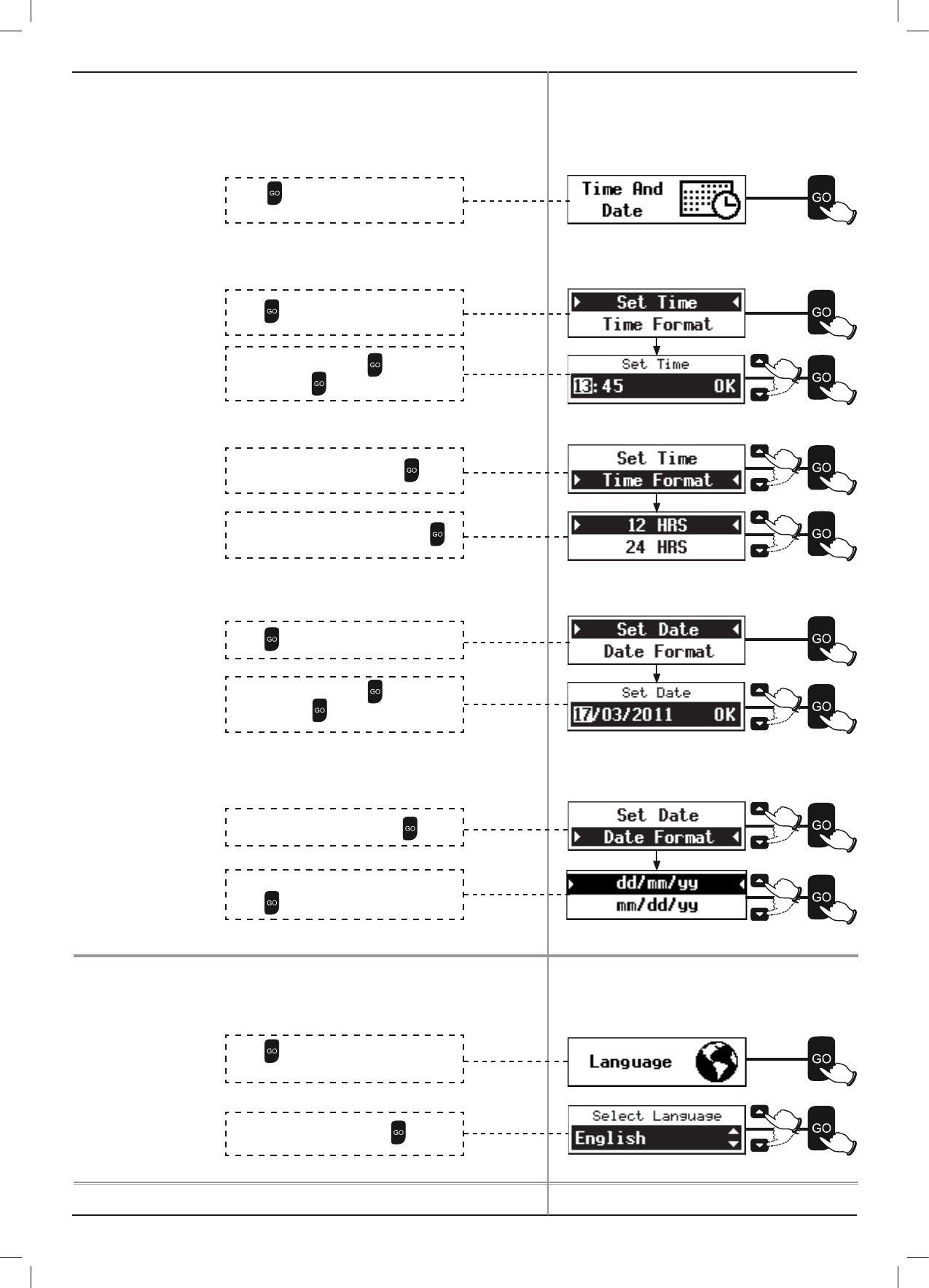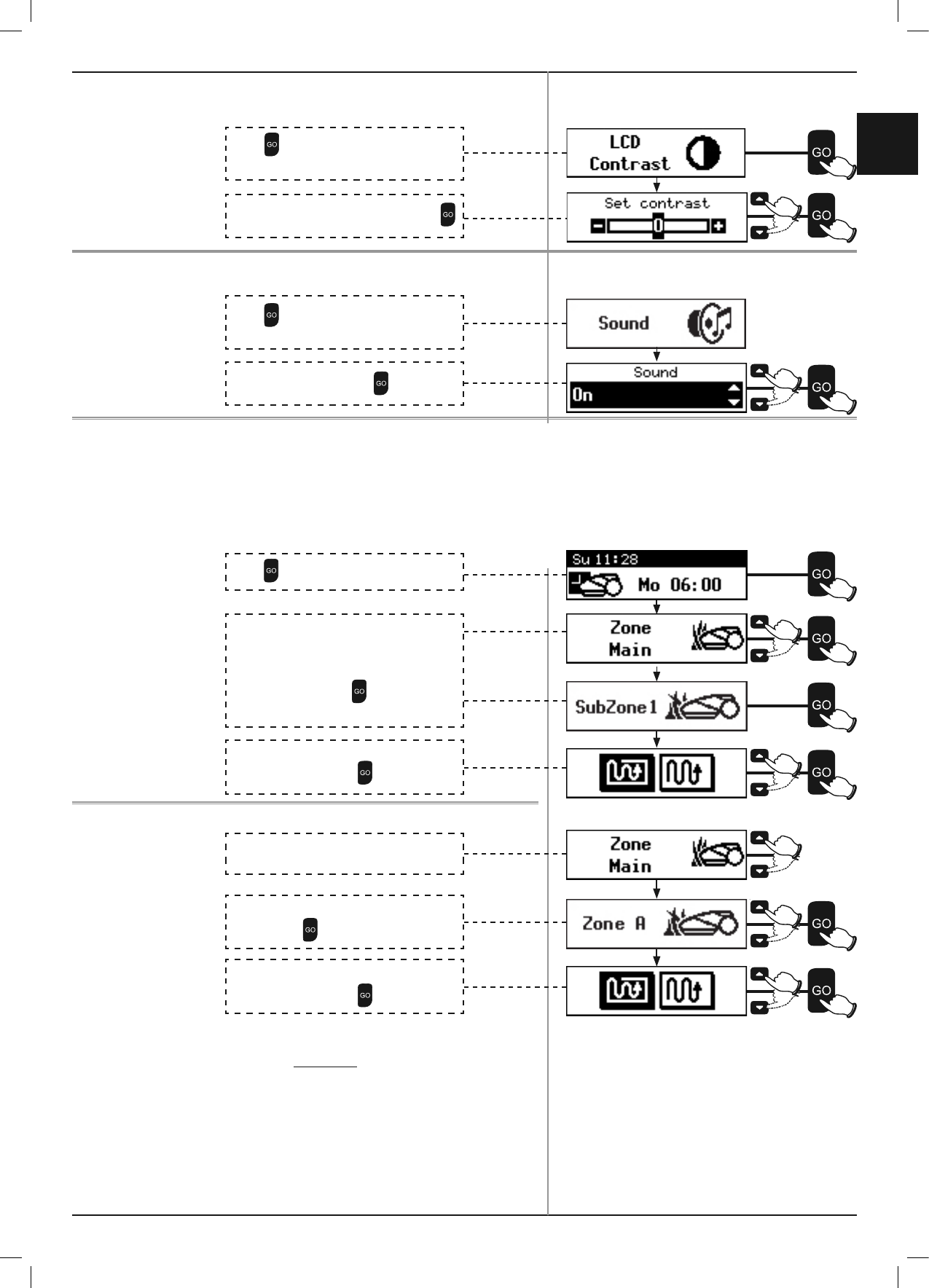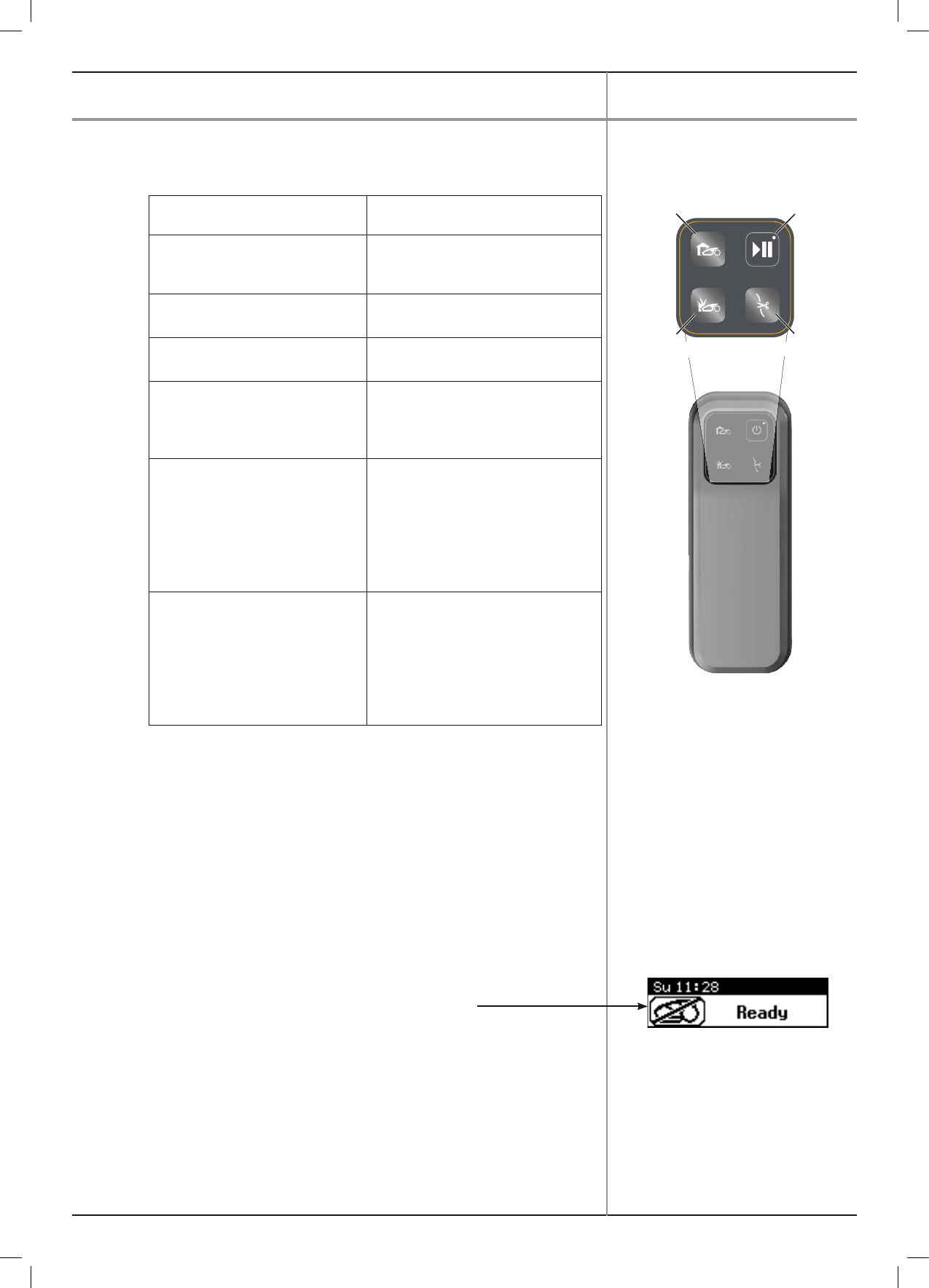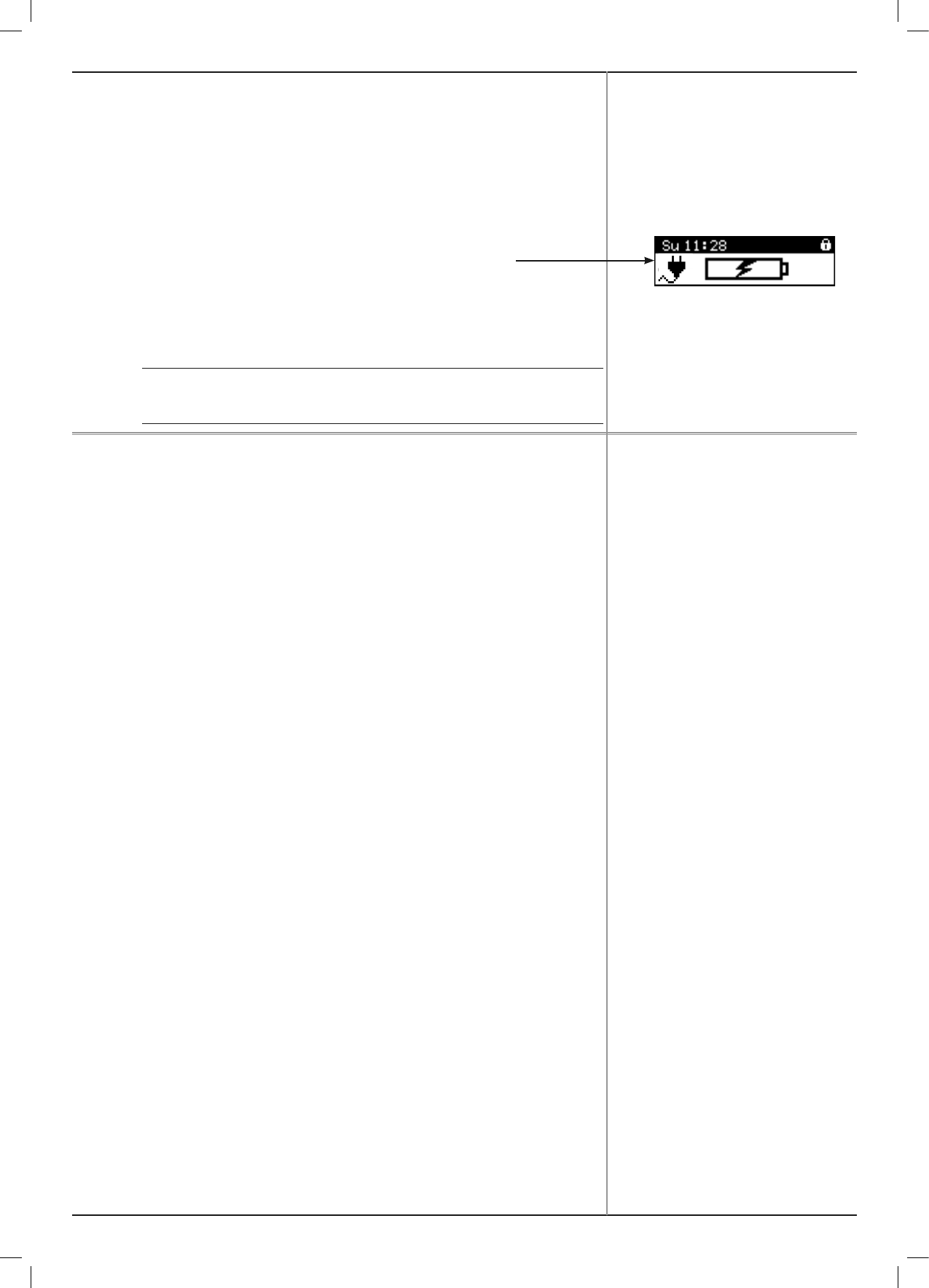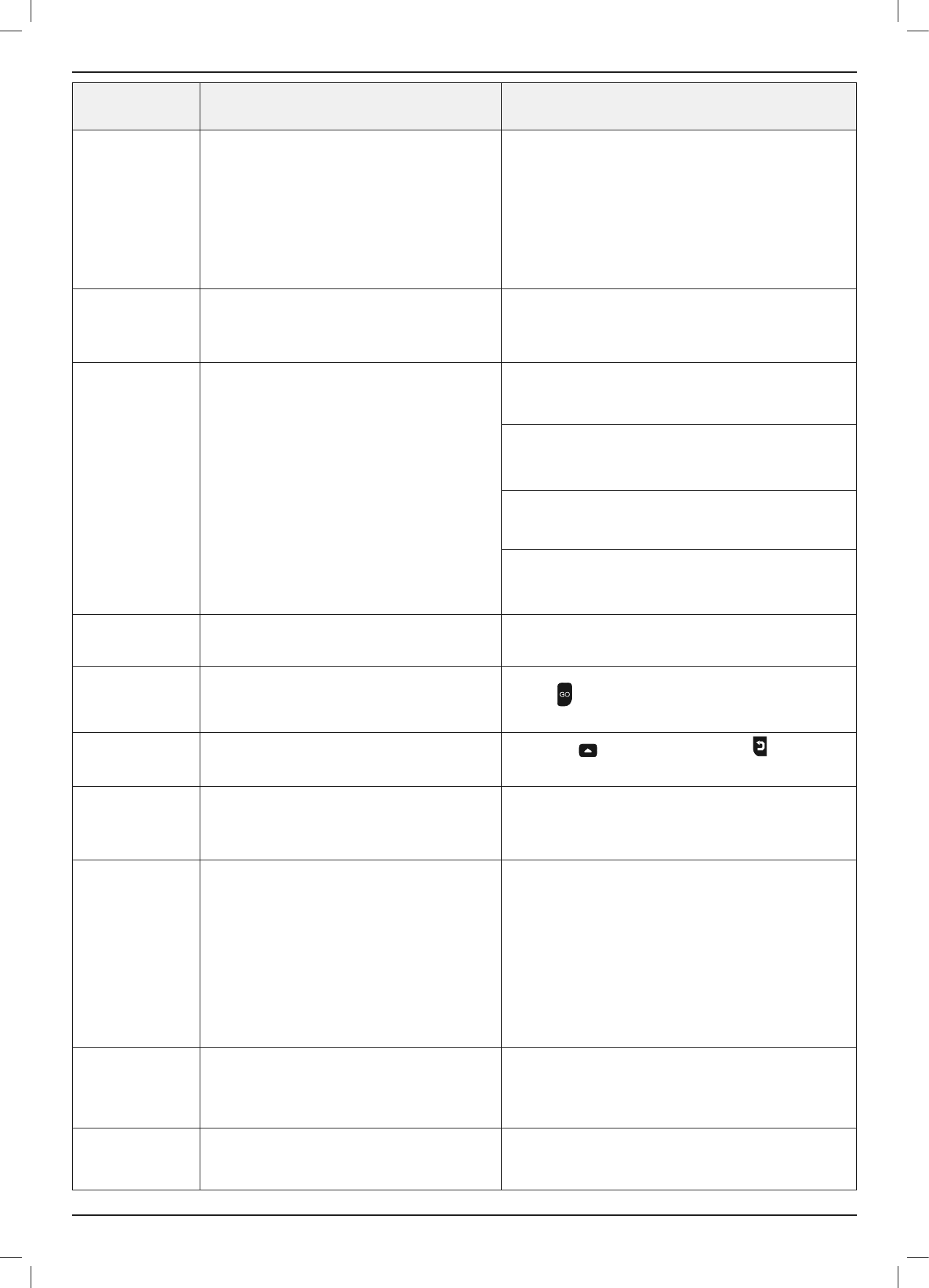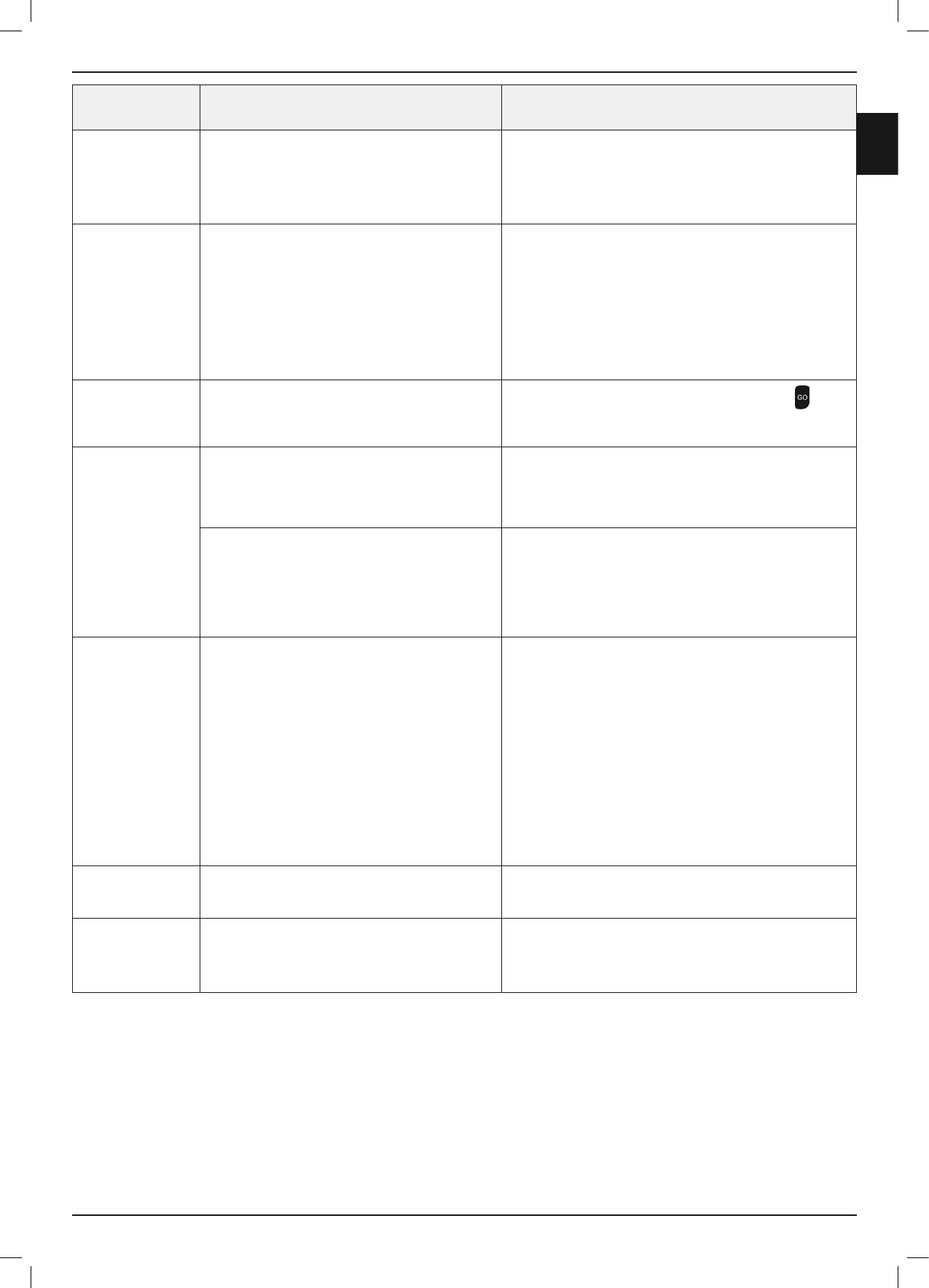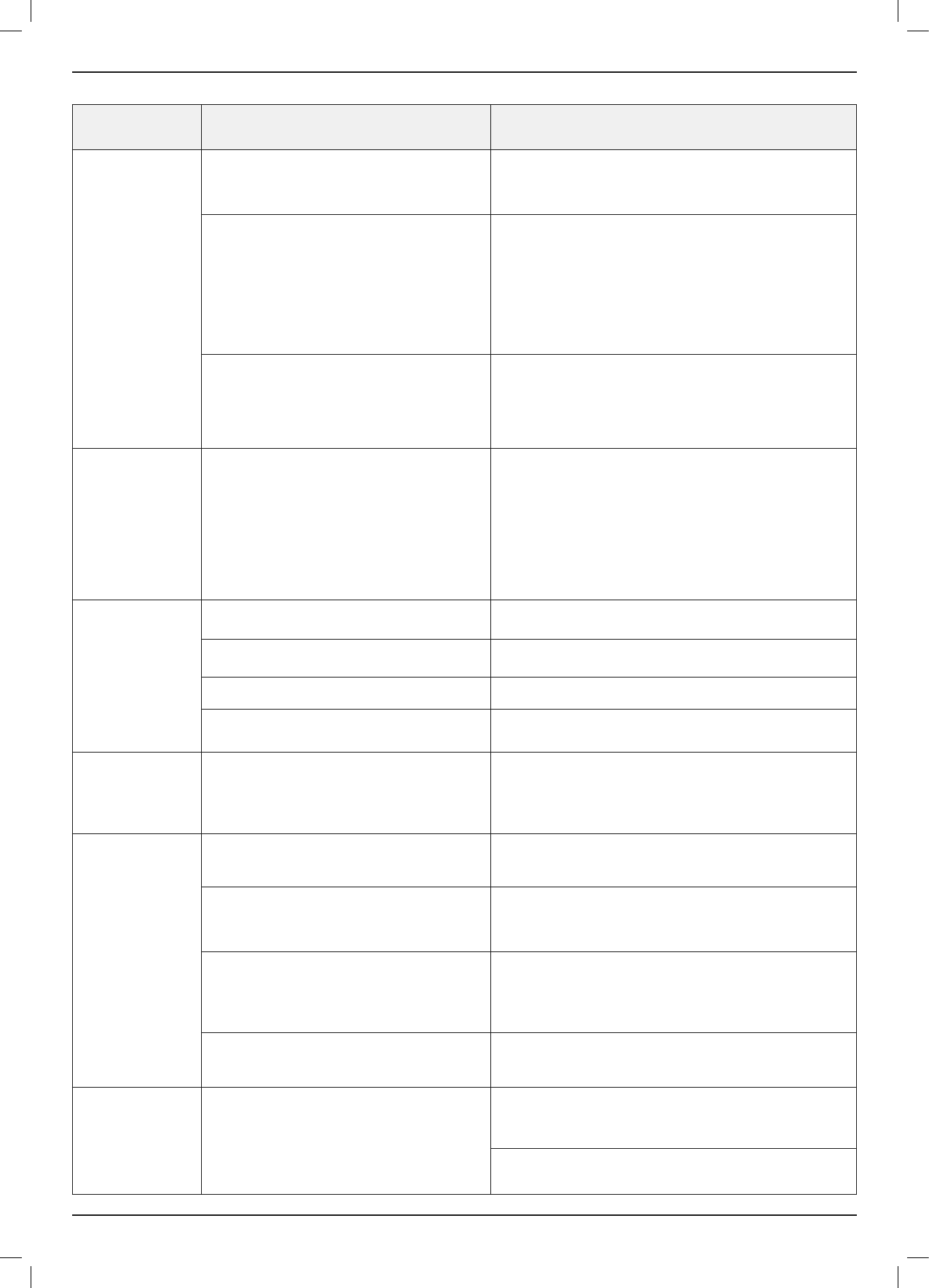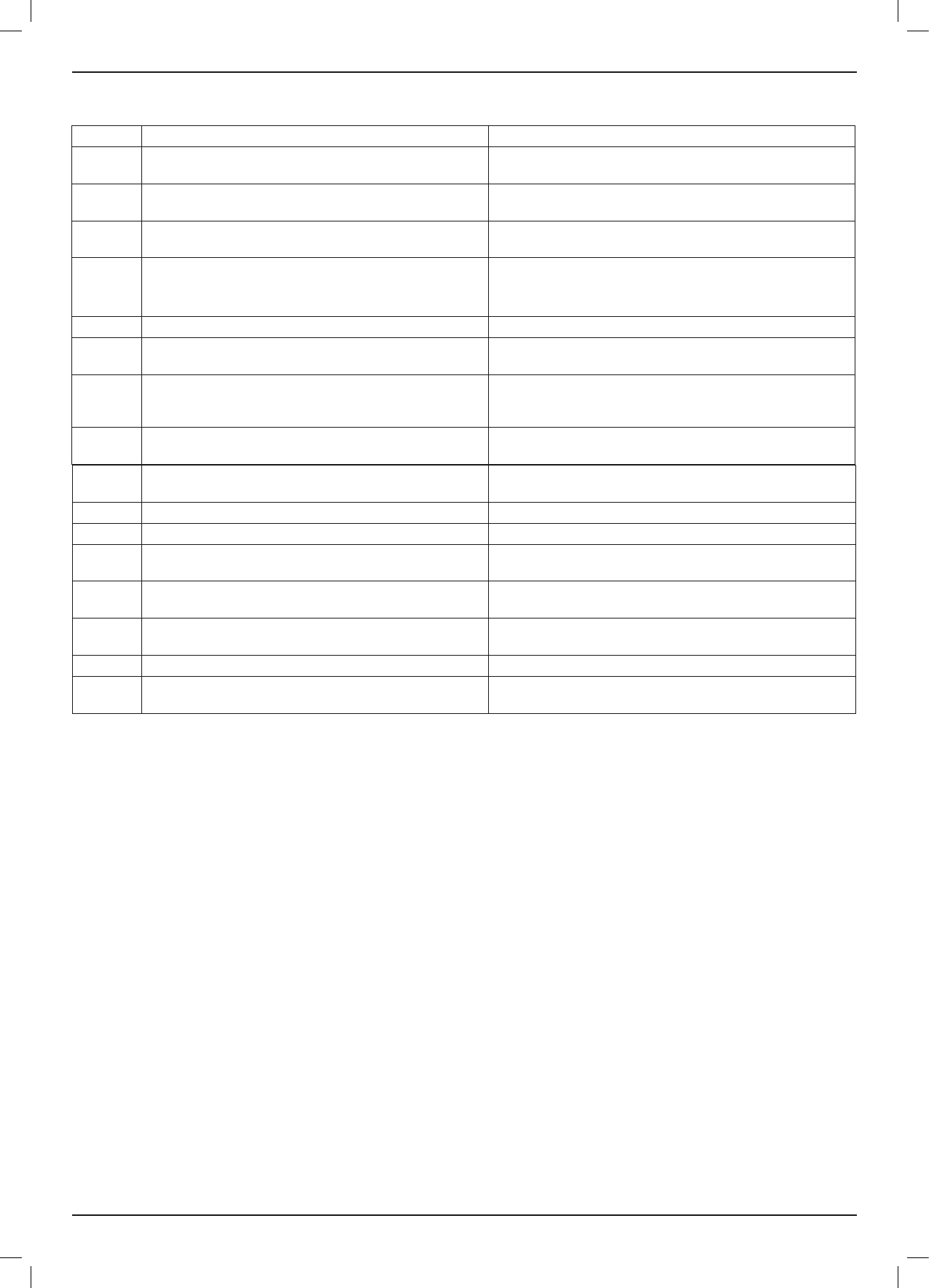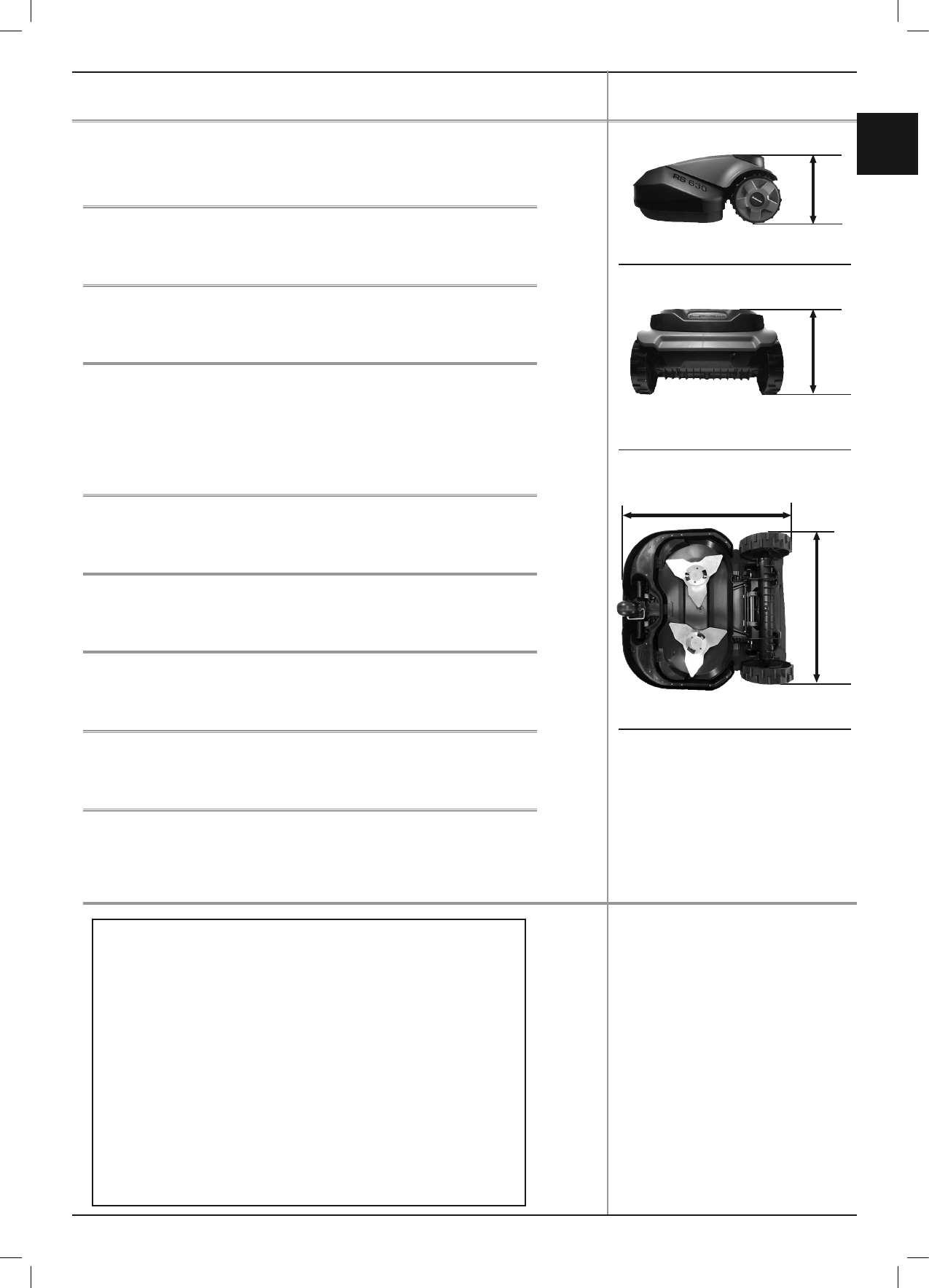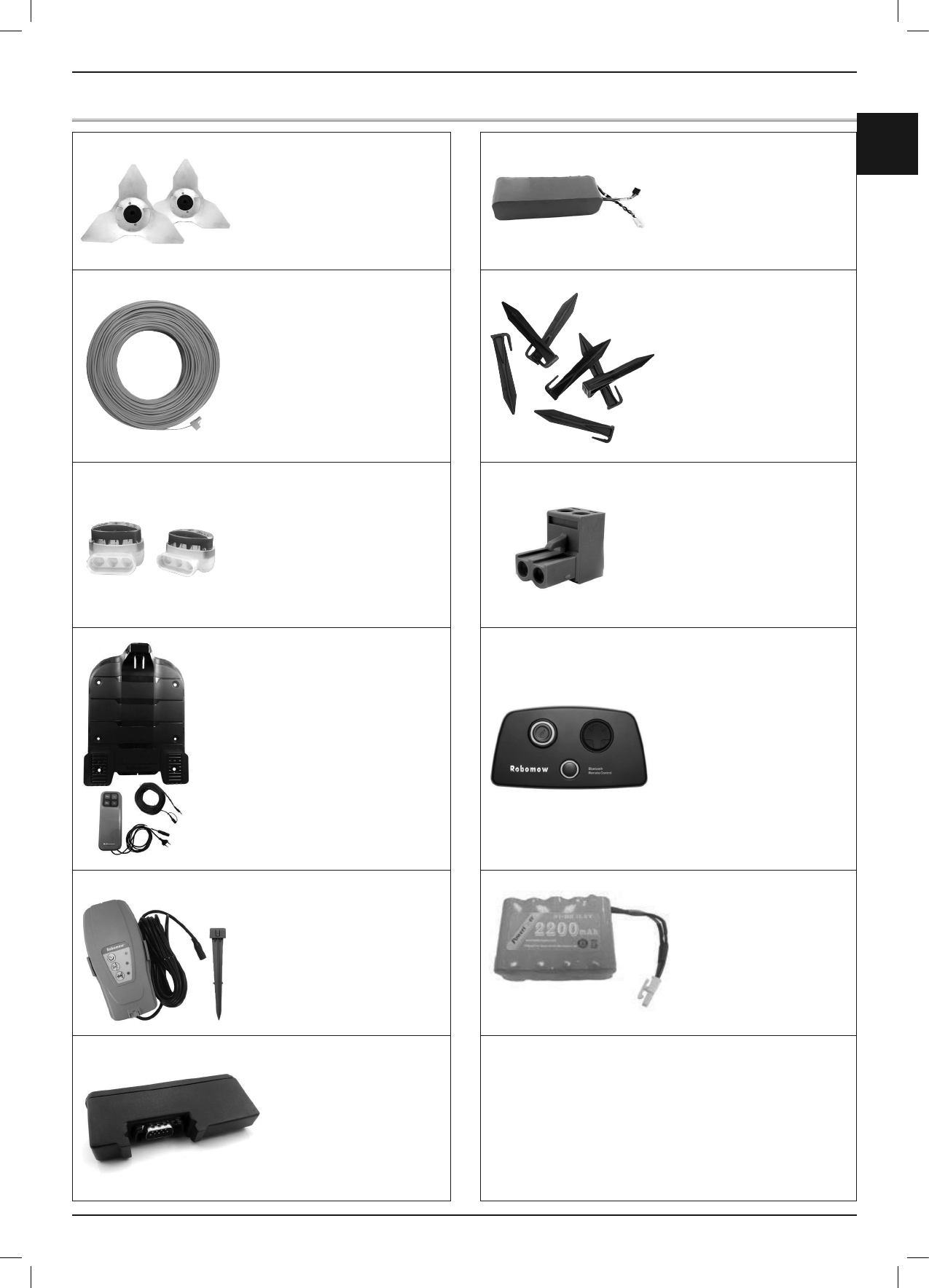-
Net een 2e hands RS615 gekocht, bij het aansluiten van de oplader en maaier. start hij op met 2 piepjes en vraagt om datum. maar valt gelijk weer uit. rechts in beeld staat een Batterij met 4 vakjes. oplader geeft wel de groene lamp. accu zelf geeft nog 7v aan. is meer geduld met opladen de oplossing of zou de accu klaar zijn?? Gesteld op 6-12-2024 om 20:31
Reageer op deze vraag Misbruik melden-
Ik heb ook een gebruikte gekocht. Kteeg hem niet aan de praat. Heb nu een nieuwe batterij besteld. Hoop dat dit het probleem oplost. En niet dat het moederbord kapot is.
Waardeer dit antwoord Misbruik melden
7V zou volgens mij niet goed zijn. Zou 25.6V moeten zijn. Geantwoord op 6-12-2024 om 20:35
-
-
Het lampje van de powerbox brand niet meer. Maaier laat ook niet meer op. Ook op de display van de maaier verschijnt niets meer Gesteld op 19-11-2024 om 13:41
Reageer op deze vraag Misbruik melden-
Krijgt de pouwerbax nog wel stroom? Trekt de pries van de pouwerbox uit en steekt de stofzuiger in de pries. Werkt de stofzuiger dan is de stroom verzekerd. Met het uittrekken van de pouwerbank wordt ook de pouwerbank “geriste” mogelijk werkt hij terug.
Waardeer dit antwoord Misbruik melden
Veel succes,
Pernico. Geantwoord op 21-11-2024 om 12:00
-
-
Kan het zijn dat de robotmaaier in wintermodus is. Daarom dat m niets meer doet???? Geantwoord op 21-11-2024 om 12:08
Waardeer dit antwoord Misbruik melden -
Melding:
Reageer op deze vraag Misbruik melden
Motoren
Kalibreer druk dan op GO, dan krijg ik rijmotoren met daaronder 6 vakjes met 0 in en een 7de met OK.
Wat moet ik hier invullen?
Gesteld op 4-7-2024 om 10:55 -
Heeft iemand een goed adres voor een moederbord? Die niet te duur is. Gesteld op 23-4-2024 om 21:13
Reageer op deze vraag Misbruik melden -
Mijn robomow rs615pro geeft steeds rood licht, wat is de oorzaak? Gesteld op 20-4-2024 om 14:33
Reageer op deze vraag Misbruik melden-
Zou het kunnem dat de grensdraad niet of niet goed is aangesloten.? Geantwoord op 20-4-2024 om 14:38
Waardeer dit antwoord Misbruik melden
-
-
Wanneer het licht rood is en blijft branden wijst dit in een onderbreking van de grens draad.
Waardeer dit antwoord Misbruik melden
Gtn Pernico Geantwoord op 23-4-2024 om 12:25 -
Hallo,
Reageer op deze vraag Misbruik melden
Ik heb eenbRobomow RS615 uit 2012 gekocht. Deze wilde ik gaan plaatsen. Toen toonde het display:
Draadsensor kalibreren
Ik dru op : GO
Display: zet signaal uit
Wordt hier bedoeld dat ik de stroom van laadstation moet afhalen? Werkt iig niet.
Display: Mislukt 1
Heeft iemand een handleiding met foutmeldingen?
Uitc2012 Gesteld op 16-4-2024 om 19:44
-
Maaier komt uit het laadstation en stop dan. Op het display staat "geen draadsignaal".
Reageer op deze vraag Misbruik melden
Als ik hem handmatig wil laten maaien komt een paar tienden van een seconde "opwarmen" in beeld, en dan weer "draadsignaal".
Geen enkele LED brand, ook niet tijdens het opladen, terwijl hij wel laad.
Weet iemand wat dit kan zijn ?
groeten,
Klaas Gesteld op 28-10-2022 om 17:01-
Hallo Klaas,
Waardeer dit antwoord Misbruik melden
Komt mij bekend voor.
Haal de maaier uit het basisstation.
Trekt de pries uit van de voeding naar het basisstation.
Kijkt de aansluitingen na, pirometerdraad, basisstation ……
Steek de stekker terug in stop contact
Het groen lichtje aan basisstation moet pinken.
Zet maaier terug in basisstation.
Groen lichtje moet continu branden.
Start de maaier terug.
Dit heb ik gedaan, hopelijk lukt het bij u ook.
Veel succes, groeten
Per nico. Geantwoord op 29-10-2022 om 10:13
-
-
Hallo Nico,
Waardeer dit antwoord Misbruik melden
Bedankt voor je bericht.
Ik heb net de boel losgehaald, en schoon gemaakt om een zo goed mogelijk contact te krijgen.
Had niet de indruk dat er oxidatie of iets dergelijks was.
Het werkt nog steeds niet.
Geen LED´s die branden of knipperen, en nog steeds dezelfde melding: "geen draadsignaal".
Misschien nog andere ideeën, waar ik naar kijken kan ? Geantwoord op 31-10-2022 om 12:58 -
Beste
Reageer op deze vraag Misbruik melden
Sinds kort 'zwalpt' de robot langs de rand. Op het maaiveld zelf rijdt hij mooi rechtdoor. Hij rijdt ook continu vast (altijd langs de rand) terwijl er geen aanleiding voor is. We hebben de perimeter-draad uitgemeten. Deze is niet onderbroken. Heeft iemand een idee wat dit zou kunnen zijn?
Groeten
Sigrid. Gesteld op 27-10-2022 om 11:00-
Sigrid,
Waardeer dit antwoord Misbruik melden
Als de robot zwalpt als hij naar de basis rijdt is een instelling. Kijkt deze eens na.
Bij “*Gazon-&maai instelling” bij iedere zone staat “Draad volgen” deze moet op “uit” staan. Bij “uit” rijdt de robot gecentreerd op de perimeterdraad.
Gtn, Pernico
Geantwoord op 5-11-2022 om 17:19
-
-
maaier vertrekt uit laadstation, gaat dan achteruit in de ronde draaien, en geeft aan :zoek basis:
Reageer op deze vraag Misbruik melden
Tevens komt de melding : bumper ingedrukt.
wat is hier de oorzaak van? Gesteld op 14-9-2022 om 20:34-
al 2 keer gebeurd, voeding uitgehaald in station, stroom en draad doorgemeten en hier was geen probleem (geen onderbreking) terug ingestoken en steeds terug ok daarna Geantwoord op 15-9-2022 om 08:56
Waardeer dit antwoord (1) Misbruik melden
-
-
de maaier vertrekt niet uit het basisstation en geeft aan "mislukt 25" Wat moet ik doen Gesteld op 2-5-2022 om 13:37
Reageer op deze vraag Misbruik melden -
Als wij de code invoeren dat komen wij niet verder in het menu. Er staat wel nummer 40 rechts in het display. Weet iemand wat dat betekent en hoe wij verder komen?
Reageer op deze vraag Misbruik melden
Gesteld op 9-3-2022 om 19:48-
Waardeer dit antwoord Misbruik melden
Probeer eens:
1. Uitschakelen
2. Zekering uithalen 3 minuten wachten, zekering terug plaatsen
3. Inschakelen
Aan de programmatie wordt niets gewijzigd.
Succes
Pernico Geantwoord op 11-3-2022 om 10:50
-
-
Na de winter geen aanduiding op scherm, in laadstation blijft Groen licht pinken maar zegt niet dat de robot aan het laden is. Schakelaar staat aan en de zekering zit in. Wat nu?
Reageer op deze vraag Misbruik melden
Gesteld op 11-6-2021 om 11:21-
heb hetzelfde voorgehad. Nieuwe batterij gekocht eerst niet de originele en dat ging fout er kwal tekst maar die laadde niet op. De laadkop met dat groene lichtje ook vervangen bij een dealer niet met zijn goesting omddat ik de robot daar niet kocht. maar hij zette een nieuwe batterij robomow en nieuwe laadkop en vanaf dan marcheert de robot terug. 420 euro kosten geen goedkoop speelgoed !! Geantwoord op 11-6-2021 om 12:26
Waardeer dit antwoord (2) Misbruik melden
-
-
Dank voor de info, als het werkt is het een goed toestel, maar Amerikaans en geen Duits. Geantwoord op 11-6-2021 om 12:59
Waardeer dit antwoord Misbruik melden -
Zat de stekker naar de signaaldraden er goed in, die laat erg snel los. Dus af en toe controlleren en vast zetten!! Geantwoord op 14-6-2021 om 23:39
Waardeer dit antwoord (1) Misbruik melden -
Nieuwe batterij gestoken in Rs615u eenmaal gereden en dan nietes meer Lader twee pinnen volledig gekuist en geven 33,4 laden aan dus ok maar krijg steeds boodschap Accu laden ok en ere gebeurt niets display geeft andere medingen van basis etc... en ook hoe hij moet maaien dan wacht aub en melding Accu laden ok en dan gebeurt er niets.... Gesteld op 21-4-2021 om 12:26
Reageer op deze vraag Misbruik melden -
Ik wil mijn nieuwe Robomow RS 615 in gebruik nemen, maar hij reageert op geen enkele knop bij de LC-display. Ik kan dus niets invoeren of activeren. Wat is er aan de hand en hoe verhelp ik dat? Gesteld op 4-9-2020 om 14:41
Reageer op deze vraag Misbruik melden-
Wij moesten toen de zekering er nog insteken en werkte dan prima Geantwoord op 4-9-2020 om 16:18
Waardeer dit antwoord Misbruik melden
-
-
Onze robomow RS615u staat nu in ons tuinhuis voor de winter. Hij is verbonden met de zwarte draad om ook tijdens de winter op te laden. Maar als je de stekker insteekt om op te laden geeft hij alleen een knipperend rood ligt. Wat is er mis?? Gesteld op 28-11-2018 om 12:08
Reageer op deze vraag Misbruik melden-
staat hij op laadstation die twee pinnen die in apparaat gaan ?
Waardeer dit antwoord (2) Misbruik melden
Ik heb hem ook in garage gezet en ben van plan iedere twee maand eens buiten te zetten aan lader. Bij mijn vorig model RL 1000 was er een bijkomende mogelijkheid om op te laden via binnenlader in de handbediening. Geantwoord op 28-11-2018 om 14:53
-
-
Robomow RS615u laad zijn batterij enkel bij wanneer hij in het station staat en het groenlicht brandt. Het demonteren van de kop met 2 pinnen en in de kop van de Robomow steken werkt niet, omdat de kringloop van de perimeterdraad ontbreekt.
Waardeer dit antwoord Misbruik melden
Het ontbreken van de perimeterdraad in de kop schakelde de toevoer stroom naar batterij uit een geeft rode knipperlicht. Groeten,
Pernico Geantwoord op 4-12-2018 om 11:36 -
wat is er mis als de motoren van de maaier gedurende het maaien plots uitvallen het toestel trager gaat rijden dan opnieuw start dan na een tijdje opnieuw uitval van de motoren en vertragen enz... Gesteld op 28-9-2018 om 17:40
Reageer op deze vraag Misbruik melden-
Dit is waarschijnlijk omdat het gras te lang is en er te veel weerstand is. Probeer de messen eens hoger te zetten Geantwoord op 28-9-2018 om 19:29
Waardeer dit antwoord Misbruik melden
-
-
Mijn robomow rs 615 geeft aan oo het display toetsenbord geblokkeerd
Reageer op deze vraag Misbruik melden
Wie weet de oplossing Gesteld op 8-8-2018 om 12:26-
Waarschijnlijk staat uw Robomow op het kinderslot. Deze kunt u ontgrendelen via het menu bij Maaieropties.A Geantwoord op 13-8-2018 om 09:12
Waardeer dit antwoord Misbruik melden
-
-
Hoe krijg ik het eraf Geantwoord op 6-4-2023 om 13:19
Waardeer dit antwoord Misbruik melden