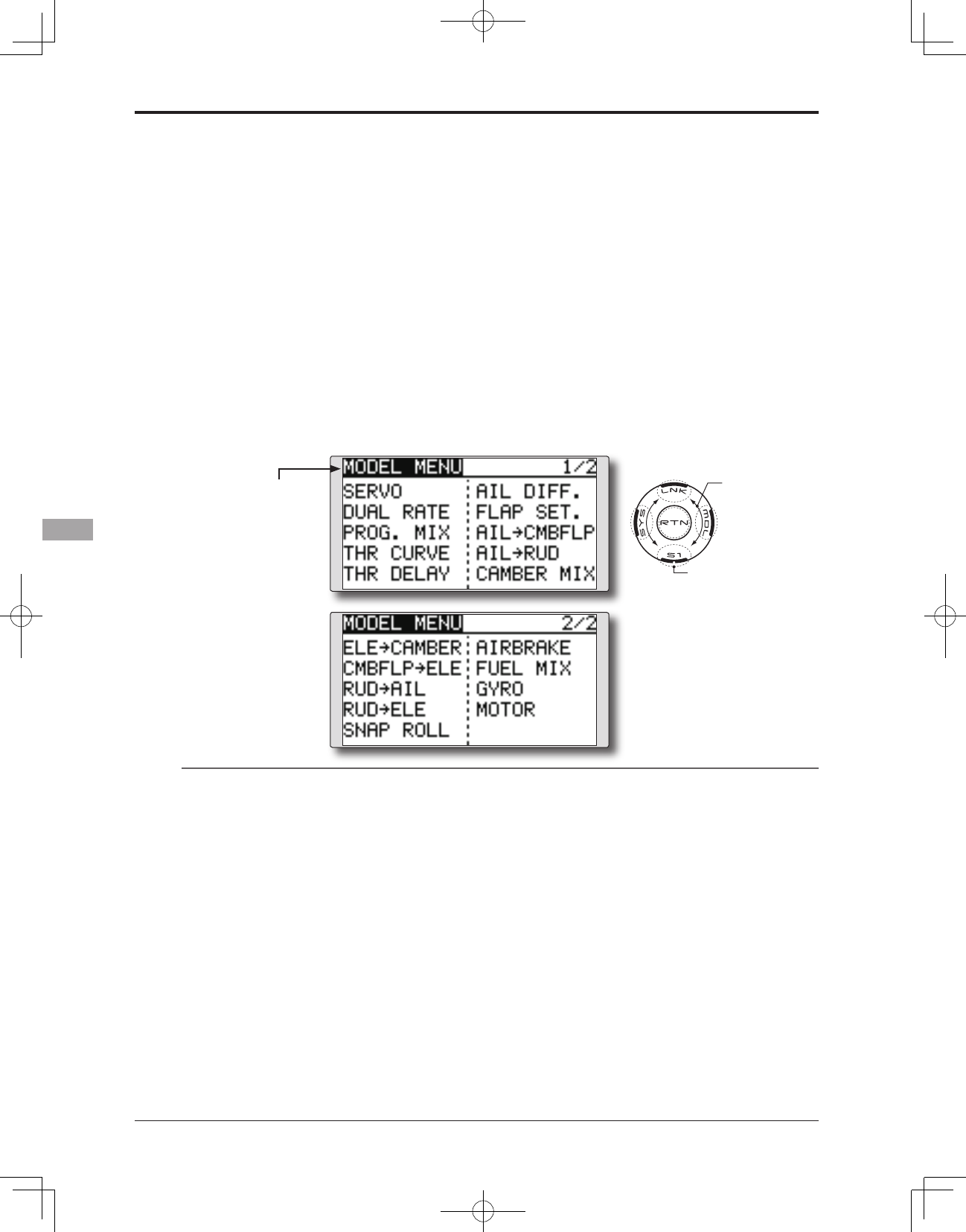MODEL MENU (AIRPLANE/GLIDER FUNCTIONS)
The dedicated mixes, etc. that are applicable
when an airplane or glider model type is selected
are displayed in this Model menu functions
section. Prior to adjusting any of these mixes, etc.
use the Model Type function in the Linkage menu
to select the model type, wing type, and tail type
matched to the aircraft. Other settings reset the
data used in mixing function, etc.
For glider, many dedicated mixes can be set
for each flight condition, as required. To switch
the settings for each condition by switch or stick
position, use the Condition Select function to add
flight conditions. (Up to five conditions can be
used)
Note: The T8FG is designed so that the airplane and
glider model types can utilize aircraft of the same
wing type.
The functions common to airplanes and gliders, with
the exception of some dedicated functions, are
written without regard to the model type.
While there may be differences, depending on the
number of servos, etc. the wing type used, etc. the
setup screens in the instruction manual are typical
examples.
Model Menu functions list
THR CURVE
THR curve function adjusts the throttle operation
curve for optimum engine speed to throttle stick
movement. [Airplane, general]
THR DELAY
THR-DELAY function is used to slow the
response of the throttle stick to simulate the slow
response of a turbine engine, etc. [Airplane,
general]
AIL DIFFERENTIAL
The left and right aileron differential can be
adjusted independently. For glider, the differential
rate in buttery mixing can be adjusted.
[Airplane/glider, 2 ailerons or more]
FLAP SETTING
The up/down travel of each ap can be adjusted
independently for each servo according to the wing
type. [Airplane/glider, 2 aps or more]
AIL to CAMB.FLP
This mix operates the camber aps in the aileron
mode. It improves the roll axis characteristics.
[Airplane/glider, 2 ailerons + 2 aps or more]
AIL to BRKFLP
This mix operates the brake aps in the aileron
mode. It improves the roll axis characteristics.
[Glider, 4 aps]
*The Model menu screen depends on
the model type.
●Accessthemodel menushown below by
touching the MDL button twice at the home
screen, etc.
●Selectthefunction name
and return to the Model
menu by touching the
RTN button.
<SensorTouch™>
●Select the function you
want to set and access
t he s et up sc re e n b y
touching the RTN button.
Scrolling
●Movingcursor
●Tonextpage