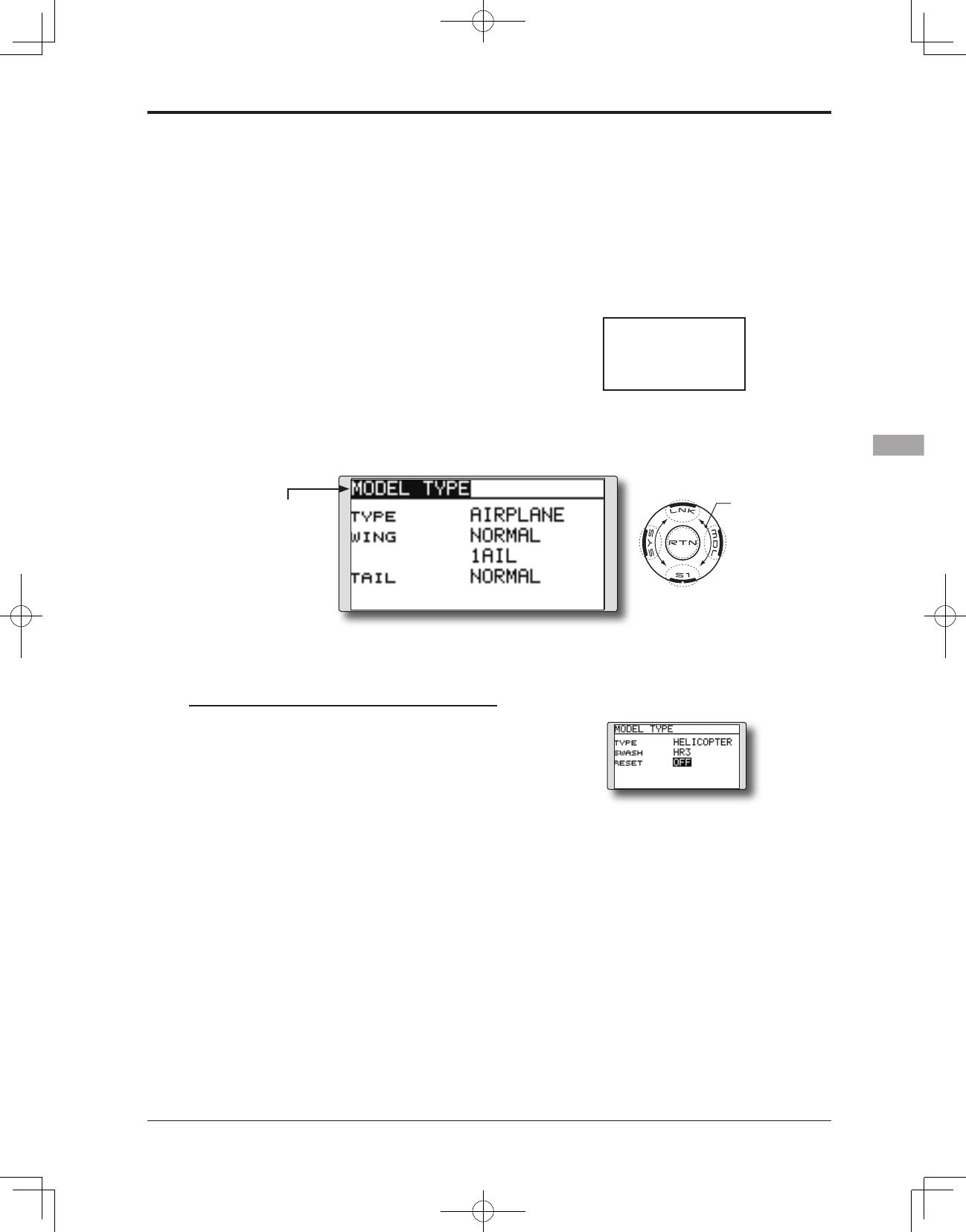●Selectthefunction name
and return to the Linkage
menu by touching the
RTN button.
<SensorTouch™>
MODEL TYPE
This function selects the model type from among airplane, helicopter,
and glider.
(The display screen is an example. The
screen depends on the model type.)
Four types of main wings and three types of tail
wings are available for airplanes. Six swash types
are available for helicopters. Six types of main
wings and three types of tail wings are available for
gliders. Functions and mixing functions necessary
for each model type are set in advance at the
factory.
Note: The Model Type function automatically
selects the appropriate output channels,
control functions, and mixing functions for the
chosen model type.
When the Model Type selection command
is accessed, all of the data in the active
memory is cleared (except the following
swash type.) Be sure that you don’t mind
losing this data, or back it up to another
memory using the copying functions.
When changing the helicopter swash type
within the following groups, you can leave
the settings other than the SWASH function.
However, this is initialized when you change
the swash type to the other swash type
group.
Model type selection
1. Move the cursor to the item you want to
change and touch the RTN button to switch
to the data input mode.
Select the desired type by scrolling the
touch sensor and touch the RTN button. A
confirmation message appears. Touch the
RTN button for one second.
Move to [YES] and Touch the RTN button for
one second.
(To terminate input and return to the original
state, touch the S1 button or select [NO] and
touch the RTN button.)
"TYPE": Model type
"WING " (airplane/glider): Wing type
"TAIL" (airplane/glider): Tail type
"SWASH" (helicopter): Swash type
*The wing types which can be selected depend on the FASST
mode, Multi-ch or 7-ch, selected.
●Select[MODEL TYPE] intheLinkagemenu and
access the setup screen shown below by touching
the RTN button.
2. If resetting the data when changing the
helicopter swash type:
(Helicopter)
Move the cursor to [OFF] and touch the RTN
button to switch to the data input mode.
Select [ON] by scrolling the touch sensor
and touch the RTN button. A confirmation
message appears. Touch the RTN button.
Activate the swash type setting. The swash
setting parameters are reset.
Swash type group A:
H-1, H-3, HR3, and HE3
Swash type group B:
H-4, H-4X
Scrolling
●Movingcursor
●Selectingmode