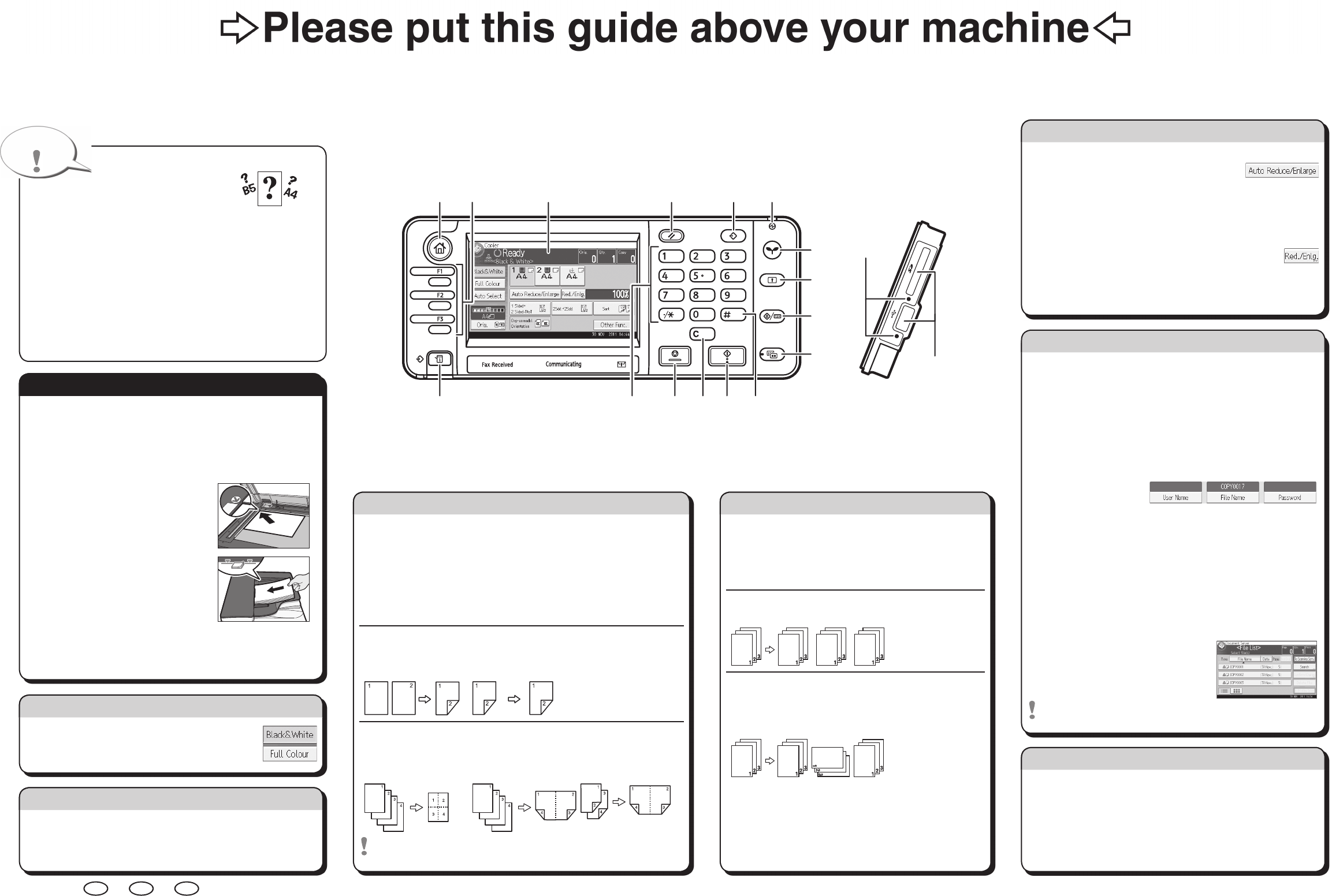Quick Reference Copy Guide
cPlease put this guide above your machineg
© 2013 EN
GB
EN
US
EN
AU
D148-7536
Chapter references in this guide refer to the bundled OI CD; Copy/ Document Server and Paper Specifications and Adding Paper.
A See if original is 1-sided or 2-sided (duplex).
B Press [Other Func.].
C Press [Duplex] or [Combine].
D Select the original and copy types and/or the orientation.
E Select the paper tray.
F Place the originals, and then press the {Start} key.
Duplex
1-Sided → 2-Sided
Copies two 1-sided pages
on one 2-sided page.
2-Sided → 2-Sided
Copies one 2-sided page on
one 2-sided page.
Combine
1-sided Combine
Copies multiple 1-sided or
2-sided originals on one side
of copy paper.
2-sided Combine
Copies multiple 1-sided
originals on two sides of
copy paper.
Copies multiple 2-sided
originals on two sides of
copy paper.
For more functions on Combine, see “Basic Copying”, Copy/
Document Server.
A Press the {Home} key on the top left of the control panel,
and press the [Copier] icon on the [Home] screen.
B Press the {Reset} key.
C Select the paper tray.
D Place the originals.
• Exposure Glass
(Face down)
• Auto Document
Feeder (Face up)
E Make desired settings.
F Enter the number of copies.
G Press the {Start} key.
Paper Size
You can check the paper size using the scale
on the exposure glass.
Auto Image Density
Dark texture originals will be copied so that background will
not be reproduced.
Auto Paper Select
Selects a suitable size of paper automatically.
Use Paper Tray Settg
The machine scans the originals based on the size and
orientation of the paper loaded in the selected tray. You do not
have to specify the size and orientation of the originals.
Paper SizePaper Size
How to make Copies...
(Placing Originals, Paper Specifications
and Adding Paper, Basic Copying)
Reduce/Enlarge
Zoom: You can specify the reproduction ratio in increments of
1%.
Series Copies
Separately copies the front and back of a 2-sided original
onto two sheets.
•
•
Advanced features
(Basic Copying)
How to save paper...
(Basic Copying)
How to sort your copies...
A Press [Sort].
B Enter the number of copy sets.
C Select the paper tray.
D Place the originals, and then press the [Start] key.
Sort
Copies are assembled as sets in sequential order..
Rotate Sort
Every other copy set is rotated by 90 degrees and delivered to the
copy tray.
To specify the Rotate Sort function, specify the settings on the screen
displayed after pressing [Other Func.].
Why use it...
• To store often used documents centrally and print on demand.
• To reduce network load.
How to use in copy mode...
A Press [Other Func.].
B Press [
T
].
C Press [Store File].
D Enter a user name,
file name, or password
if necessary.
E Press [OK] twice.
F Select the paper tray.
G Place the originals.
H Make the scanning settings for the original.
I Press the {Start} key.
The machine stores scanned originals in memory and makes
one set of copies.
To find your document, press the
{Home} key on the top left of the control
panel, and press the [Document Server]
icon on the [Home] screen.
For more functions on Document
Server, see “Document Server”, Copy/ Document Server.
(Basic Copying)
Document Server
A Select a color mode.
How to select a color mode...
(Color Copying)
*The shape of the machine, screen displays, procedures, and titles
in references vary depending on the machine you are using. Also,
not all functions are available on all machines.
1. {Home} key
Press to display the [Home] screen.
2. Function keys
No functions are registered to the
function keys as a factory default. You can
register often used functions, programs,
and Web pages.
3. Display panel
4. {Reset} key
Press to clear the current settings.
5. {Program} key
Press to register frequently used
settings, or to recall registered
settings.
6. Main power indicator
7. {Energy Saver} key
8. {Login/Logout} key
9. {User Tools/Counter} key
10. {Simple Screen} key
11. {#} key (Enter key)
12. {Start} key
Press to start copying, printing,
scanning, or sending.
13. {Clear} key
Press to delete a number entered.
14. {Stop} key
Press to stop a job in progress,
such as copying, scanning,
faxing, or printing.
15. Number keys
16. {Check Status} key
17. Media access lamp
18. Media slots
(Basic Copying)
Auto Reduce/Enlarge
A Specify the original size and orientation.
B Press [Auto Reduce/Enlarge].
C Select the paper tray.
D
Place the originals, and then press the {Start} key.
Preset Reduce/Enlarge
A Press [Red./Enlg.].
B
Select a ratio, and then press [OK].
C Select the paper tray.
D Place the originals, and then press the {Start} key.
How to Reduce/Enlarge...
(Basic Copying)
Simple Screen
When you press the {Simple Screen} key, the screen changes
to the simple screen. Letters and keys are displayed at a larger
size, making operations easier.
Only the main functions can be used.
☺
1
7
11
17
1214
2 3 4 5 6
8
9
10
131516
18