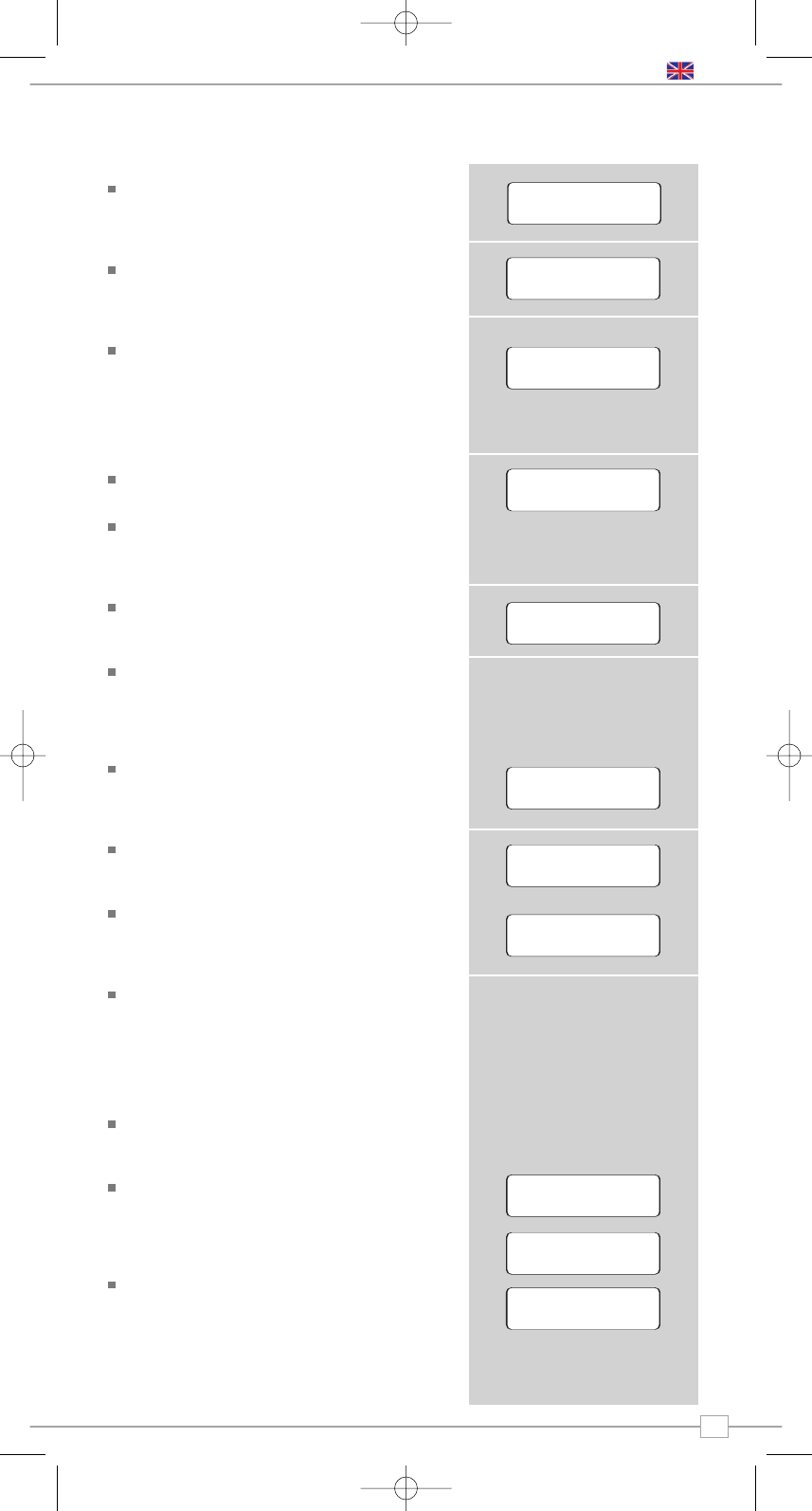5
Press the ON/OFF button to power-up
Mondo Wi-Fi. Mondo’s LCD screen will
display a welcome message.
After a few seconds this message will
change to ‘Initialising Network’
You will then be given the option to scan
for available networks. Press the
SELECT
button to action this request.
NOTE: If you make a mistake at any point,
press
BACK to return to previous screen.
If Mondo can’t find a wireless network it
will display the following message.
If this happens please check that your
wireless router is switched on, refer to
the manufacturer if problem persists.
If Mondo does find your wireless network,
it will display the network name, for
example:
In some cases Mondo Wi-Fi may find
more than one network. Use the
<>
buttons to see the names of each one –
and press the
SELECT button when the
name of your own network is displayed.
If your network is not configured to
request a password (WEP/WPA), Mondo
will connect to the network and display:
If a WEP/WPA key (password) is
required, Mondo will display the following:
After a few seconds, Mondo will ask you
to input the WEP/WPA code and will
display the password entry screen:
Use the
<>buttons to cycle back and
forward through the alpha-numeric
character list. Press the
SELECT button
to select a character.
Please note, WEP/WPA pass codes are
case-sensitive.
If you make a mistake while entering your
password, press the
BACK button to
delete a character.
After selecting the final character of your
password, scroll to the word ‘END’ and
press the
SELECT button to enter your
code. Mondo Wi-Fi should now
successfully connect to your network.
Mondo Wi-Fi will automatically remember
the WEP/WPA code for your network,
and other networks you have used
previously. You will not need to re-enter
these codes in the future.
Connecting To Your Network