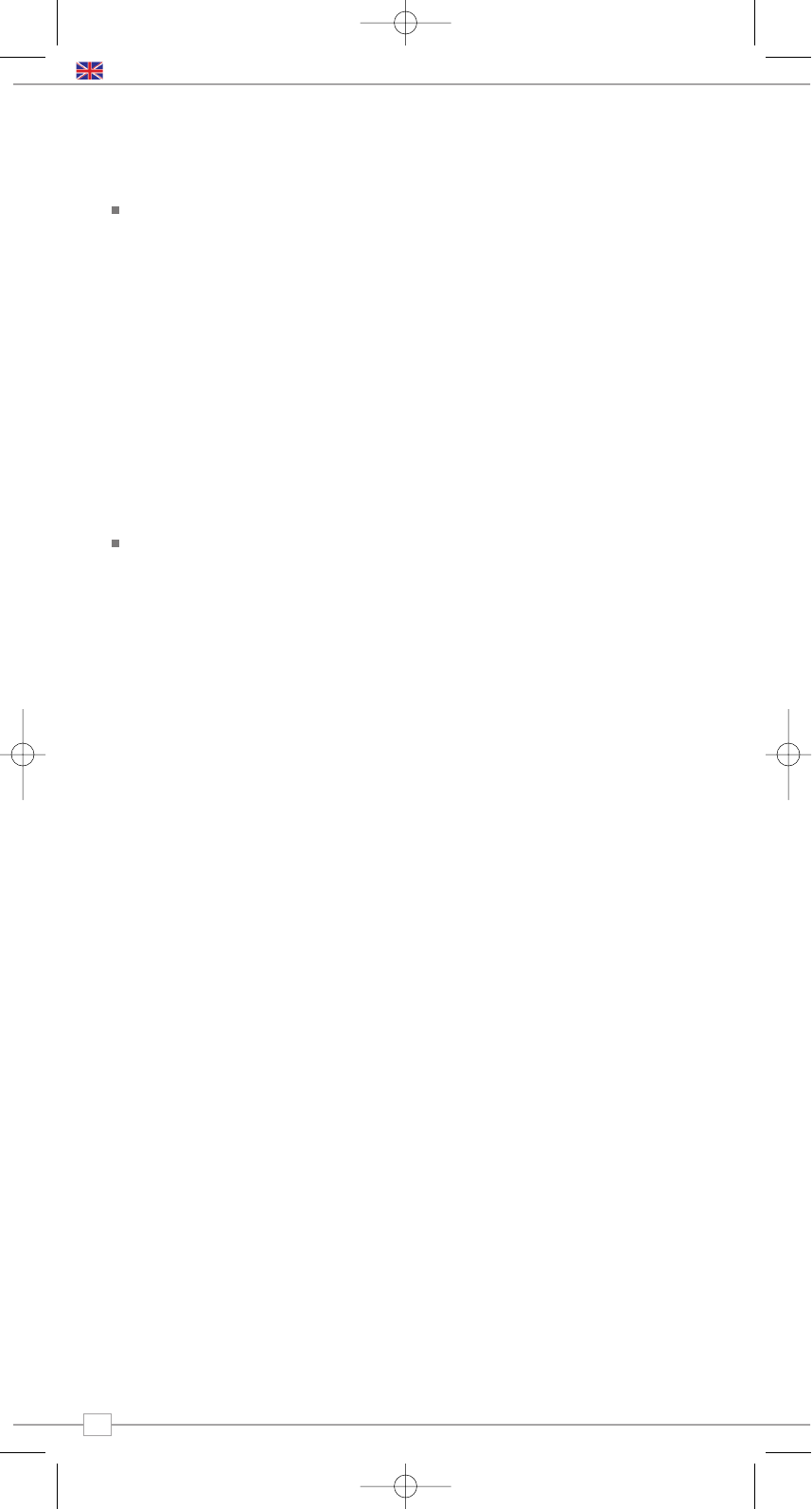10
English
Music Player Mode
Music Player Operation
iBLIK RadioStation’s media player
functionality allows you to play audio files
(ACC, AIFF, AU, MP3, RM, WAV and WMA)
and playlists (M3U) stored on a networked
PC or Apple Mac. The media player
functions have been tested and certified to
operate with Windows 2000, Windows XP,
Windows Vista and Mac OSX 10.2 –
10.4.9 (currently Mac OSX ‘Leopard’ is not
supported).
Windows PC Set-Up
There are two Music Player modes
available. Each of them requires different
settings, and either one can be used to
playback music from a media server.
Shared Folders (CIFS)
In order to set up the device to playback
music stored on shared network drives,
user name, password and domain settings
must be configured to work with the PC
share settings. This is only required if the
user has set a password on his/her shared
folders.
PC: Domain/Workgroup configuration
The Domain configuration item can be found
on a Windows XP machine as follows:
1. From the start menu, select Control
Panel > System then select the Computer
Name tab.
2. The Domain or Workgroup that this
Computer is a member of is displayed in
this tab.
3. If the PC is not a member of any Domain
or Workgroup then one must be joined. To
do this click on the change button on the
computer name tab and enter the name of
the domain (default on Windows XP is
MSHOME).
4. A reboot of the PC may be prompted if
the Domain or Workgroup has been
changed.
PC: Setting up a new user account (Windows XP)
iBLIK RadioStation may require you to set-up
a user account on each PC that you wish to
browse. By default most PCs have at least
one user account associated with it. The
user name and password (optional) needs
to be the same on each PC as the Internet
Radio only stores one user name and one
password. For windows XP this can be set
up as follows:
1. From the start menu, select Control
Panel -> User accounts
2. From this screen left click the ‘Add ...’,
and enter the new user name and the
Domain/Workgroup setting noted above.
Select the type of user (limited) and then
select ‘create account’.
3. Select the user just created, select
‘Create Password ...’ and enter a password
for this user.
4. Note the User Name and Password.
Note for Windows VISTA : Users have to
turn on the Guest account via manage user
accounts in the control panel in VISTA, then
add access to either ‘Everyone’ or ‘Guest’ on
the shared drive. They could create a new
account for the internet radio, with a
password, if they are concerned about
security. The Guest account has no
password by default, so the Wi-Fi radio will
connect to it from its factory default
settings.
PC: Configuring A Shared Drive
From the Start menu select My Computer
and navigate to the directory you wish to
share. Right click on the directory and
select Sharing and Security. Configure the
shared drive as read only, and ensure that
the User Name created above has read
access to the share.
Wi-Fi Radio: Storing The
Username And Password
Before the radio can stream music from a
PC, you need to ensure you have shared
folder available on the PC, and set up the
radio so that it knows the username and
password (if one has been set) for the
shared folder on the PC. This can be set up
using the PC settings menu.
Shared Media (UPnP)
Media sharing uses Windows Media Player
(WMP) 11 and above as media server. This
mode does not require any setting in the
radio, but the PC needs to be configured to
allow the radio access to the media. You will
only have to do it once, following the next
steps.
1. The PC must be connected to network
(wired or wireless) that will be used to
share media with the radio.
2. Ensure that the radio is powered on and
connected to the same network as the PC.
3. In WMP, add to the media library the
audio files and folders you want to share
with your internet radio (in Library > Add to
library).
4. In the WMP main window, click on
Library, then Media sharing.
The Internet radio is presented as an
“Unknown Device”. Make sure that the
device has access to the shared media by
selecting it and clicking <Allow>. Then click
<OK>.
The PC is now ready to stream the music to
the radio.