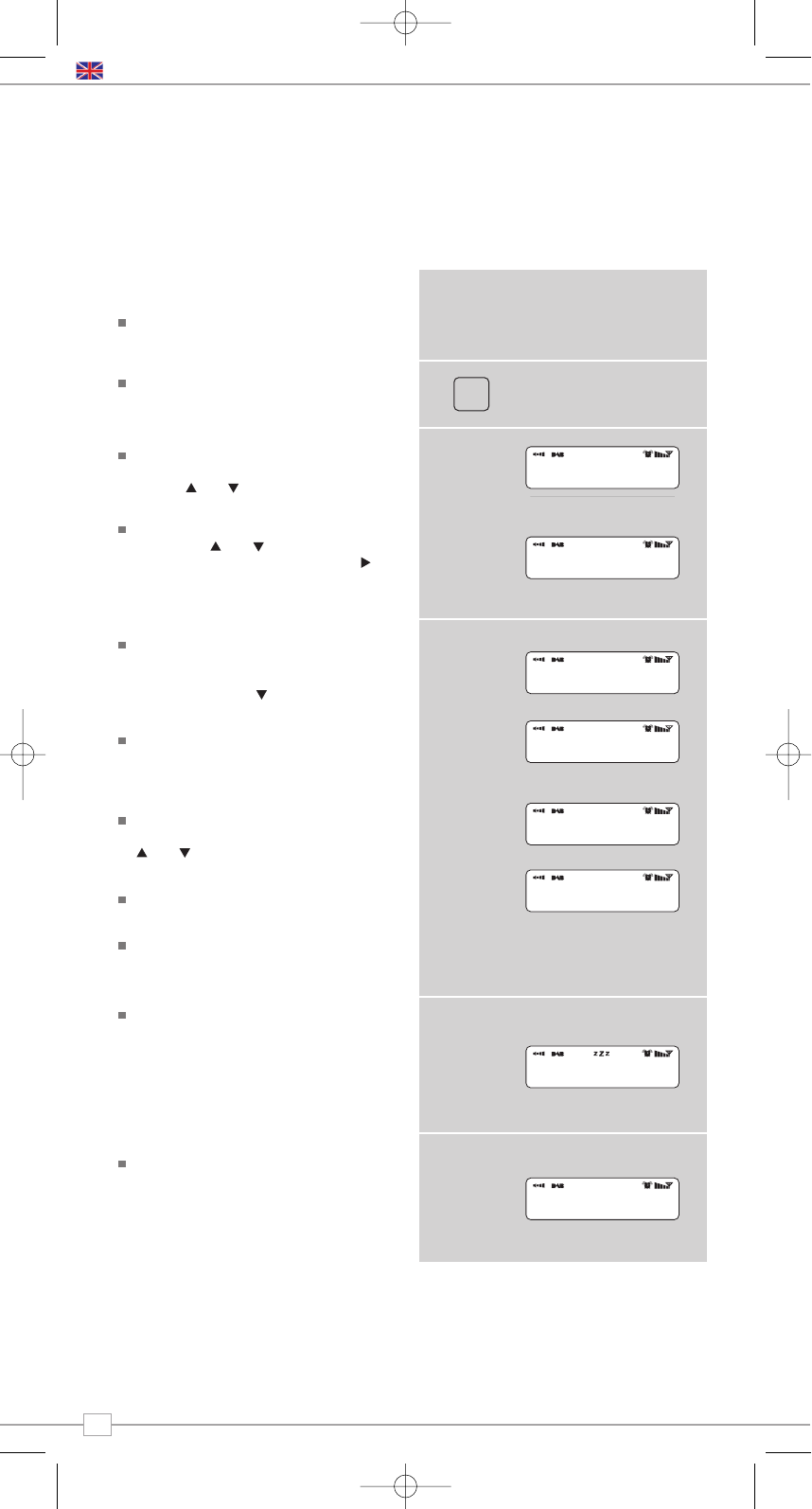14
Alarms Mode
Setting An Alarm
BLIK allows you to store up to four
different alarm programmes in memory.
To set an alarm, press the ALARM
button.
BLIK will now ask you to choose which of
the four alarm memories you’d like to use.
Use the and keys too choose an
alarm and press SELECT.
To set the wake-up time, press SELECT
and use the and keys to set the wake
up hour, then press SELECT or the
button to move onto the minute setting.
When your wake-up time has been set,
press SELECT.
You can now decide whether you would
like to be woken up by Internet Radio,
DAB, FM or Buzzer. To choose the wake-
up mode press the key to view the
‘Mode’ option and press SELECT.
You can now decide whether you would like
to be woken-up by the last played station, or
by a specific preset (if none are set, BLIK will
wake you up using the default Buzzer).
You will now have the option to set the
wake-up volume for your alarm. Use the
and keys to adjust the volume and
press SELECT to set.
Finally, you should select ‘Save’ from the
menu to complete your alarm programme.
When BLIK has an active alarm in its
memory, the alarm icon will appear on the
top line of BLIK’s display at all times.
ALARM
To halt an alarm, press any button on
BLIK’s keypad. Alternatively, tap the
SNOOZE button to mute the alarm for a
period of 5 minutes. When BLIK is in
Snooze mode, the Snooze icon will be
displayed on the LCD screen, together
with the current time and remaining
Snooze time.
To cancel a preset alarm, go back into the
ALARM programming mode and change
‘ON’ to ‘OFF. The details of the alarm will
continue to be retained in memory, and
the alarm programme can be switched
back on again at a later date.
BLIK RadioStation must have its clock and date set to use the alarm functionality.
To automatically set the time and date, tune to a DAB service and BLIK will extract the
correct time and date from the DAB broadcast stream. Alternatively, the time and date
can be manually set via the ‘Time Setup’ option, this can be found under the ‘System Setup’
menu, which is located in the ‘Main Menu.”