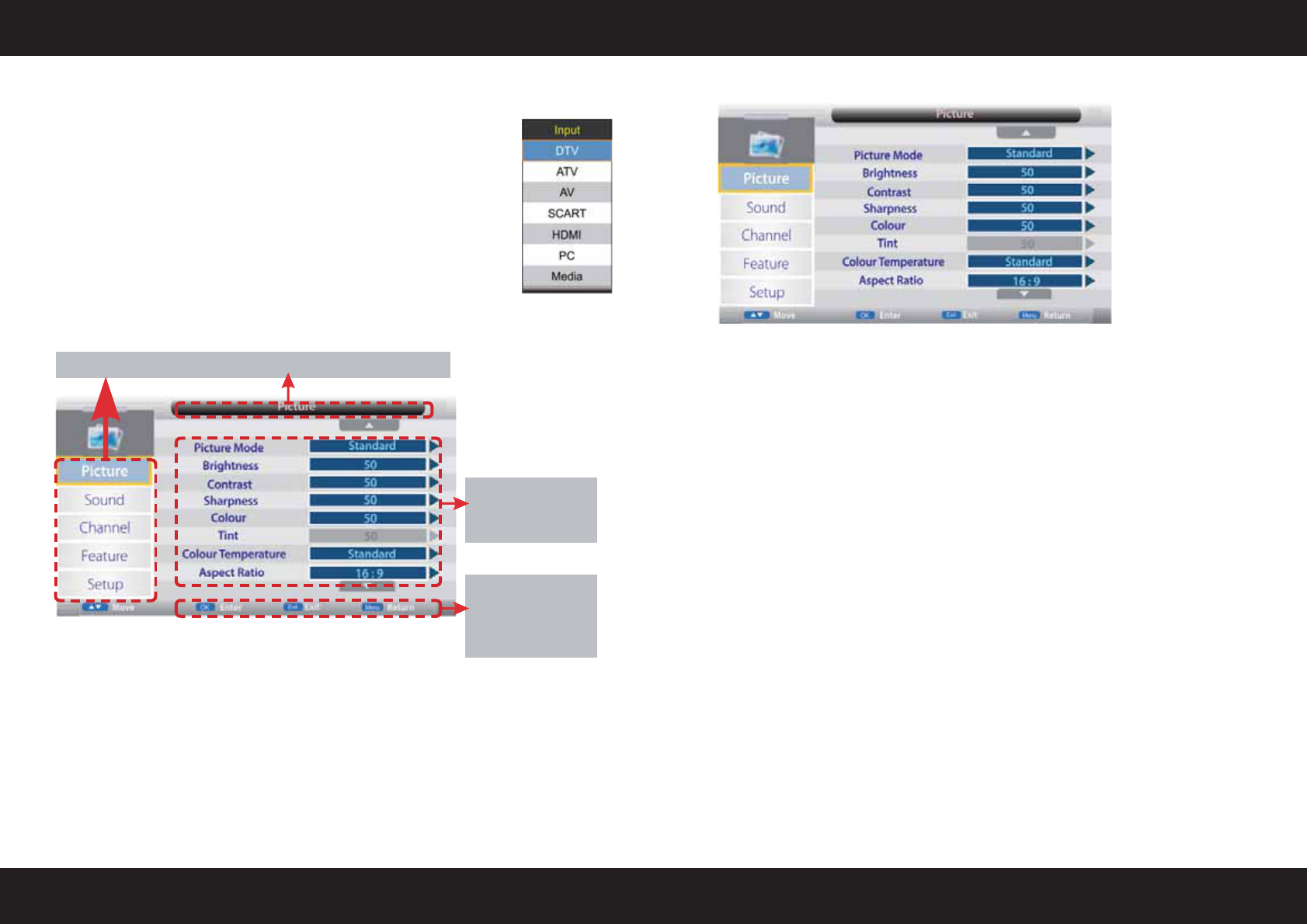-
Is er ergens een extra uitgang voor een extra (goede) luidspreker? Gesteld op 25-4-2022 om 20:41
Reageer op deze vraag Misbruik melden -
Is the reflextion TV LEDWQ9i suitable or Ziggo certified when Ziggo module Smit Cl+ is installed in the appropriate slot
Reageer op deze vraag Misbruik melden
Gesteld op 4-5-2021 om 22:41 -
Ik wil graag de Nederlandse handleiding, is die ook beschikbaar? Gesteld op 20-11-2020 om 19:12
Reageer op deze vraag Misbruik melden -
Wij zouden graag de handleiding in het Nederlands willen hebben, is er die ook? Gesteld op 20-11-2020 om 19:07
Reageer op deze vraag Misbruik melden -
De Reflexion LDD22 die in onze camper zit ontvangt het signaal van de Amiko transponder niet meer. Tot een week geleden ging alles goed. Heeft iemand een goed advies? Gesteld op 4-1-2020 om 13:50
Reageer op deze vraag Misbruik melden -
Waarom is de handleiding niet in het Nederlands?
Reageer op deze vraag Misbruik melden
Dit geeft voor veel mensen problemen, Gesteld op 13-8-2018 om 18:28-
Als ik een TV koop of een ander technisch artikel, is het normaal dat in de landstaal de gebruiksaanwijzing staat. Geantwoord op 4-9-2018 om 16:32
Waardeer dit antwoord (1) Misbruik melden
-