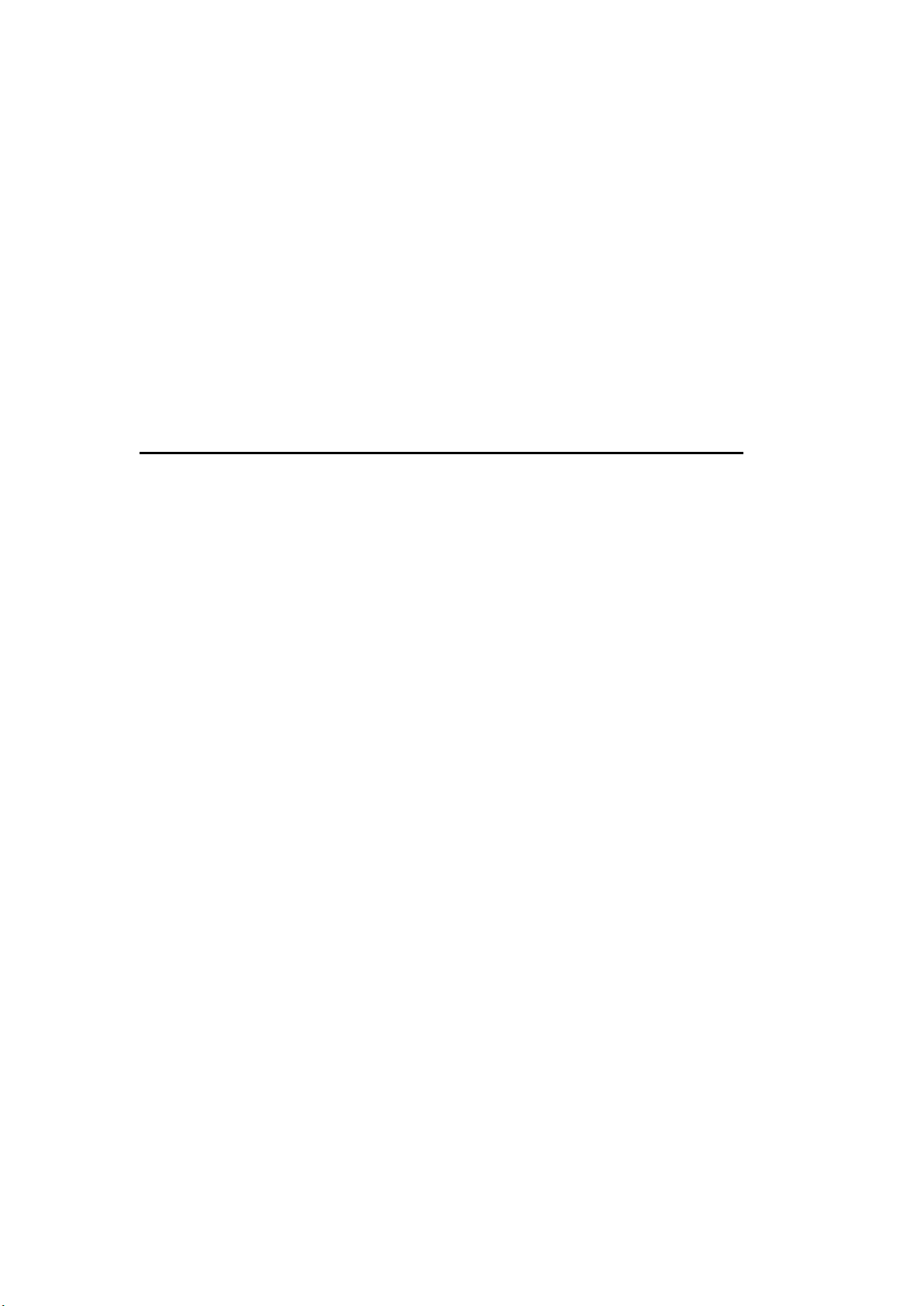69
Note:
The number of bars in the WLAN icon in front of the network name
(SSID) indicates the relative signal strength of the network.
The key symbol indicates that the network is protected by a password.
If the device can not find wireless networks, no wireless networks will
be displayed. If necessary, change your location and check your
wireless router.
The SSID of your access point can be found in the configuration of the
access point (router).
3. CONNECT THE DEVICE TO THE NETWORK
1. Select your network and confirm with [ENTER] key.
2. If your WLAN is password protected, you will be asked to enter your
password.
3. Enter the password using the buttons on the unit or the number and
letters of the remote control.
PASSWORD ENTRY (DEVICE)
1. Press the [▲ / ▼] buttons to select the numbers, letters or special
characters.
2. Press the [◄ / ►] buttons to move to the next or previous column.
3. If you have entered the password completely, press the [ENTER] key
to confirm the entry.
4. The device will now connect to your Wi-Fi.
NOTE:
• When entering the password, pay attention to the use of uppercase
and lowercase letters.