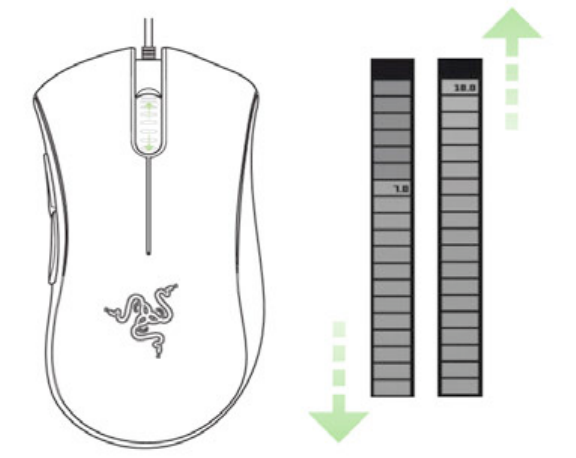ON-THE-FLY SENSITIVITY™
If "On-The-Fly Sensitivity" has been assigned to a button, pressing that assigned button and moving the
scroll wheel will produce a bar at the lower right-hand corner of your screen, allowing you to dynamically
adjust your sensitivity settings. This feature requires the driver to be installed.
DRIVER AND FIRMWARE UPDATES
You’ll be able to update the Razer driver software and firmware by clicking UPDATE in the upper right hand
corner of the panel. This will connect you to www.razersupport.com for the latest driver and firmware
downloads.
RESTORING FACTORY DEFAULT SETTINGS
To reset the Razer DeathAdder to factory default settings, press and hold the Profile Button for 10 seconds
while the Razer DeathAdder is connected to a powered-on computer.
ADVANCED SETTINGS GUIDE
Sensitivity
Mouse sensitivity is an internal filter of the driver. The maximum sensitivity setting of 10 is unfiltered. Each
incremental stop or setting is a 10% decrease, i.e. 1 setting will decrease mouse pointer input to 10% (i.e. a
linear graph).
Acceleration
Acceleration is an internal filter of the driver, and is primarily a legacy option for low dpi mice users. With
acceleration enabled, the faster you swipe the mouse, additional movement is added. Windows XP has
acceleration turned on by default as a convenience for users assuming that everyone will have 400dpi
mice, but this will likely be a hindrance to most gamers and precision users who require greater accuracy.
The ‘acceleration off’ option (default) turns off internal acceleration only and does not affect Windows XP
acceleration, which can be turned off via the Control Panel, Mouse, Pointer Options, and unselecting
‘Enhance Pointer Precision’.