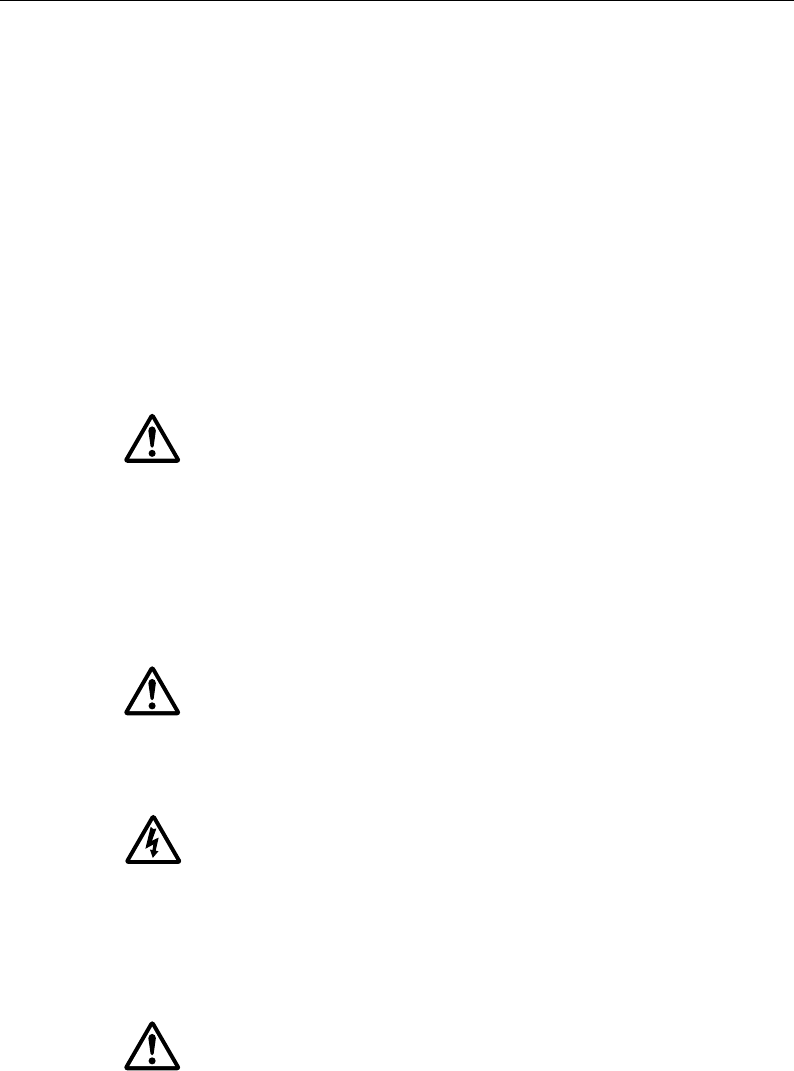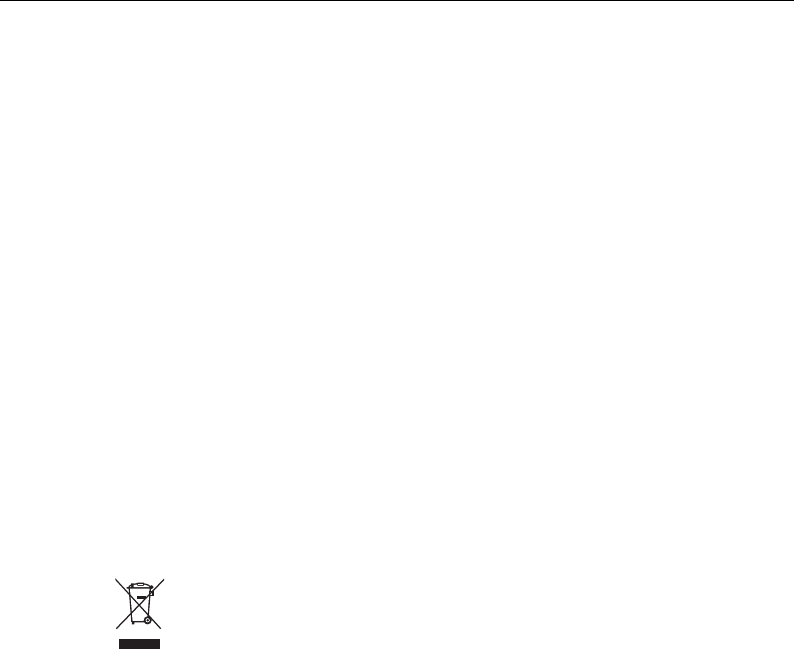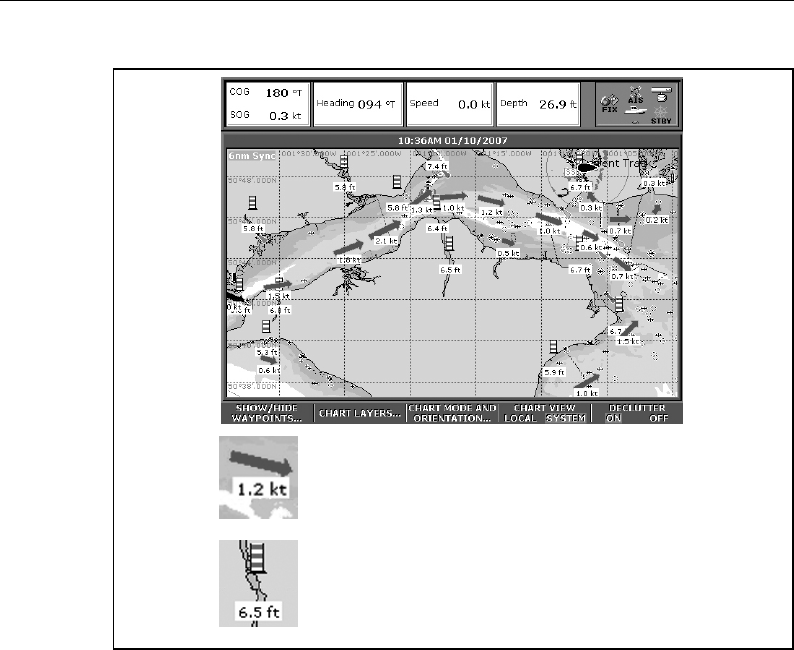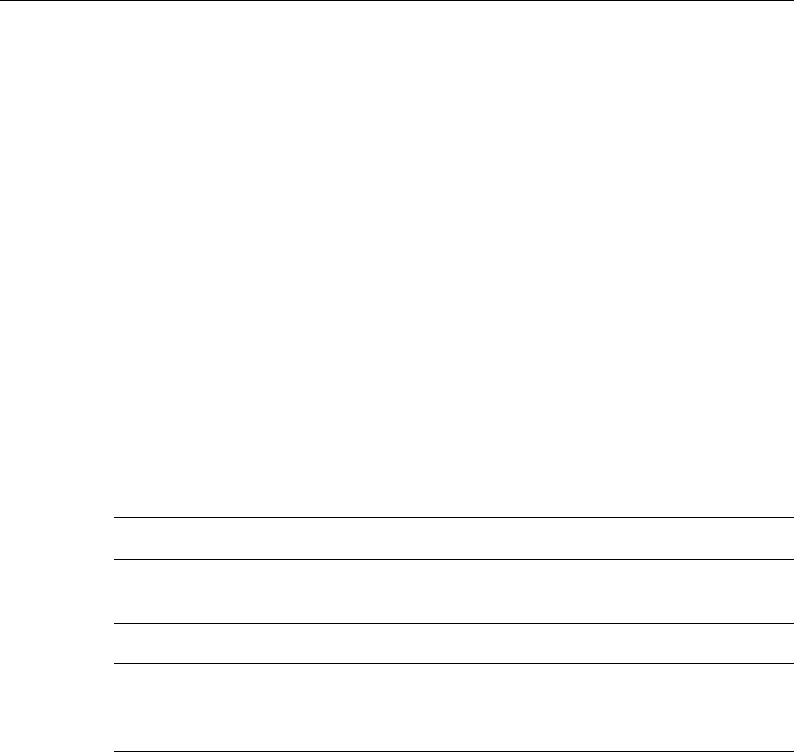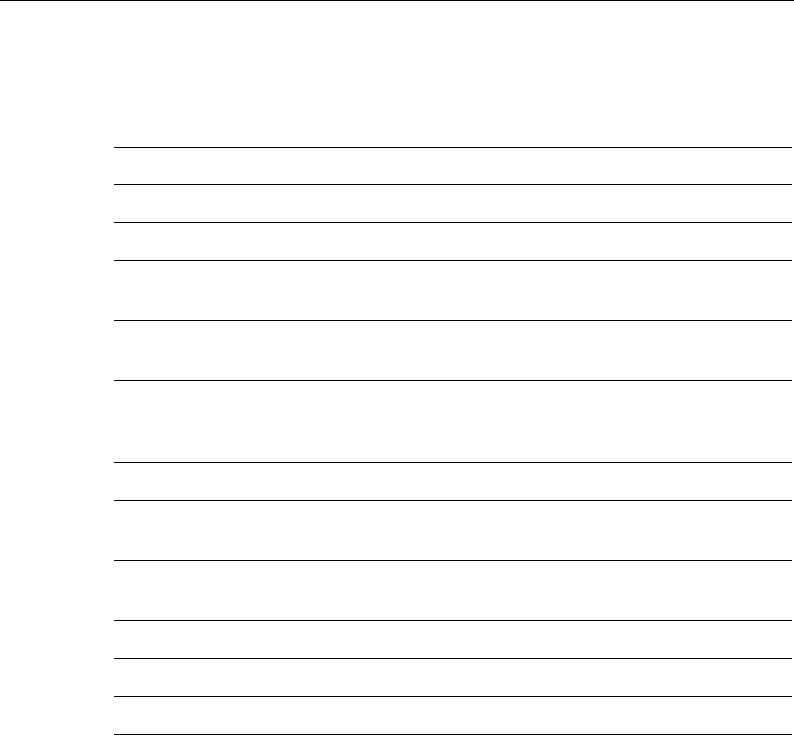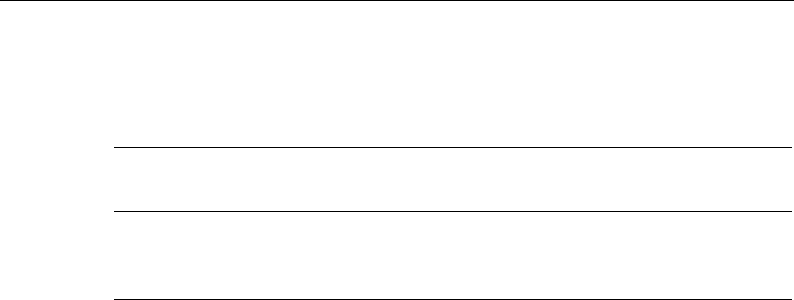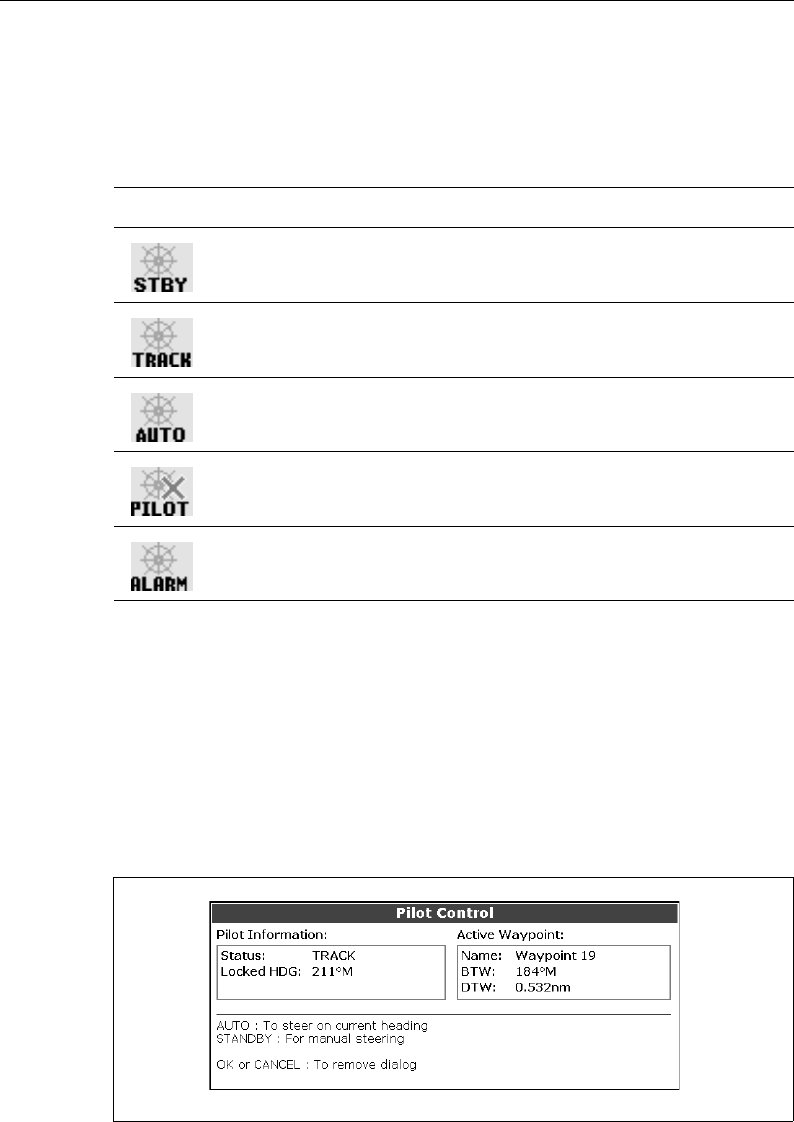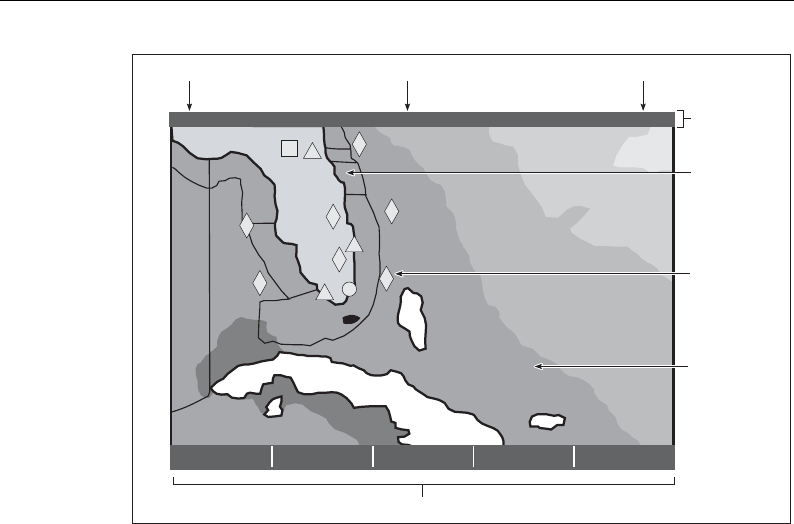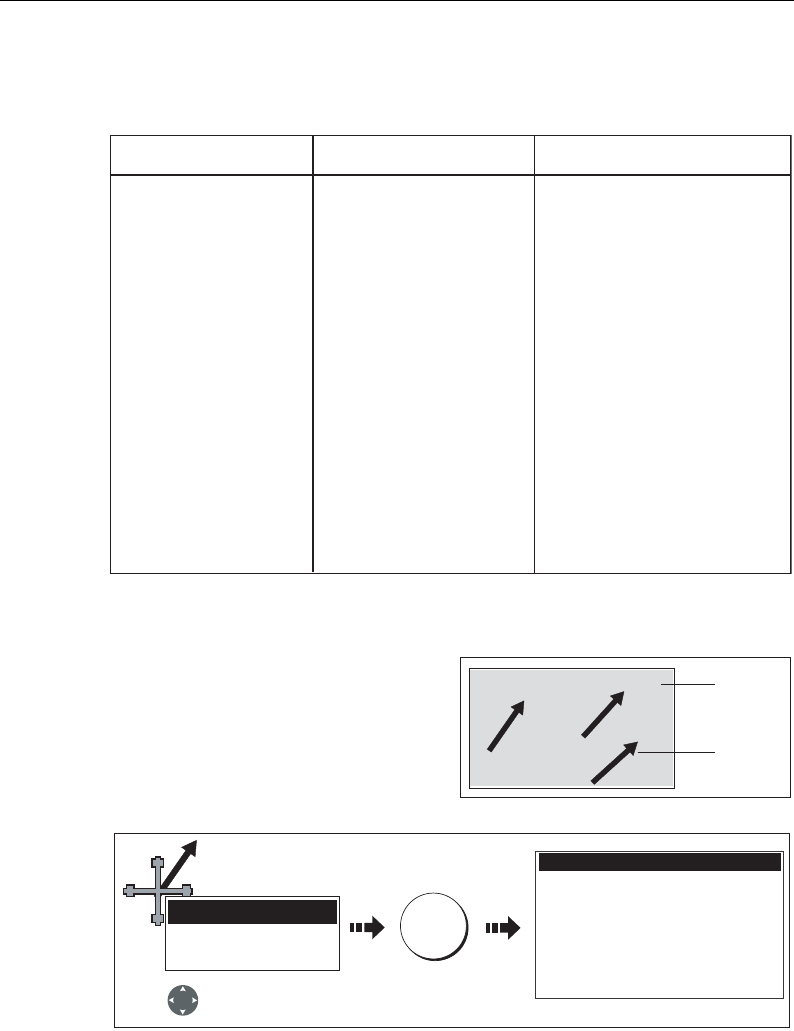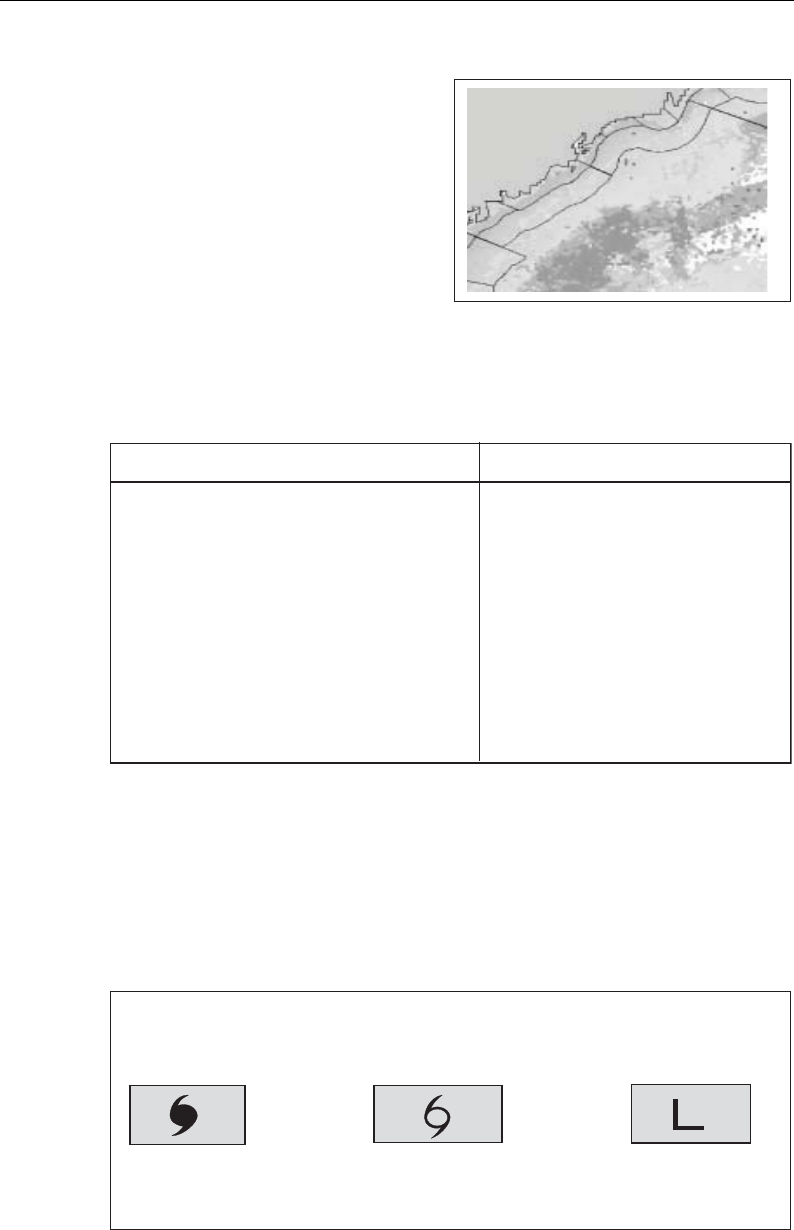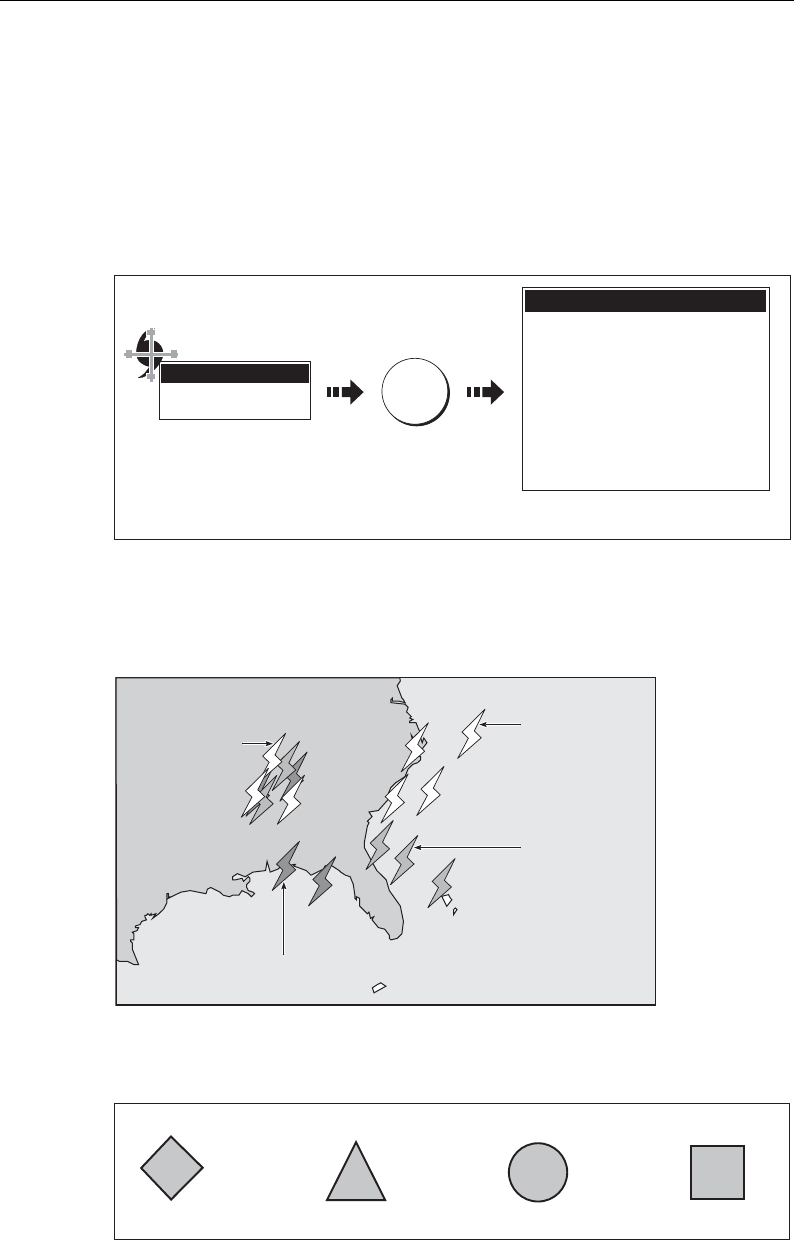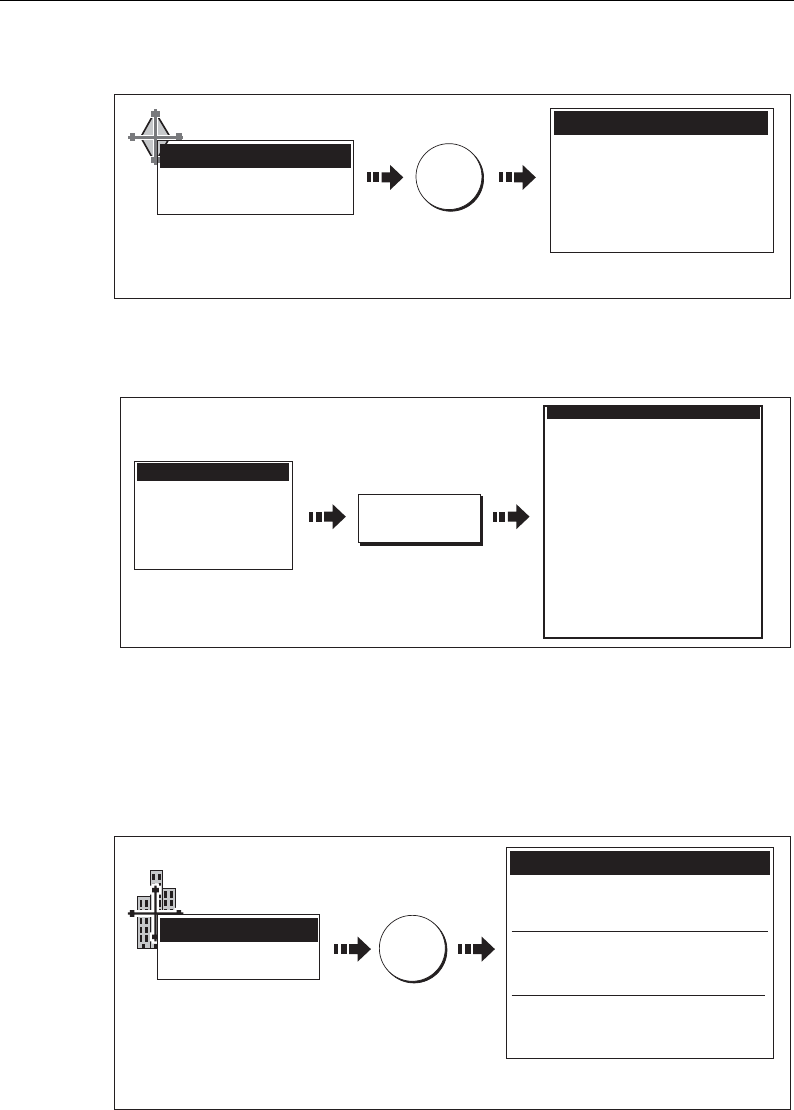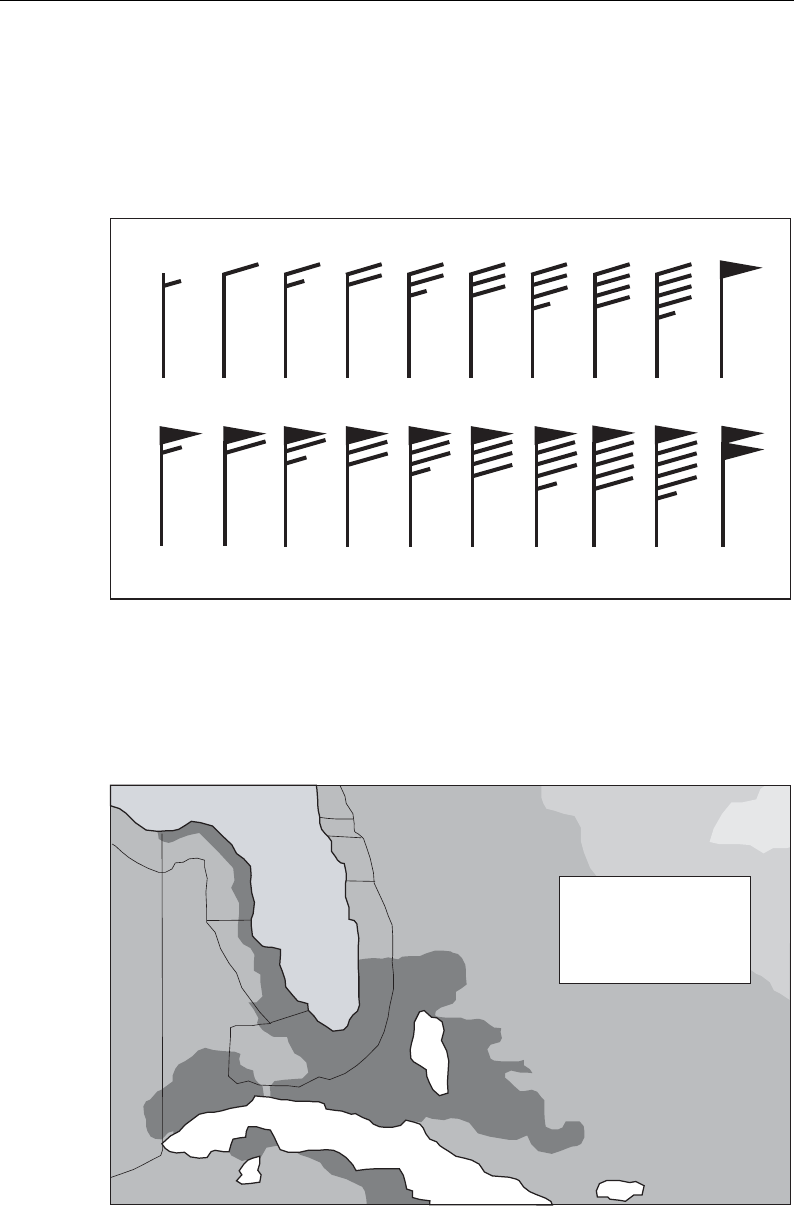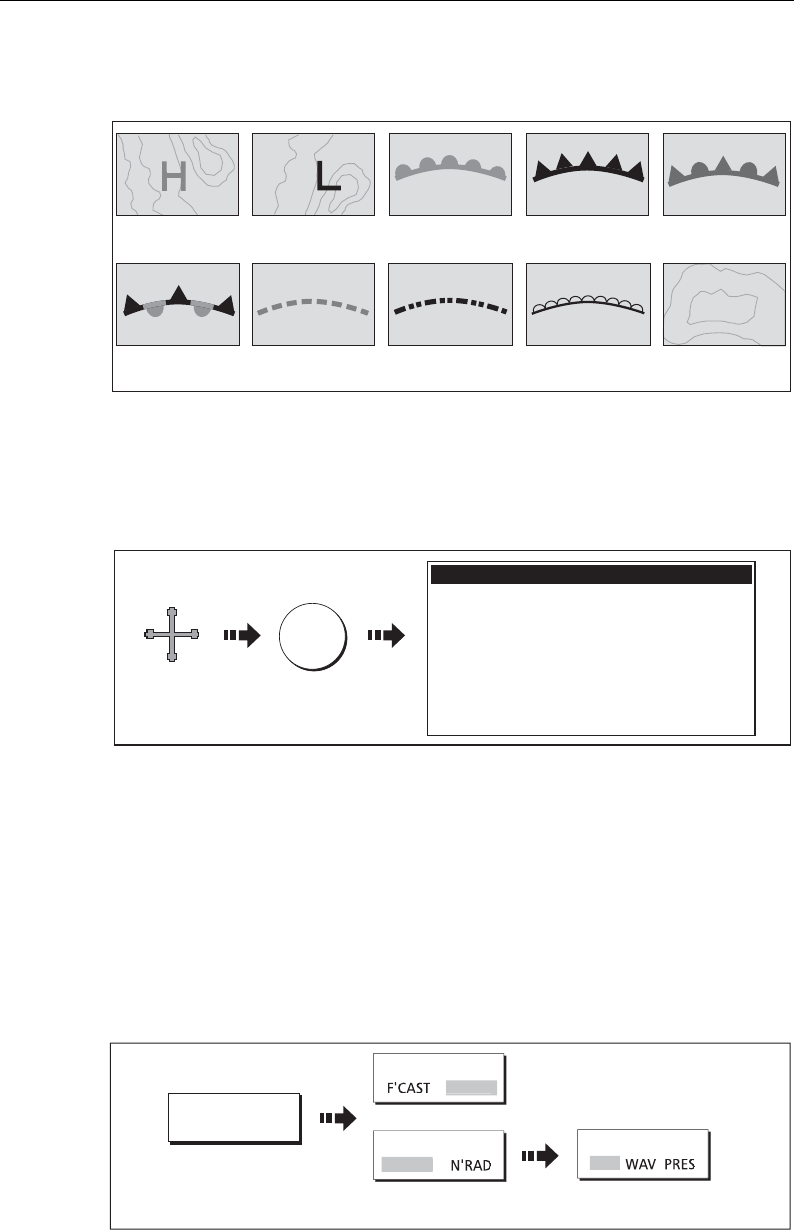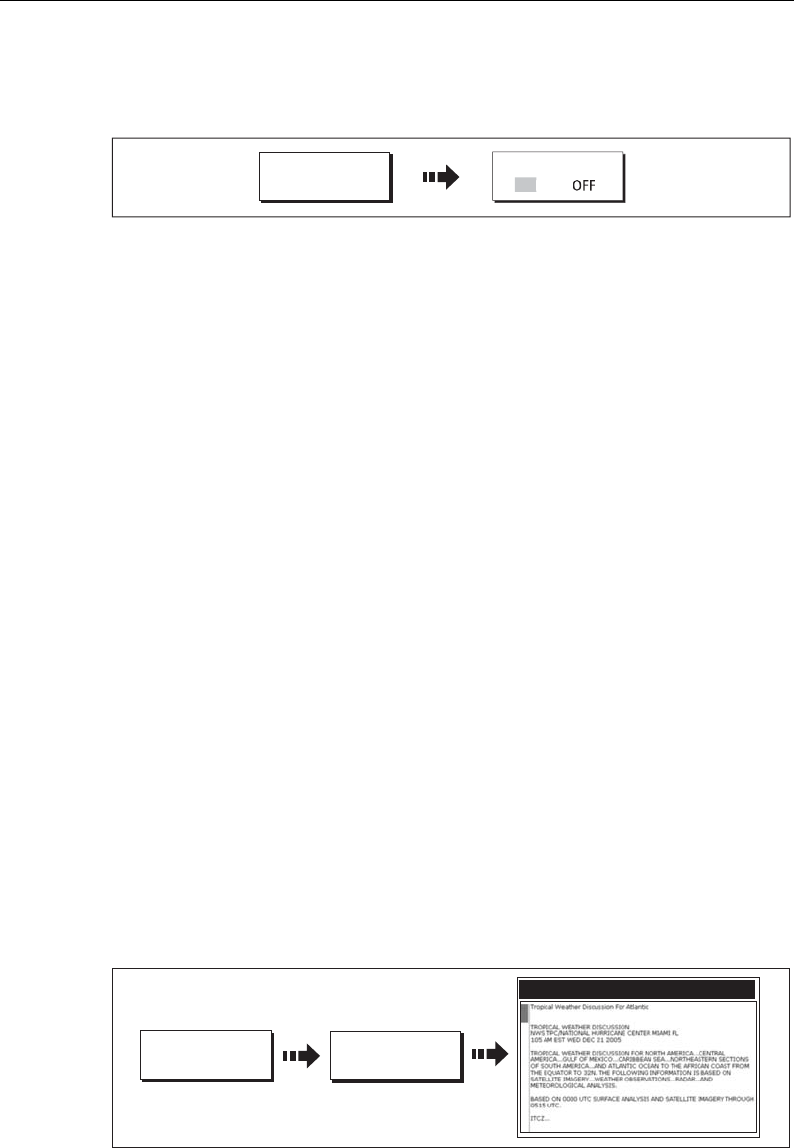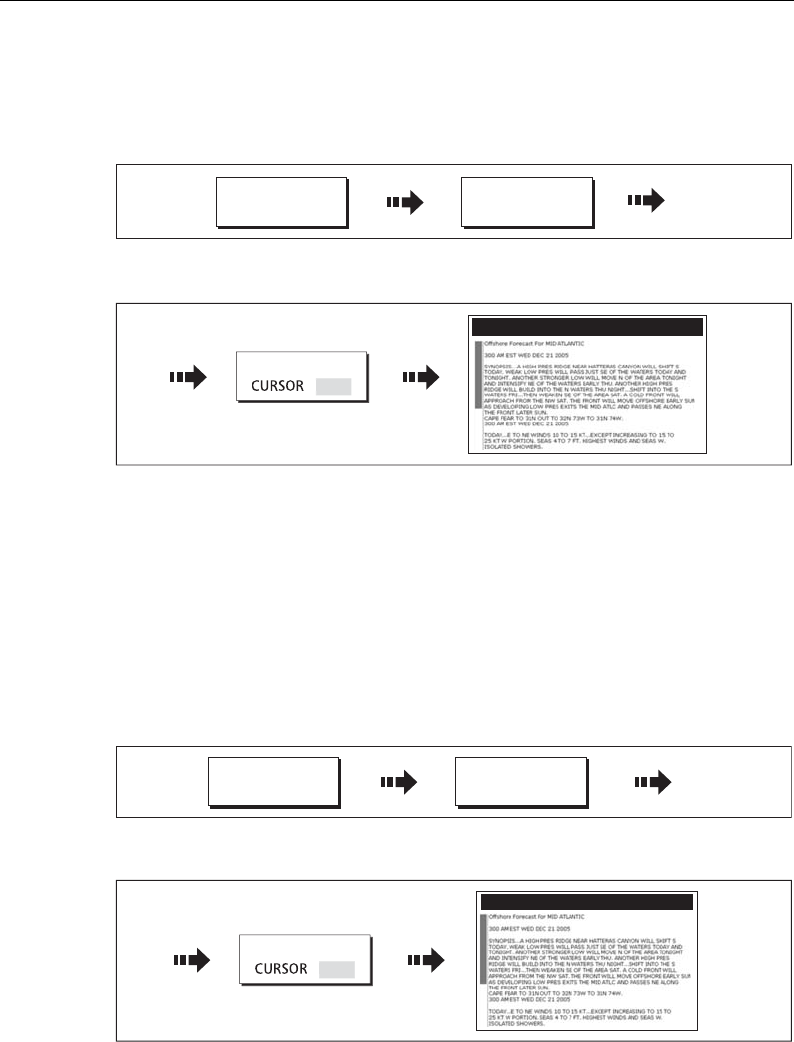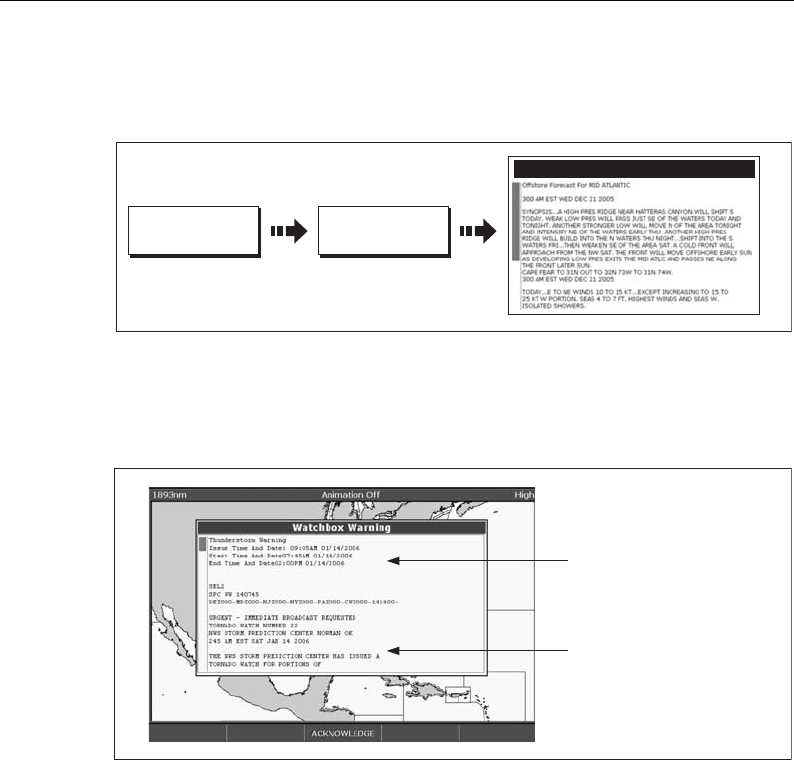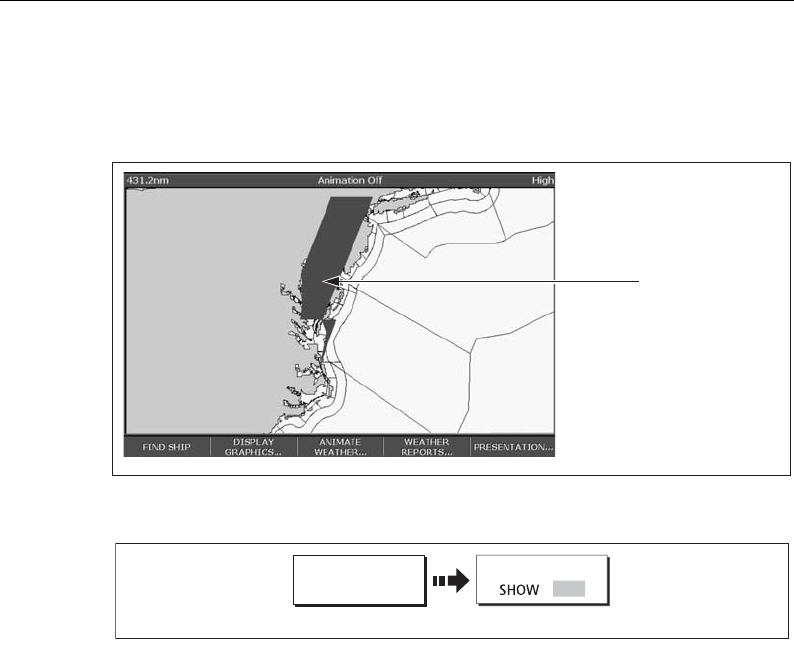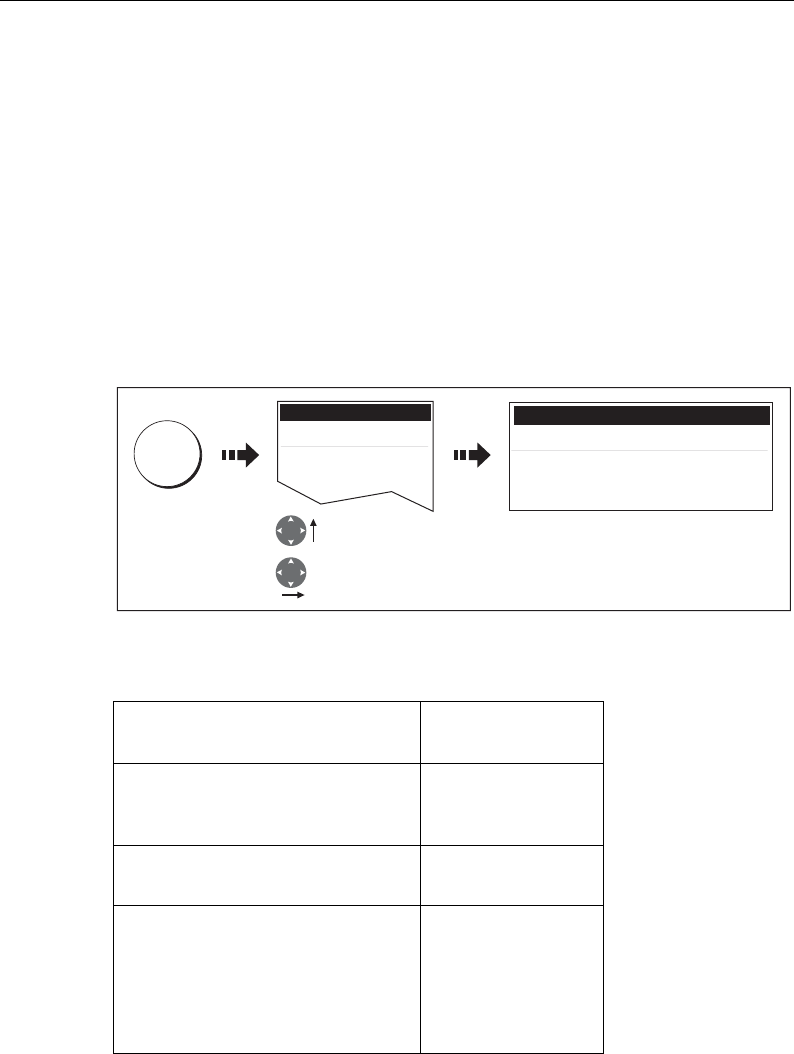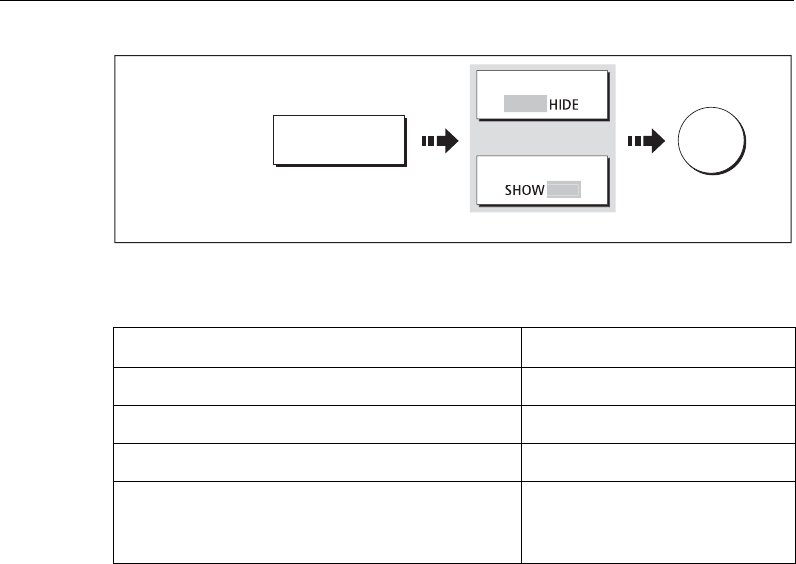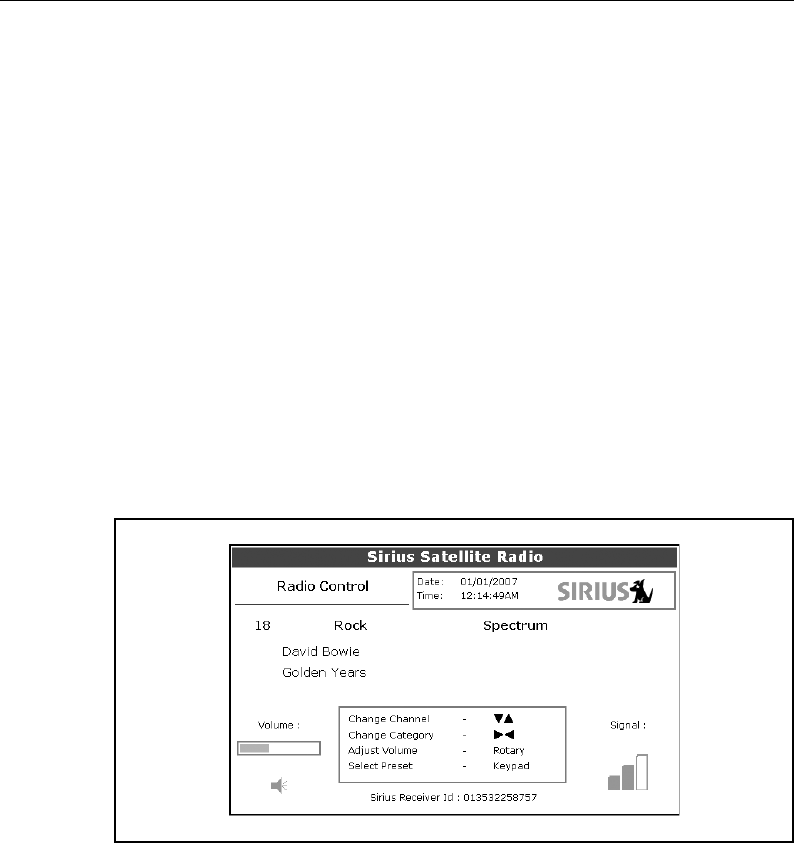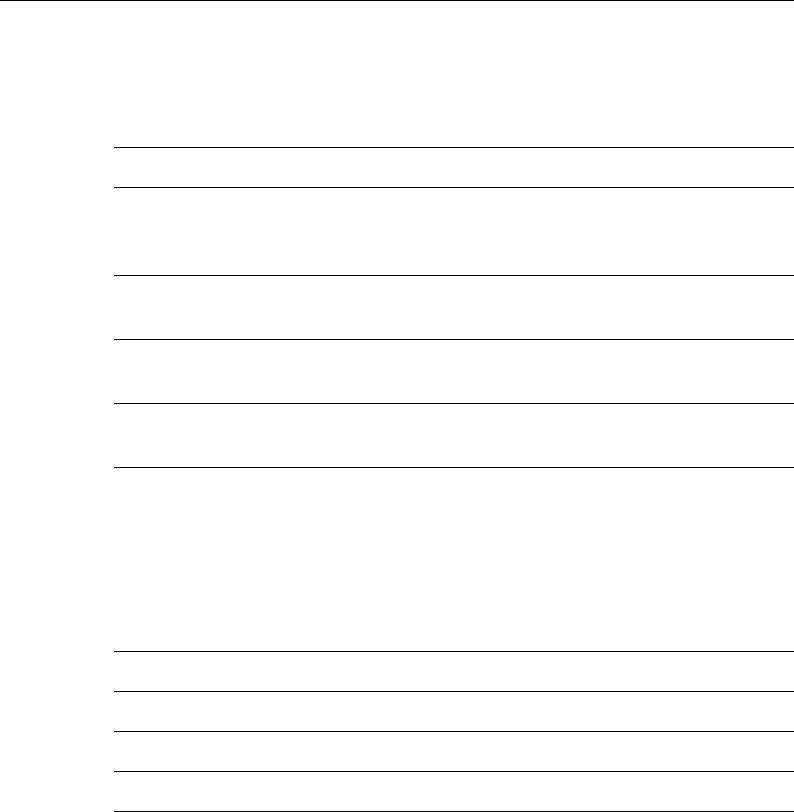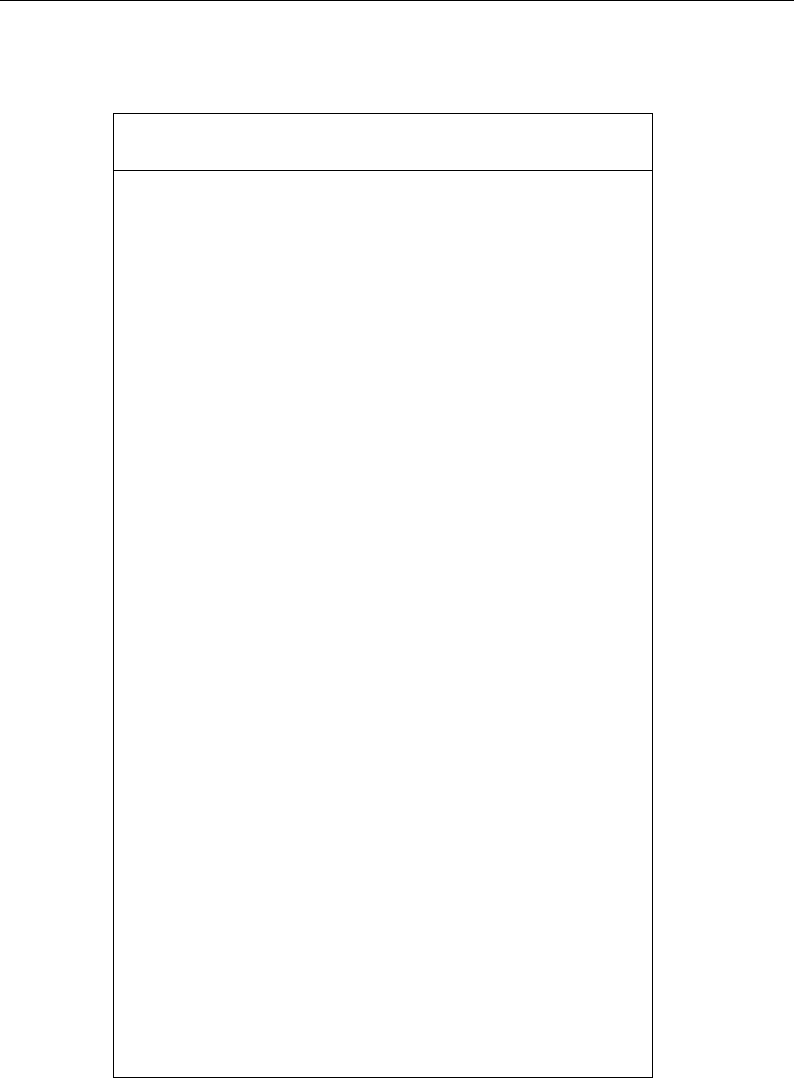-
Waar kan ik een Nederlandse handleiding vinden van een kaartplotter RAYMARINE C 80 Gesteld op 21-7-2023 om 20:25
Reageer op deze vraag Misbruik melden -
Hoe sluit ik mijn st60 set aan op mijn plotter c80 Gesteld op 26-7-2020 om 19:56
Reageer op deze vraag Misbruik melden -
Goedemiddag,
Reageer op deze vraag Misbruik melden
Mijn plotterscherm blijft (te) donker..... ook na reset fabrieksinstellingen. Hierdoor kan ik het menu in het scherm ook niet lezen. Wat te doen? Gesteld op 17-6-2020 om 14:21 -
Ik ben mijn zonnekap verloren weet iemand of je die los kunt kopen Gesteld op 27-4-2020 om 18:32
Reageer op deze vraag Misbruik melden -
Goedendag , bestaat er Nederlandse handleiding van de Raymarine C80
Reageer op deze vraag Misbruik melden
Dank u Gesteld op 13-1-2017 om 23:00-
ik zou m ook graag willen Geantwoord op 1-9-2017 om 09:23
Waardeer dit antwoord Misbruik melden
-
-
Goedendag, ik gebruik sinds kort de RaymarineC80.
Reageer op deze vraag Misbruik melden
Maar ik krijg geen plaatsnamen of de naam can het vaarwater op mijn scherm.
Kan iemand mij zeggen hoe ik dat krijg? Gesteld op 13-7-2016 om 12:06-
Ik ben er inmiddels zelf achtergekomen. Desalniettemin bedankt. Geantwoord op 15-7-2016 om 10:49
Waardeer dit antwoord Misbruik melden
-
-
Graag een holl vertaling van de e80 Gesteld op 26-6-2011 om 18:55
Reageer op deze vraag Misbruik melden-
die zouk ik ook Geantwoord op 30-8-2012 om 13:41
Waardeer dit antwoord (2) Misbruik melden
-
-
Waar kan ik kaarten kopen voor binnenwateren voor de Raymarine C 80 Gesteld op 2-6-2011 om 18:30
Reageer op deze vraag Misbruik melden-
kijk op:www.navionics.com voor dealer bij jou in de buurt! Geantwoord op 6-6-2011 om 09:05
Waardeer dit antwoord Misbruik melden
-
-
graag zou ik de nederlandse handleiding van de c 80 willen ontvangen Gesteld op 10-5-2011 om 15:35
Reageer op deze vraag Misbruik melden-
is het nog gelukt met de nederlandse handleiding, ik ben ook op zoek, maar tot op heden niets gevonden graag een reactie Geantwoord op 3-10-2012 om 09:55
Waardeer dit antwoord (3) Misbruik melden
-
-
U geeft aan dat de handleiding van Raymarine C80 in het nederlands verkrijgbaar is, maar bij openen blijkt dat toch in het engels te zijn. Gesteld op 13-2-2011 om 23:44
Reageer op deze vraag Misbruik melden-
Helaas was de handleiding niet in het nederlands. De "nederlandse" versie is bij deze verwijderd. Geantwoord op 14-2-2011 om 05:14
Waardeer dit antwoord Misbruik melden
-
-
Ook wij zouden graag de handleiding in het Nederlands willen ontvangen. Gesteld op 7-7-2010 om 08:53
Reageer op deze vraag Misbruik melden-
HEEFT ER AL IEMAND EEN NEDERLANDSTALIGE HANDLEIDING? Net een boot aangeschaft waar zulks een gps, autopilot instaat... Groetjes en veel vaarplezier Jacqueline jacqueline_es@live.be
Waardeer dit antwoord Misbruik melden
Geantwoord op 1-6-2015 om 20:22
-
-
Graag zou ik een nederlandse handleiding van de rm C80 ontvangen. Kunt u mem tevens aangeven hoe ik de cursor in de boot richting zet en waypoints welke ik niet te verwijderen zijn , toch kan verwijderen.
Reageer op deze vraag Misbruik melden
Ik verneem gaarne van u Gesteld op 4-7-2010 om 15:05-
heb je inmiddels een oplossing vor de cursor gelijk in de vaarrichting? Geantwoord op 21-6-2012 om 22:24
Waardeer dit antwoord (3) Misbruik melden
-
-
Is het mogelijk om deze handleiding in het nederlands te downloaden Gesteld op 8-6-2008 om 22:16
Reageer op deze vraag Misbruik melden-
ik weet dat de handleiding in het Nederlands kan weergegeven worden,ik zag het in de winkel waar ik klant ben,maar ik weet niet waar dit te vinden is Geantwoord op 15-6-2013 om 19:44
Waardeer dit antwoord (8) Misbruik melden
-