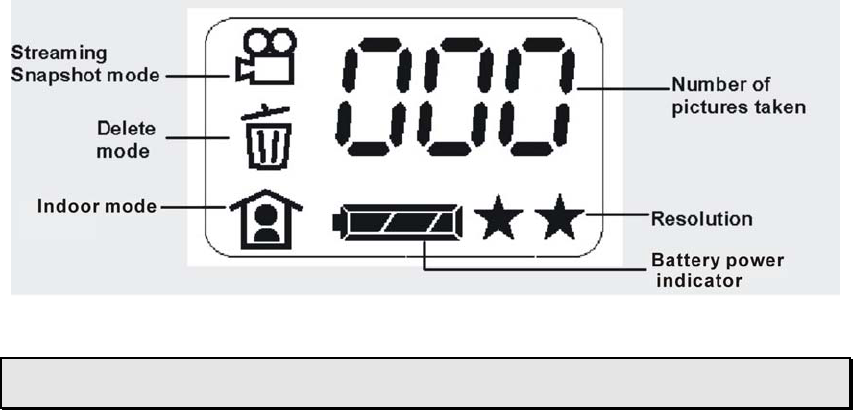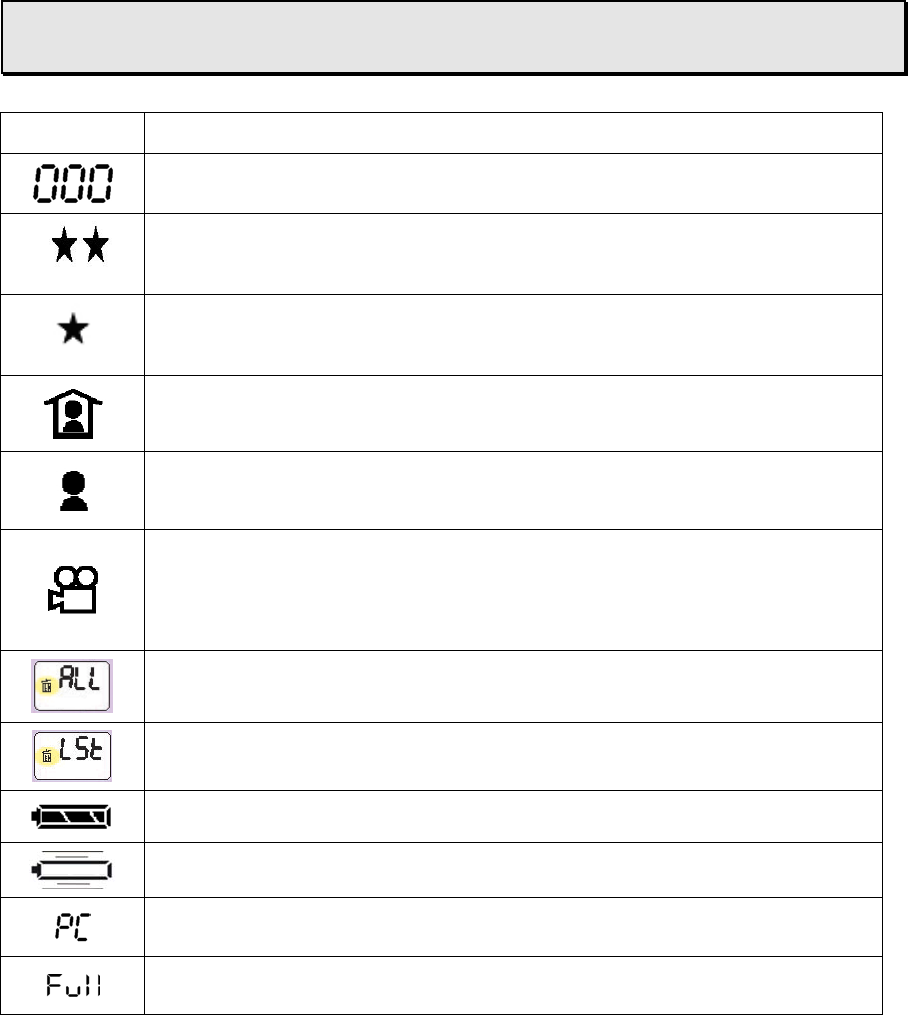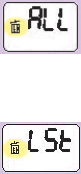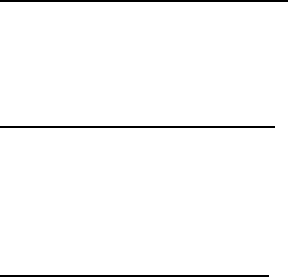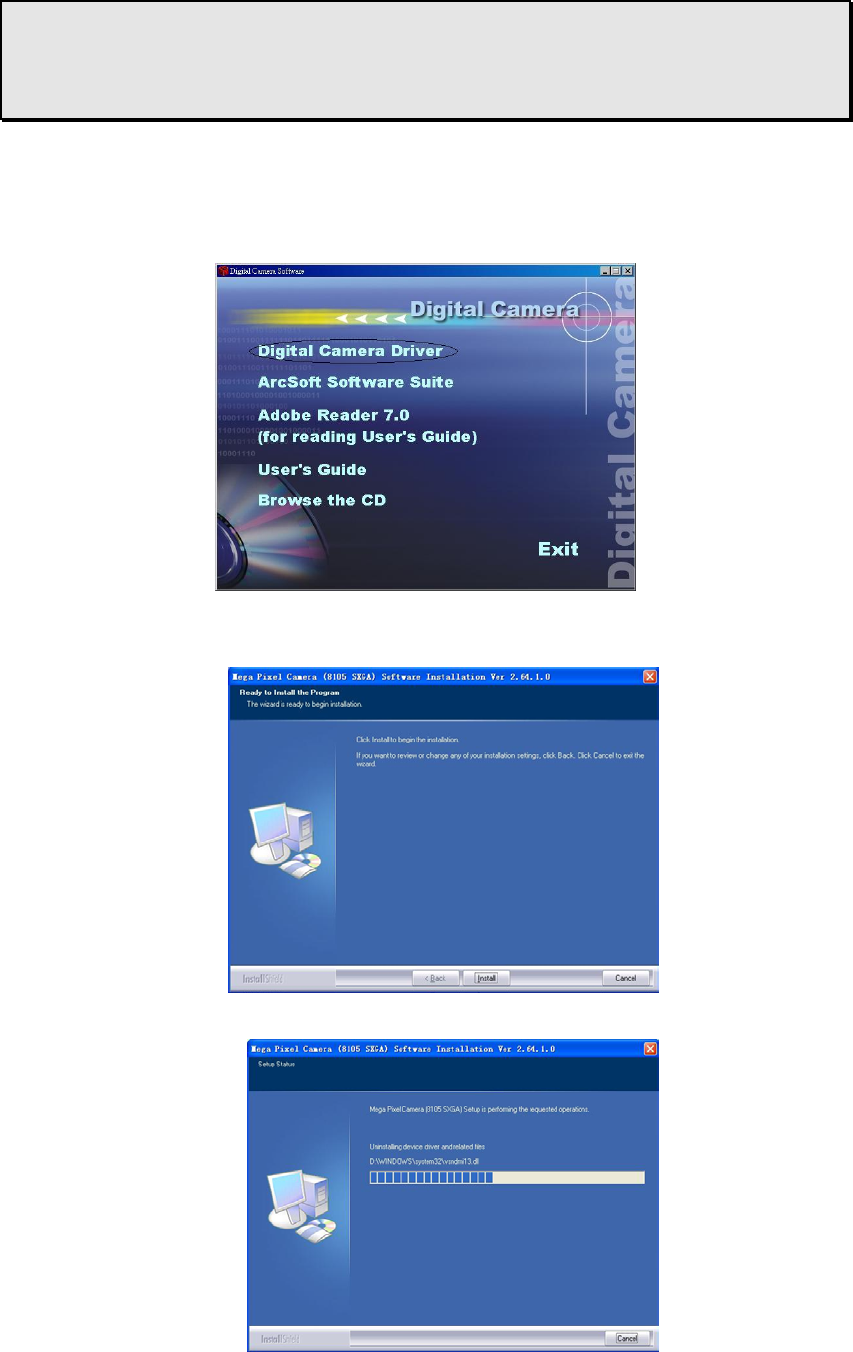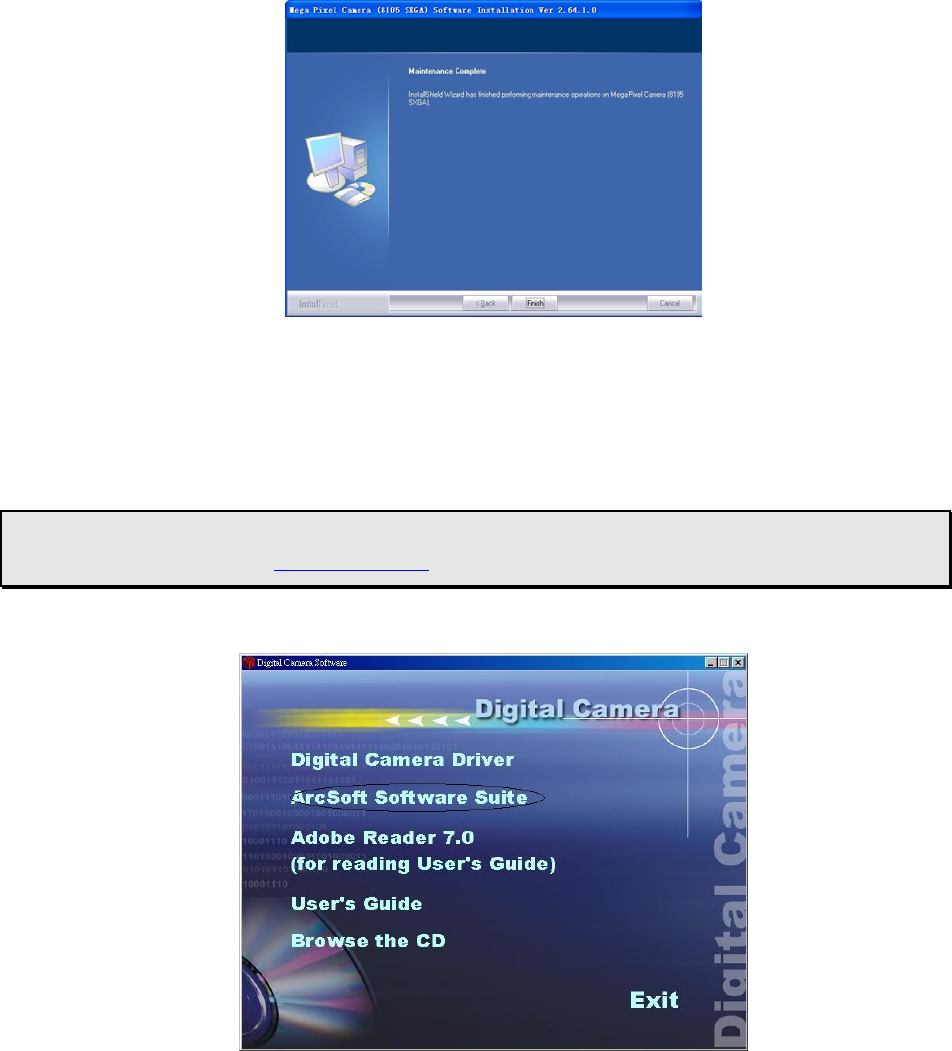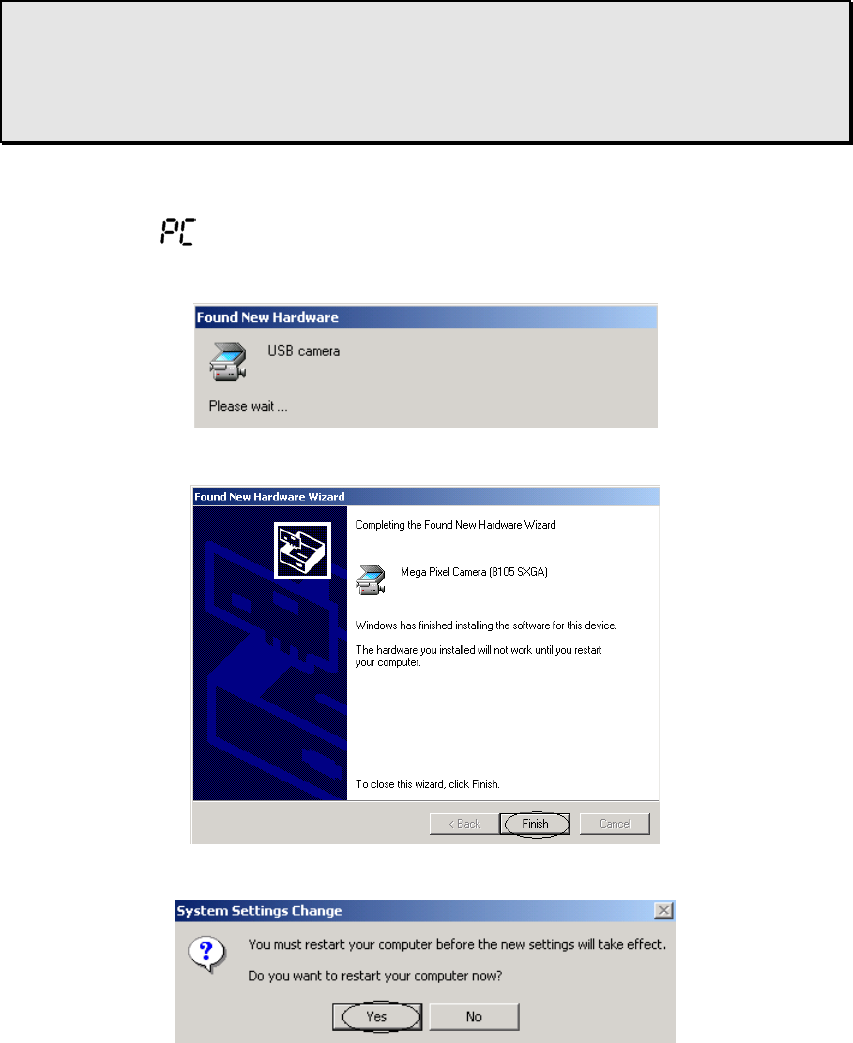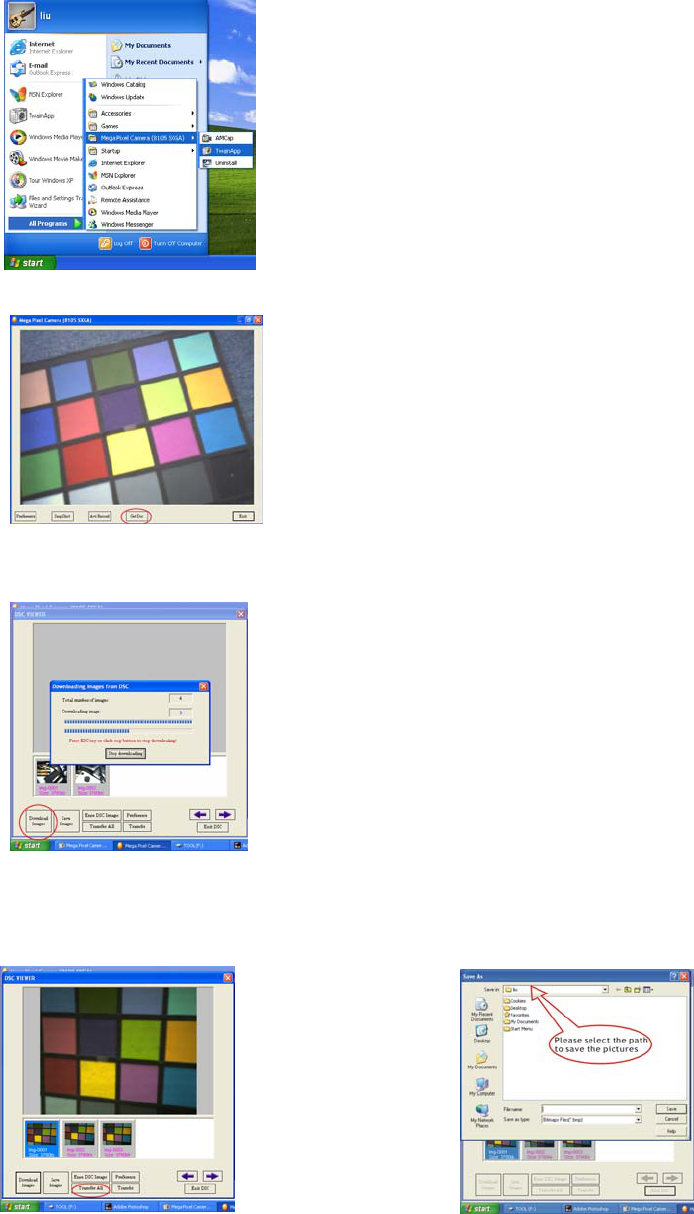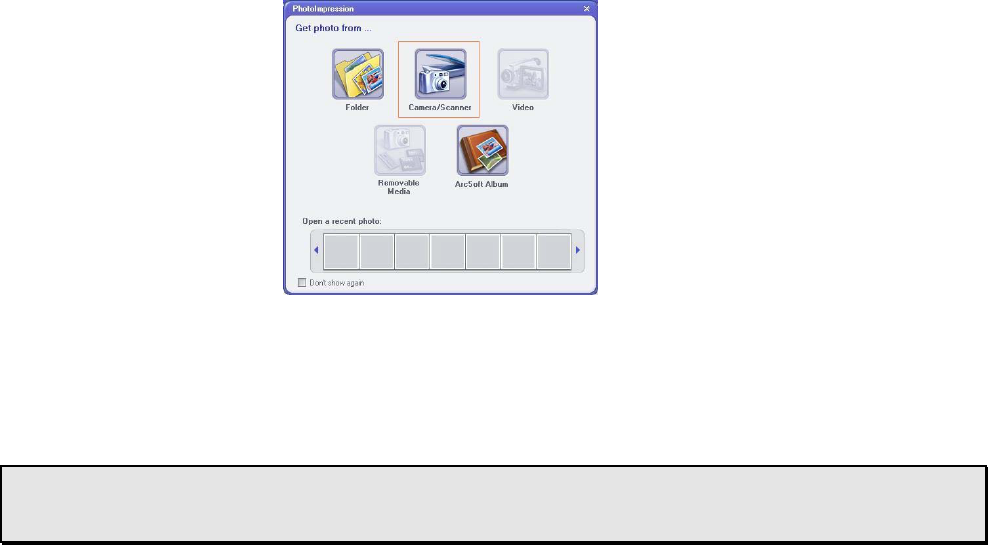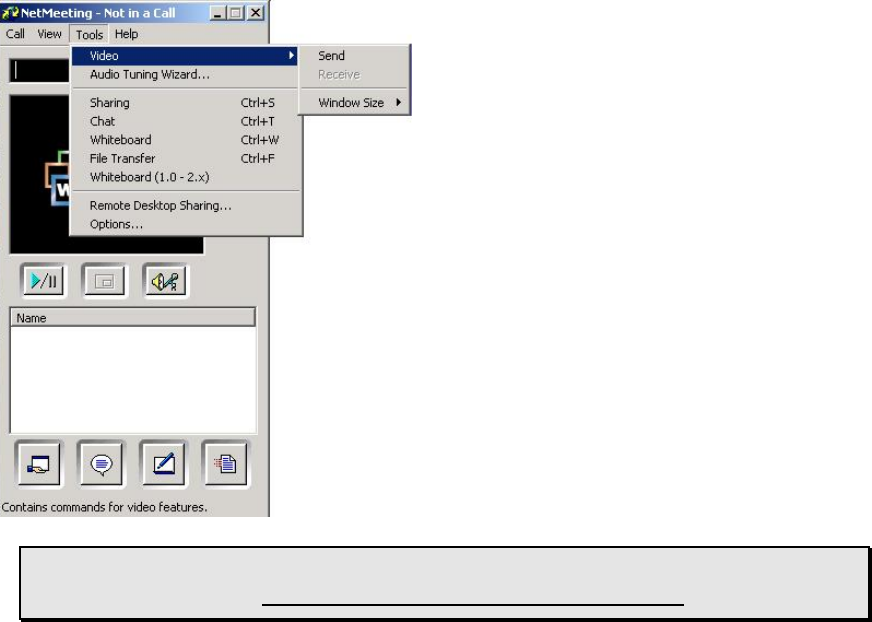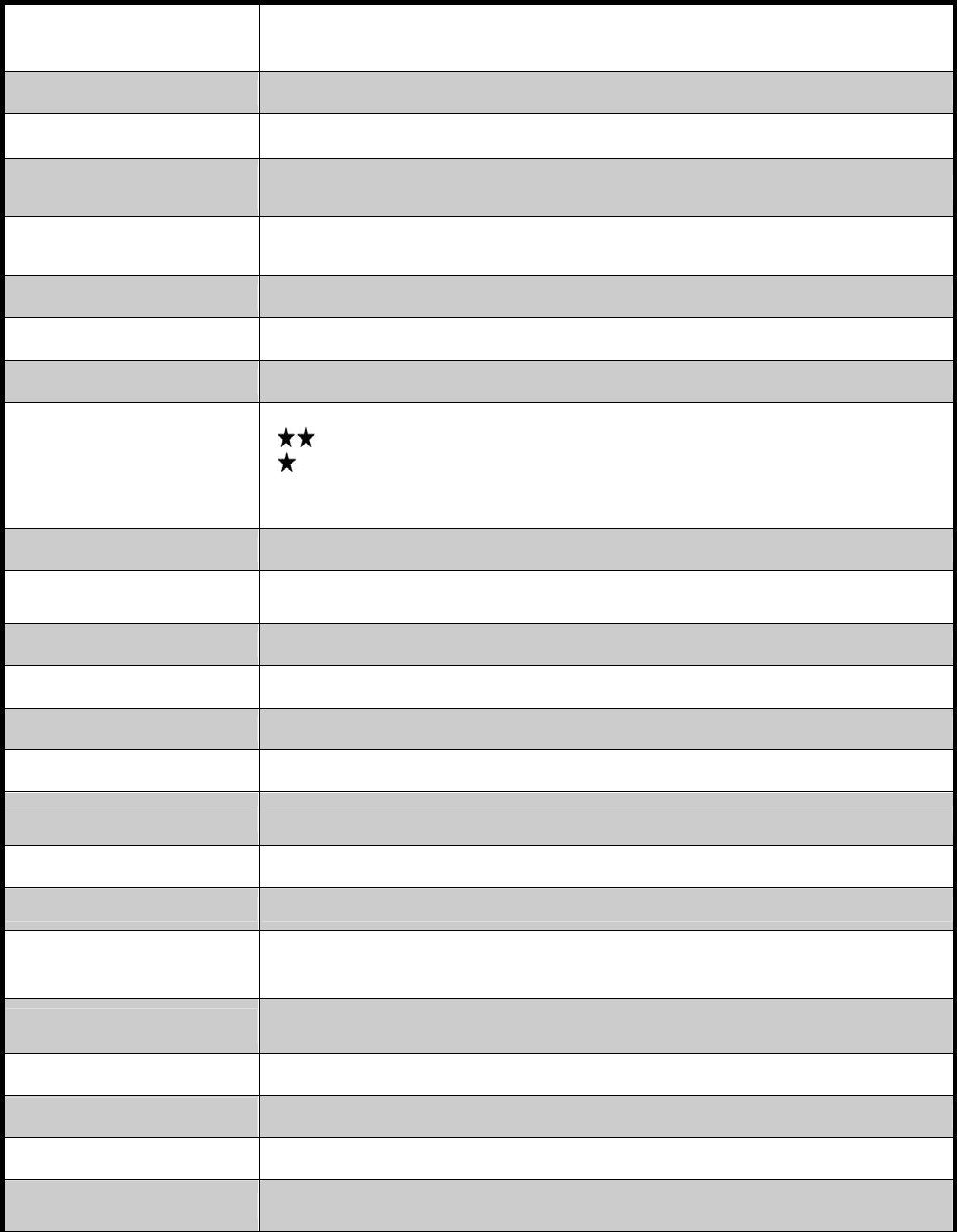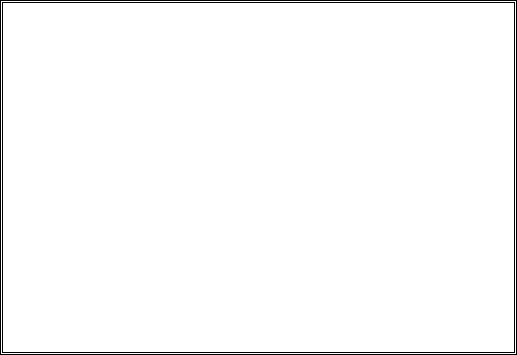3
Table of Contents
GETTING STARTED .................................................................................................................................................2
ABOUT THE 3-IN-1 MINI CAMERA .......................................................................................... 2
What’s Included ............................................................................................................ 2
CAMERA FEATURES ............................................................................................................. 4
Front View .................................................................................................................... 4
Rear View ..................................................................................................................... 4
INSTALLING A BATTERY AND CHANGING A FACEPLATE.............................................................. 5
FASTENING THE NECK STRAP ............................................................................................... 5
CAPTURING IMAGES ..............................................................................................................................................6
TURNING THE CAMERA ON AND OFF ...................................................................................... 6
LCD INFORMATION/STATUS DISPLAY ..................................................................................... 6
CAMERA ICONS AND DESCRIPTIONS ....................................................................................... 7
CAPTURING DIGITAL STILL IMAGES........................................................................................ 8
CAPTURING STREAMING SNAPSHOTS (VIDEO CLIPS) ................................................................ 8
DELETING IMAGES AND VIDEOS ............................................................................................. 9
SOFTWARE INSTALLATION ..............................................................................................................................10
SYSTEM REQUIREMENTS .................................................................................................... 10
SOFTWARE OVERVIEW & FEATURES..................................................................................... 10
Picture Manager (TWAIN) ...........................................................................................10
Arcsoft PhotoImpression5...........................................................................................10
Arcsoft VideoImpression2............................................................................................10
INSTALLING THE DIGITAL CAMERA DRIVER SOFTWARE............................................................ 11
INSTALLING THE PHOTOIMPRESSION 5 AND VIDEOIMPRESSION 2 ............................................. 12
CONNECTING TO YOUR PC...............................................................................................................................13
CONNECTING YOUR MINI CAMERA TO YOUR PC .................................................................... 13
DOWNLOADING IMAGES AND VIDEOS TO YOUR PC ...........................................................................15
USING THE TWAINAPP TO TRANSFER IMAGES AND VIDEOS ...................................................... 15
USING PHOTOIMPRESSION 5 TO TRANSFER IMAGES ............................................................... 16
USING YOUR MINI CAMERA AS A PC/WEB CAMERA ...........................................................................17
VIEWING VIDEO CLIPS WITH WINDOWS MEDIA PLAYER .............................................................. 17
VIDEO CONFERENCING WITH NETMEETING...........................................................................................18
HOW TO USE YOUR MINI CAMERA WITH MICROSOFT NETMEETING ............................................ 18
QUICK TIPS................................................................................................................................................................19
CAPTURING IMAGES INDOORS – GENERAL TIPS ..................................................................... 19
CAPTURING IMAGES OUTDOORS – GENERAL TIPS .................................................................. 19
SPECIFICATIONS ....................................................................................................................................................20
TROUBLESHOOTING.............................................................................................................................................21
FCC DECLARATION OF CONFORMITY.................................................................................... 21
THE FCC WANTS YOU TO KNOW......................................................................................... 22