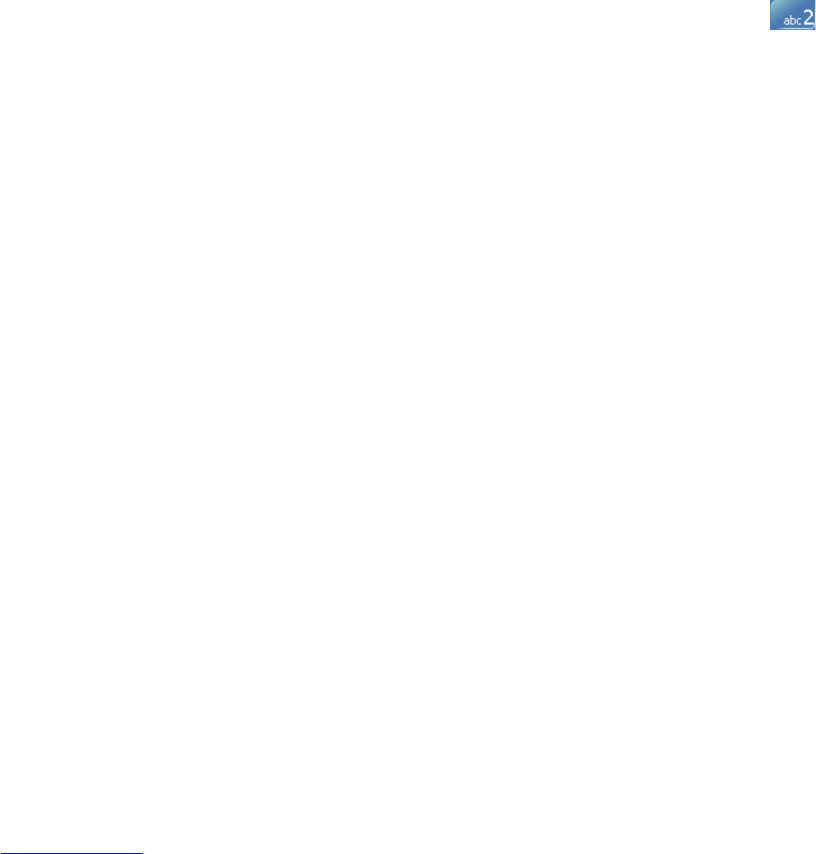Using Phone Features 37
To choose one of the numbers of a contact to dial
By default, the mobile telephone number (m) of a contact is dialed when you make a call
from Contacts. However, you can specify that a different phone number is used instead.
1. Tap Start > Contacts.
2. Press NAVIGATION up or down to select the contact.
3. Press NAVIGATION left or right. The letters representing the number will change as
you scroll through them.
Make a call from Call History
1. On the Phone screen, tap the Call History button.
2. Tap Menu > Filter and tap a category.
3. Scroll to the desired contact or phone number, and tap Call.
Make a call from Speed Dial
Use Speed Dial to call frequently-used numbers with a single tap. For example, if you assign
a contact to the location 2 in Speed Dial, you can simply tap and hold on the Phone
screen to dial the contact’s number. Before you can create a Speed Dial entry, the number
must already exist in Contacts.
To create a Speed Dial entry
1. On the Phone screen, tap Speed Dial.
2. Tap Menu > New.
3. Tap a contact. Select the phone number for which you want to create a Speed Dial.
4. In the Location box, select an available location for the new Speed Dial.
Note Location 1 is generally reserved for your voice mail, and Speed Dial will designate the next
available location by default. If you want to place a number in a position that is already occupied,
the new number will replace the number that is already there.
Tips
•
To create a Speed Dial entry from Contacts, tap and hold the contact name, tap Add to
Speed Dial, then select the phone number for which to create a Speed Dial and an available
location for the new Speed Dial.
•
To delete a Speed Dial entry, in the Speed Dial list, tap and hold the desired entry, and tap
Delete.