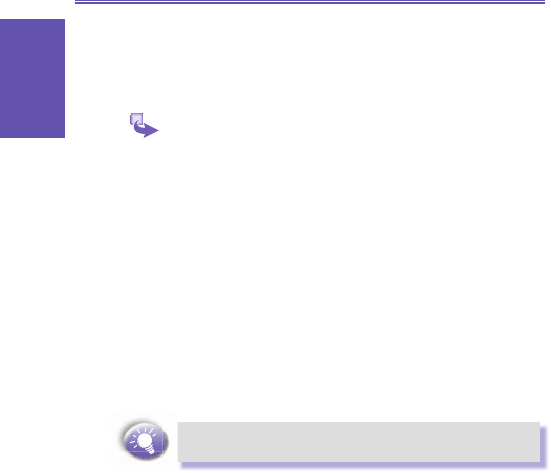Accepting meeting requests
You can receive and respond to Outlook meeting requests on
your Smartphone in a similar manner as you do in Outlook
on your desktop computer:
1 On the Home screen, select Start and then Inbox.
2 If necessary, scroll right or left to switch to the ActiveSync
account.
3 Select the meeting request and then respond to it as
follows:
a. To accept the meeting request and insert the meeting
into your calendar, select Menu and then Accept.
b. To decline the meeting request, select Menu and then
Decline.
c. To tentatively accept the meeting request and insert a
tentative meeting into your calendar, select Menu and
then Tentative.
Your response is sent back to the meeting organizer the next
time that you synchronize.
For more information about synchronizing, see Chapter
7 Synchronizing information.
5.4 Viewing your message
folders
Each messaging account has a set of folders in which the
Smartphone stores messages for that account. The default
folders are:
• Deleted Items contains messages that you delete until
you empty this folder.
• Drafts contains messages that you save before send-
ing.