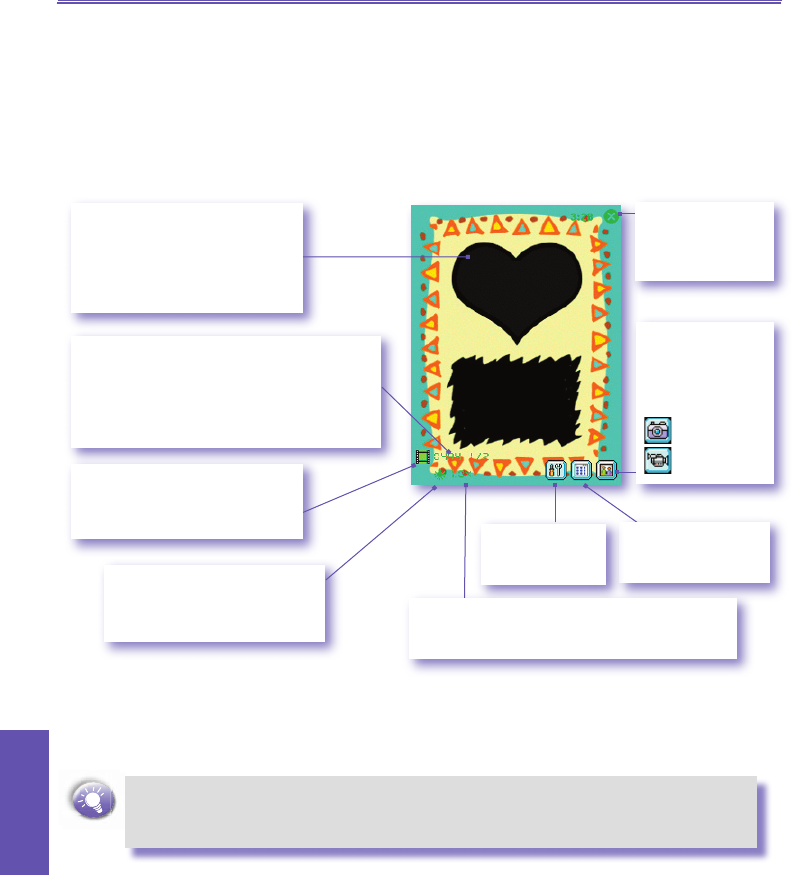Composition Capture submode
The Composition submode lets you choose a template in which you can place one or more images.
You can think of a template as a type of frame in which you would insert a photograph. A few
templates are already included with your Camera Wizard, in the subfolder named \My Documents\
Templates. You can download additional templates for free from http://www.iastyle.com.
Components of the LCD Display Panel in Composition Capture submode are identied below.
This particular template happens
to require two captured images. In
this example, “1 / 2” indicates that
the next capture will be Capture #1
and will ll the rst Place Holder
that currently has the focus.
A green icon indicates a camera-
ready state. If red, it indicates that
an image capture is currently in
progress.
Exits Camera
mode and returns
to the previous
screen.
Indicates that
you are currently
in Composition
Capture submode.
Tap to switch to :
Camera mode
Video Capture
Tap to switch to
Thumbnail View of
Album mode.
Opens the
Camera Settings
screen.
1.0x indicates normal size. In Composition mode,
you can zoom to a maximum of 2.0x. Press the Up
button on your Pocket PC to Zoom In.
The current Ambience setting.
In this example, the icon
indicates that it is currently set to
Incandescent.
Most of the above settings in the LCD Display Panel can be changed using the Quick
Camera Settings screen. Tap on the Quick Camera Settings icon shown above to
display the Quick Camera Settings screen (illustrated and explained later).
The Camera Wizard automatically calculates
how many more photos you can capture,
according to your current settings and how
much memory you have left. In this example,
494 more images can be captured with the
current settings and space available.