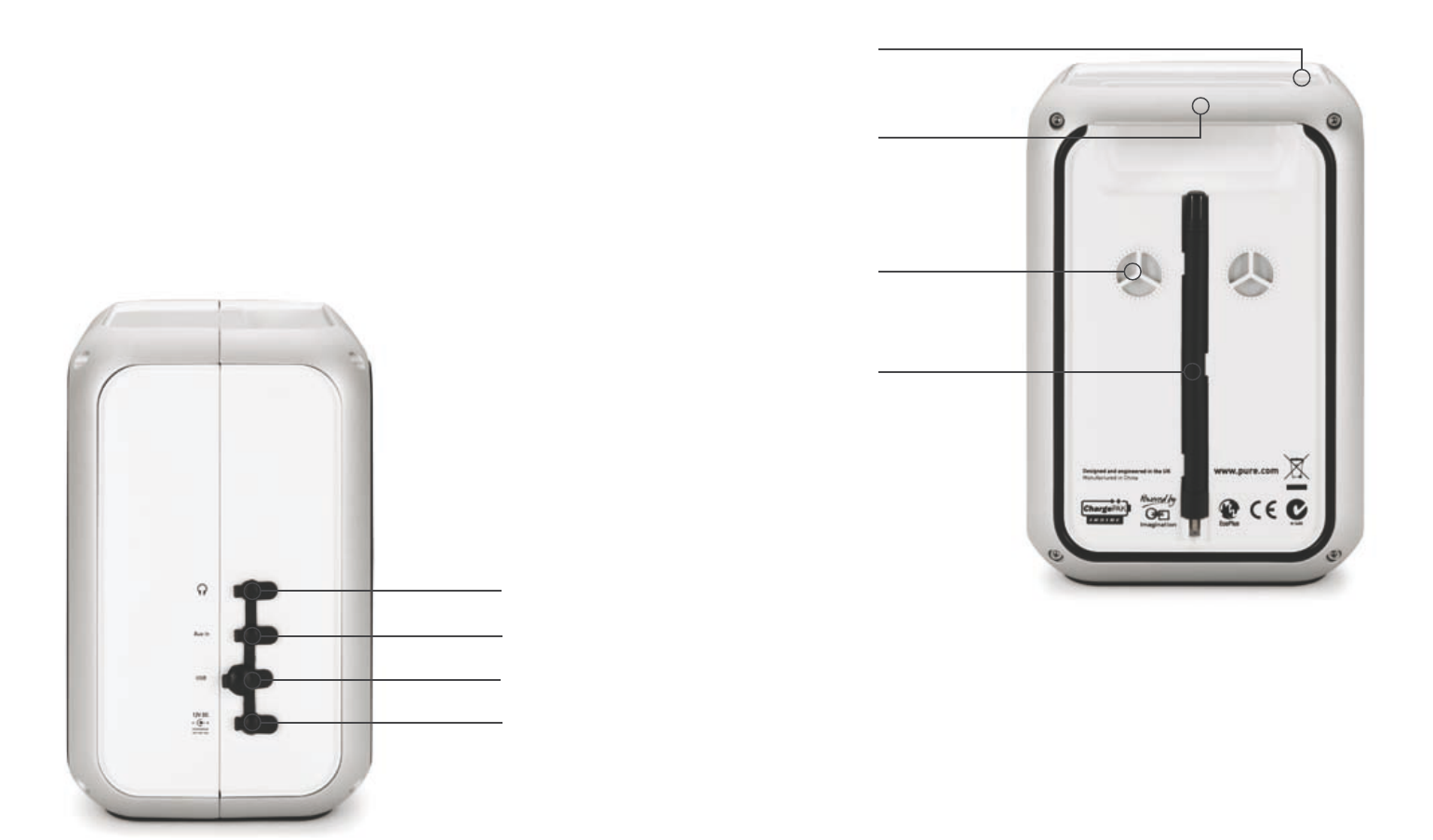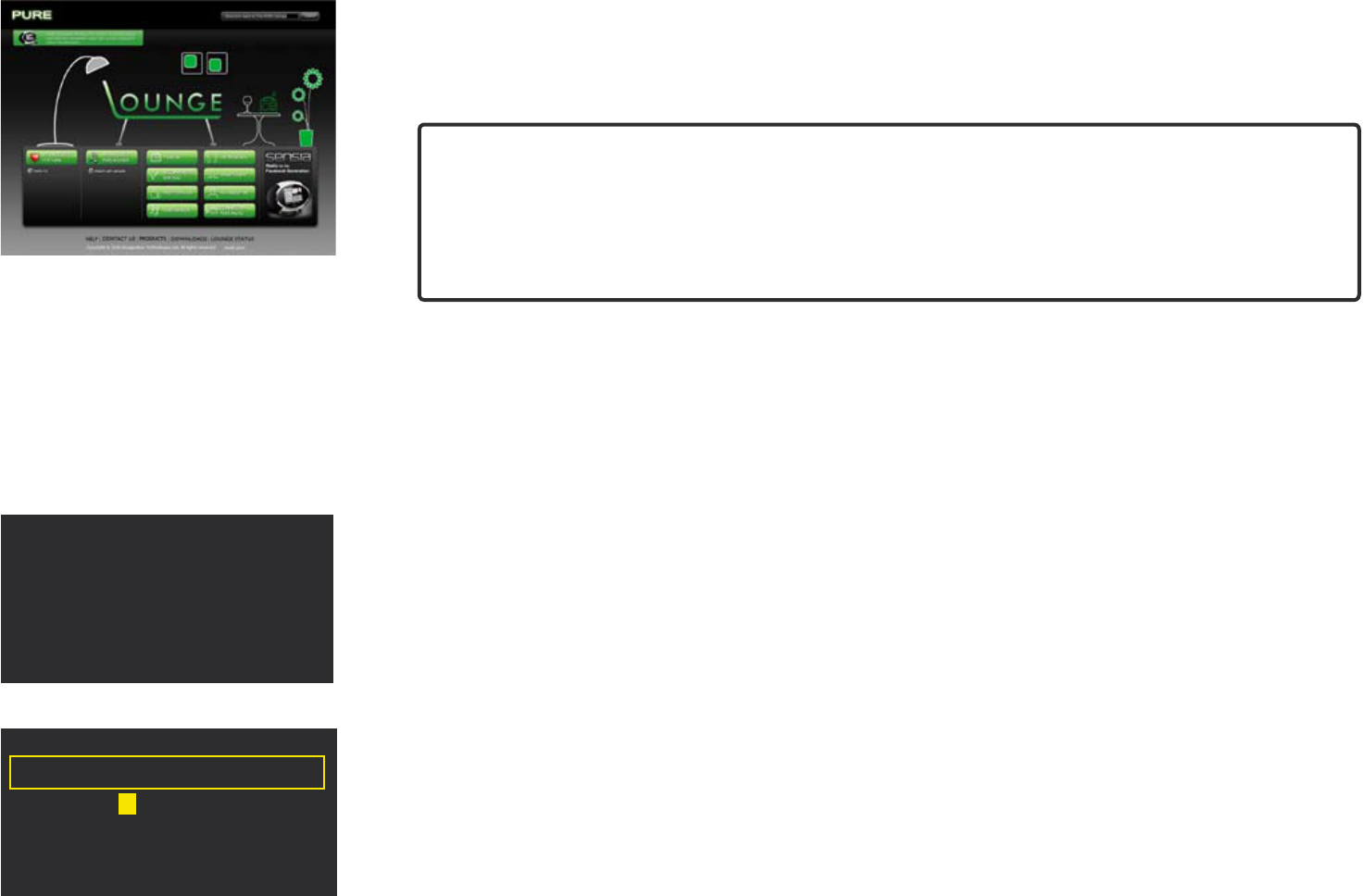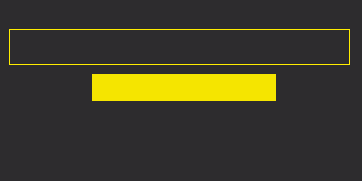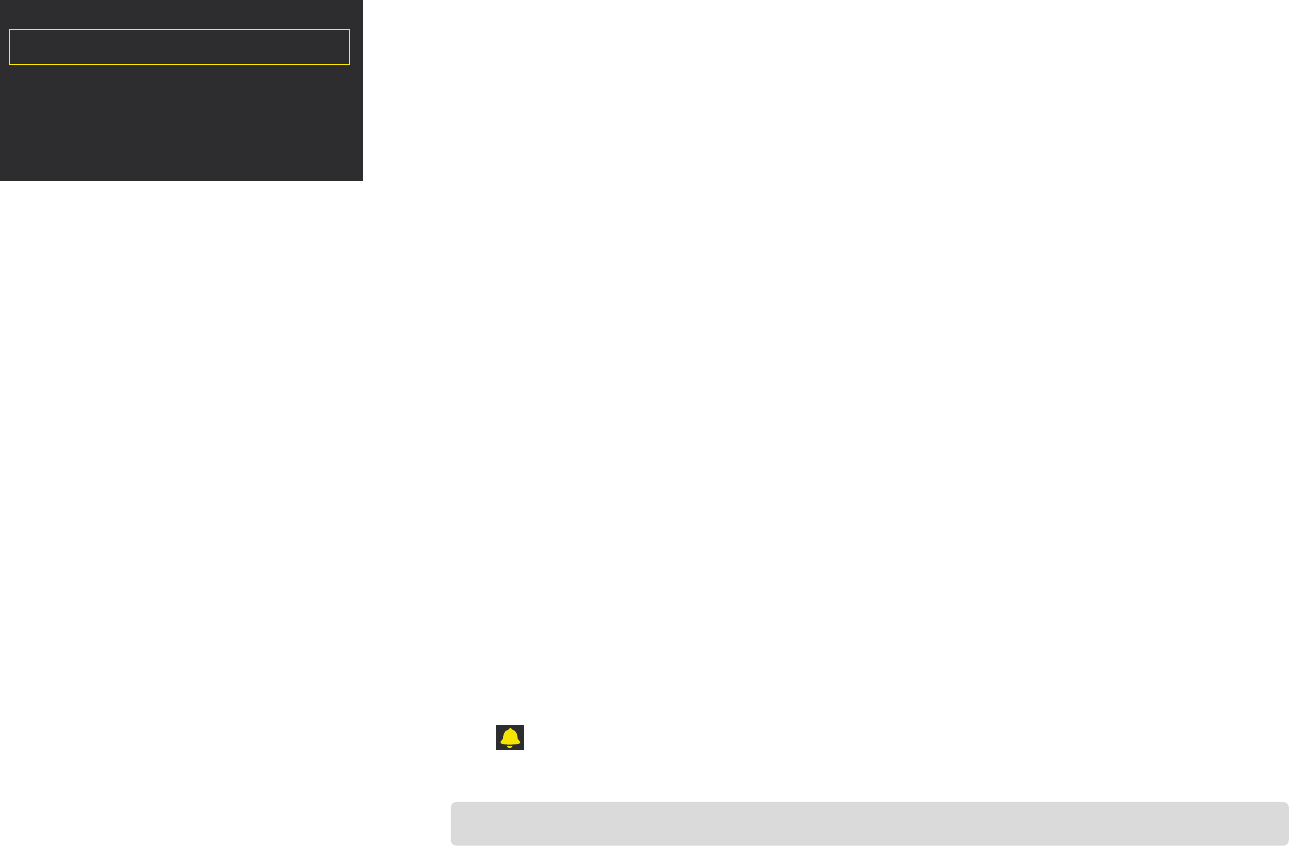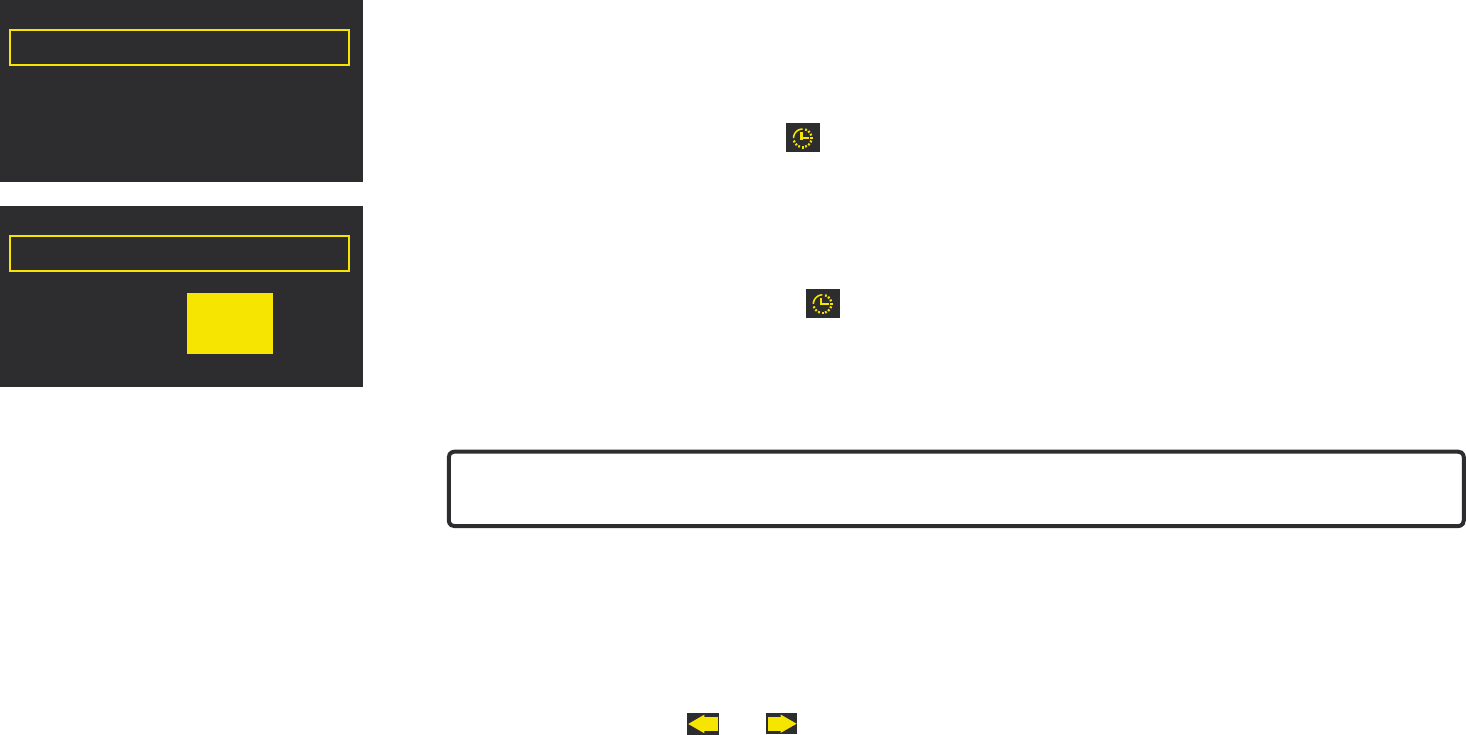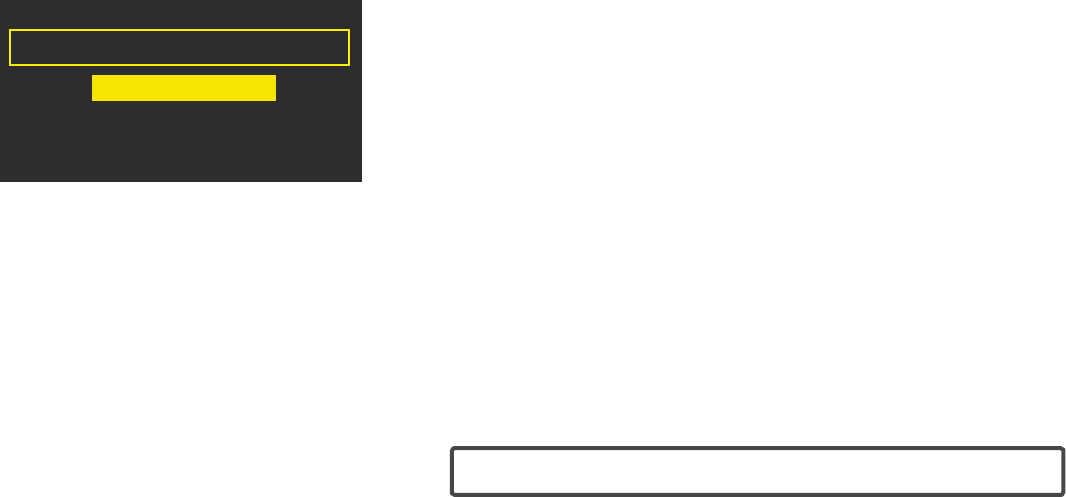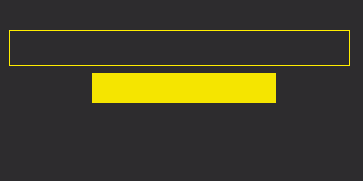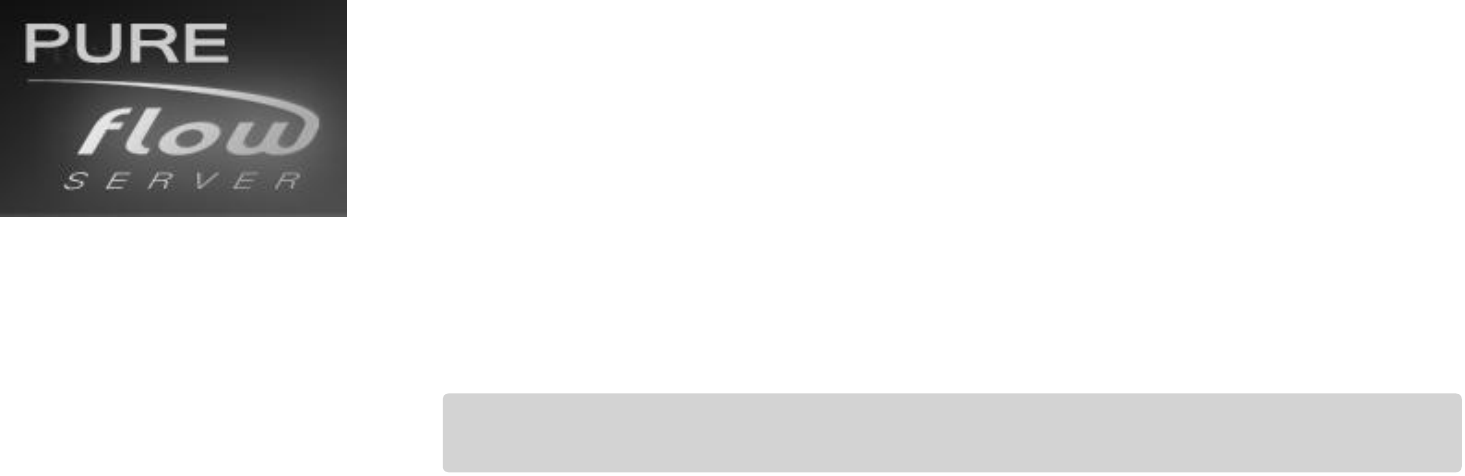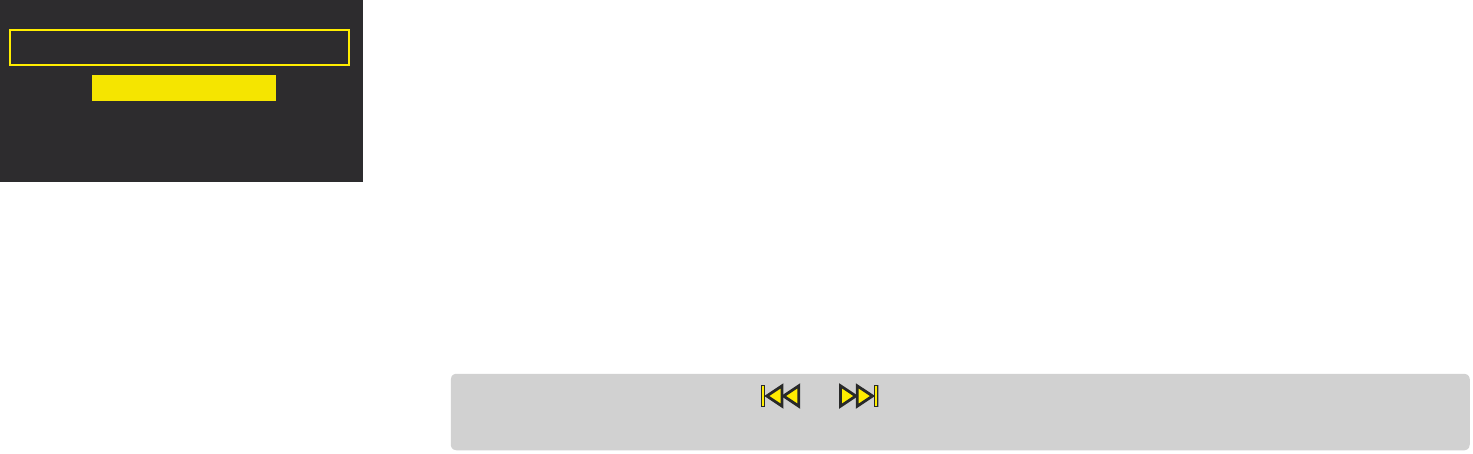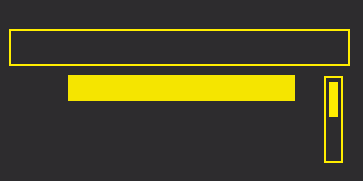19
Trademarks
Oasis Flow, the Oasis Flow logo, ChargePAK, PURE, the PURE Lounge, PURE sounds, PURE
Flowserver, the PURE logo, Imagination Technologies, and the Imagination Technologies logo are
trademarks or registered trademarks of Imagination Technologies Limited. Windows Media is either
a registered trademark or trademark of Microsoft Corporation in the United States and/or other
countries All other product names are trademarks of their respective companies. Version 1 2010.
Copyright
Copyright © 2010 Imagination Technologies Limited. All rights reserved. No part of this publication
may be copied or distributed, transmitted, transcribed, stored in a retrieval system, or translated
into any human or computer language, in any form or by any means, electronic, mechanical,
magnetic, manual or otherwise, or disclosed to third parties without the express written permission
of Imagination Technologies Limited.
Warranty information
Imagination Technologies Ltd. warrants to the end user that this product will be free from defects
in materials and workmanship in the course of normal use for a period of two years from the date
of purchase. This guarantee covers breakdowns due to manufacturing or design faults; it does
not apply in cases such as accidental damage, however caused, wear and tear, negligence,
adjustment, modification or repair not authorised by us. Should you have a problem with your unit
please contact your supplier or contact PURE Support at support.pure.com. If you need to return
your product please use the original packaging and include all parts and accessories. We reserve
the right to refuse incomplete or badly packaged returns.
Disclaimer
Imagination Technologies Limited makes no representation or warranties with respect to the
content of this document and specifically disclaims any implied warranties of merchantability or
fitness for any particular purpose. Further, Imagination Technologies Limited reserves the right to
revise this publication and to make changes in it from time to time without obligation of Imagination
Technologies Limited to notify any person or organization of such revisions or changes.
Acknowledgement of License Agreements
Portions of the code used in Oasis Flow are subject to the following licenses and copyright:
GNU General Public License Version 2 (GPLv2). For the full text of the license agreement go to
www.gnu.org/licenses/gpl-2.0.txt
GNU Lesser General Public License Version 2.1 (LGPLv2.1). For the full text of the license
agreement go to www.gnu.org/licenses/lgpl-2.1.txt