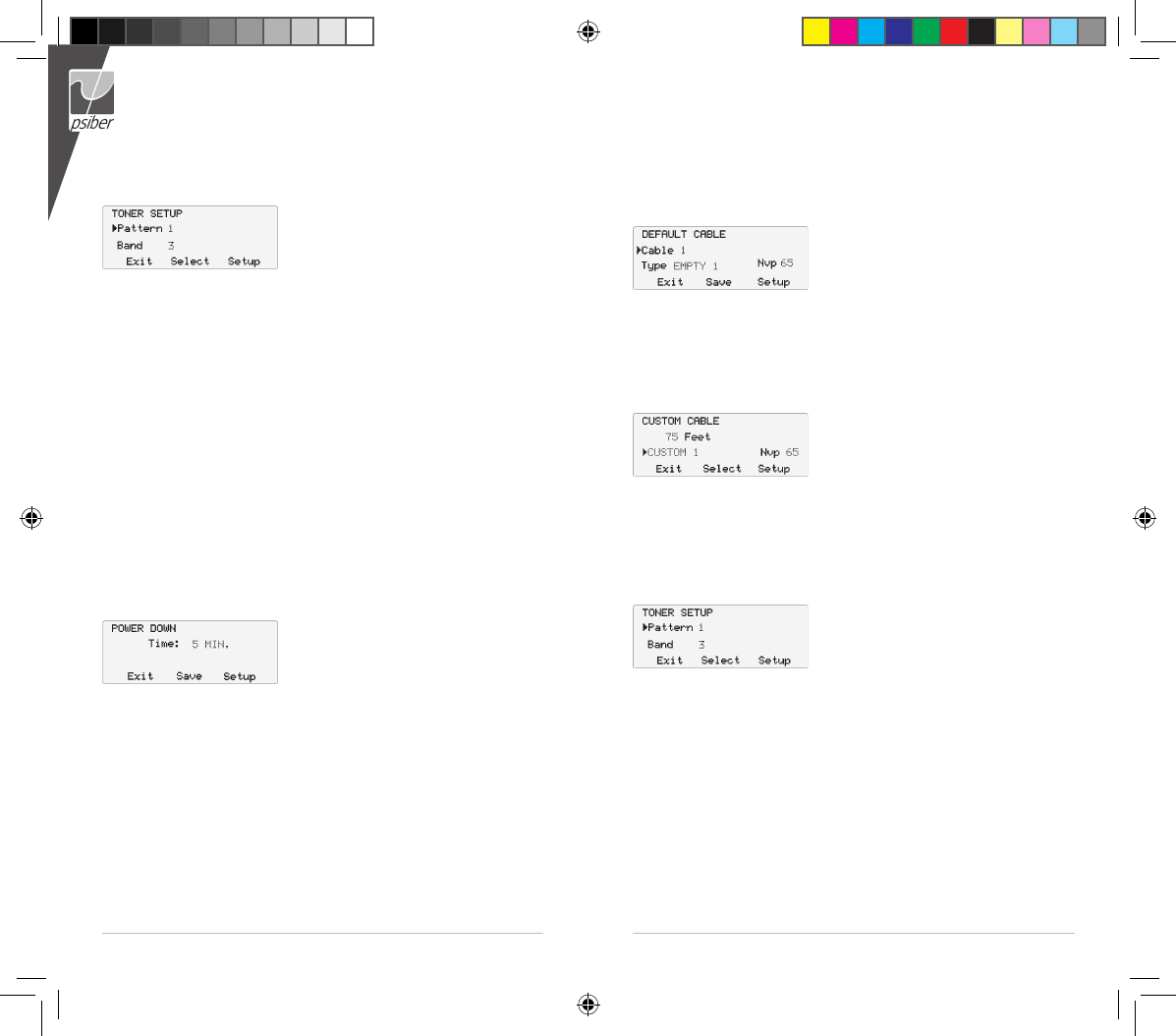Français
TONER SETUP (Configuration de tonalités)
Le CableTool offre quatre séquences de tonalités différentes et quatre
fréquences différentes à utiliser pour tracer un câble avec une sonde de tonalité.
Les fréquences et séquences sont compatibles
avec des sondes de tonalité provenant de
producteurs différents. Grâce aux multiples
séquences et fréquences, il est possible que
plusieurs techniciens travaillent sur le même site et peuvent néanmoins uniquement
identifier leur câble tracé.
Servez-vous des touches fléchées haut/bas pour faire défiler les quatre séquen-
ces transmises. Appuyez sur la touche « Select » pour naviguer la flèche au champ
Band (bande) et sélectionnez une de quatre fréquences. Appuyez sur la touche «
Save » pour enregistrer la séquence et bande affichées comme configuration par
défaut pour l’émission de la tonalité.
CABLE LIBRARY SETUP
(Configuration de la bibliothèque de types de câbles)
Le CableTool contient une bibliothèque de câbles pour les applications géné-
rales électriques et une pour les installateurs CATV. Servez-vous des touches
fléchées haut/bas pour faire défiler entre les deux bibliothèques. En appuyant sur
la touche « Select » la bibliothèque de types de câbles sera mise à la disposition
pour toutes les mesures de longueur.
POWER DOWN SETUP
(Configuration de l’extinction)
Le CableTool s’éteindra automatiquement
après le temps sélectionné dans le menu Power
Down Setup. Les configurations au choix sont 5
/ 15 / 30 minutes et ON (allumé – il faut éteindre
le mesureur manuellement). Appuyez sur la touche « Save » pour enregistrer la
configuration sélectionnée.
ALIMENTATION
Autonomie typiquement – Le CableTool fournira typiquement 10-12 heures d’opé-
ration avec un jeu de 4 piles alcalines AA.
Extinction automatique (auto power down) – Le CableTool s’éteindra
automatiquement après le temps sélectionné dans le menu Power Down Setup
(configuration de l’extinction) ou opère en permanence jusqu’à l’extinction manuelle
si « ON » est activé dans le menu Power Down.
DEFAULT CABLE SETUP
Default Cable setup allows the user to store the most often used cable type as
the default for the Length measurement in the Length screen. The Default Cable is
used when the Length function is selected and length measurements begin.
Pressing the Up/Down cursor key scrolls
between the eight storage locations. Press the
Save function key to select the displayed cable
as the Default for length measurements.
CUSTOM CABLE SETUP
Custom Cable Setup is used to measure and store the NVP of a cable of a
known length. Connect the CableTool to a piece of cable that is between 50 and
100 feet long and is open at the far end. Cables less than 50 feet or longer than 100
feet may not give accurate NVP results.
Press the Up/Down cursor key to select one
of the four Custom Cable storage locations.
Press the Select function key to advance the
arrow to the length field and then use the Up/
Down cursor key to adjust the displayed cable length until it matches the known
length. The NVP changes as the displayed cable length is adjusted. Press the Save
function key to store the information.
TONER SETUP
The CableTool has four different tone patterns and four different tone frequen-
cies that can be used to trace a cable with a
tone probe. The frequencies and patterns are
compatible with tone probes from different
manufacturers. The different patterns and
frequencies allow multiple technicians to be working in the same area and still be
able to uniquely identify the cable being traced.
Pressing the Up/Down cursor key scrolls between the four transmitted patterns.
Pressing the Select function key advances the arrow to the Band field where one of
four frequencies can be selected.
Press the Save function key to store the displayed Pattern and Band as the
Default for Toning.
CABLE LIBRARY SETUP
TheCableTool has one cable library for general electrical applications and one
for CATV installers. Pressing the Up/Down cursor key scrolls between the two
libraries. Pressing the Select function key makes that library of cable types avail-
able for all length measurements.