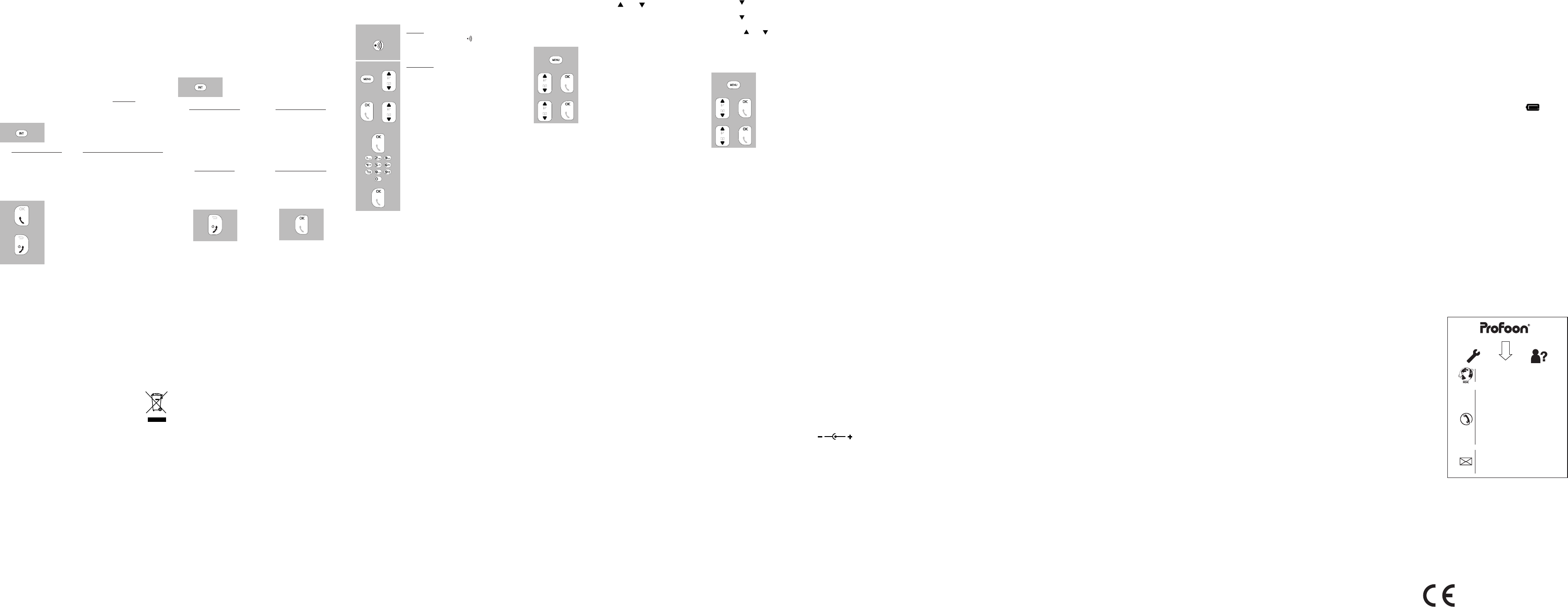When receiving a call from an outside line during
an intercom call, the handsets will emit a special
notication tone. Y
normal ringtone and then answer the outside call.
When you’ve registered more than 2 handsets to the
base, you can also answer the outside call using one
of the other handsets
1 Forwarding / conference:
During the call with the outside line,
press the key INT
2 handsets in use:
In case 2 handsets have
been registered with your
phone, the other handset
will ring immediately
2 handsets in use:
In case 2 handsets have been
registered with your phone,
the other handset will ring im-
mediately
Press the INT button again to pick up the outside line again
in case the dialed handset doesn’t answer.
Call transfer:
after the call is
answered, press the
End button to transfer
the call
Conference call:
after the call is answered,
press the OK button to start
a 3-way conference call
-20-
13.6 Hearing aids:
Users of older generation hearing aids always shall
keep into account a possible uncomfortable buzzing
tone when using DECT phones.
13.7 Medical equipment:
It is possible that enabled DECT phones interfere with
sensitive medical equipment. When the phone is kept in
the vicinity of the medical device, interference can occur
Do not place a DECT phone on or near a medical device,
not even when it is in standby mode.
13.8 Power supply handset:
• The display of the handset is provided with
a built-in battery capacity ( ). When the
battery symbol lit continuously
is fully charged; when the battery symbol is
ashes, the battery should be charged. While
charging, the symbol will keep scrolling until
the battery is fully charged.
• We recommend placing the handset every
evening on the base station or charger
optimal use. This does not have an adverse
effect on the rechargeable batteries.
• Rechargeable batteries or battery packs shall
not be exposed to re or extreme heat.
• Never cut open batteries of battery packs. The
content is chemical and poisonous.
13.9 Eavesdropping:
Eavesdropping on a DECT phone is virtually
impossible. Not only shall one be within reach of the
DECT phone, one also needs expensive equipment.
13.3 Power failure:
This phone obtains its power supply from the mains
power
phone cannot be used. Therefore it is advisable to
keep a wired phone in reserve.
13.4 Placement:
Do not place the phone in the direct vicinity of other
phones or other electronic (medical) devices, TL
tubes and other gas discharge lamps; the emitted
radio waves of these (and other) wireless phone(s)
may disrupt the functioning of the equipment, or
the emitted signals of the equipment disrupt the
functioning of the phone.
13.5 Range:
The range of the phone is up to 300 meters in the
open field and up to 50 meters inside; the range
depends on local circumstances. When you get out of
range of the base, the antenna symbol will disappear
and the text [ SEARCHING ] starts flashing in the
display
base station is unplugged from the mains socket, the
handset will lose contact with the base station, the
display will display [SEARCHING], and the antenna
symbol will start flashing. The handset will restore
contact with the base station within several minutes
after the power supply adapter has been plugged in
again.
13 TIPS
13.1 General:
• Read the user manual carefully and follow all
instructions.
• Never place or use the phone in a wet or moist
room or environment.
• T
cover the phone and/or the power supply
adapter(s), and do not place them directly
beside a heat source.
• Use only the included adapter(s); connecting
another type of adapter may cause damage to
the electronics.
• T
adapter do not get damaged, and prevent that
they cause tripping or falling.
• Never disassemble the phone and the
adapter(s). This may only be done by qualified
personnel.
13.2 Installation:
• Connect or disconnect the cables of the phone
and the power supply adapter only to the base
station when the power supply adapter has
been unplugged from the mains socket, and
the phone connector has been disconnected
from the phone socket.
• Do not install the phone during a lightning
storm.
• Do not install a phone connection point in a wet
or moist environment.
• Do not touch uninsulated phone or adapter
cables, unless they are disconnected from the
phone network or the mains power
[ RESET ]
In case you’ve forgotten your personal settings or
the PIN code, you can use this option to restore the
default factory settings.
Keep in mind that in addition to resetting your
settings, the PIN code will be 0000 again and the
Caller-ID memory and last dialed number memory
will be empty again. The phonebook memory will not
be deleted.
[ RECALL
Y
pulse on SHORT
LONG (600 ms).
Refer to the user manual of your home or ofce switchboard
or consult your carrier concerning the desired interruption
time. 100 ms is the standardized interruption time, and this
time is set at the factory
1. Press the key ‘phone-off
2. Press the key MENU once.
3. Press key once.
4. Press the key OK once.
5. Press key twice.
6. Press the key OK once.
7. use the and buttons to select the English language
and press the OK button to conrm this language
8. press the End button once.
12.2 BASE SETUP:
press the MENU button to open the
menu
select the option [
and press the OK button
select the desired option and press
the OK button
[ CHANGE PIN ]
A-
ing additional handsets and for certain other func-
tions. The default PIN code set in the factory is 0000,
but you can use this menu option to change the code
into a personal code.
See item [ RESET ] if you’ve forgotten your PIN code.
[ REGISTER ]
This function is described in detail in chapter 1
[ UNREGISTER ]
This option allows you to unregister lost or faulty
handsets.
12 TELEPHONE SETUP
Y
your preferences. Use the and buttons to select
the various options and press the OK button to save
your settings.
12.1 HANDSET
press the MENU button to open the
menu
select the option [ PERSONAL
and press the OK button
select the desired option and press
the OK button
[ HANDSET NAME ]
Y
When the handset is in standby mode, this name will
be shown in the display of the handset.
[ MELODY ]
Use this option to set the ringtone and ring volume
and whether a sound must be emitted when pressing
on of the buttons
[ LANGUAGE ]
The various instructions in the display can be shown
in different languages.
the desired language.
In case you’ve set an unknown language and don’t know
how to restore the English language, please see below:
1
Registering (re-registering) (additional) handsets:
Newly purchased handsets or handsets that have
lost contact with the base due to any problem,
should be registered (re-registered) on the base.
base:
press and hold the button on the
base for 8 seconds
handset:
open the menu and select the option
[
press the OK button and select the
option [ REGISTER ]
press the OK button and use the
keypad to enter the PIN code (fac-
tory code 0000 or your personal
code)
press the OK button, the handset will
now start searching for the base
After several seconds, the handset will have found
the base and the internal handset number will
appear at the right side in the display
1 De-registering wireless handsets:
T
the menu [
• The batteries get low too fast:
- Check the charging contacts of the base
station or the charger and of the handset,
and clean them if necessary
- The batteries shall be replaced; insert new
batteries.
• The handset does not have contact with the
base station:
- Y
reduce the distance.
- The base station has been switched off
(adaptor removed from the wall socket or
bottom of the base); correct this.
- The handset is not registered with the base
station (anymore); register it (again). (see
paragraph 1
In case the failure has not been solved with
aforementioned solutions:
• Remove the batteries from the handset, and
unplug the power supply adapter and the
phone connector from their sockets; connect
everything again after several minutes.
Y
WWW
15 SPECIFICA
Protocol: DECT / GAP
4 handsets
Call history: DTMF & FSK,
auto selection
10 memories
Dialing: TONE
FLASH: 100, 270 & 600mS
Phonebook memory: 50 memories
Power supply charger: 2x 1.2V 300mAh
NiMH battery
format
Power supply base station:
6VDC, 500mA,
Range: 50 m indoors /
300 m outdoors
Operational life
Standby:> 100
(with full batteries): use:> 10 hours
Connection factor: ETSI 12.5
(in accordance with
0.5 according to
the old measuring
method)
Operational temperature: 0°C to 40°C
Storage temperature: -20°C to 60°C
16 DECLARA
This device meets the essential requirements
and other relevant provisions as stipulated by the
European Guideline 1999/5/EC. The declaration of
conformity is available on the website
WWW
17 W
For the PDX-8400 series DECT telephone you have
a warranty of 24 months from the date of purchase.
During this period, we guarantee the free repair of
defects caused by material and workmanship errors.
All this subjected to the final assessment of the
importer
HOW T
refer to the user
supplier of this telephone or contact customer
service of Profoon on WWW
THE W
In case of improper use, incorrect connections,
leaking and/or incorrectly installed batteries, use
of unoriginal parts or accessories, negligence
and in case of defects caused by moisture, fire,
flooding, lightning and natural disasters. In case of
unauthorised modifications and/or repairs performed
by third parties. In case of incorrect transportation
of the device without adequate packaging and when
the device is not accompanied by this warranty card
and proof of purchase.
The warranty does not cover connecting cables,
plugs and batteries.
concerning any consequential damages, is excluded.
13.10 Maintenance:
• Clean the phone only with a moist cloth; do
not use any chemical detergents.
• The adapter and the phone cable shall be
disconnected before cleaning.
13.1 Environmen
• The packaging of this telephone can
be collected as old paper
recommend you to save it, to adequately
protect the phone during transport.
• When replacing this telephone, please
return it to the supplier to ensure
environment-friendly processing.
14 POSSIBLE PROBLEMS
14.1 Problems with outgoing calls:
• The key-lock function is enabled.
- Please disable this function (see
paragraph 5.5)
• There’s no dialing tone.
- Another handset registered on the PDX-9xx
base is currently on a call. W
has ended and try again.
- Check the connection between the base
and your telephone network (when in
doubt, connect a different telephone to the
telephone socket)
14.2 Problems with incoming calls:
• No notification of incoming calls:
- The ringtone is disabled, please enable it
(see paragraph 12.1)
- Check the connection between the base
and your telephone network (when in
doubt, connect a different telephone to the
telephone socket)
• Y
- Check whether the receiver of another
telephone is off the hook.
- Check whether a 2nd handset that has
been registered with the phone, is using the
line.
- Connect another phone to your phone
connection, and use this to check whether
the malfunction originates from your
connection or your carrier
14.3 Problems during calling:
• Beep tones during an intercom call:
- Y
intercom call; end this call, wait until the
phone rings normally and answer the call.
• Beep tones during a call:
- The battery pack is running low; disconnect
the call and replace to handset onto the
base or charger to charge the batteries.
• Noise and other distortions:
- Y
station; reduce the distance.
- There are other electrical devices in the
vicinity that interfere with the radio waves of
your phone; try another location.
14.4 Problems with Caller Identification:
•
Y
information on the display
- Check whether your carrier transmits these
signals (you shall subscribe to this service
with some providers).
• Y
your phone, but not the name.
- The carrier does not forward names; consult
your carrier for this. (see paragraph 7.2)
- The name has not been programmed in the
memory of your handset; program it.
- The name has been programmed in the
memory
number has been programmed without area
code; program the number including area
code.
14.5 Other:
• The display stays blank:
- The batteries are empty
on the base station or on the cradle/
charger to charge the batteries, and let the
handset charge during at least 15 hours
uninterrupted. Keep in mind that when you
place the handset onto the base or cradle/
charger
the display illuminates.
• The handset does not switch on:
- The battery voltage is too low; place the
handset on the base station or the charger
and charge the batteries for 15 hour
- The batteries have not been inserted; check
this.
-23--22--21- -27-
-29- -32- -36-
1 MUL
1 Introduction:
Y
base station of the PDX-900 series. With multiple
registered handsets, you can call each other for free
in and around the house and forward calls or even
call with three people.
If the phone has been delivered with one handset,
u can purchase extra handsets (*), which you shall
register your phone rst (see paragraph 1
phone has been delivered with multiple handsets,
you can use the following functions directly:
1 Intercom:
Press the key INT
2 handsets in use:
In case 2 handsets have
been registered with your
phone, the other handset
will ring immediately
more than 2 handsets in use:
In case more than 2 handsets
have been registered with your
phone, you need to enter the
number of the desired handset
(of press key 9 to call all
handsets)
as soon as the dialed device an-
swers, you can start the internal
conversation
press the End button to disconnect
the call
-19-
8 sec
ver 1.0
Service Help
WWW
SERVICE@PROFOON.NL
NL 073 641
(Lokaal tarief)
BE 03 238 5666
(Lokaal tarief)
(T
DE 0180 503 0085
Lokale Festnetzkosten
Hesdo, Australiëlaan
5232 BB, ‘s-Hertogenbosch
The Netherlands
WWW
SERVICE@PROFOON.NL
NL 073 641
BE 03 238 5666
DE 0180 503 0085
Hesdo,
‘s-Hertogenbosch,
The Netherlands
(Lokaal tarief)
(T
(Lokaal tarief)
(Lokale Festnetzkosten)