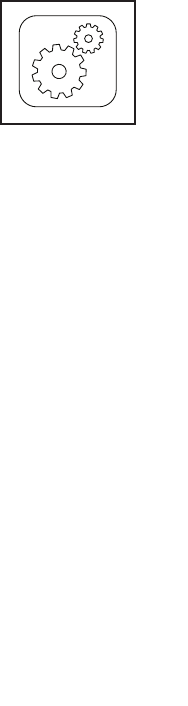26
6. Monitor your progress with the displays.
See step 5 on page 22. The screen may also
show a map of the trail you are walking or running.
During a competition workout, the screen will show
the speeds of the runners and the distances they
have run. The screen will also show the numbers of
seconds that the other runners are ahead of you or
behind you.
7. Measure your heart rate if desired.
See step 6 on page 22.
8. Turn on the fan if desired.
See step 7 on page 23.
9. When you are finished exercising, remove the
key from the console.
See step 8 on page 23.
For more information about the iFit mode, go to
www.iFit.com.
HOW TO USE THE EQUIPMENT SETTINGS MODE
1. Select the settings main menu.
Insert the key into the console
(see HOW TO TURN ON THE
POWER on page 20). Next,
select the main menu (see step
2 on page 21). Then, touch
the gears button near the lower
right corner of the screen to
select the settings main menu.
2. Select the equipment settings mode.
In the settings main menu, touch the Equipment
Settings button. Note: Slide or fl ick the screen to
scroll up or down through the options if necessary.
3. Select a language.
To select a language, touch the Language button
and select the desired language. Then, touch the
back button on the screen to return to the equip-
ment settings mode. Note: This feature may not be
enabled.
4. Select the unit of measurement.
Touch the US/Metric button to view the selected
unit of measurement. Change the unit of measure-
ment, if desired. Then, touch the back button on
the screen.
5. Select a timezone.
Touch the Timezone button. Select your local time-
zone to have the console sync to your local time.
Then, touch the back button on the screen.
6. Select an update time.
To select a time for automatic console updates,
touch the Update Time button and select the
desired time. Then, touch the back button on the
screen.
IMPORTANT: You must still unplug the power
cord after using the treadmill. Set the update
time for a time when you normally use the
treadmill and will be available to unplug the
power cord after an update.
7. Turn on or turn off the display demo mode.
The console features a display demo mode,
designed to be used if the treadmill is displayed
in a store. While the demo mode is turned on, the
console will function normally when you plug in
the power cord, press the power switch into the
reset position, and insert the key into the console.
However, when you remove the key, the screen will
show a demo presentation.
To turn on or turn off the display demo mode, fi rst
touch the Demo Mode button. Next, touch the On
checkbox or the Off checkbox. Then, touch the
back button on the screen.