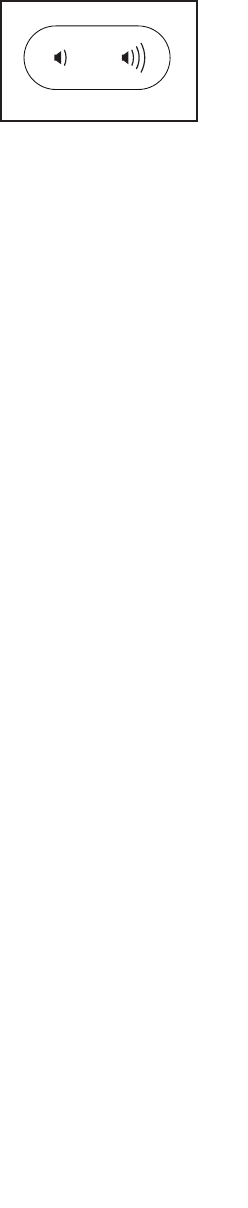25
HOW TO USE THE SOUND SYSTEM
To play music or audio books through the console
sound system while you exercise, plug a 3.5 mm male
to 3.5 mm male audio cable (not included) into the jack
on the console and into a jack on your MP3 player,
CD player, or other personal audio player; make sure
that the audio cable is fully plugged in. Note: To
purchase an audio cable, see your local electronics
store.
Next, press the play but-
ton on your personal audio
player. Adjust the volume
level using the volume
increase and decrease
buttons on the console or
the volume control on your
personal audio player.
If you are using a personal CD player and the CD
skips, set the CD player on the fl oor or another fl at
surface instead of on the console.
HOW TO CHANGE CONSOLE SETTINGS
The console features a settings mode that allows you
to view usage information, to personalize console set-
tings, and to set up and manage a wireless network
connection.
1. Select the settings mode.
To select the settings mode, hold down the Stop
button while inserting the key into the console and
then release the Stop button. The settings mode
will then appear in the display.
The time display will show the total number of
hours that the treadmill has been used.
The distance display will show the total number
of miles (or kilometers) that the walking belt has
moved.
2. Navigate the settings mode menu.
While the settings mode is selected, the matrix
will display several optional screens. Press the
decrease button next to the Enter button to select
each of the optional screens.
The lower section of the display will show instruc-
tions for the selected optional screen. Make sure
to follow the instructions shown in the lower
part of the display.
3. Change settings as desired.
Demo—The console features a display demo
mode, designed to be used if the treadmill is dis-
played in a store. While the demo mode is turned
on, the console will function normally when you
plug in the power cord, press the power switch
into the reset position, and insert the key into the
console. However, when you remove the key, the
displays will remain lit, although the buttons will not
function. If the demo mode is turned on, the word
ON will appear in the matrix. To turn on or turn off
the demo mode, press the Enter button.
Units—The selected unit of measurement will
appear in the matrix. To change the unit of mea-
surement, press the Enter button. To view distance
in miles, select ENGLISH. To view distance in
kilometers, select METRIC.
Default Menu—The default menu will appear when
you insert the key into the console or when you
press the Home button. Press the Enter button
repeatedly to select the manual main screen or the
iFit screen as the default menu.
Firmware Update—For the best results,
regularly check for firmware updates.
Note: The matrix will display NOT CONNECTED if
the console is not connected to a wireless network.
Press the Enter button to check for firmware
updates using your wireless network. If an update
is available, the update will begin automatically.
IMPORTANT: To avoid damaging the treadmill,
do not turn off the power while the firmware is
being updated. The update may take several
minutes.
Note: Occasionally, a firmware update may cause
your console to function slightly differently. These
updates are always designed to improve your exer-
cise experience.
Default Settings—To restore the console to its
factory default settings, press the Enter button.
Note: The console will erase any information that
you have saved in its memory.