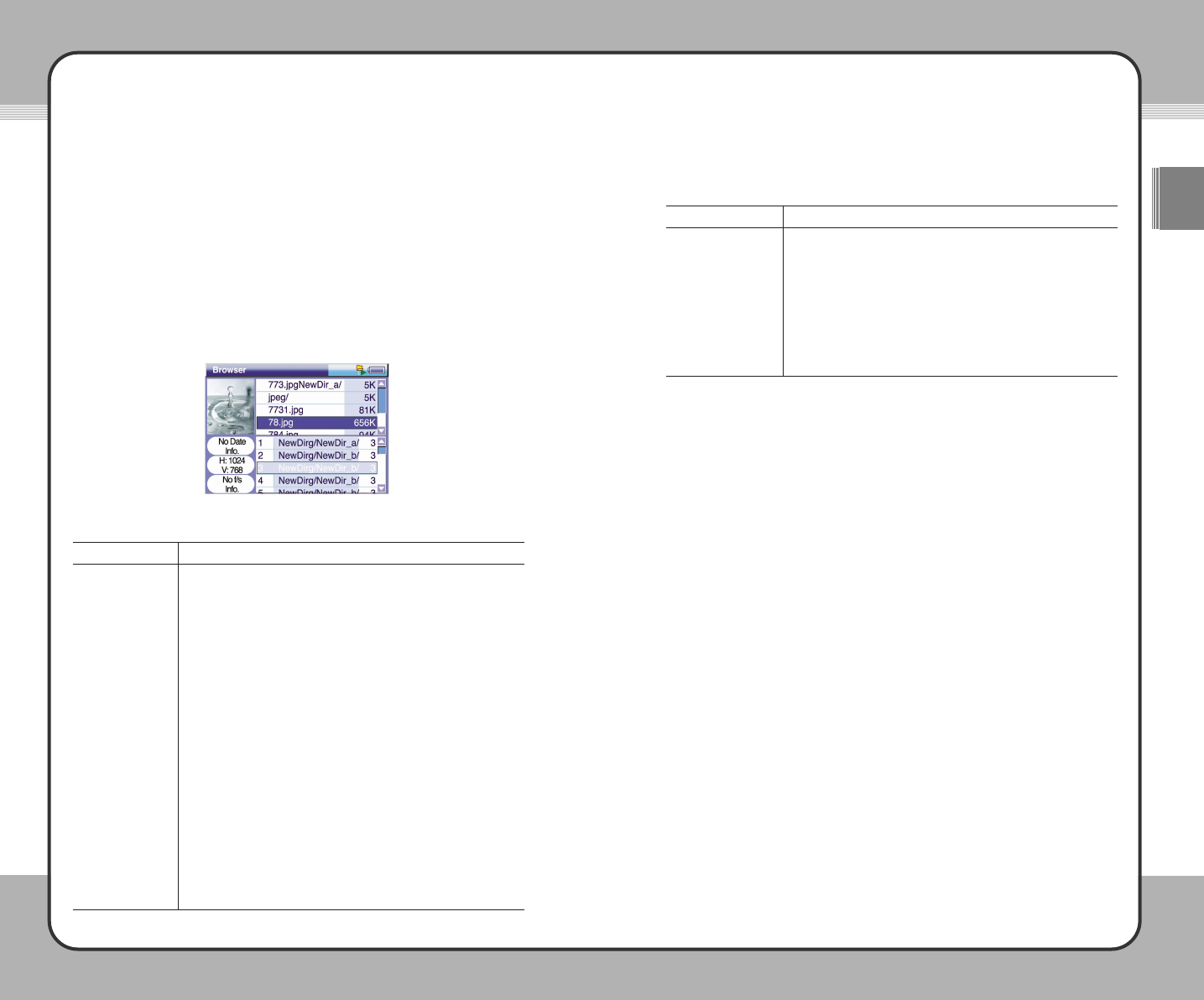5599
Useful Functions
ENG
5588
Useful Functions
Album Editor
Using Album Editor, you can create an album with your favorite photos and
manage the photos by album. To use Album Editor, select an album file and
press the (M) button. Then, choose Album-New or Album-Edit at the pop-up
menu. Alternatively, select an album file and press the ▶ button and select Edit.
The following picture shows the Album Editor screen. Photo Preview and the
file info windows appear on the left and the list of photo files appears in top
and bottom windows on the right. The top list (the folder window) displays the
list of photo files in a folder and the bottom list (the album window) shows the
list of photo files in an album.
The button operations for Album Editor are provided below:
The pop-up menu functions for Album Editor are provided in the below. Press
the (M) button to open the pop-up menu.
Description
To get help, press the (M) button to open the pop-up menu.
Then choose
Help.
To change the file list order, select a photo file to replace within
the list and press the (
M) button. At the pop-up menu, choose
Upward/Downward to move the file up or down.
To quit Album Editor, press the (
M) button to open the pop-up
menu and choose
Quit. After quitting Album Editor, return to
Photo Preview or the list of photo files.
Function
Help
Upward/Downward
Quit
Function
Go to the previous list. If the current list is the first list, go to the
last list.
Go to the next list. If the current list is the last list, go to the first list.
When in the folder window, return to the previous screen.
When in the album window, change the slide show delay. (1, 3, 7
or 10 seconds)
When in the folder window, run Photo Viewer or go to the selected
folder.
When in the album window, change the slide show delay. (1, 3, 7
or 10 seconds)
Open the pop-up menu.
When in the folder window, add a photo file to an album.
When in the album window, remove a photo file from an album.
Exit Album Editor.
Each time the ▶
||||
button is pressed, the folder and the album
window are toggled.
N/A
Joy Stick Button
▲
▼
◀
▶
(M)
+
-
■
▶
||||
(H)