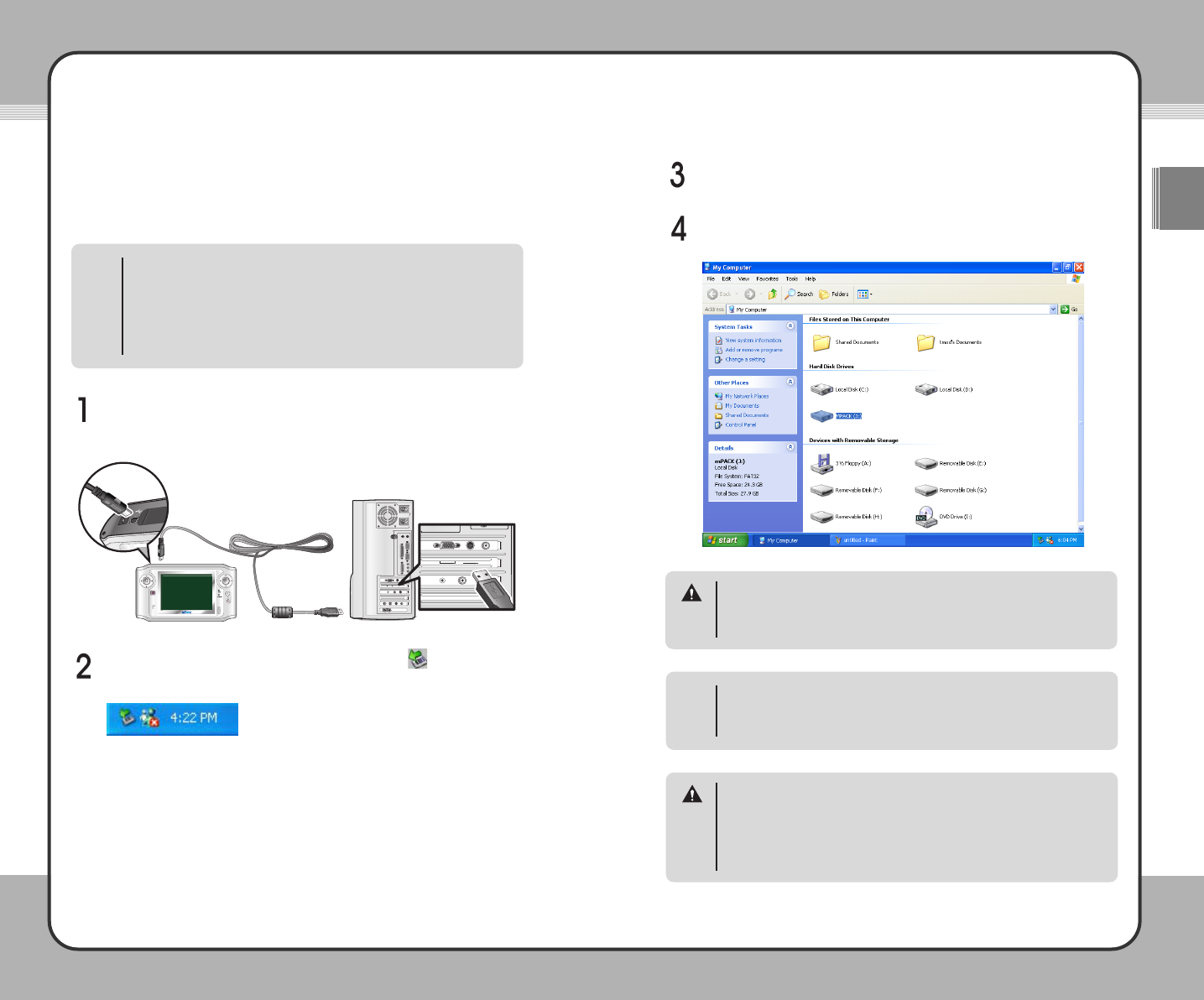2211
Getting Started
ENG
2200
Getting Started
Connecting the mPack to a PC
By connecting the mPack to a PC with the USB cable included in the
package, you can directly transfer data between the two.
• Even when the power is on, you still can connect the product to a PC
for its use.
• After connecting the product to a PC with its power off, it powers on
automatically. If you run Windows' safe removal of hardware tool and
unplug the USB cable after completing all the tasks, the product
powers off automatically. For more information on safe removal of
hardware, please refer to Disconnecting the mPack from a PC(22p.).
NOTE
Connect the product to the PC with the USB cable provided. The smaller
end connects to the mPack, the larger end directly into a USB port on
the PC.
When the connection has been made properly, the icon appears in
the Windows System Tray as shown below.
Open "My Computer". You will see a new hard drive available, named
"mPack".
For Windows 98 systems, the product may not be automatically detected
by the system. If this happens, install the driver provided. For more
information on device drivers, please refer to [Getting Started - Program
Installation - Device Driver Installation on page 26].
NOTE
The default folders on the hard disk drive of the mPack are Video, Photo,
Game, System, Backup, and &#^ Contents ^%. These folders are needed
to ensure corrent operation of the mPack. They should not be deleted or
renamed or the mPack will not function correctly.
WARNING
Do not remove the USB cable when downloading or uploading files or
without running Windows' safe removal of hardware tool. This may cause
file system errors on the hard disk drive of your PC or the product. Should
this occur, you must run the scan disk utility on the PC to correct the
errors. Data loss may result when you continue to use the product without
correcting errors.
WARNING
Drag and drop data to and from the mPack and the PC.