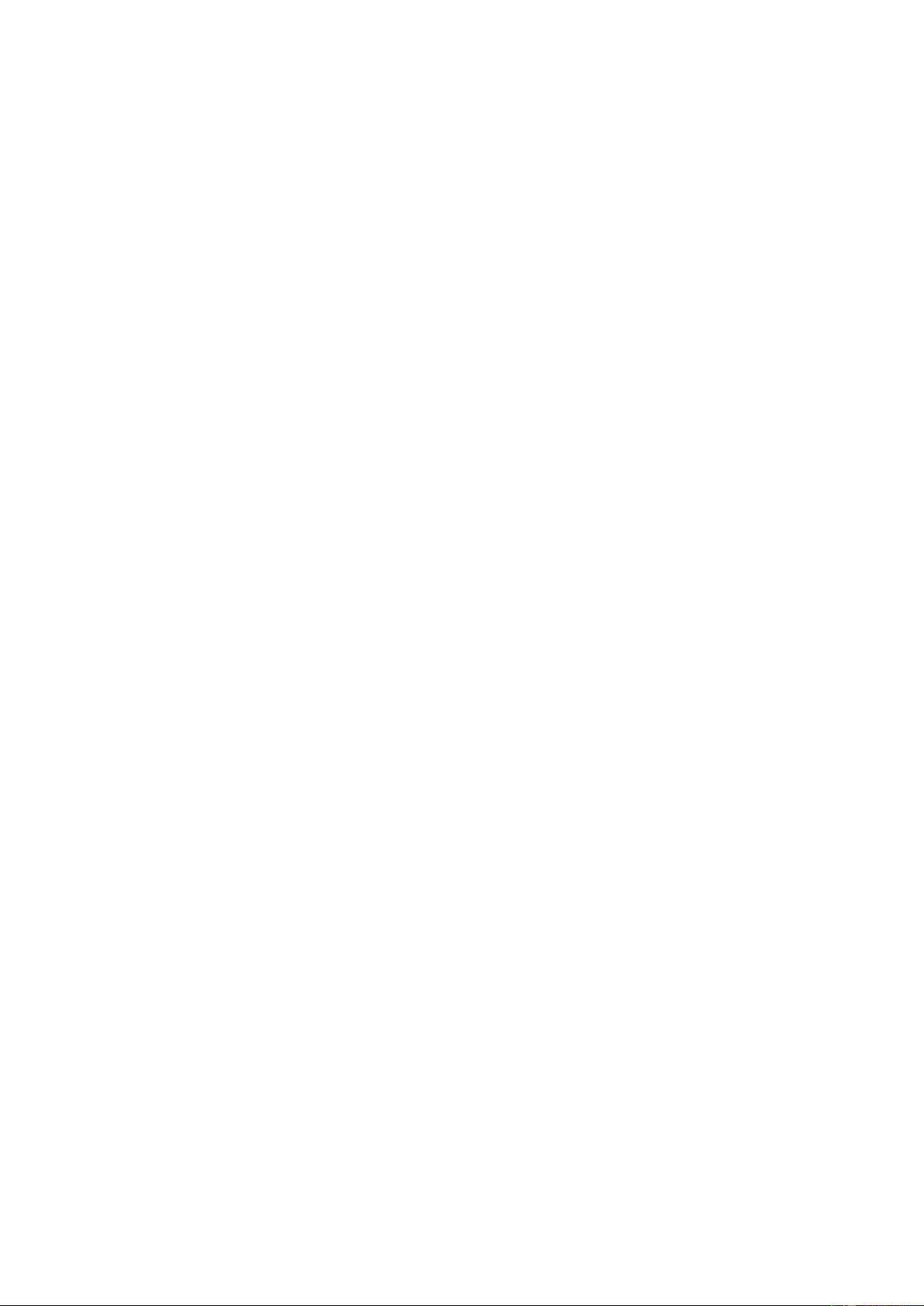4
“System”
a. Time setup: There are 4 sub-items in time setup menu,
Set clock: While the digit flashing, use “-”,”+” or TUNING knob to set hour and minute. Press ENTER to confirm.
Set date: While the digit flashing, use “-”,”+” or TUNING knob to set date, day and year. Press ENTER to confirm.
Auto update: Press ENTER to update the firmware automatically.
Set 12/24 hours: enter to switch between the 12-hour and 24-hour formats.
b. Factory reset: If you select “Yes”, a full reset will be performed. The station list and presets will be erased.
c. SW version: If you select the item, it shows the software version for several seconds.
DAB+ menus consist of “Station scan” and “System”.
“Station scan”
a. Full scan: It scans all of the frequencies in BAND-III.
b. Manual tune: use “-”,”+” and “ENTER” button to select a frequency.
“System”
a. Time setup: There are 4 sub-items in time setup menu
Set clock: While the digit flashing, use “-”,”+” or TUNING knob to set hour and minute. Press ENTER to confirm.
Set date: While the digit flashing, use “-”,”+” or TUNING knob to set date, day and year. Press ENTER to confirm.
Auto update: Press ENTER to update the firmware automatically.
Set 12/24 hours: enter to switch between the 12-hour and 24-hour formats.
b. Factory reset: If you select “Yes”, a full reset will be performed. The station list and presets will be erased.
c. SW version: If you select the item, it shows the software version for several seconds.
5. INFO BUTTON
Switch to show different type of displaying information for the current playing channel.
FM mode
Radio text: It makes Radio text displayed on the LCD display.
Program type: It makes the program type of the current station/channel displayed on the LCD display.
Signal strength: It makes the signal strength of the current service displayed on the LCD display.
Time and Date: It makes the time and date information displayed on the LCD display.
DAB+ mode
DLS: It makes DLS text displayed on the LCD display.
Program type: It makes the program type of the current station/channel displayed on the LCD display.
Ensemble: It makes the current ensemble name displayed on the LCD display.
Time and Date: It makes the time and date information displayed on the LCD display.
Transfer rate: It makes the bit rate information displayed on the LCD display.
Signal strength: It makes the signal strength of the current service displayed on the LCD display.
6. LCD DISPLAY
This displays FM/DAB frequency station, menu, time / date and USB information etc.
7. PRESET BUTTON
During playing DAB or FM, press the PRESET button and navigate the preset number and hold and press ENTER knob until
the display shows “stored”. If you want to play a preset station/channel during playing DAB or FM press the PRESET button,
navigate through the preset numbers and press the ENTER knob to confirm choice. “P#” indicator in display means that the
preset number saved.
8. ‒ BUTTON
Press, during playing DAB or FM, to seek for a lower frequency by 50KHZ step or navigate previous item in the sub-menu or
move to previous station. During playing from USB stick, press and hold this button for fast backward searching, press once
to skip backwards. During playing BT, press to skip backwards.
9. + BUTTON
Press, during playing DAB or FM, to seek for a higher frequency by 50KHZ step or navigate next item in the sub-menu or
move to next station. During playing from USB stick, press and hold this button for fast forward searching, press once to
skip forwards. During playing BT, press to skip forwards.
10. TUNING / ENTER KNOB
Turn, during playing DAB or FM, to navigate to the previous or next service on the list. Press to select the displayed service
on the list. Hold and press to auto scan FM/DAB+ stations. During playing from USB stick, turn to go to the previous or next
track. Press to start and pause the playback. During playing BT, short press for pairing with the last paired device,
hold and press to disconnect the current device and enter pairing mode.
11. VOLUME KNOB
Use to adjust the sound level. Turn clockwise to raise the sound level, turn counter clockwise to reduce the sound level.
12. USB PORT
Supports playing USB flash drive up to 32GB, FAT16/32, USB versions: 1.0, 1.1, 2.0.
13. AUX PORT
Connect your music device to this socket by 3.5mm jack cable.
14. HEADPHONE JACK
Socket for connecting headphones.