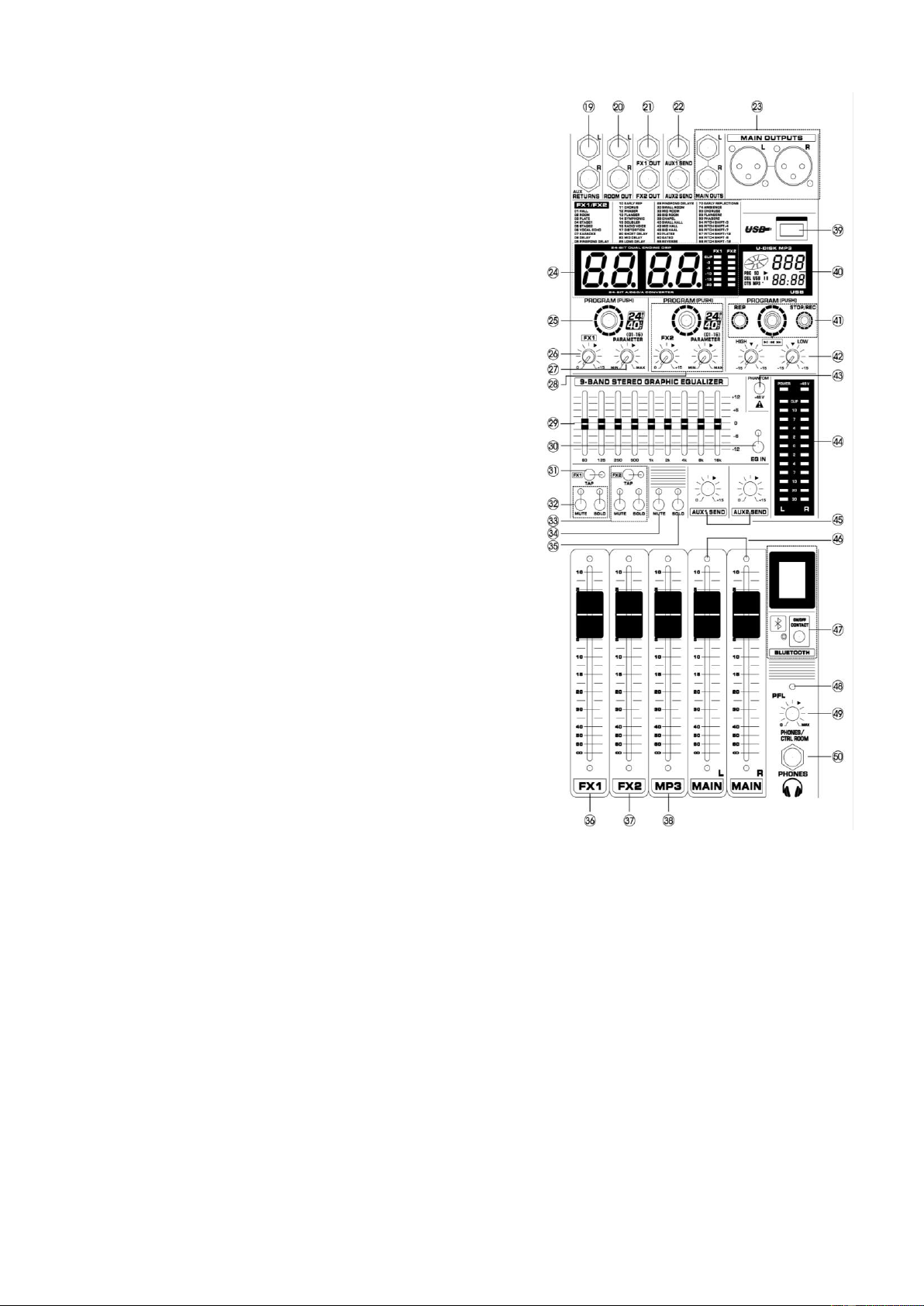5
14. Mute Switch
The MUTE switch breaks the signal channel fader.
15. Clip LED
The clip-led lights up when the input signal is driven too high. If
this happens, back off the Trim control and, if necessary, check
the setting of the channel EQ.
16. Solo Switch
The solo switch is used to route the channel signal to the solo
bus (Solo In Place) or to the PFL bus (Pre Fader Listen). This
enables you to listen to a channel signal without affecting the
main output signal. The signal you hear is taken either before the
pan control (PFL, mono) or after the pan and channel fader.
17. Channel Fader
Adjusts the level if the channel signal. Use these faders to adjust
the balance between the various channels.
18. The same as single channel
19. Returns stereo
The stereo aux return jacks generally serve as the return for the
effects mix (created using the post-fader aux sends) by
connecting the output of an external effects device. If only the left
jack is connected, the aux return is automatically switched to
mono.
20. Room Output
The control room output is normally connected to the monitoring
system in the control room and carries the stereo mix or, when
selected, the solo signals.
21. FX Output
The FX output jacks carries the master aux mix (from the channel
FX controls). You can connect this to an external effects device
to process the FX bus. The processed FX-signal can then be
brought from the effects device back into the stereo Return jacks.
22. Aux Send
The Aux send jack carries the master aux mix (from the channel’s
Aux controls).
23. Main Out
The XLR and 6.3mm (¼”) jacks deliver the mixer's stereo output.
You use these jacks, for example, to connect to the power
amplifier driving your main speakers.
24. Effect Display
Show the kind of effect.
25. Program Dial
You can select the effect preset by turning the program control.
The display flashes with the number of the current preset. To
recall the selected preset, press on the button; the flashing stops.
You can also recall the selected preset with the foot switch.
26. FX Control
The aux send jacks carries the master aux mix (from the channel
FX controls).You can connect this to an external effects device to process the FX bus. The processed signal can then
be brought from the effects device back into the Stereo Aux return jacks.
27. Repeat Control
Adjusts the parameter (Depth, speed, etc.) for the selected effect.
28. Same as No. 25/26/27
29. 9-Band Stereo Graphic Equalizer
The graphic stereo equalizer allows you to tailor the sound to the room acoustics.
30. EQ Switch
Use this switch to activate the graphic equalizer.
31. Tap Switch
Press the switch two short times. When LED will flashing you can change DSP effect 8.
Note: Press faster, the repeat time will be shorter.
Press slower, the repeat time will be longer
32. Same as No. 13/14/15/16 for FX1
33. Same as No 31/32 for FX2
34. Same as No. 13/14 for MP3
35. Same as No. 15/16 for MP3
36. FX1 Fader
Control effect input signal level.
37. FX2 Fader
Control effect input signal level.
38. MP3 Fader
Control effect input signal level.