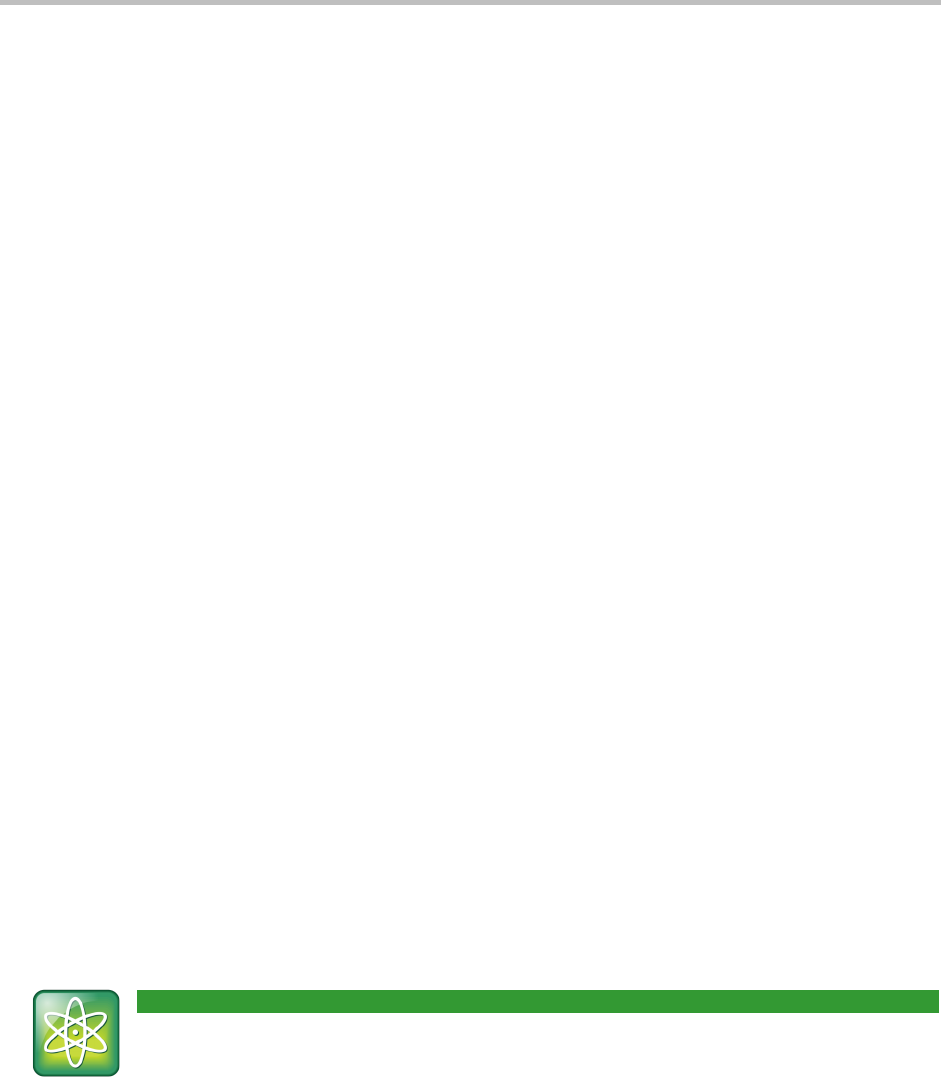Chapter!2:!Using!Basic!Features!
37
!
To update a contact’s information:
1 From the Contact Directory, use the up and down arrow keys to select the contact you
want to update, and press Info.
2 From the contact’s information screen, press Edit.
3 From the Edit Contact screen, update the contact’s information.
4 Press Save.
To delete a contact:
1 From your Contact Directory, use the up and down arrow keys to select the contact you
want to delete, and press Info.
2 From the contact’s information screen, press Delete. A confirmation message displays,
confirming that you want to delete the contact. Press Yes or No.
Working with a Corporate Directory
You may have access to portions of a Corporate Directory. The Corporate Directory is non-
editable; your administrator determines which contacts you can see.
From the Corporate Directory, you can do the following:
• Search for contacts.
• Dial contacts.
• Add contacts to your local Contact Directory.
To view the Corporate Directory:
• Select Directories from Home view, and select Corporate Directory. By default, a blank
search screen displays. To view entries, search for a person.
!
You can save your last search results, so that the next time you view Corporate Directory,
the results of your last search will display. To save Corporate Directory search results,
select Settings from Home view, and select Basic > Preferences > Corporate Directory
> View Persistency. From the View Persistency screen, select Enabled. The next time
you view Corporate Directory, your last search results will display.