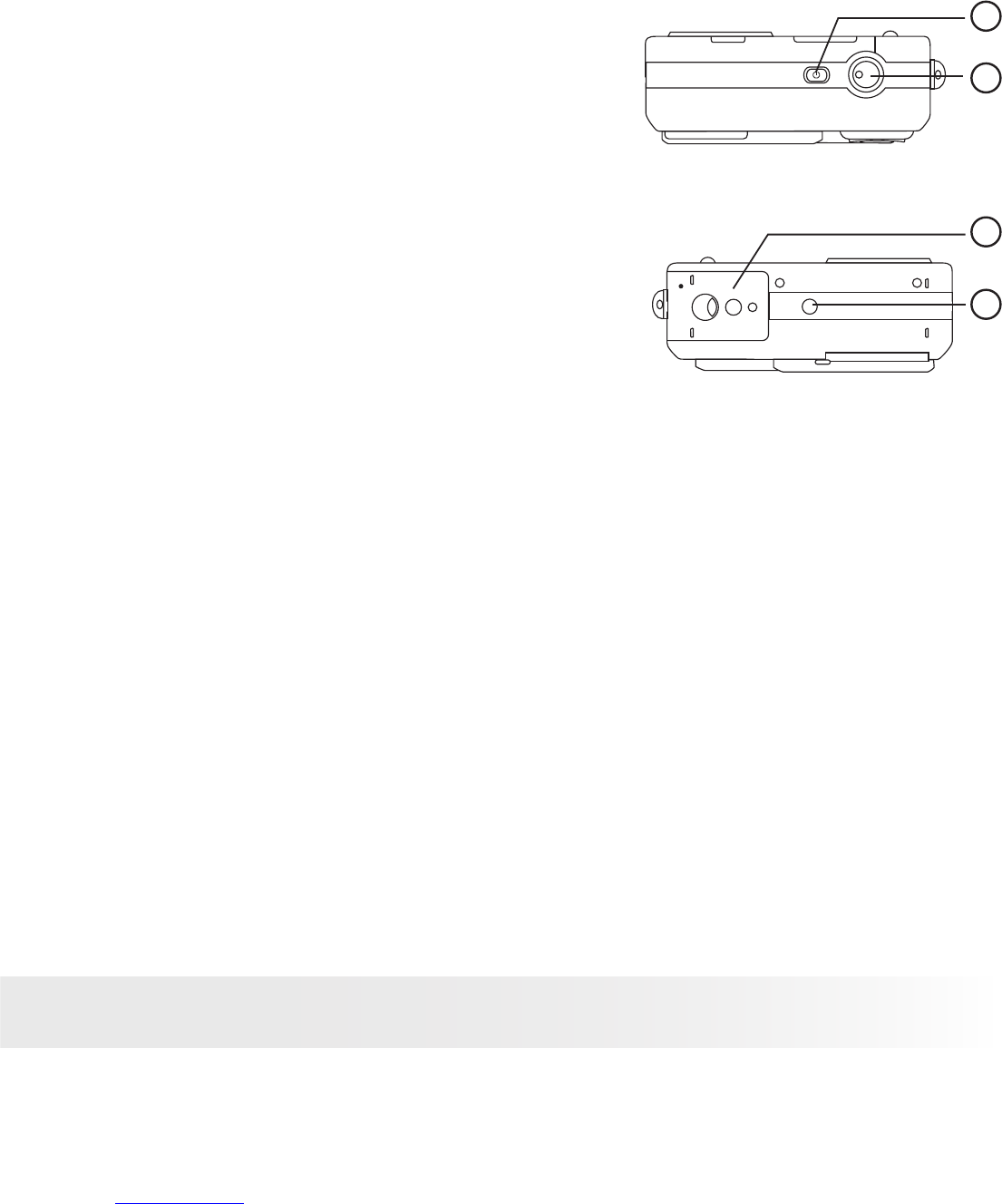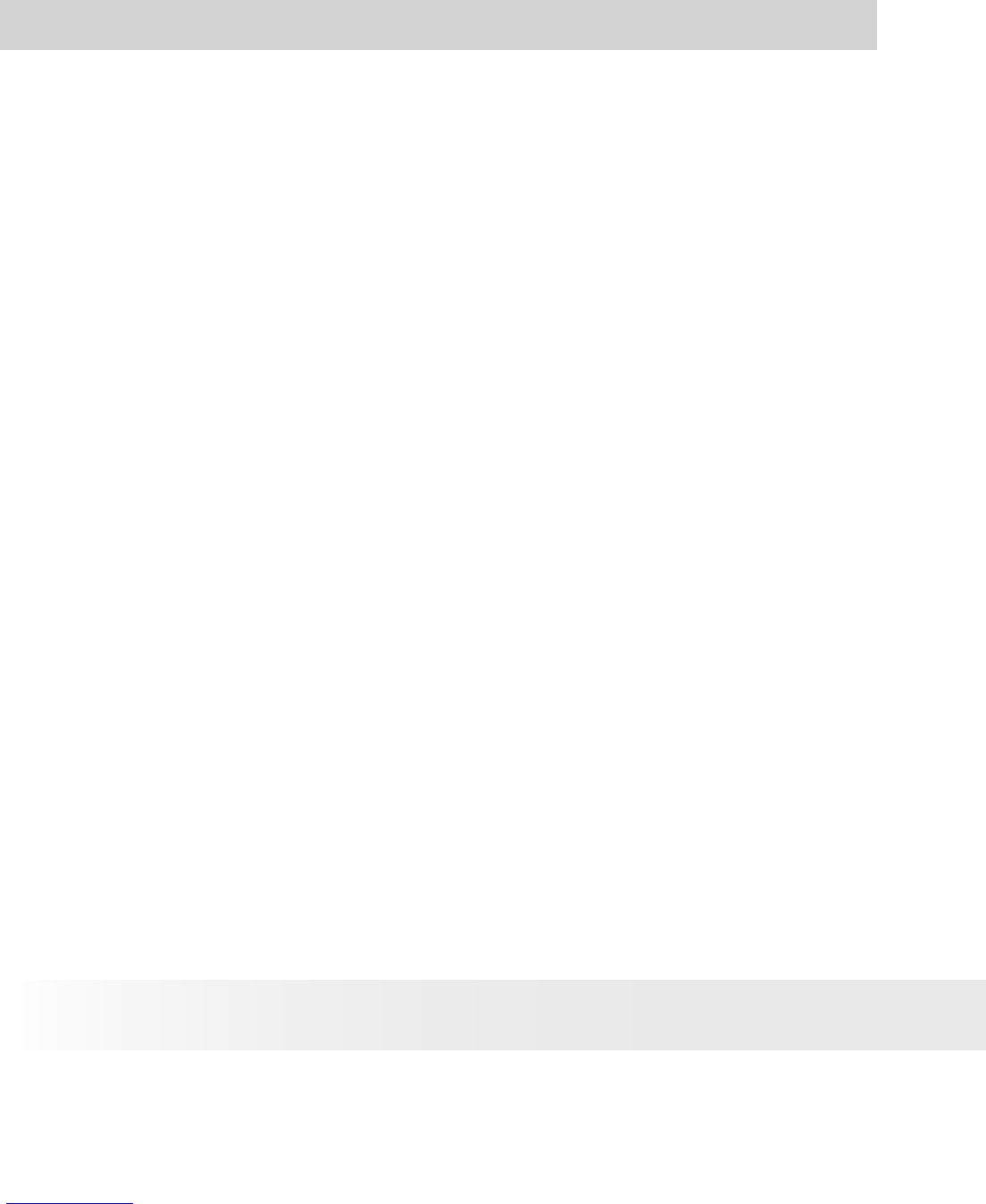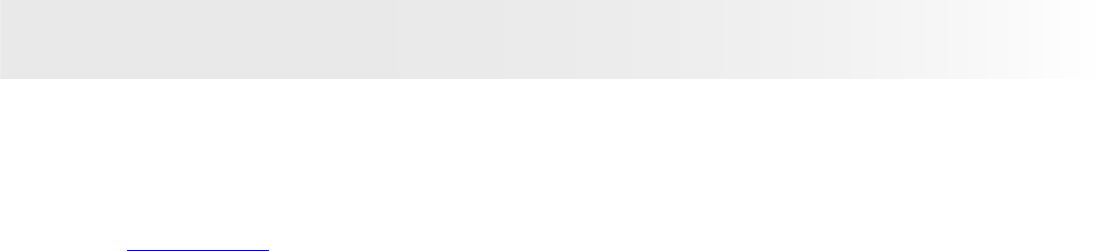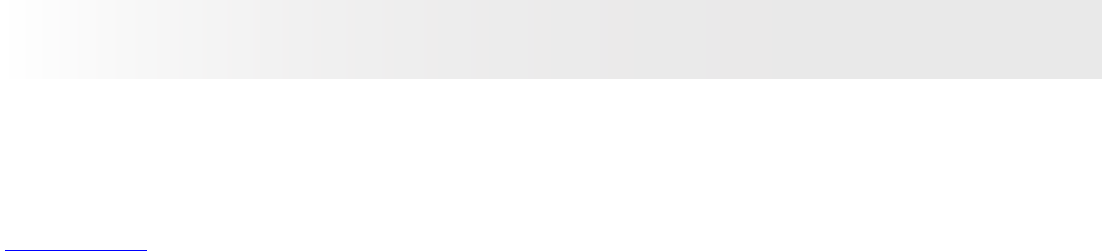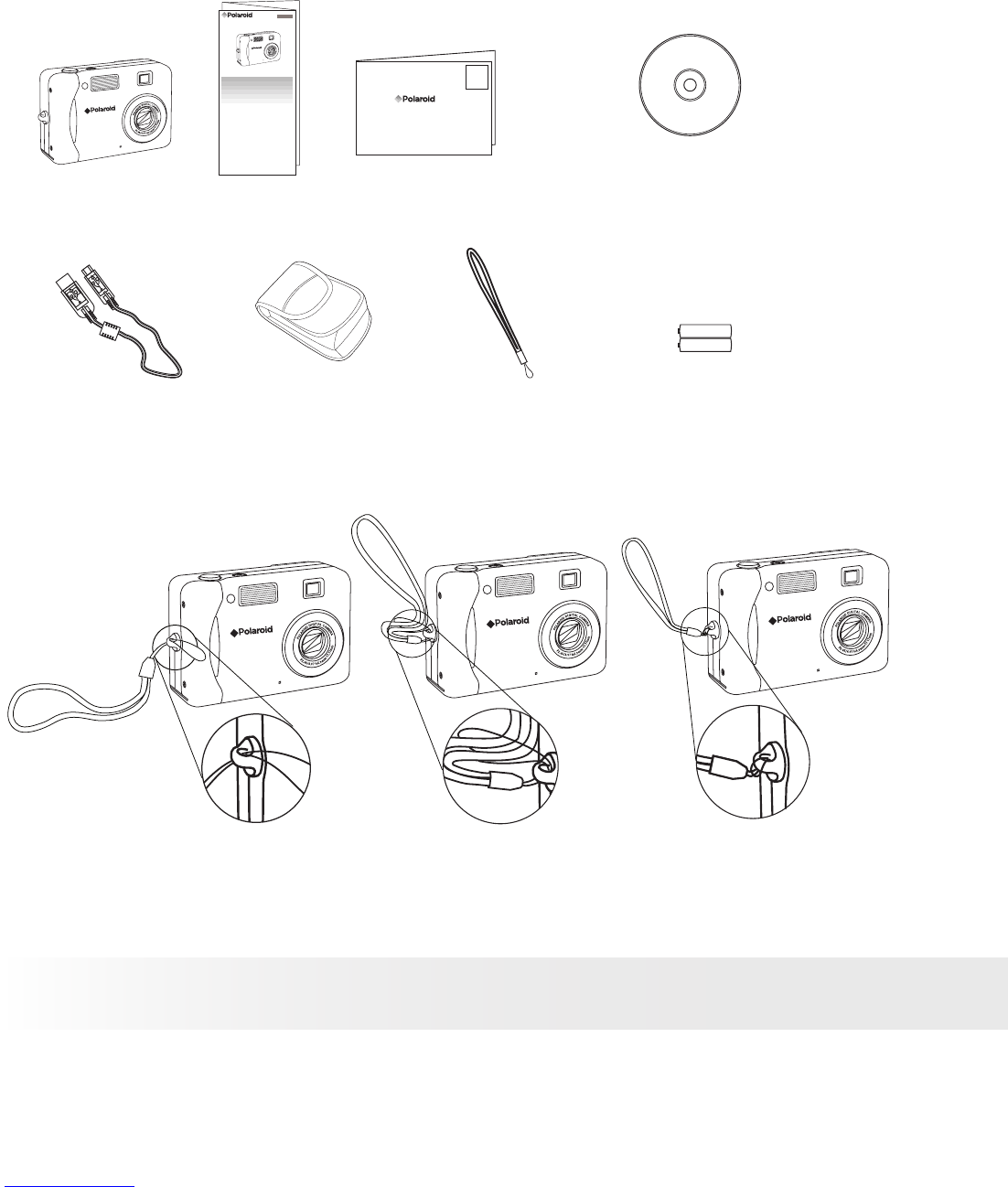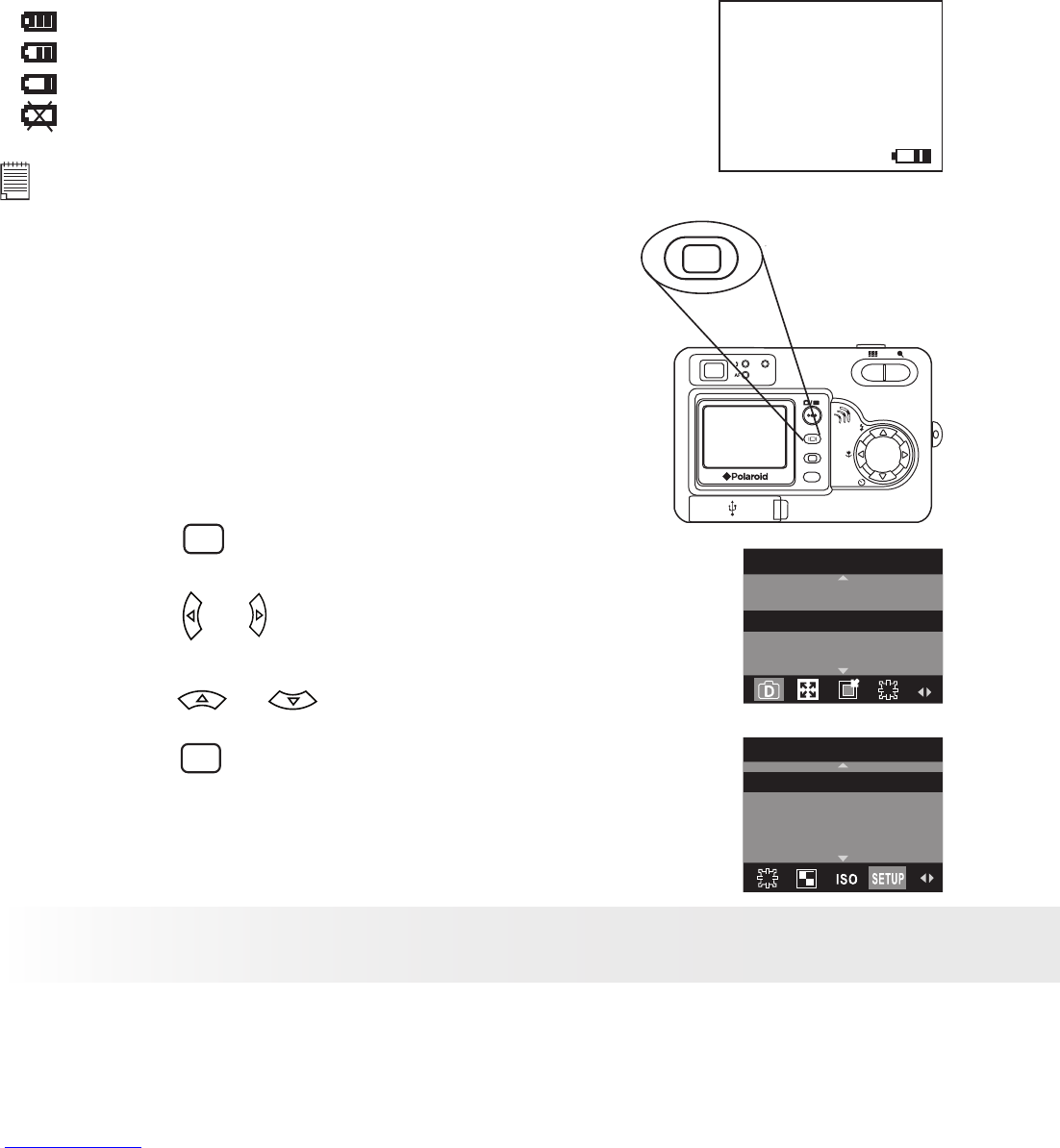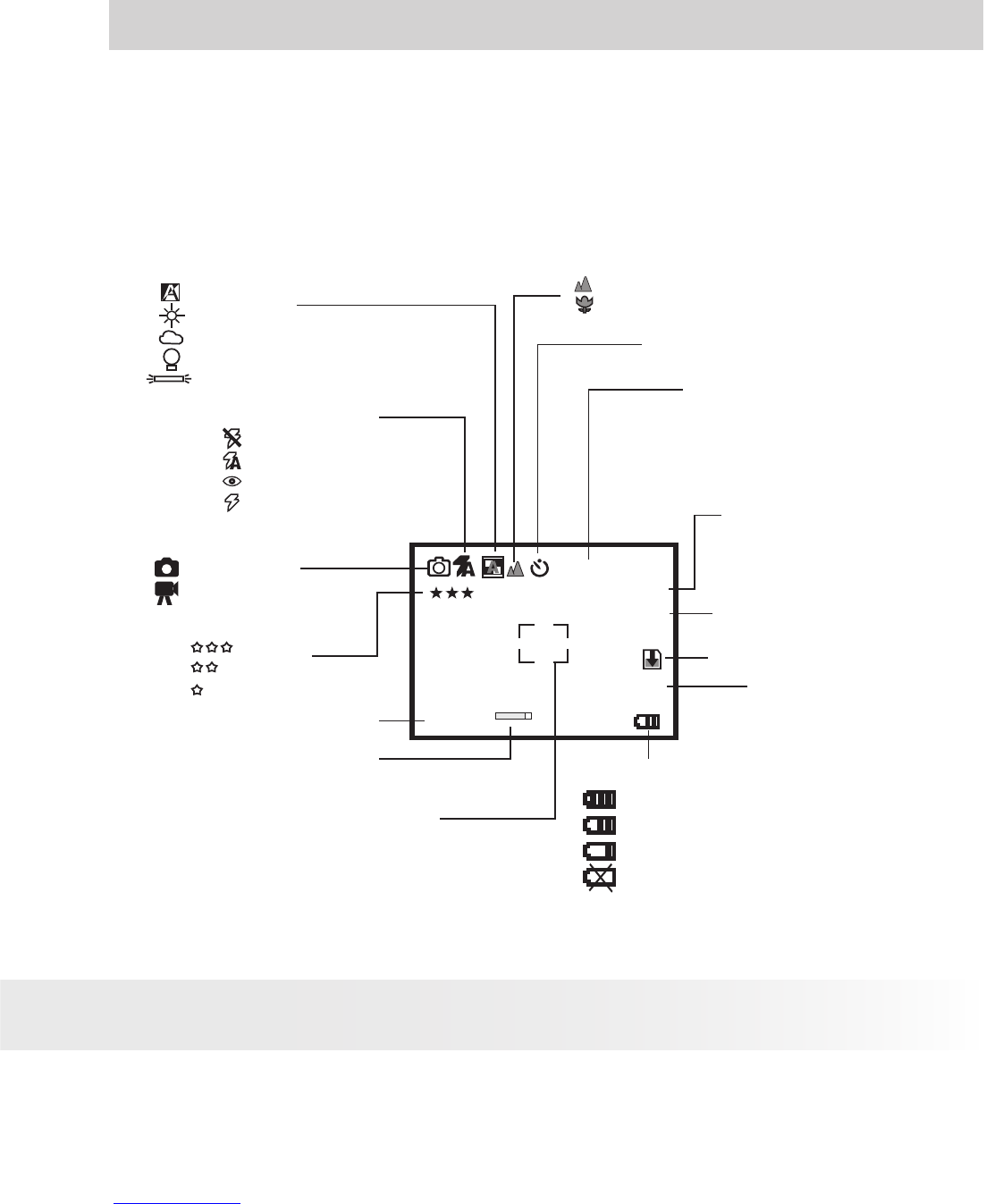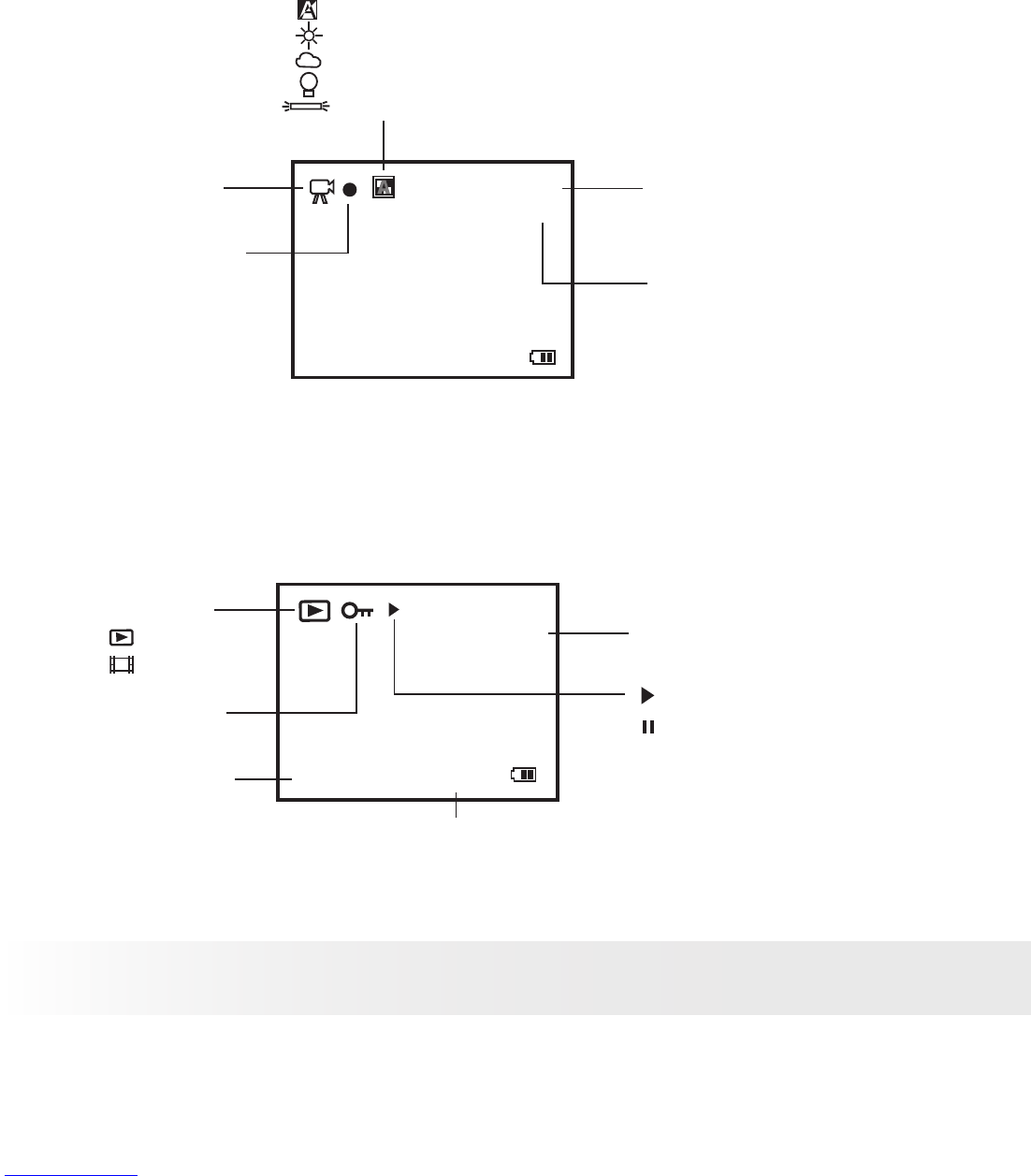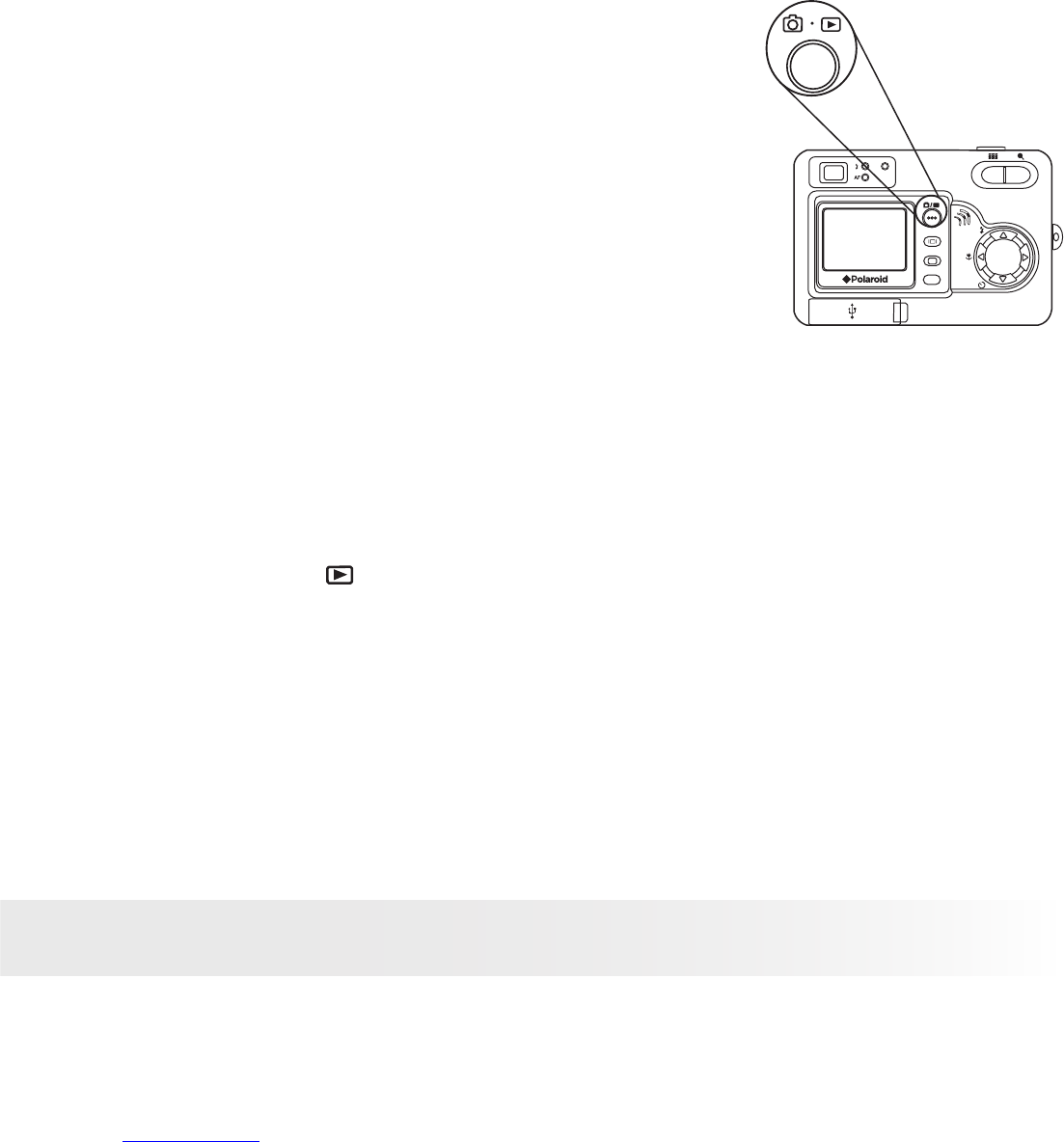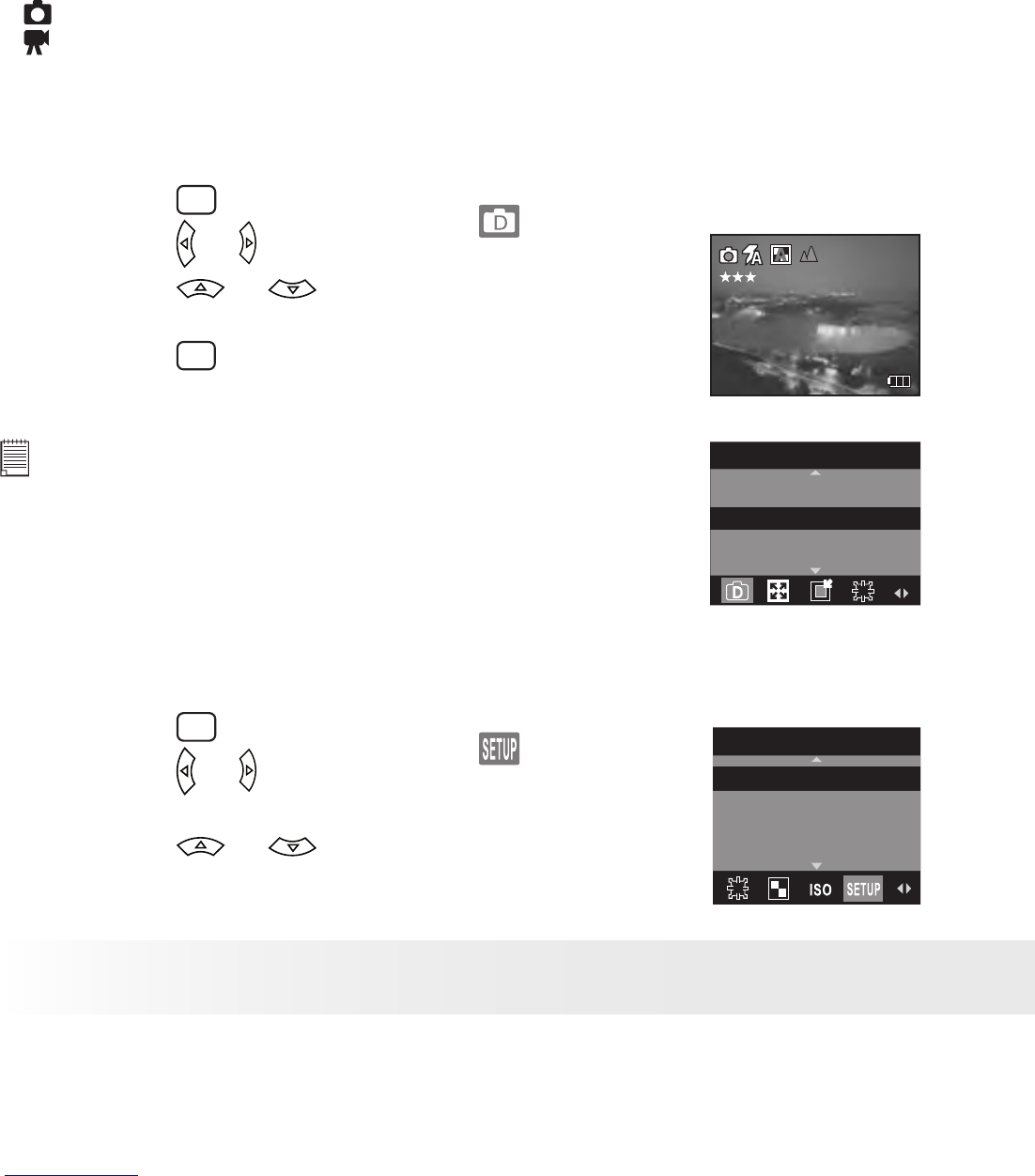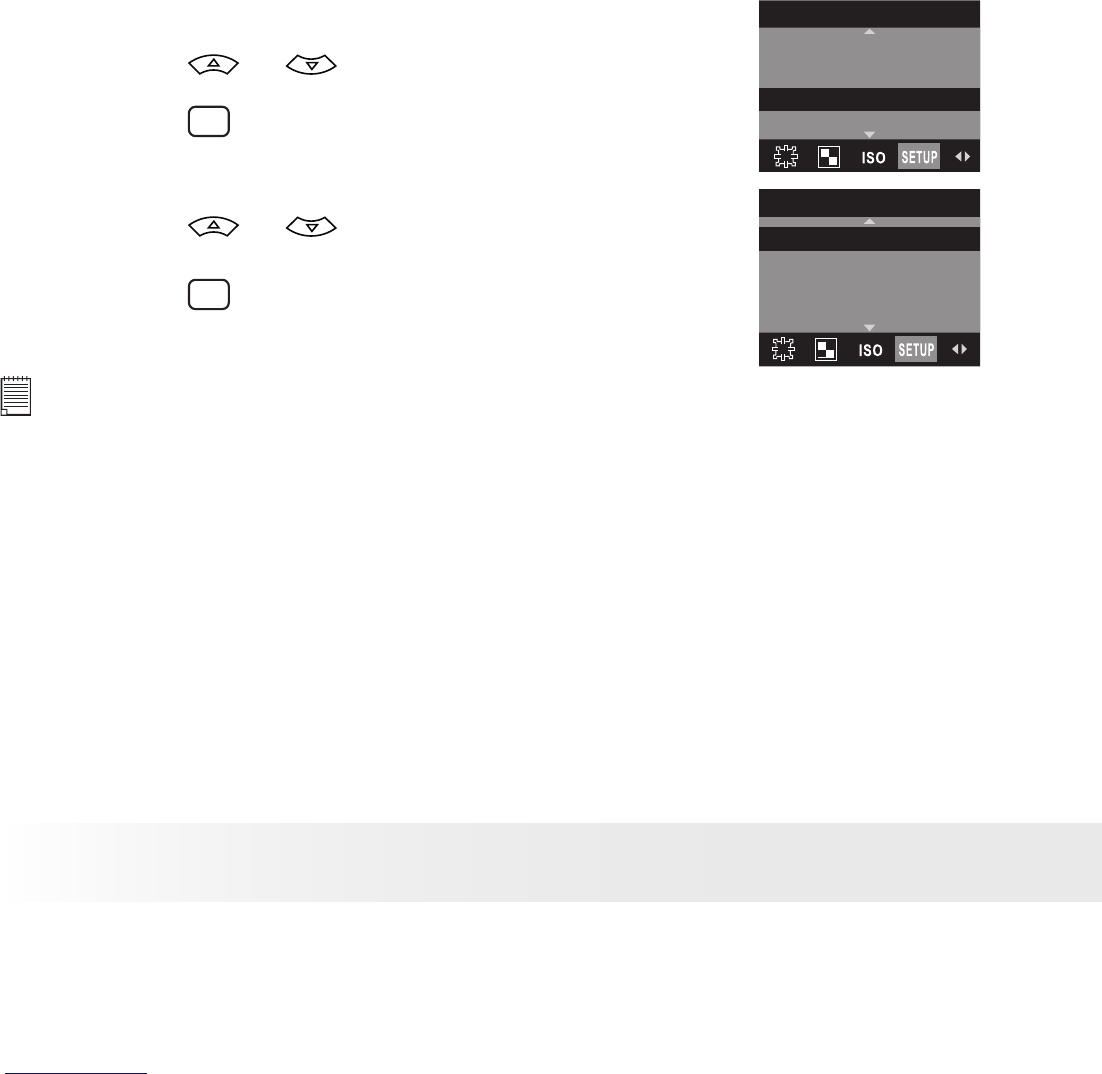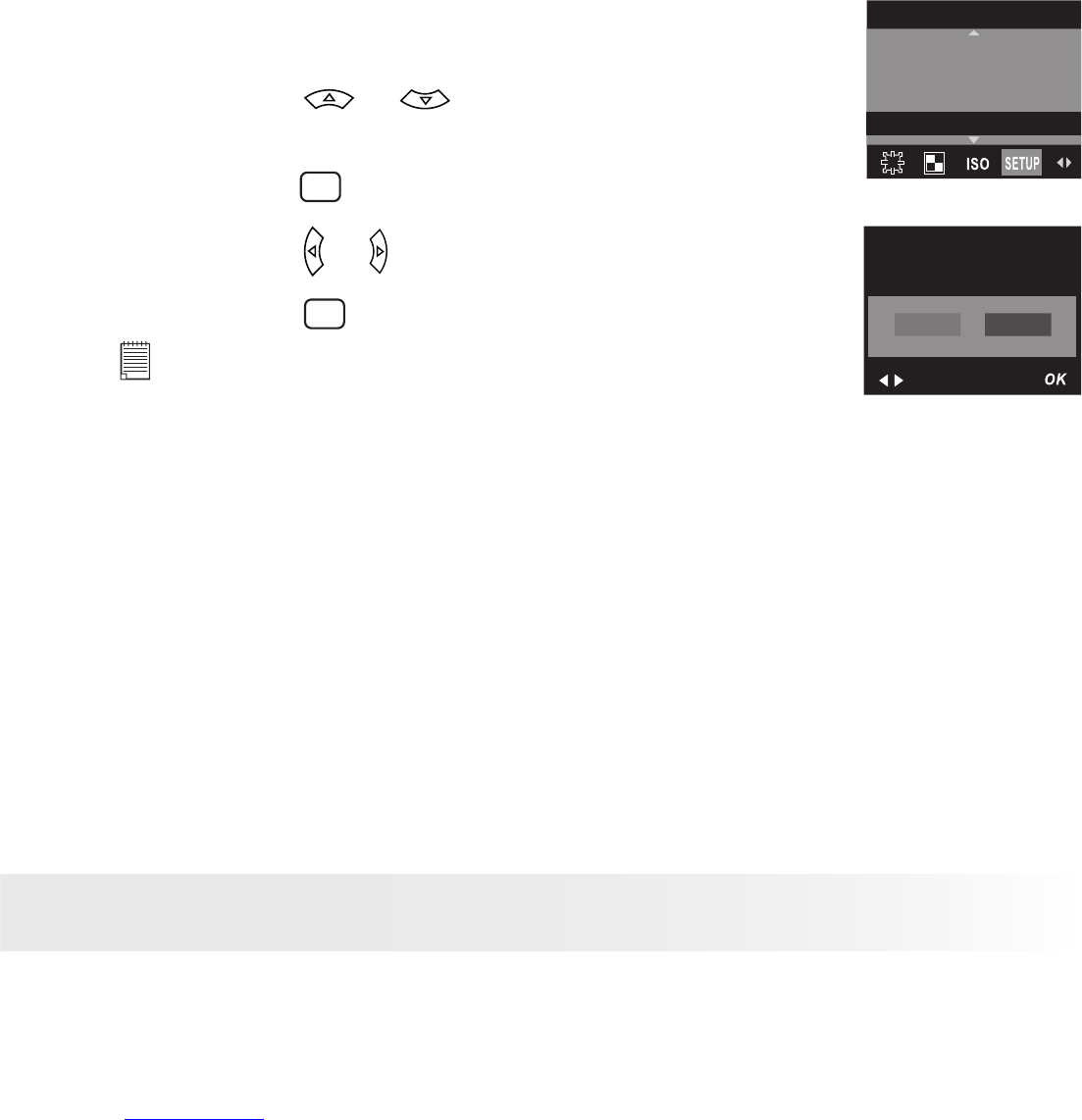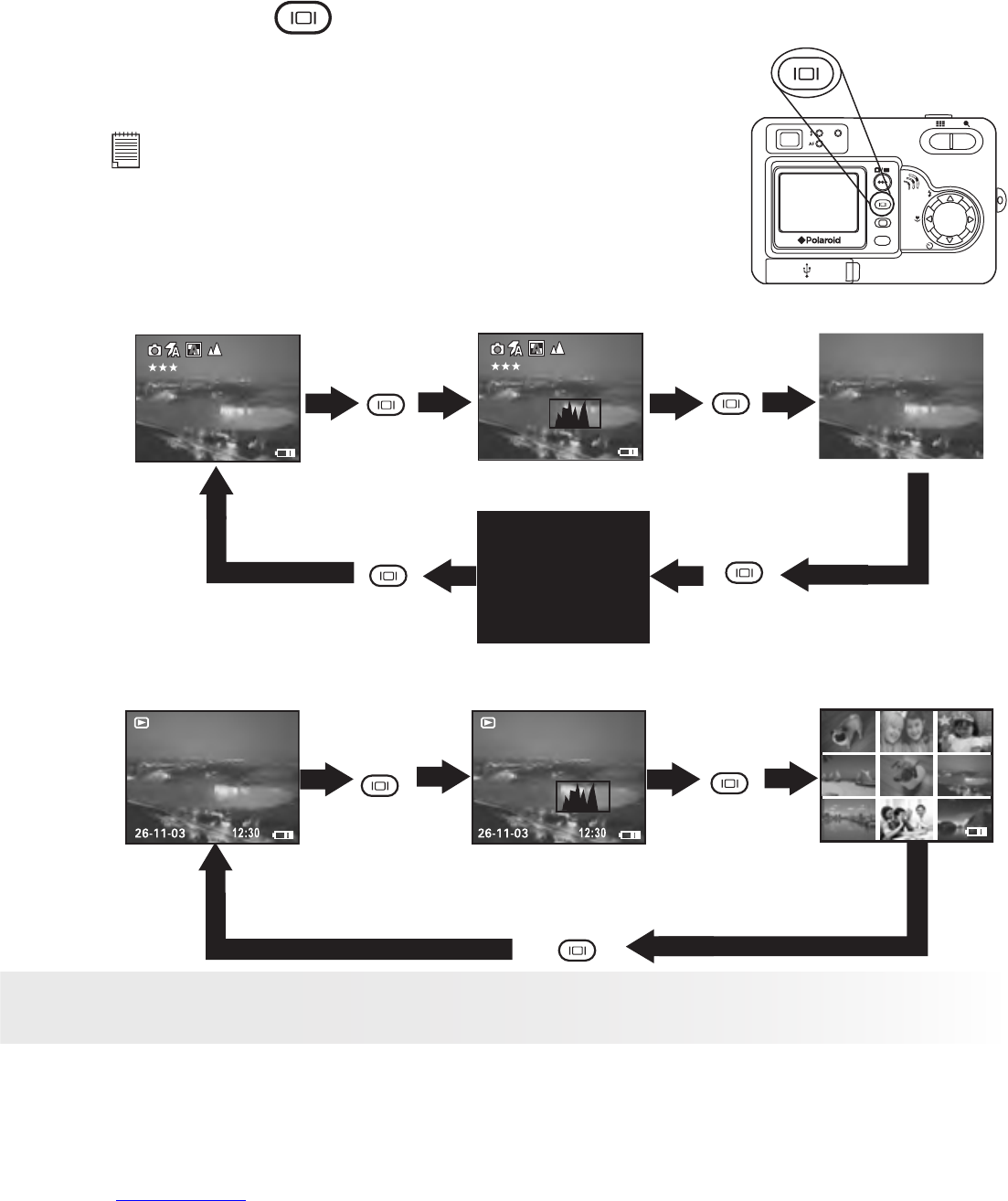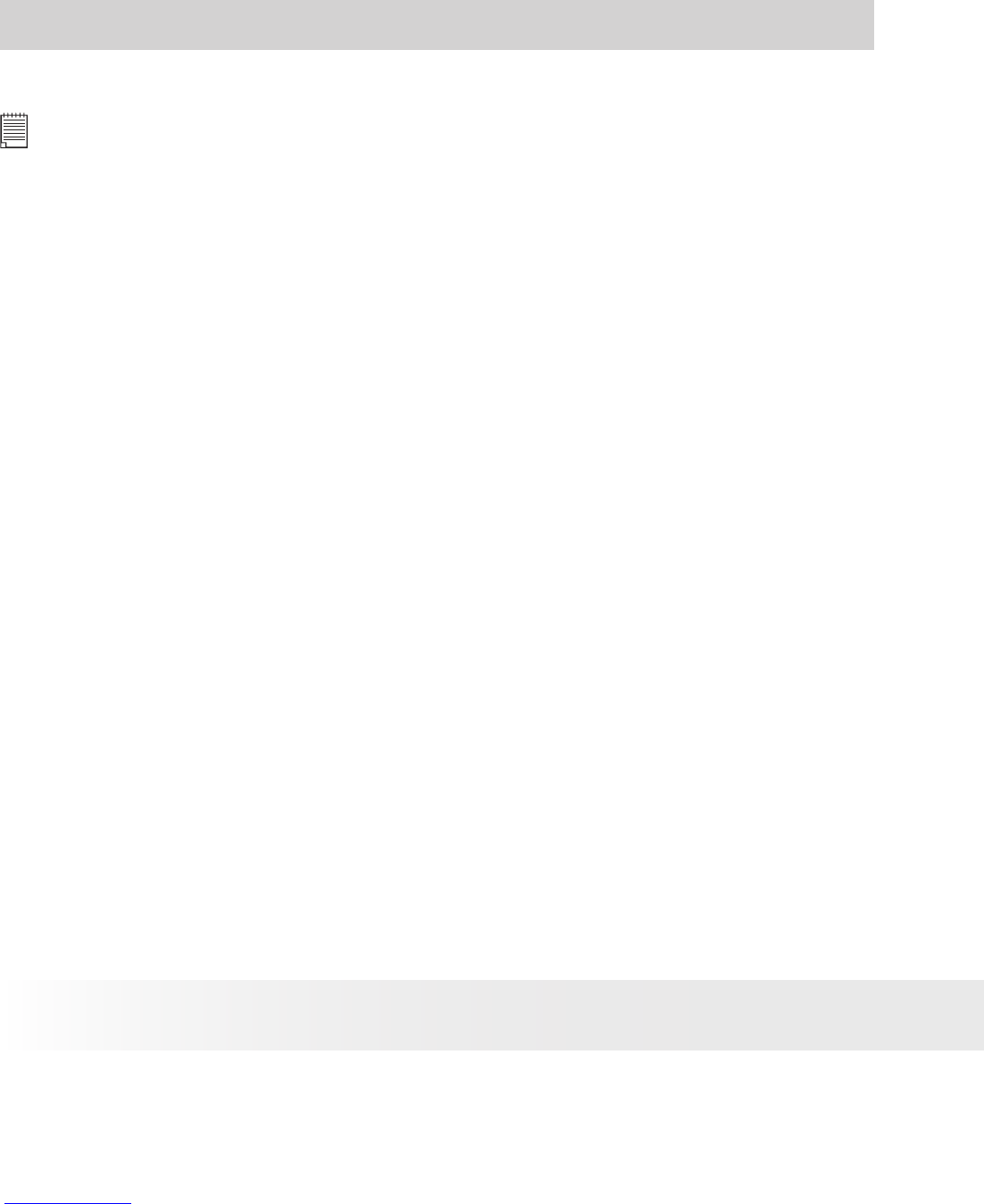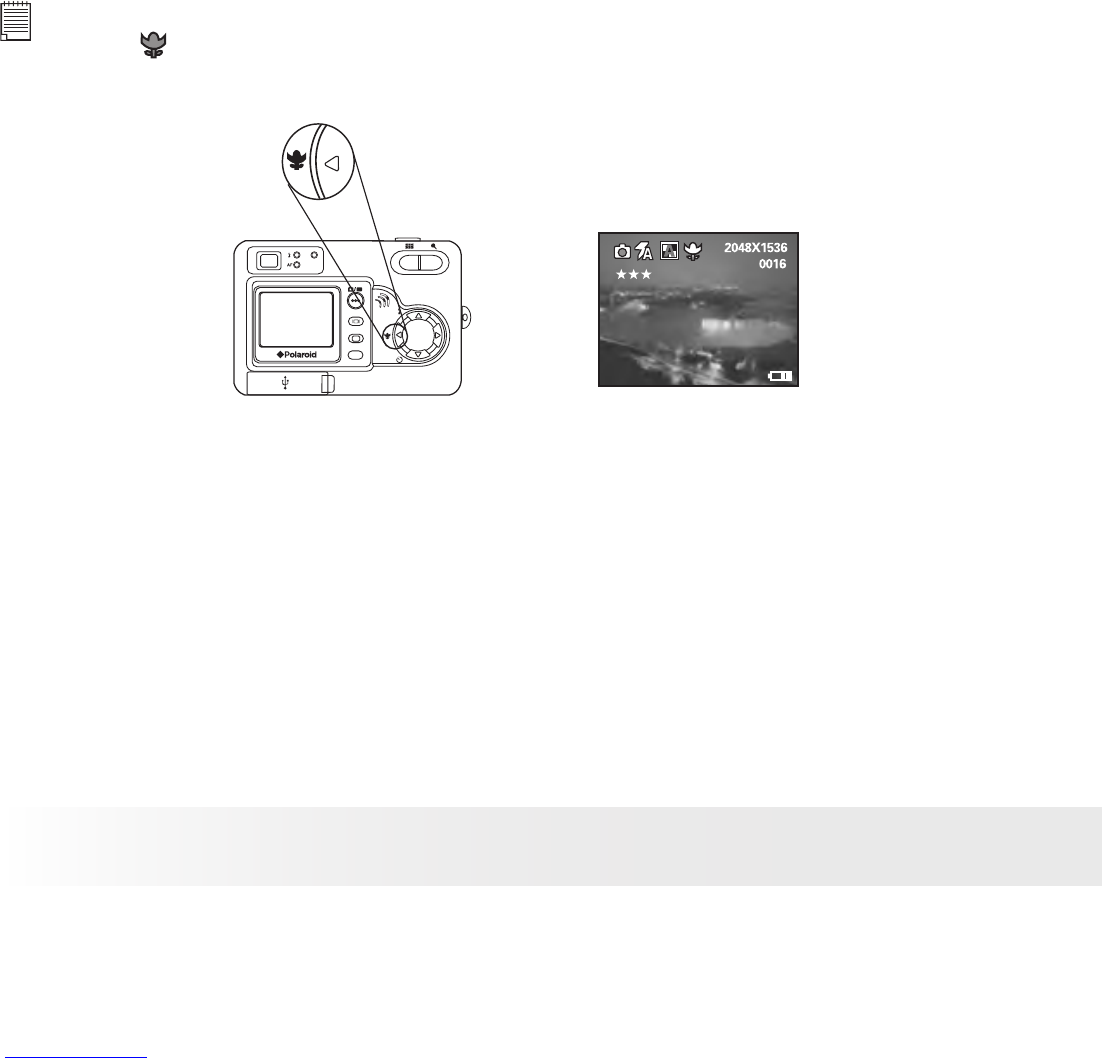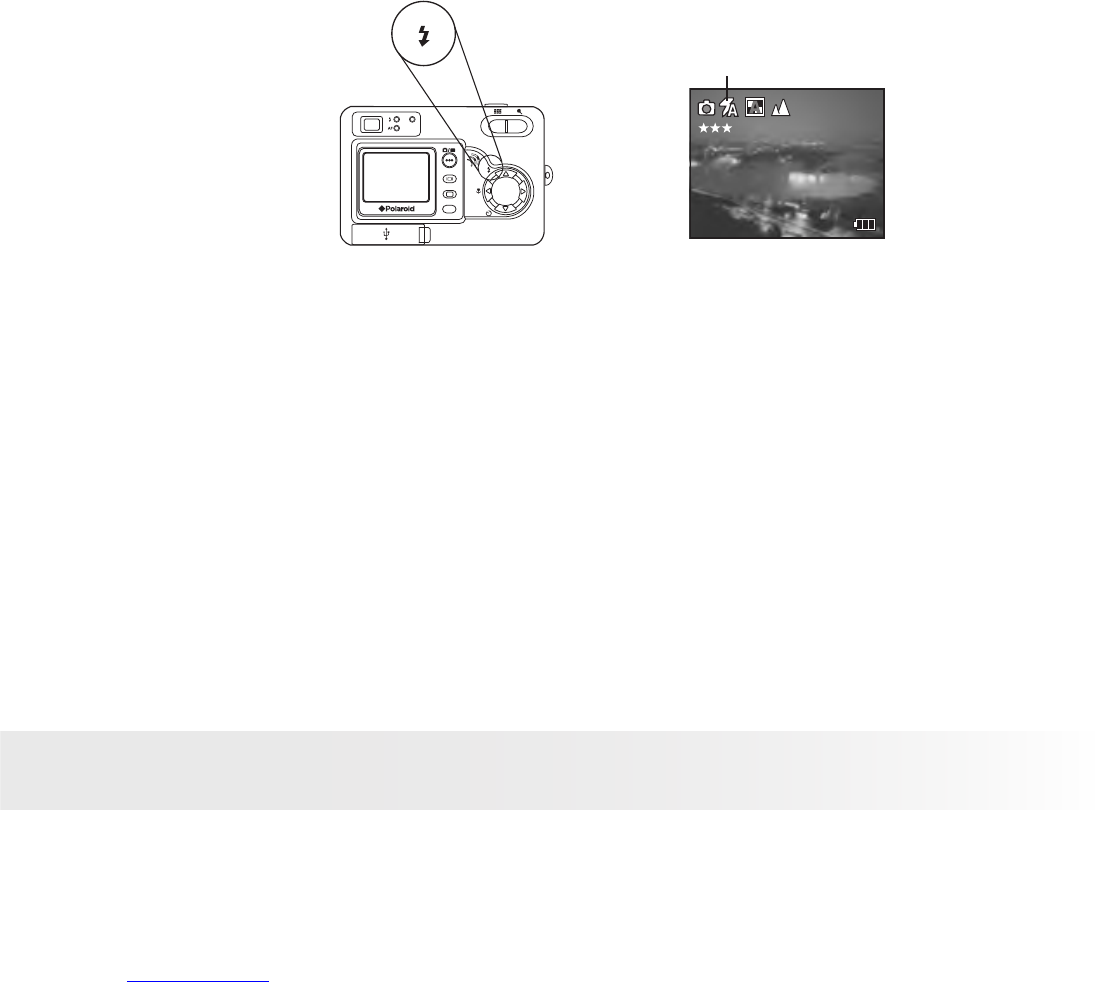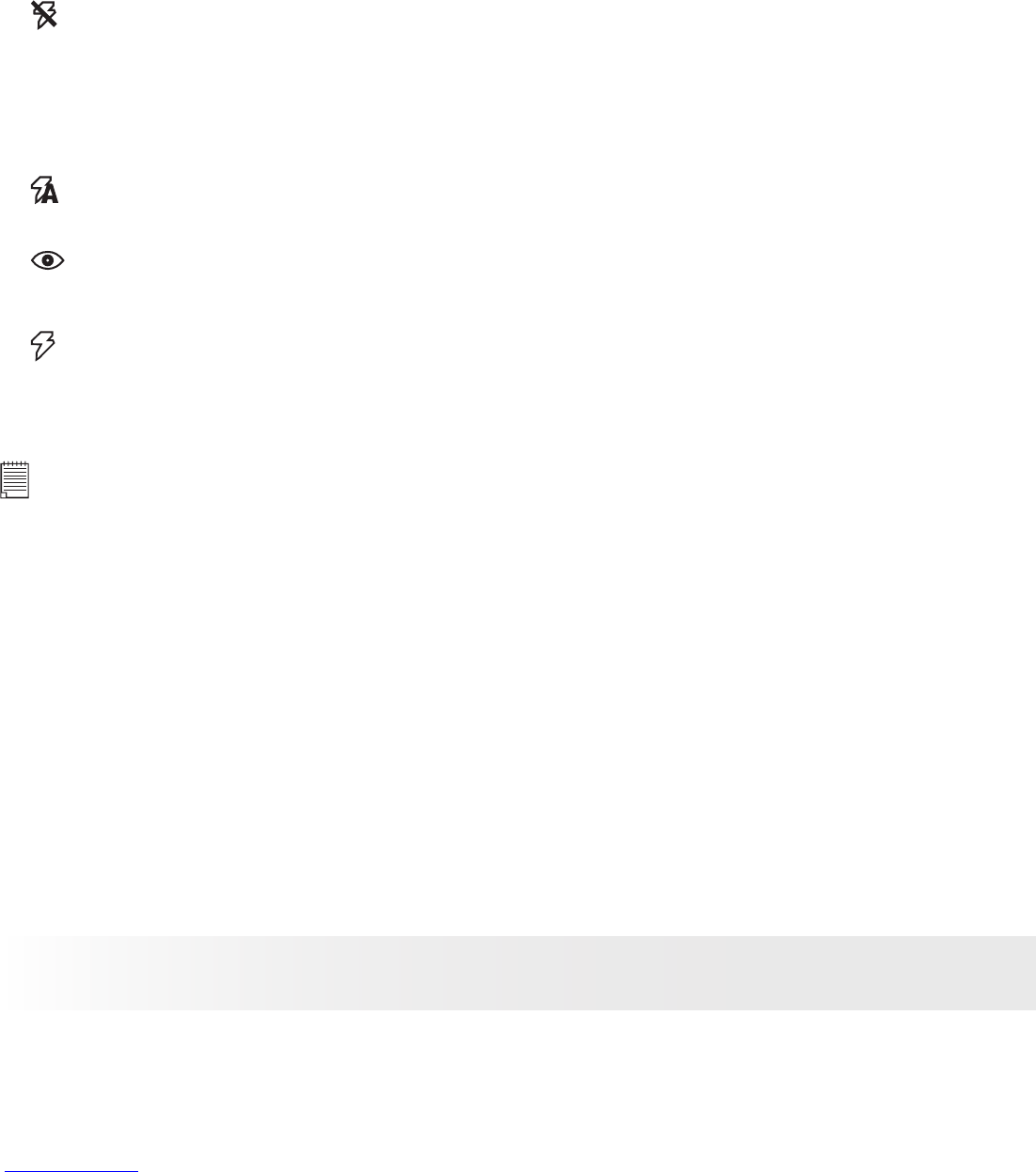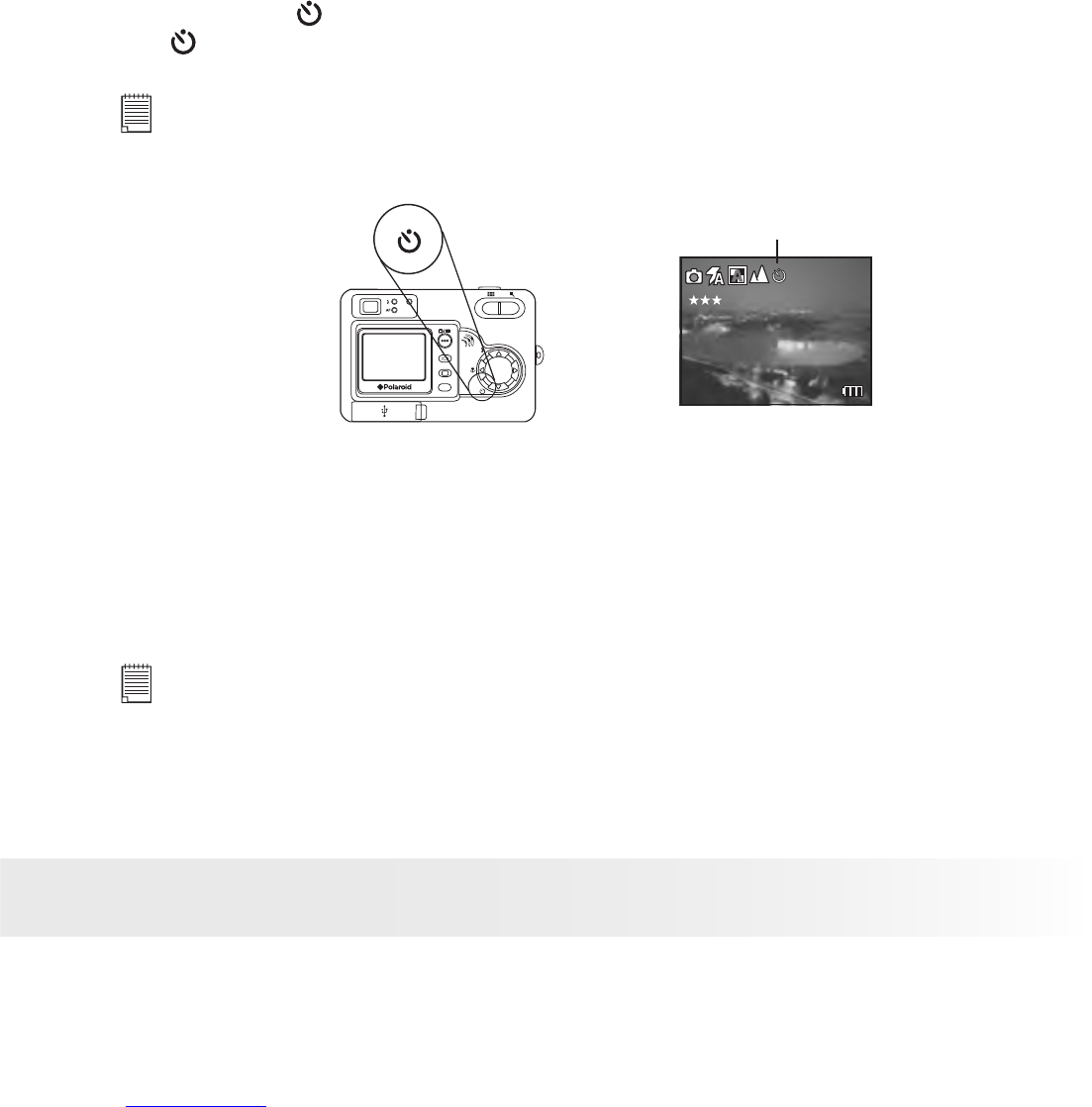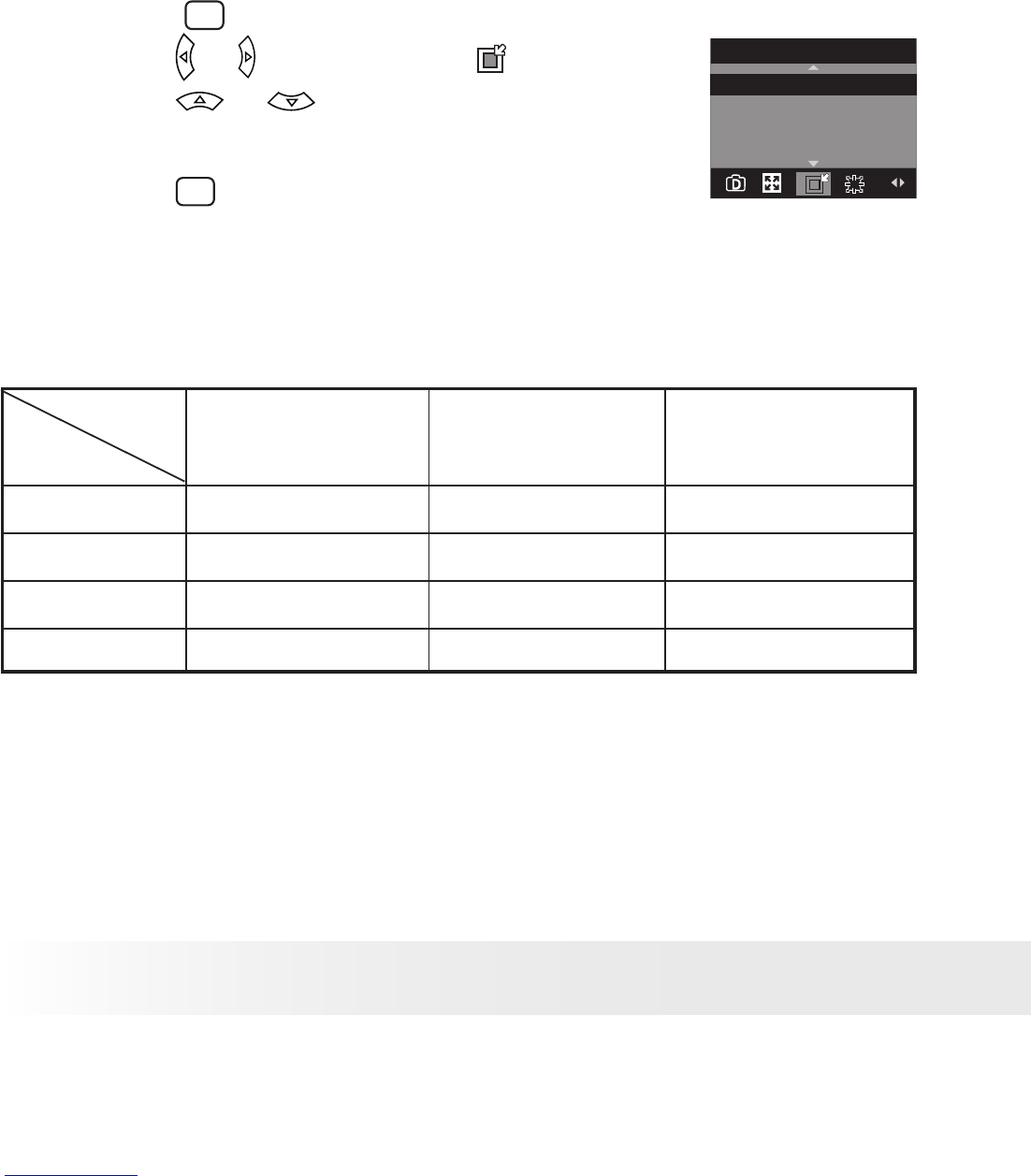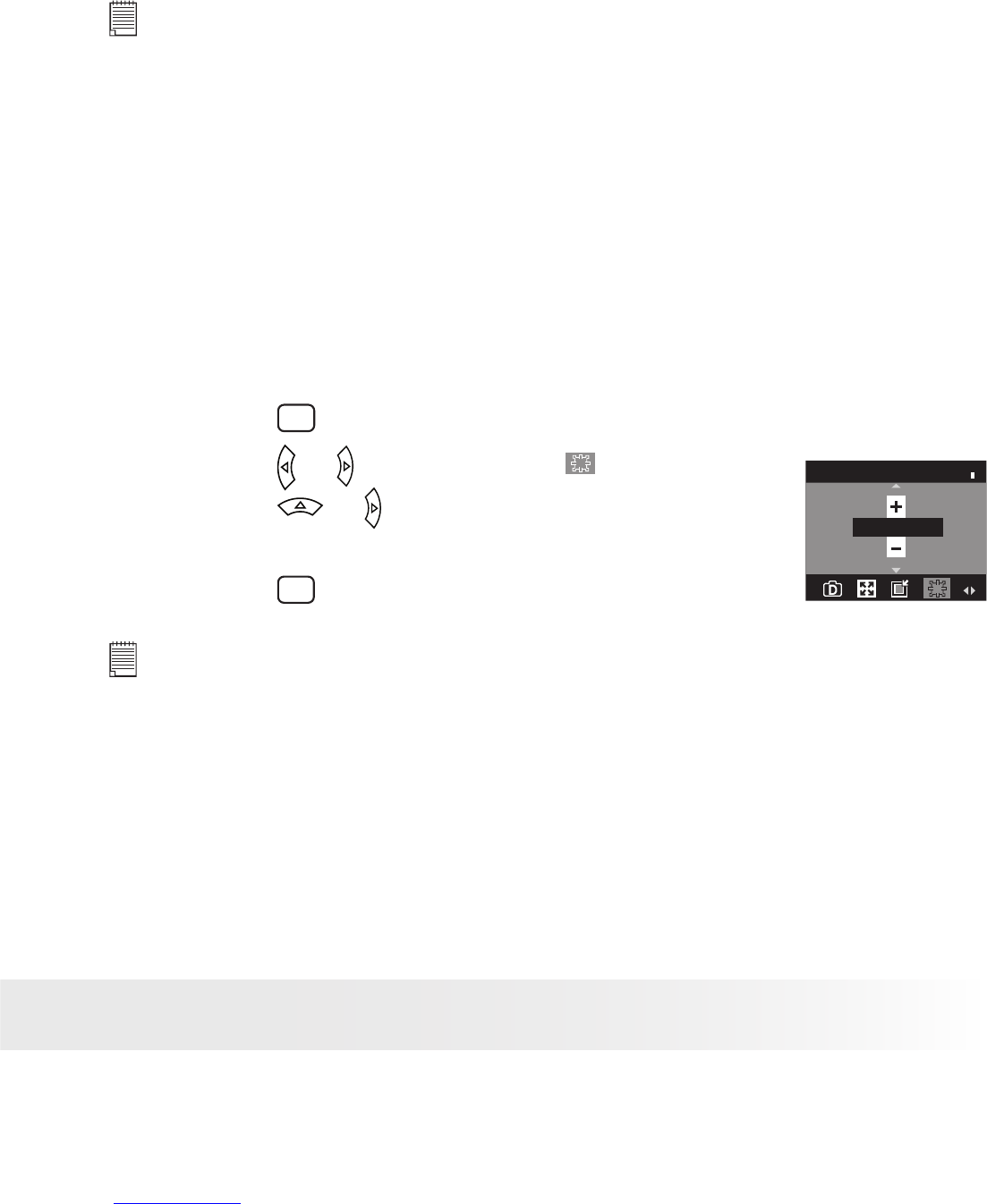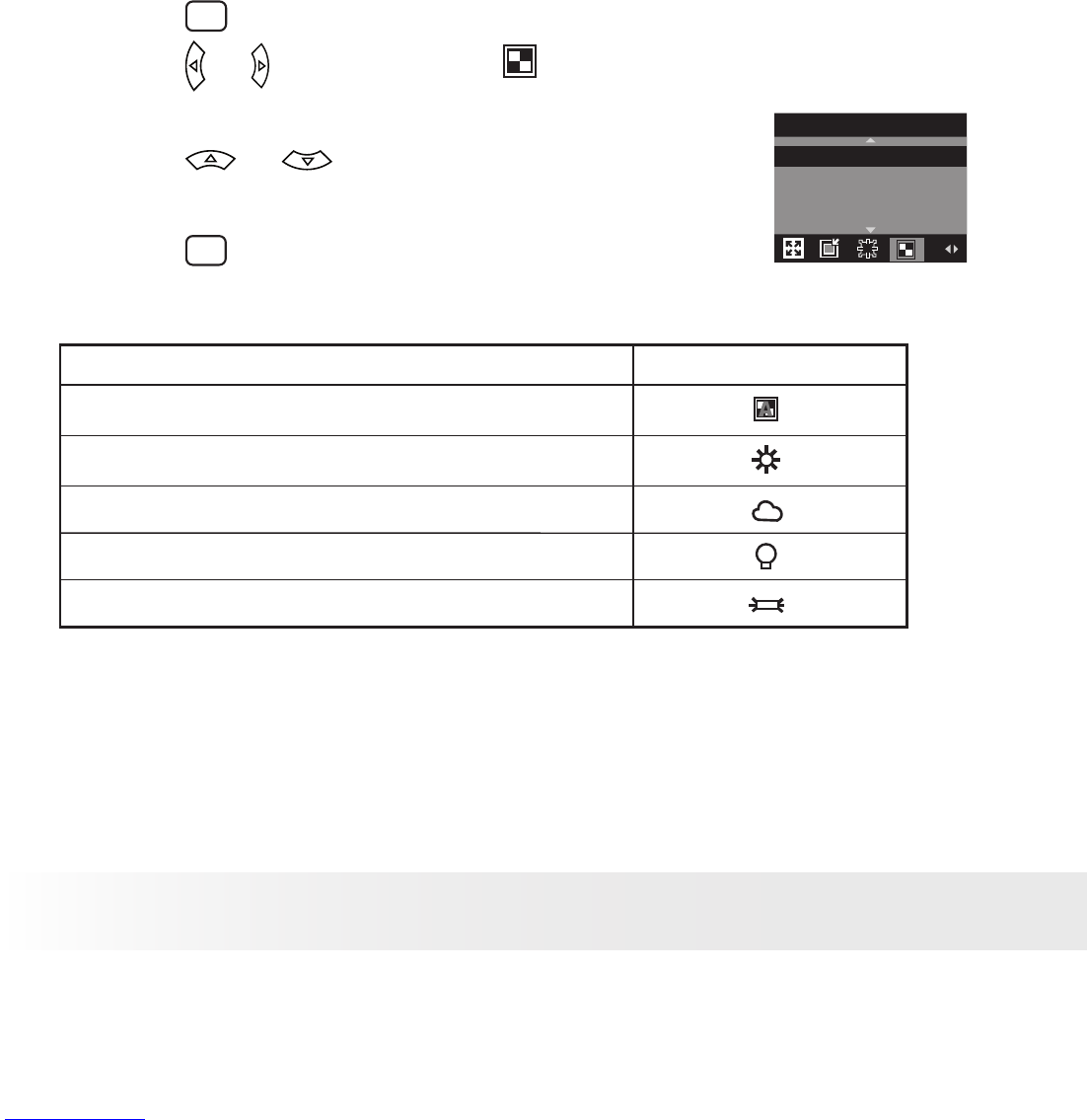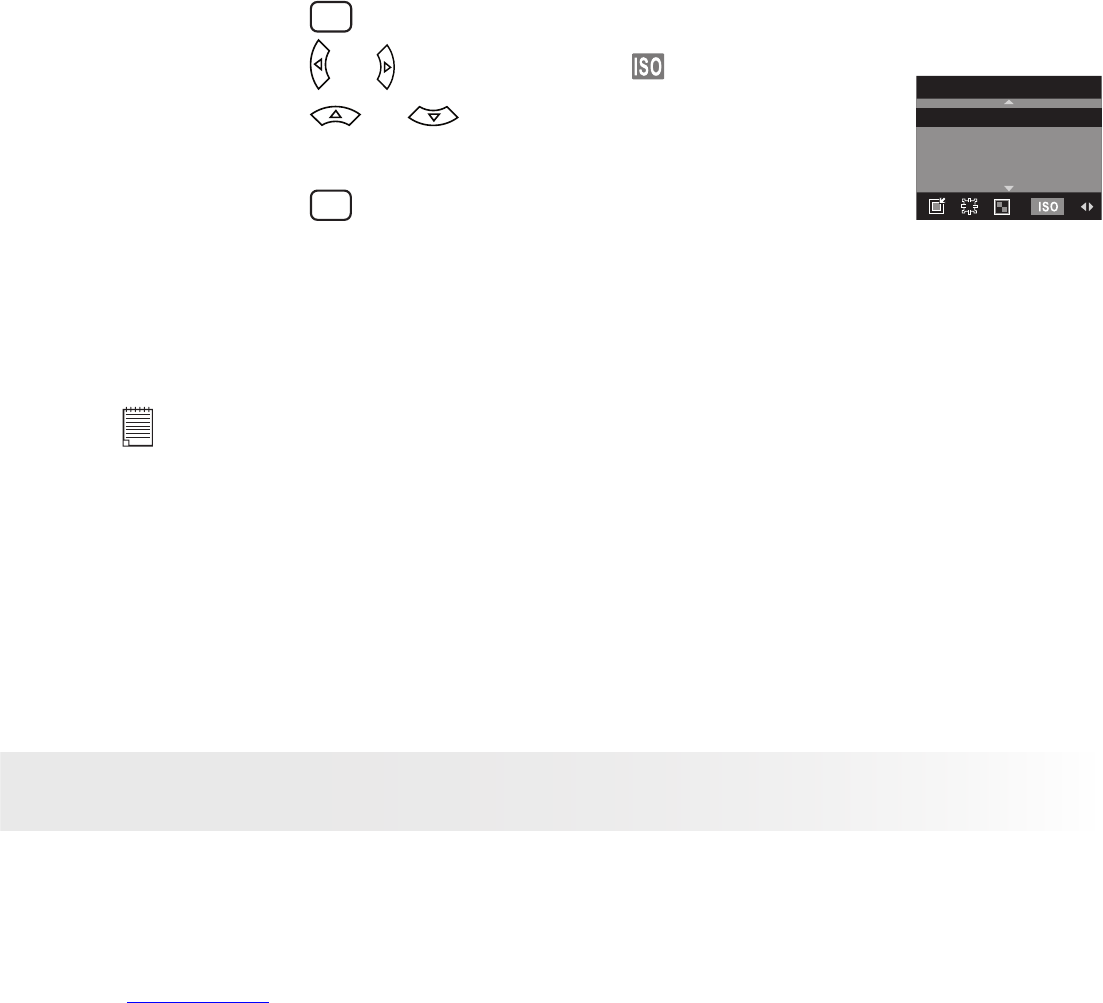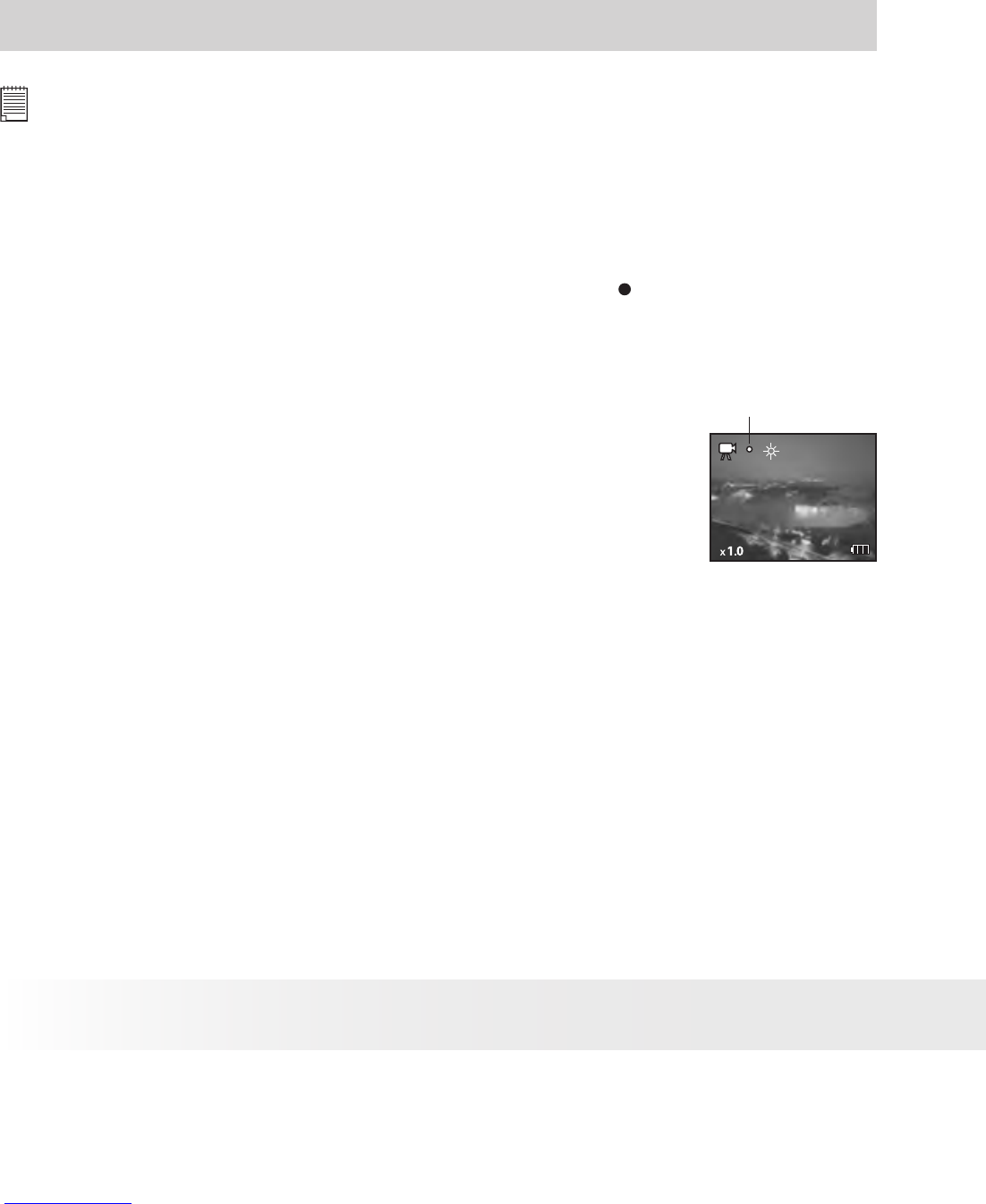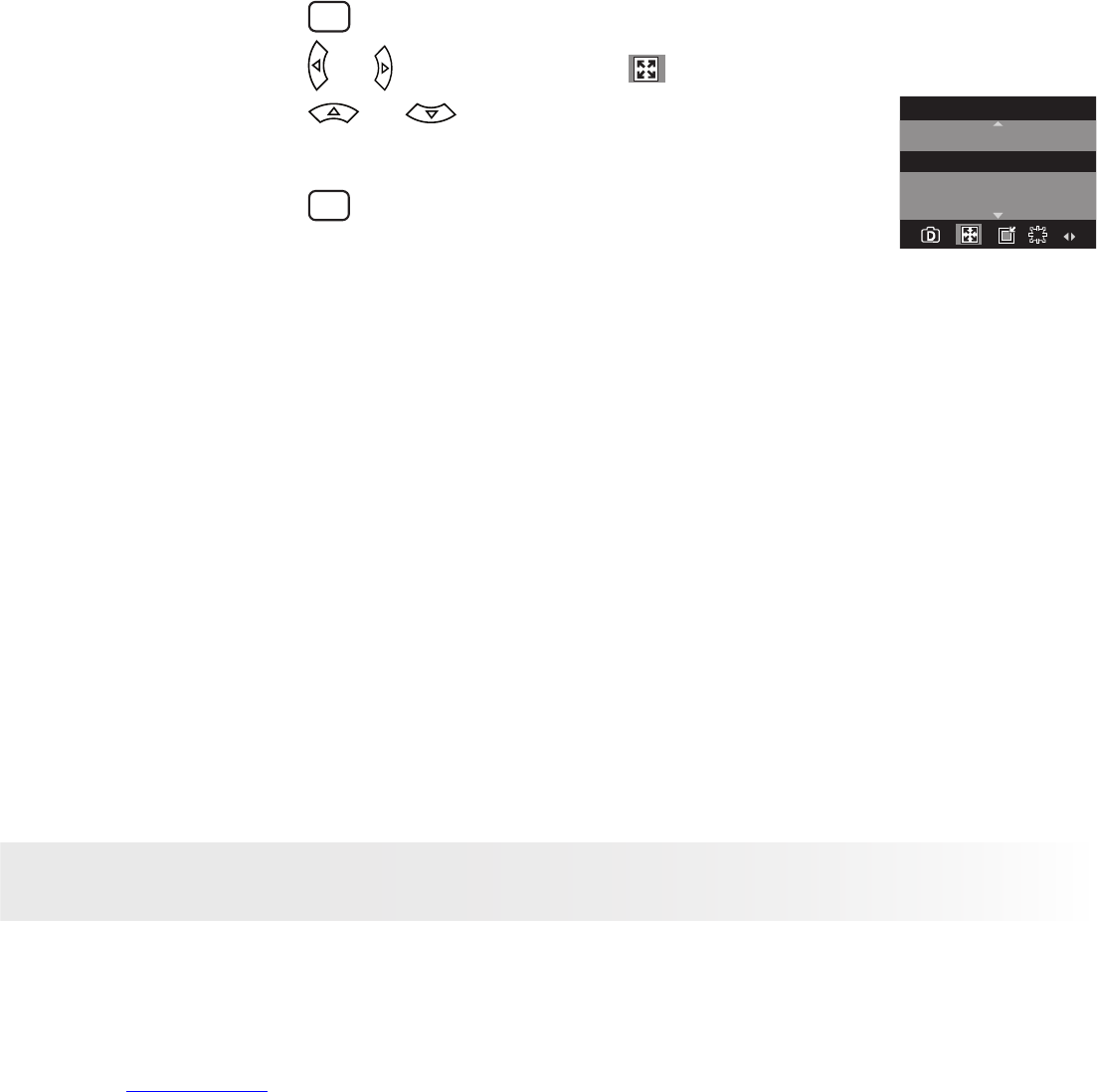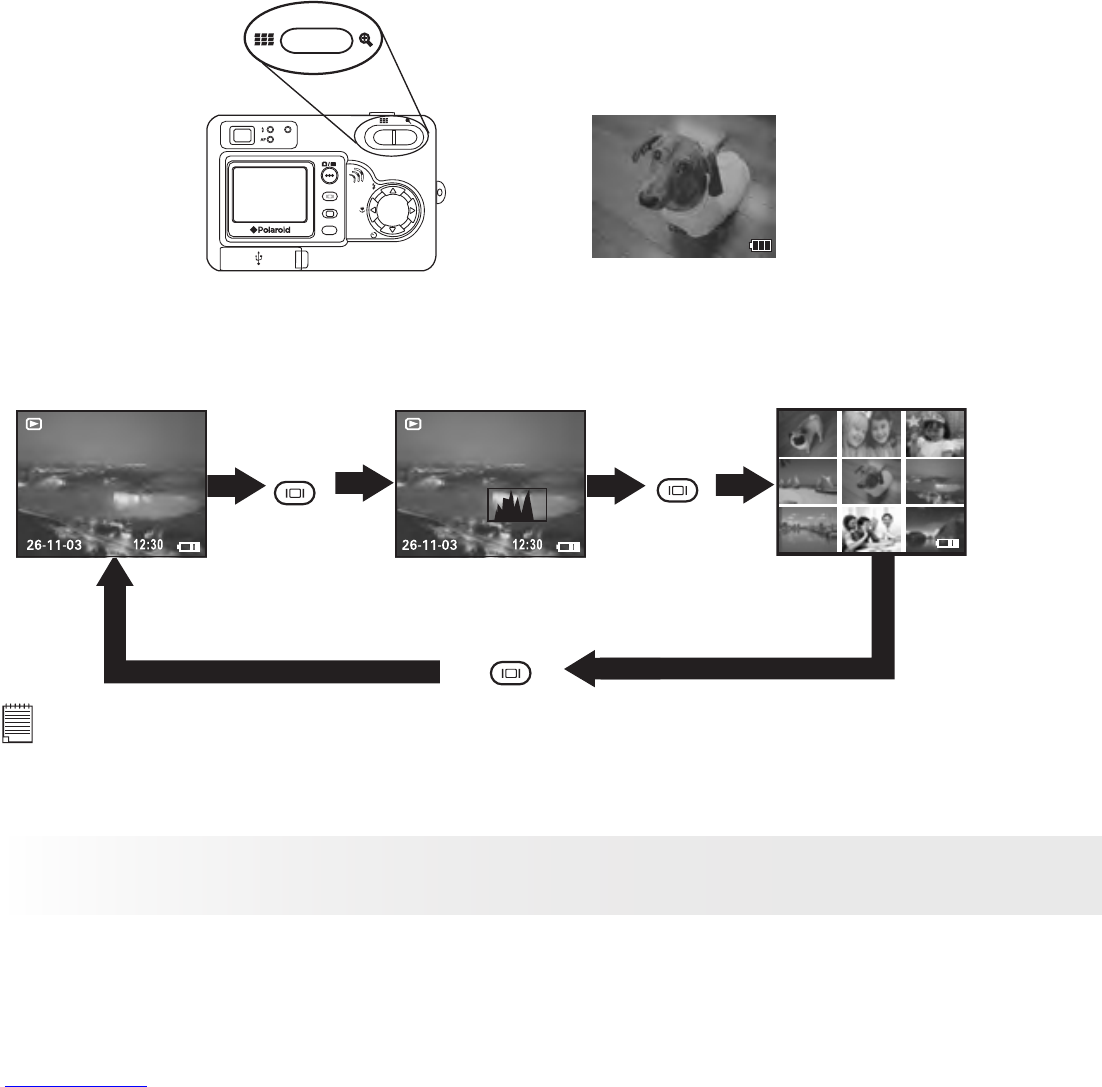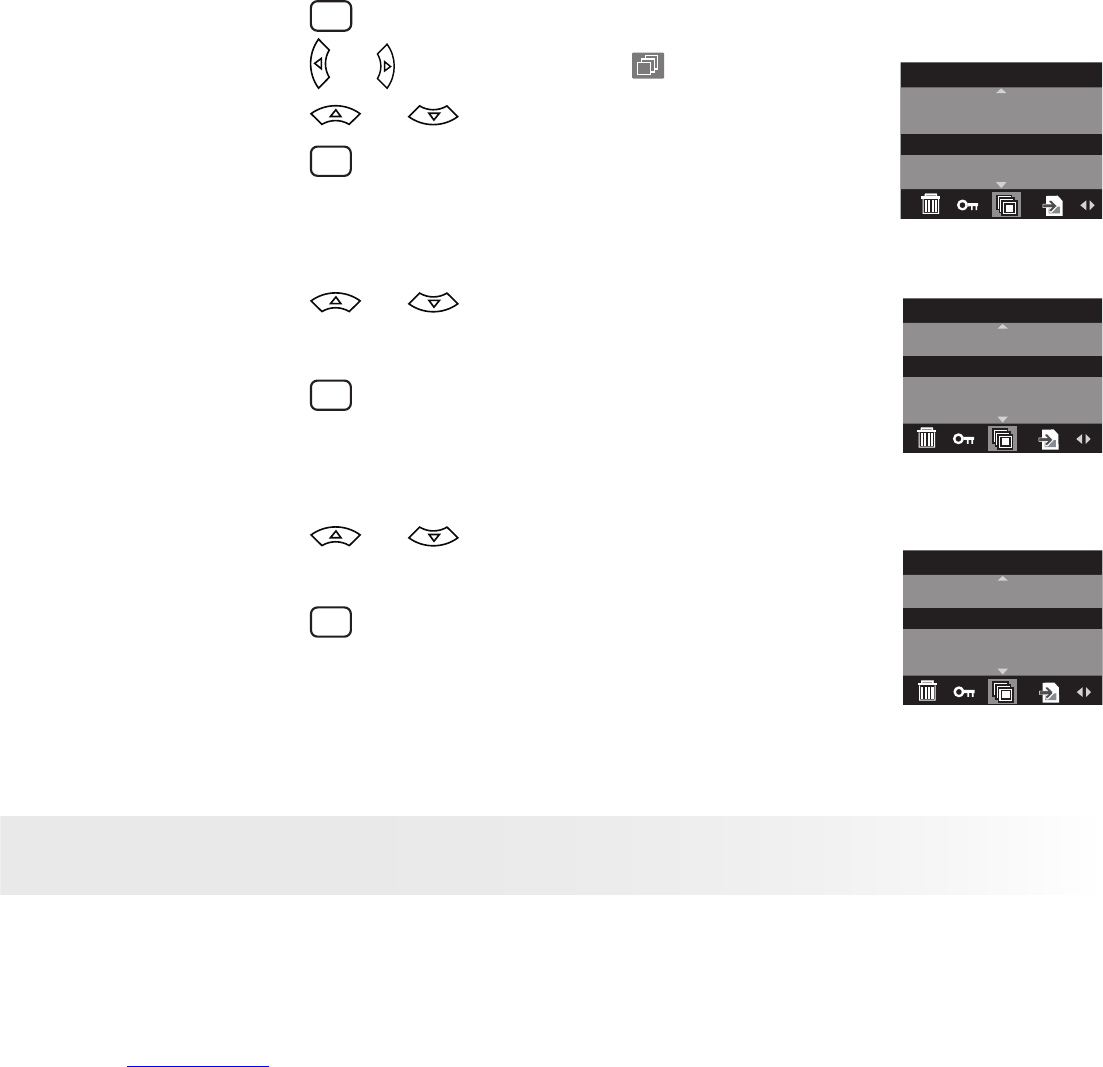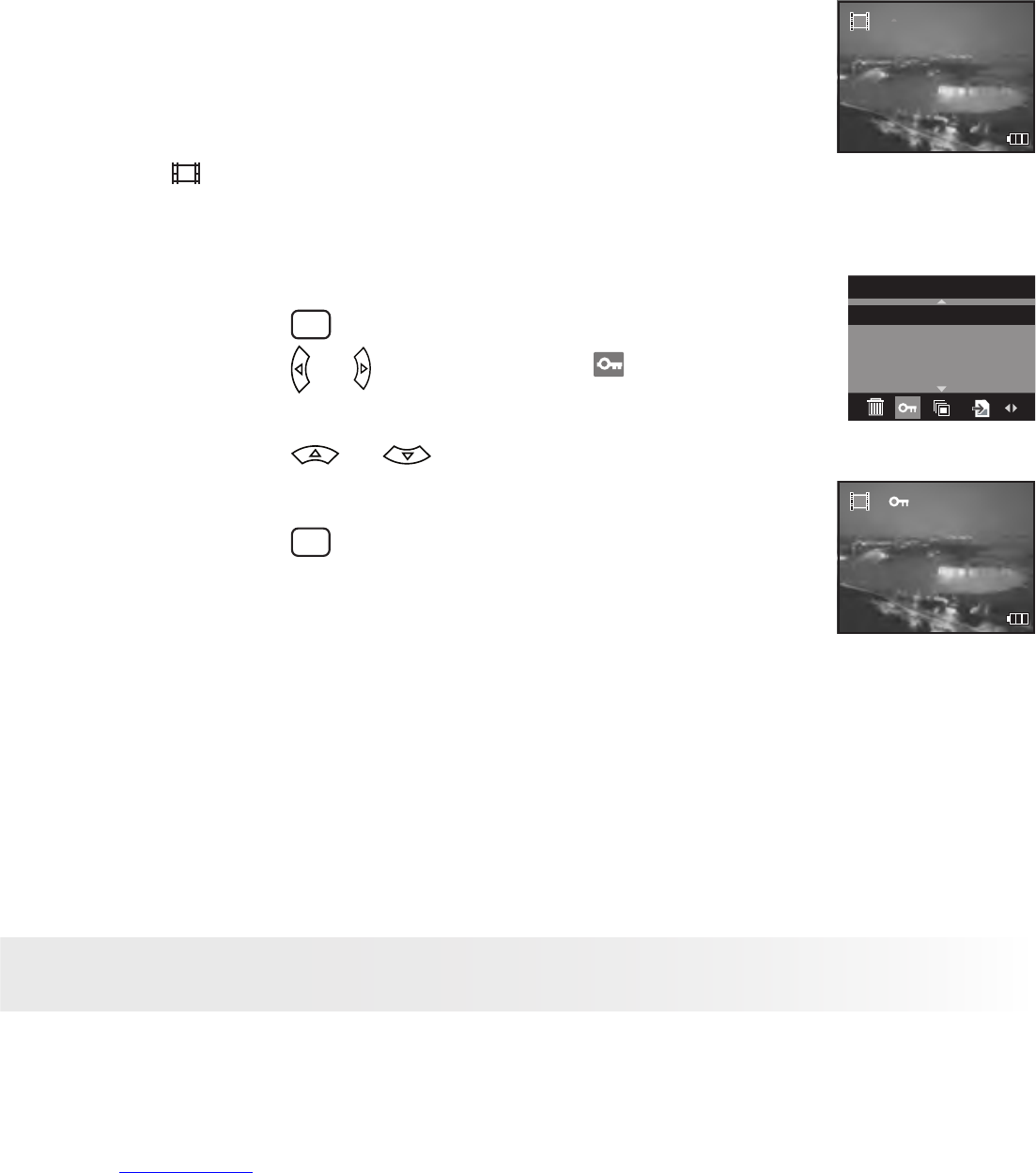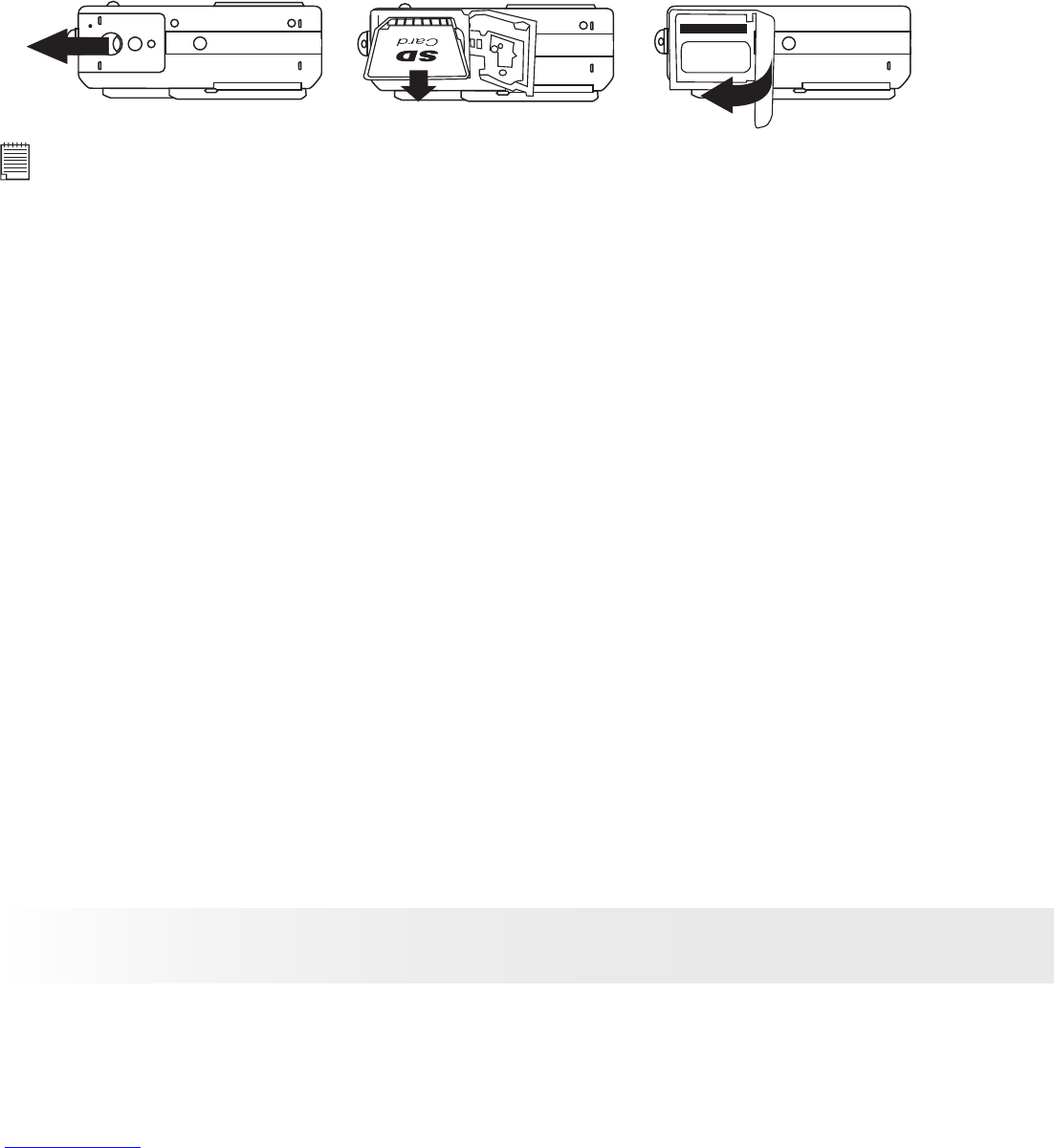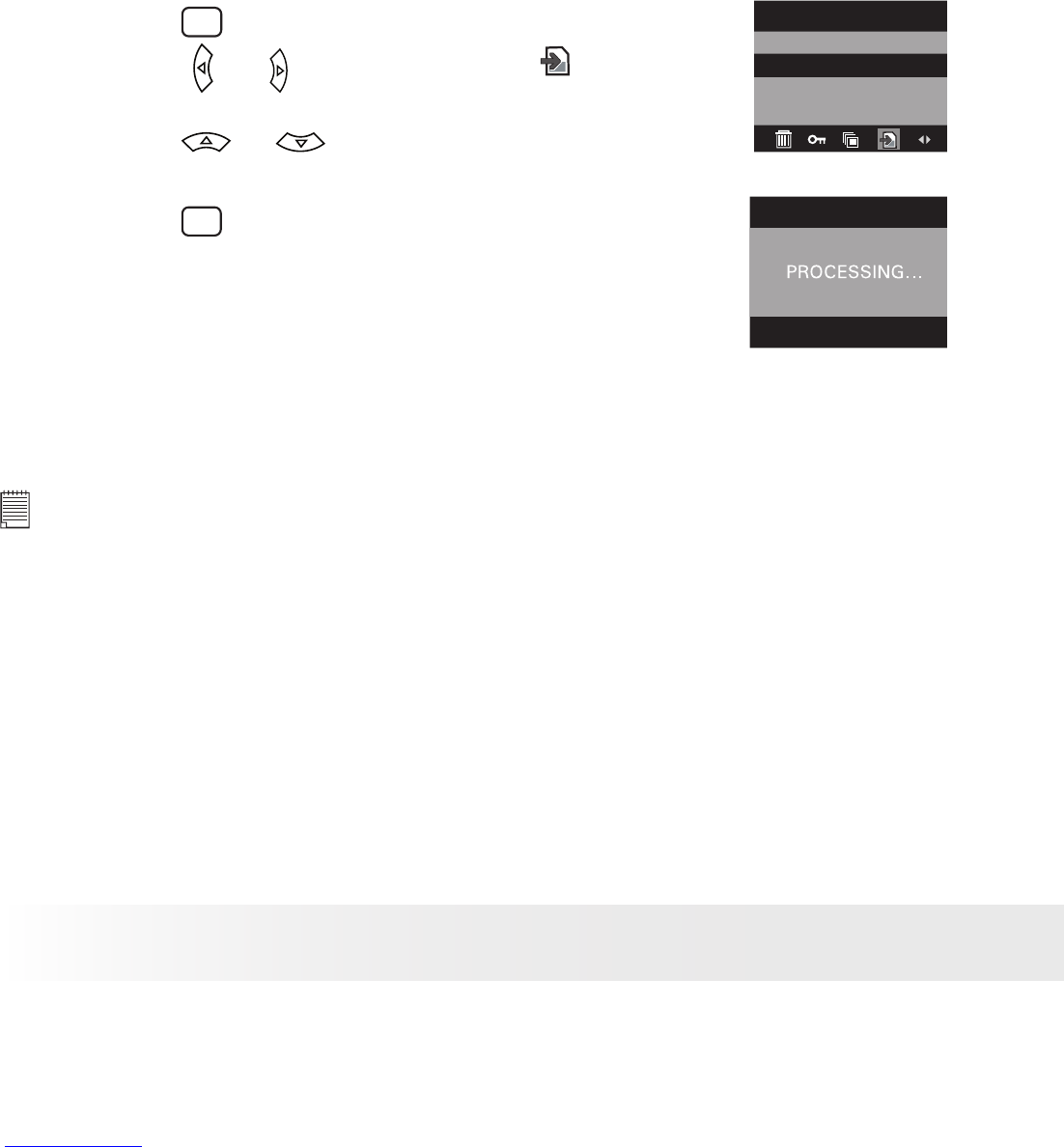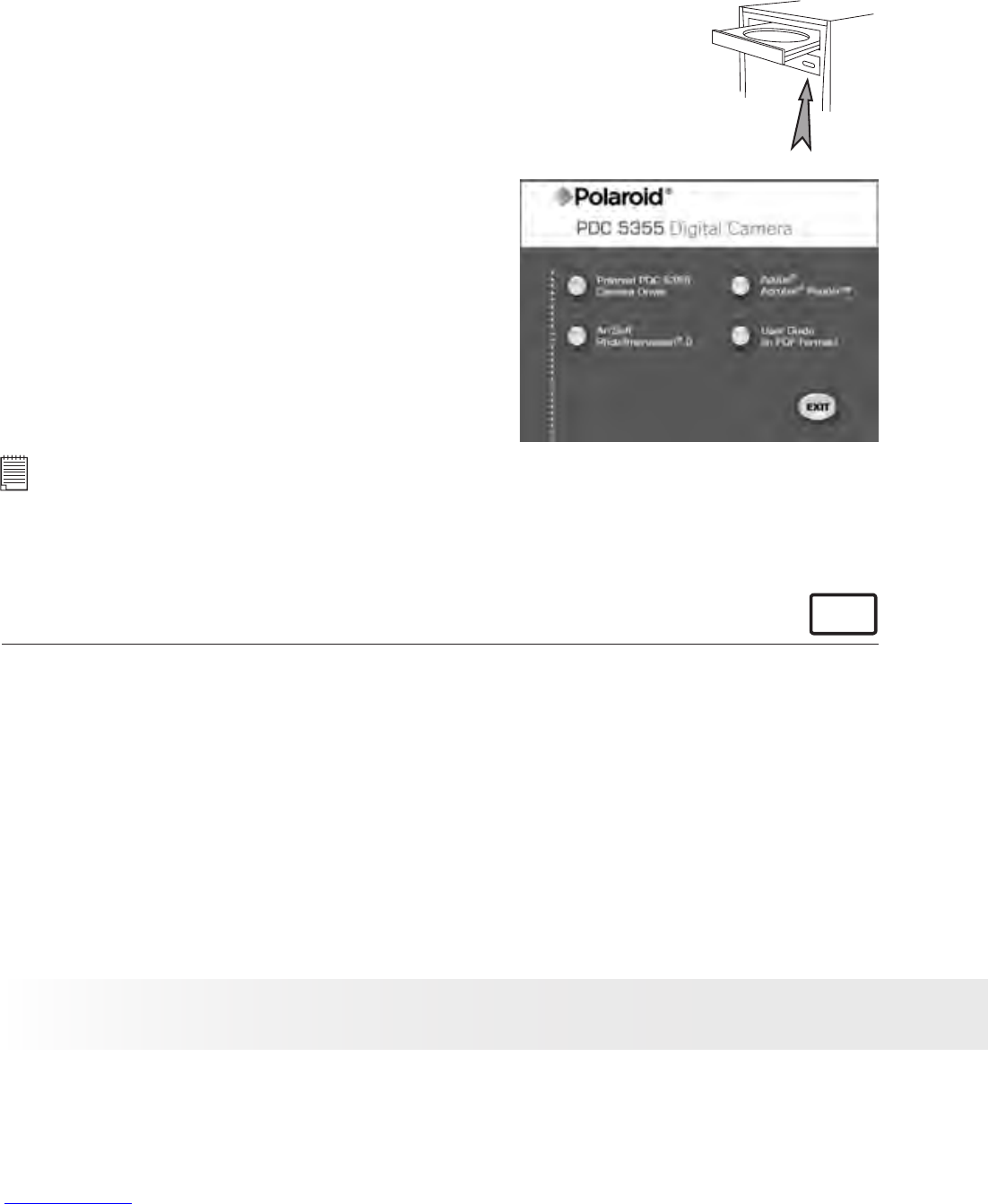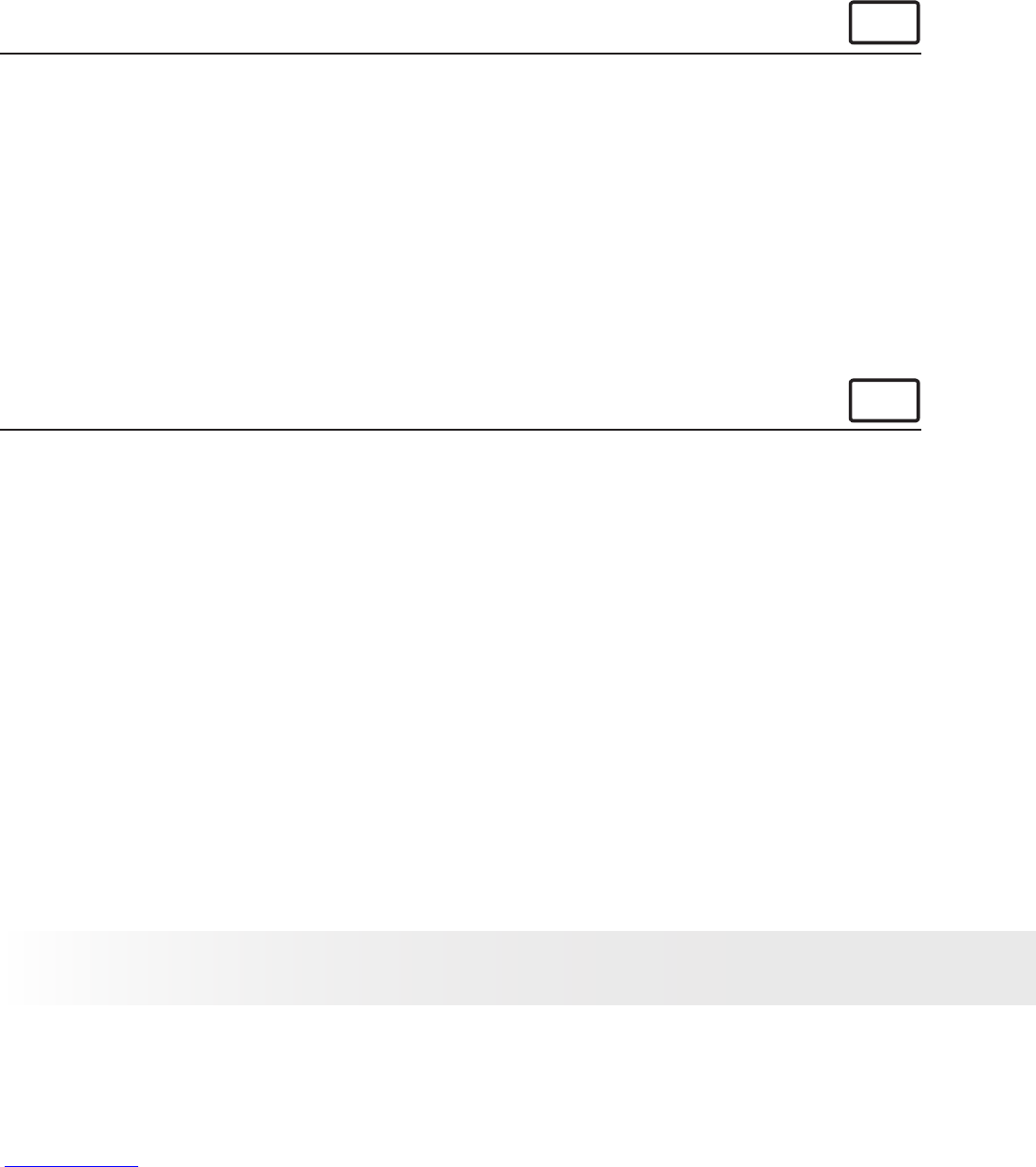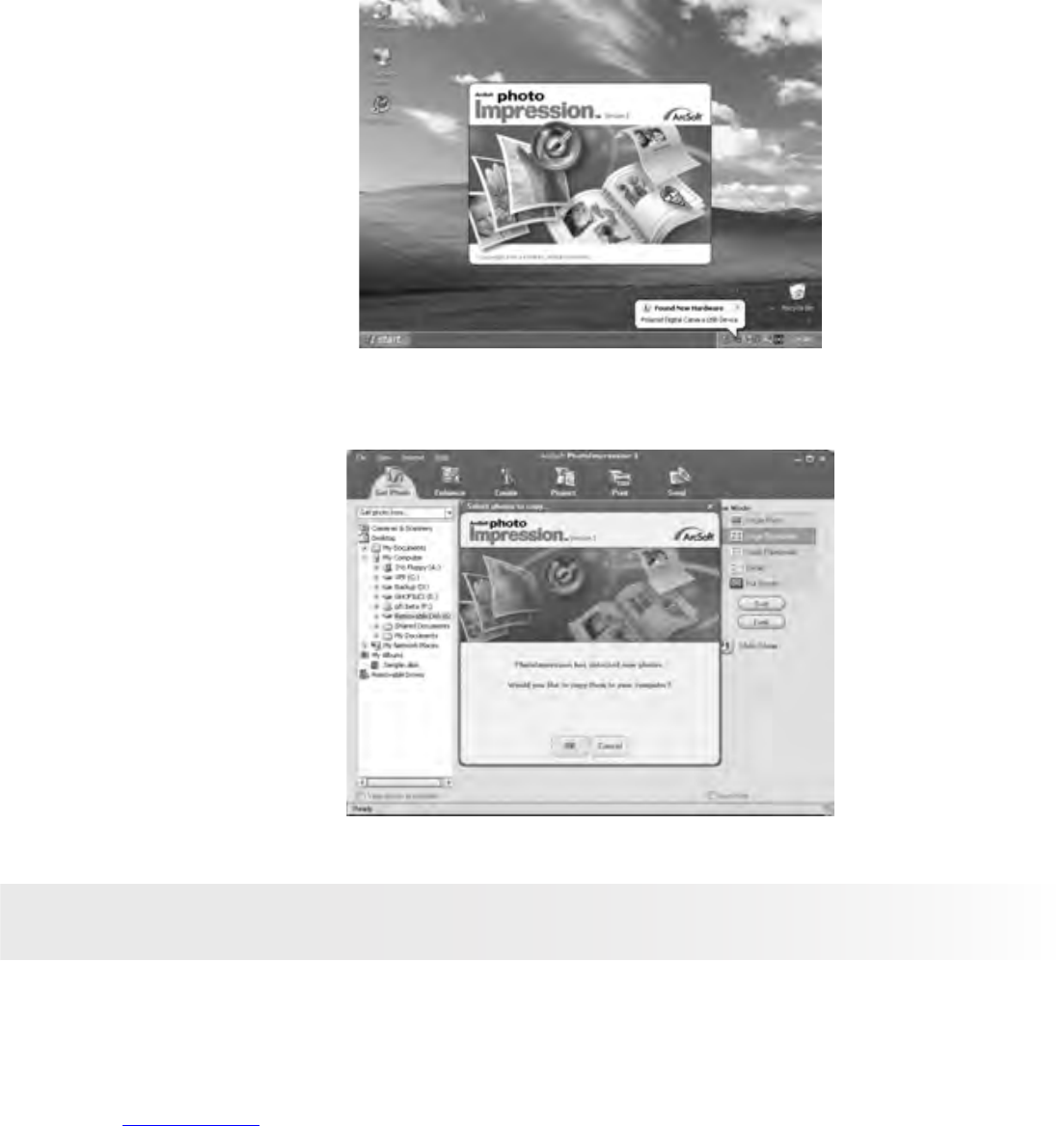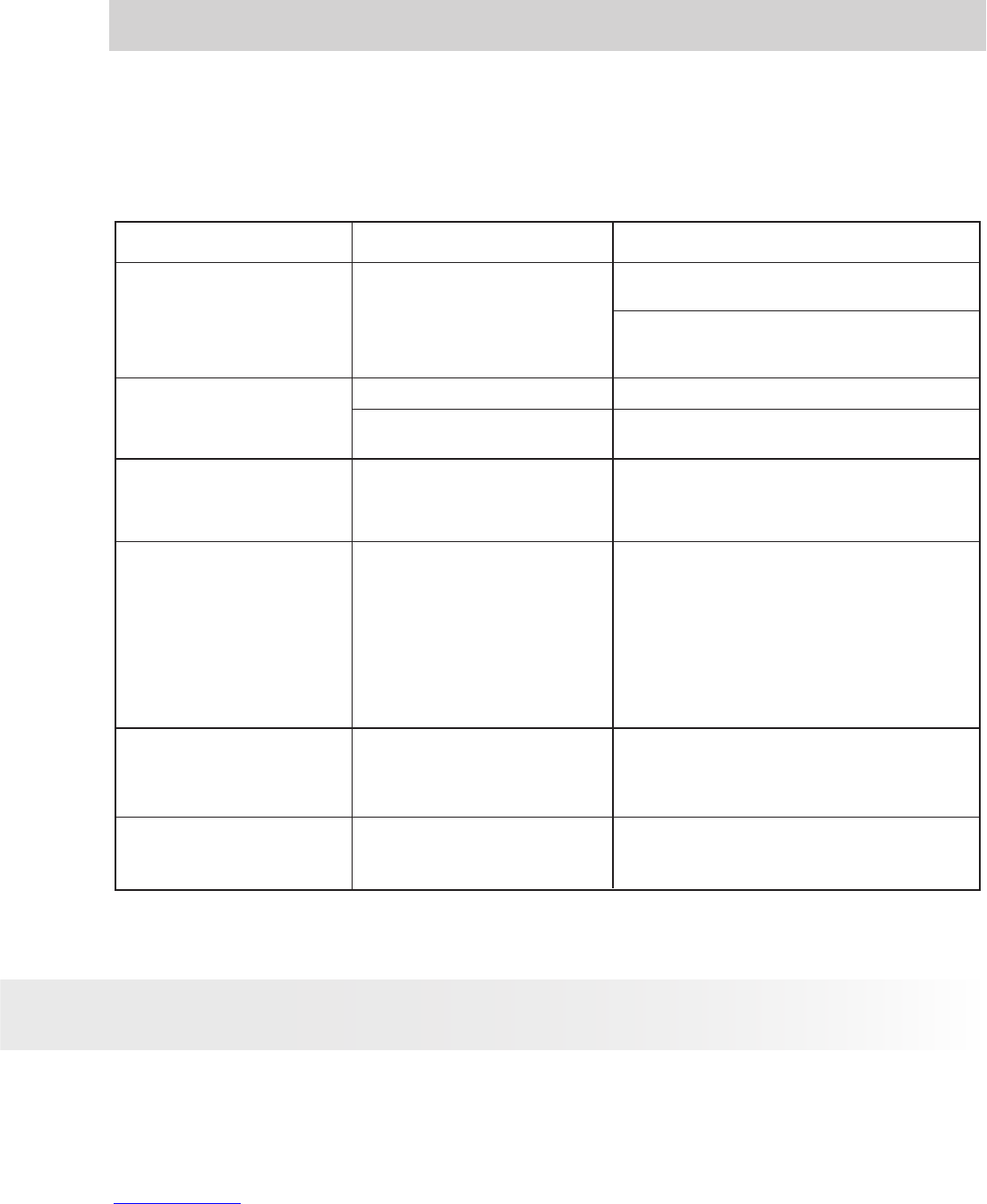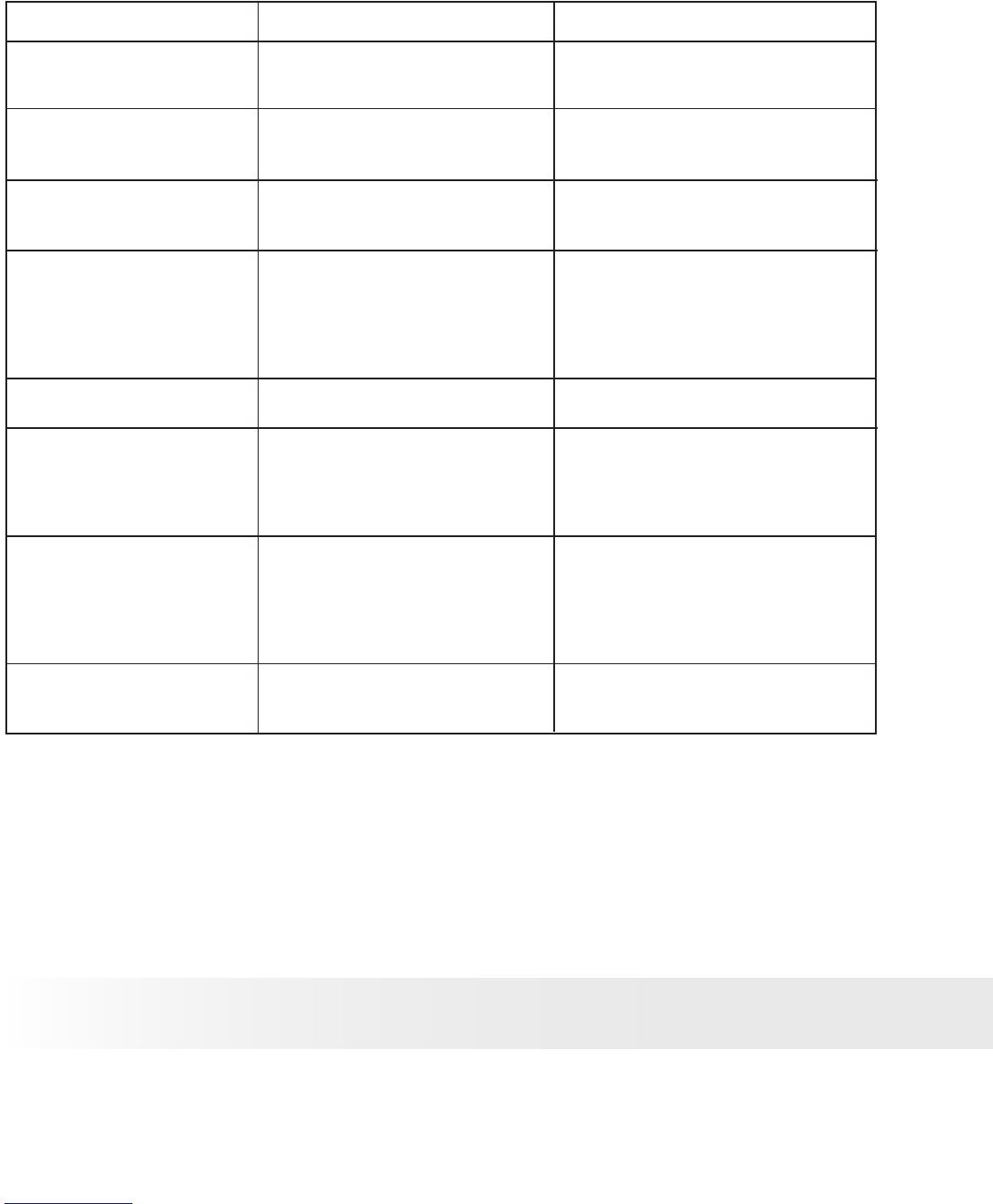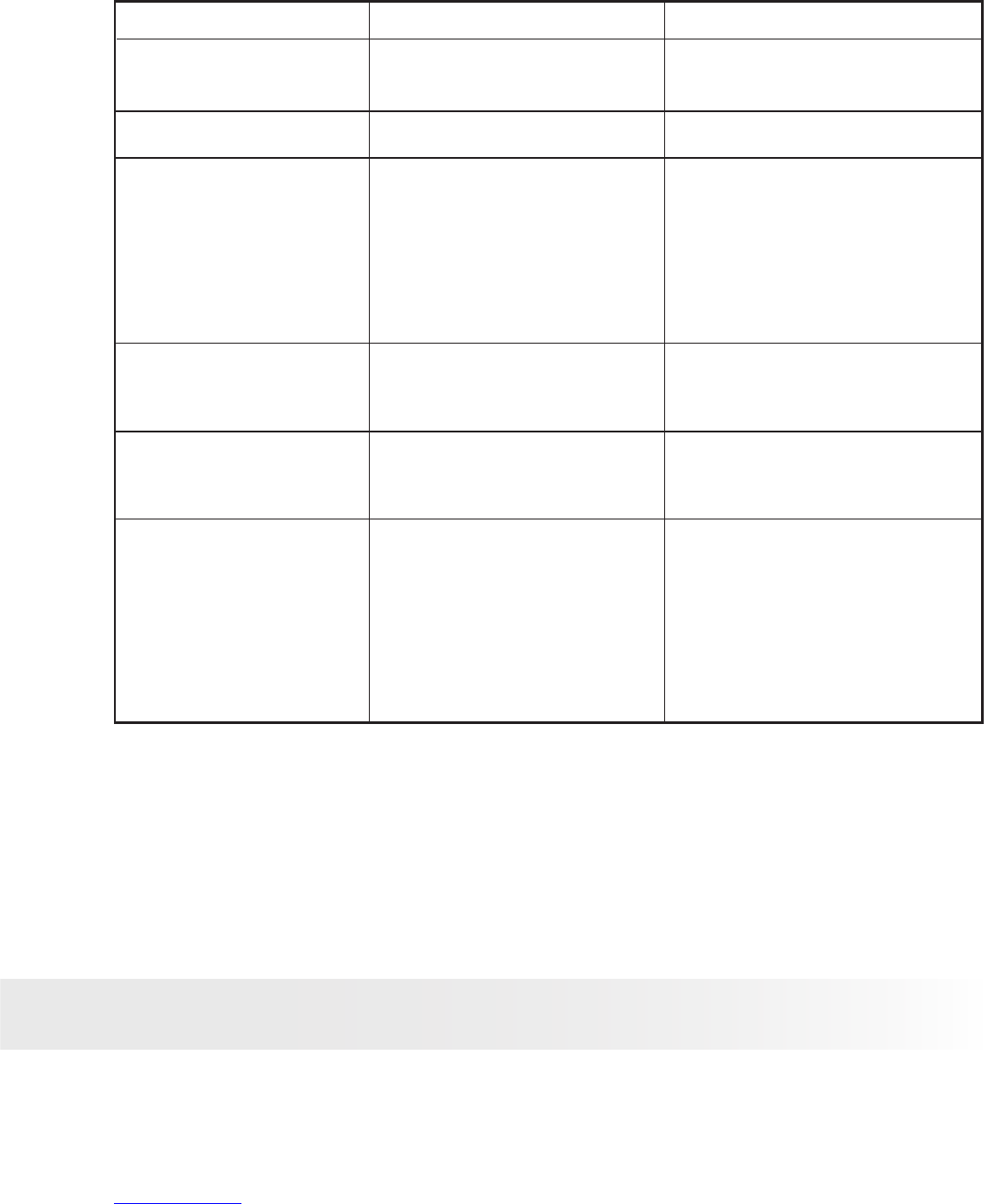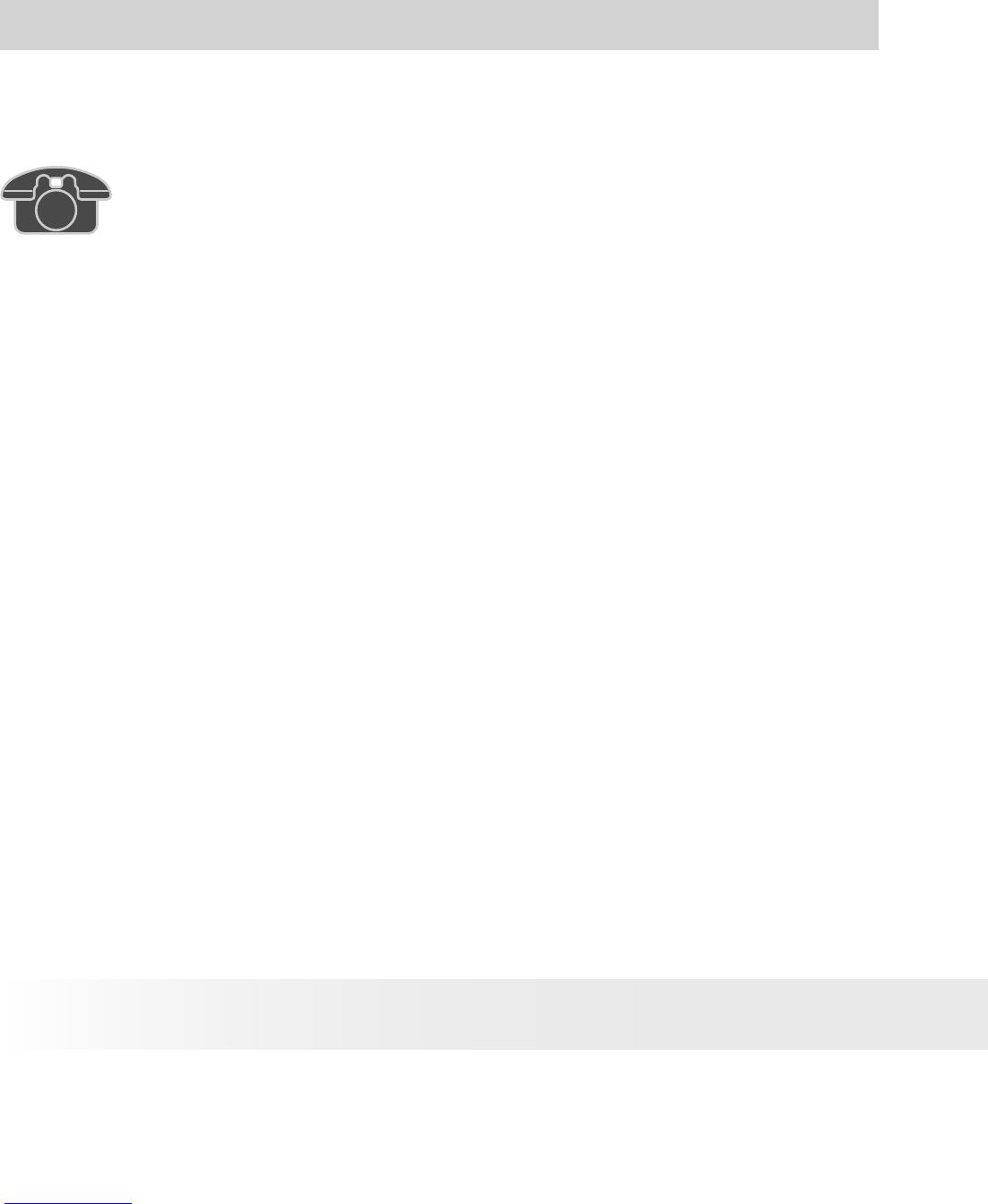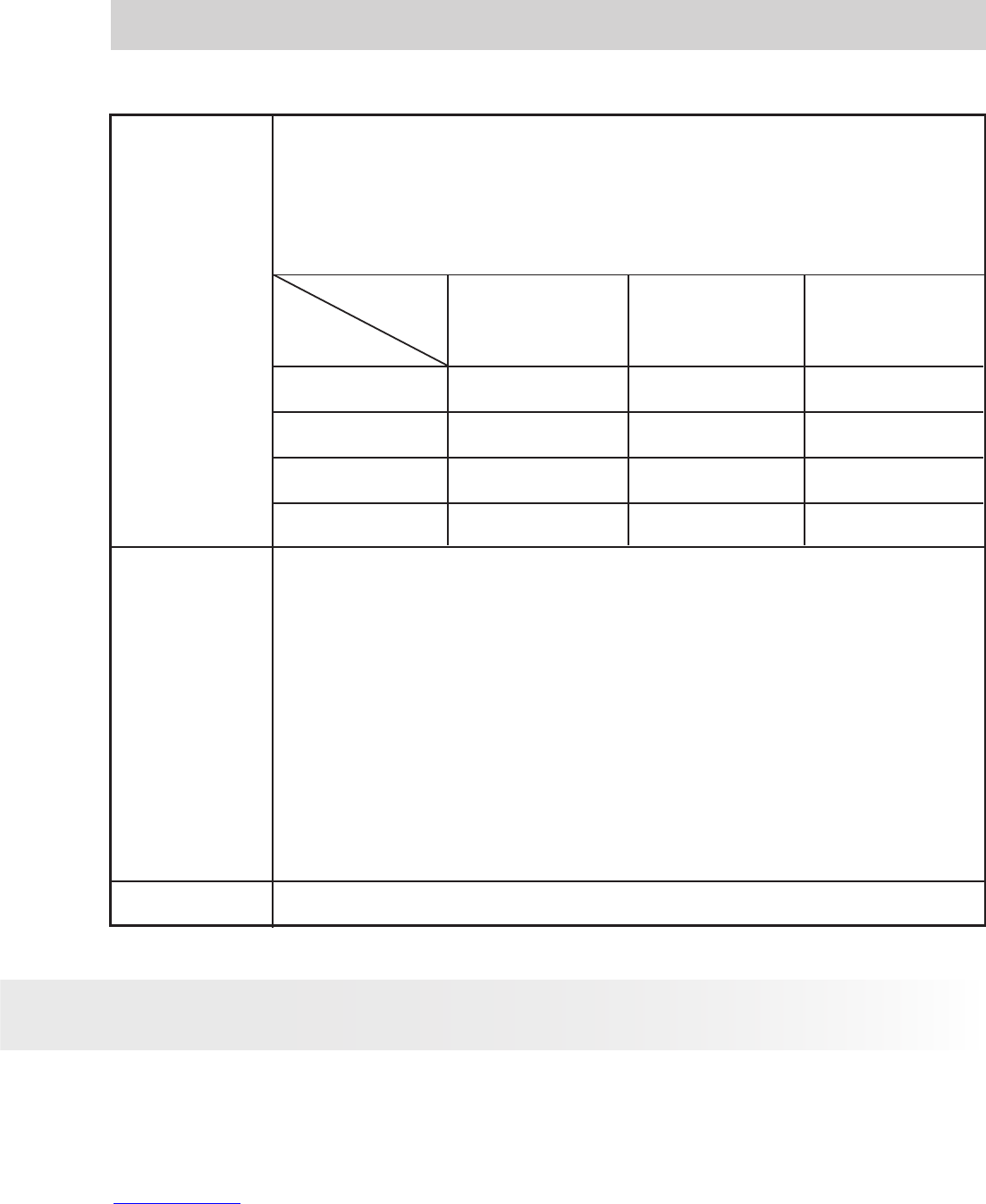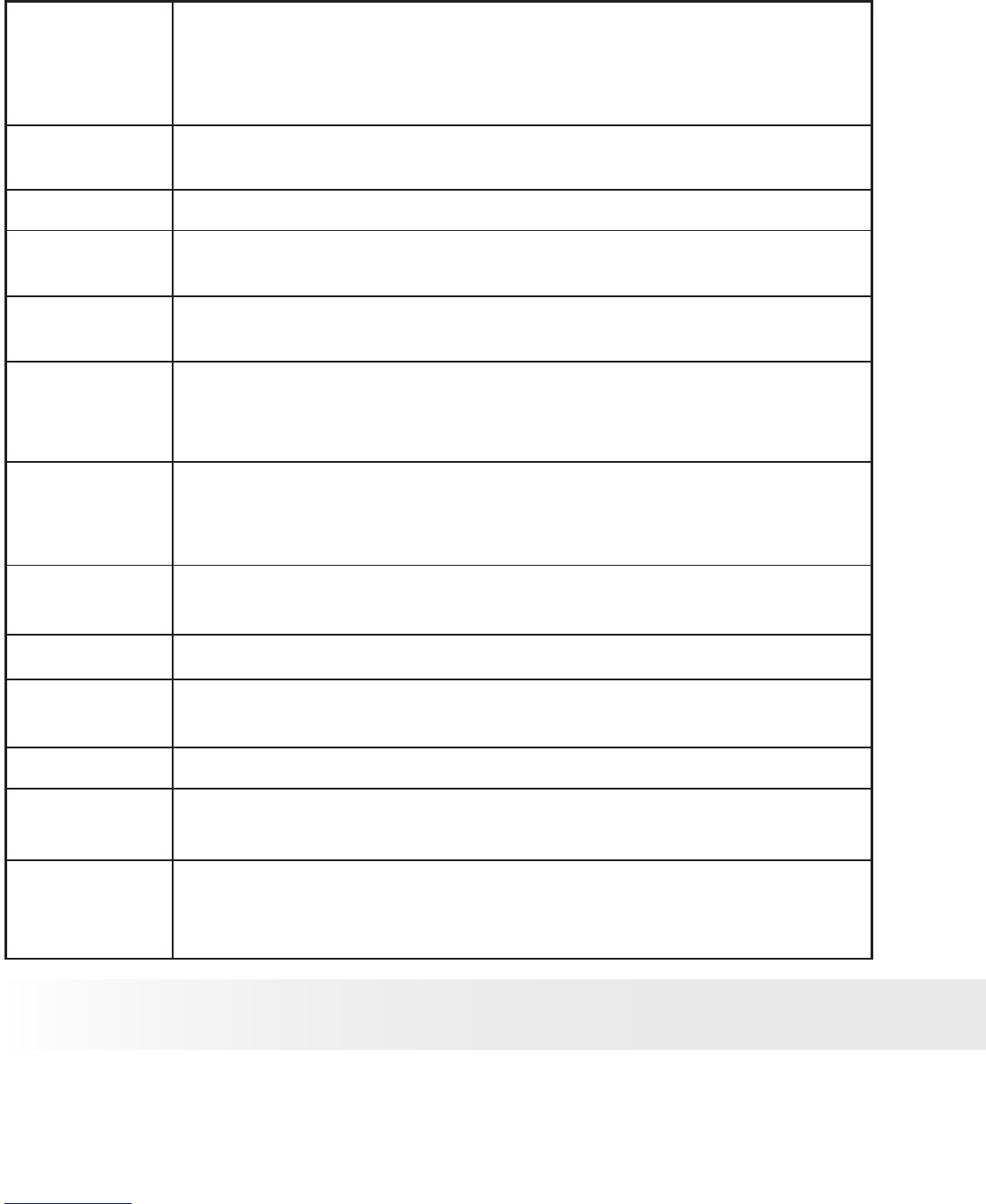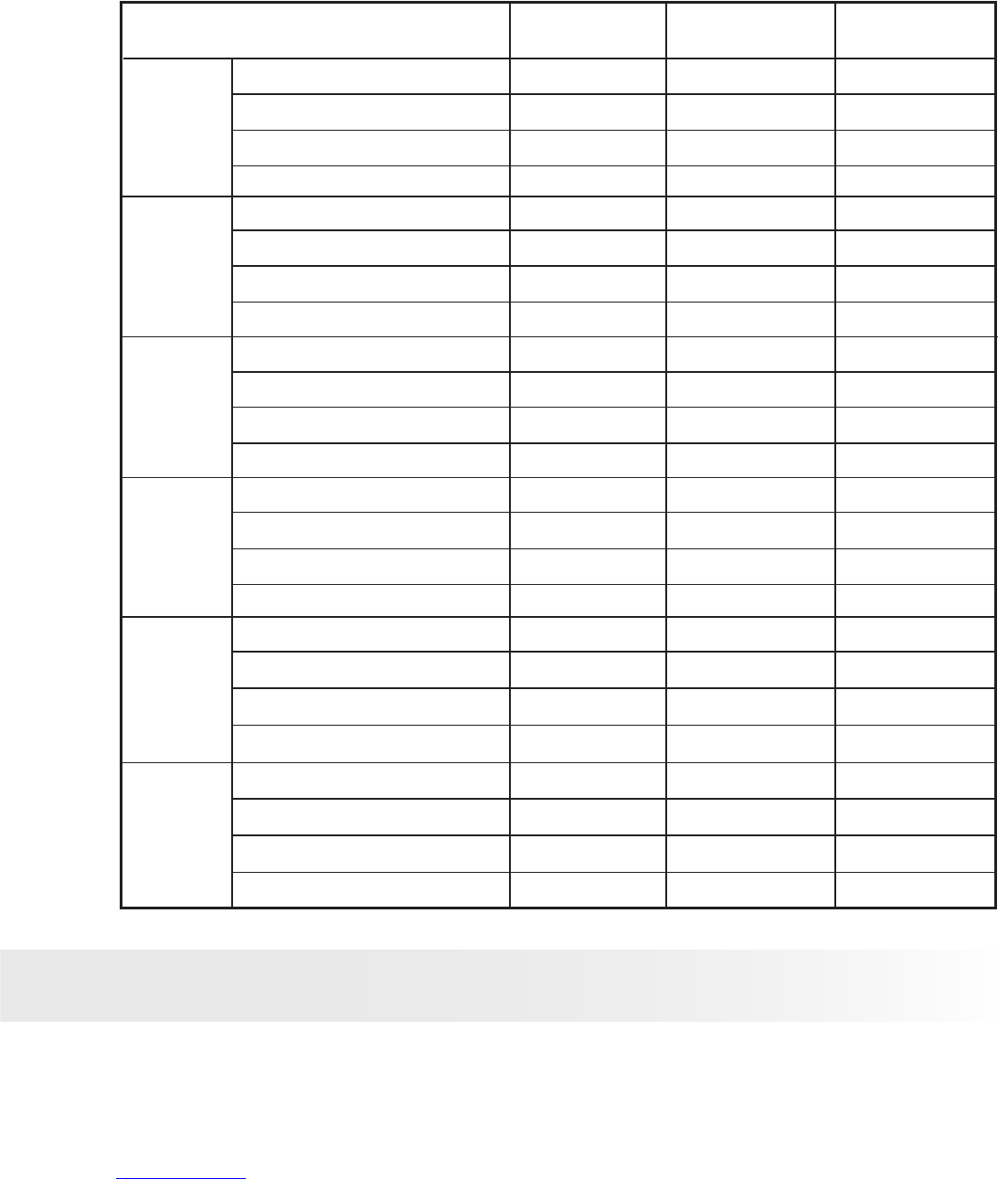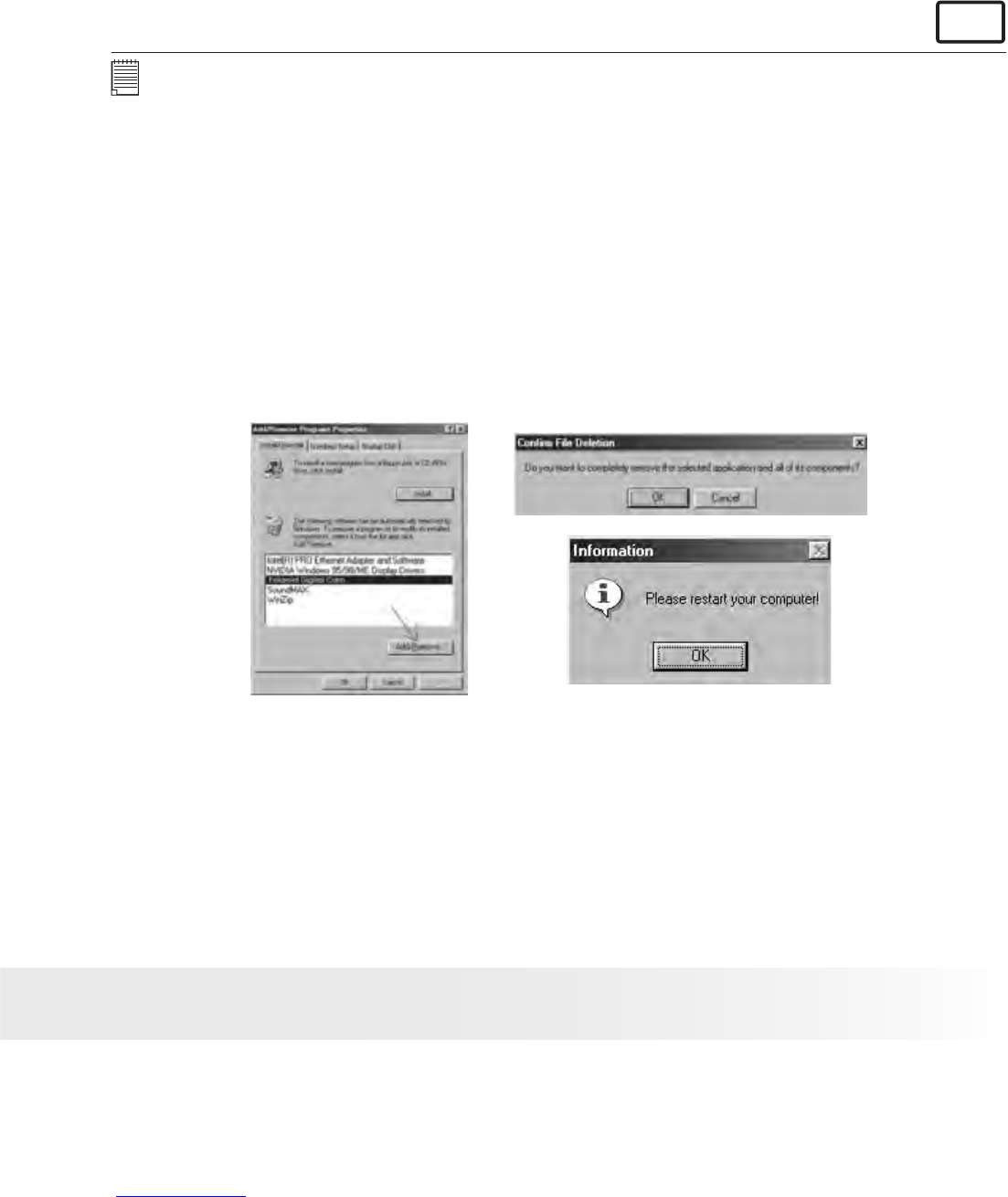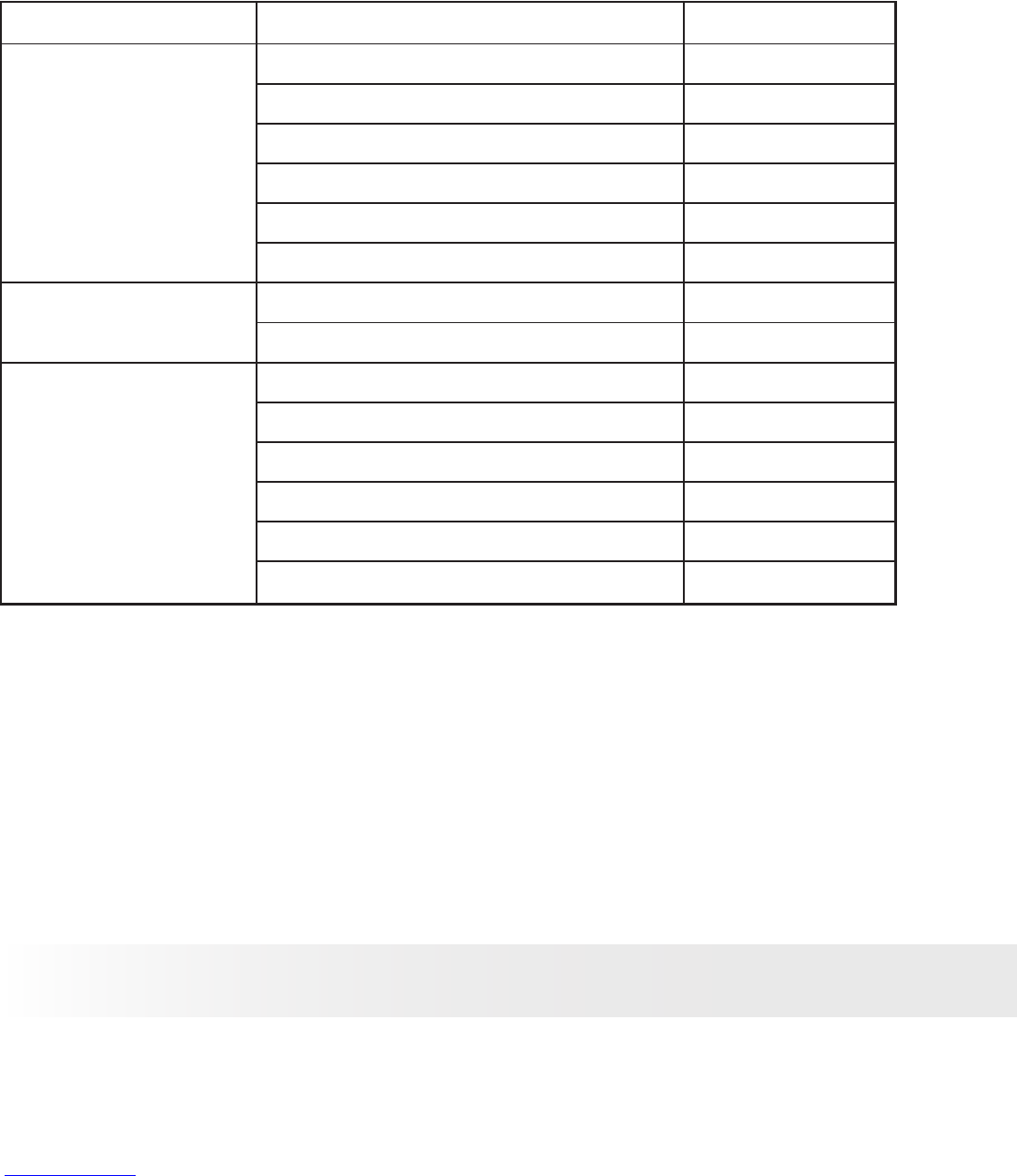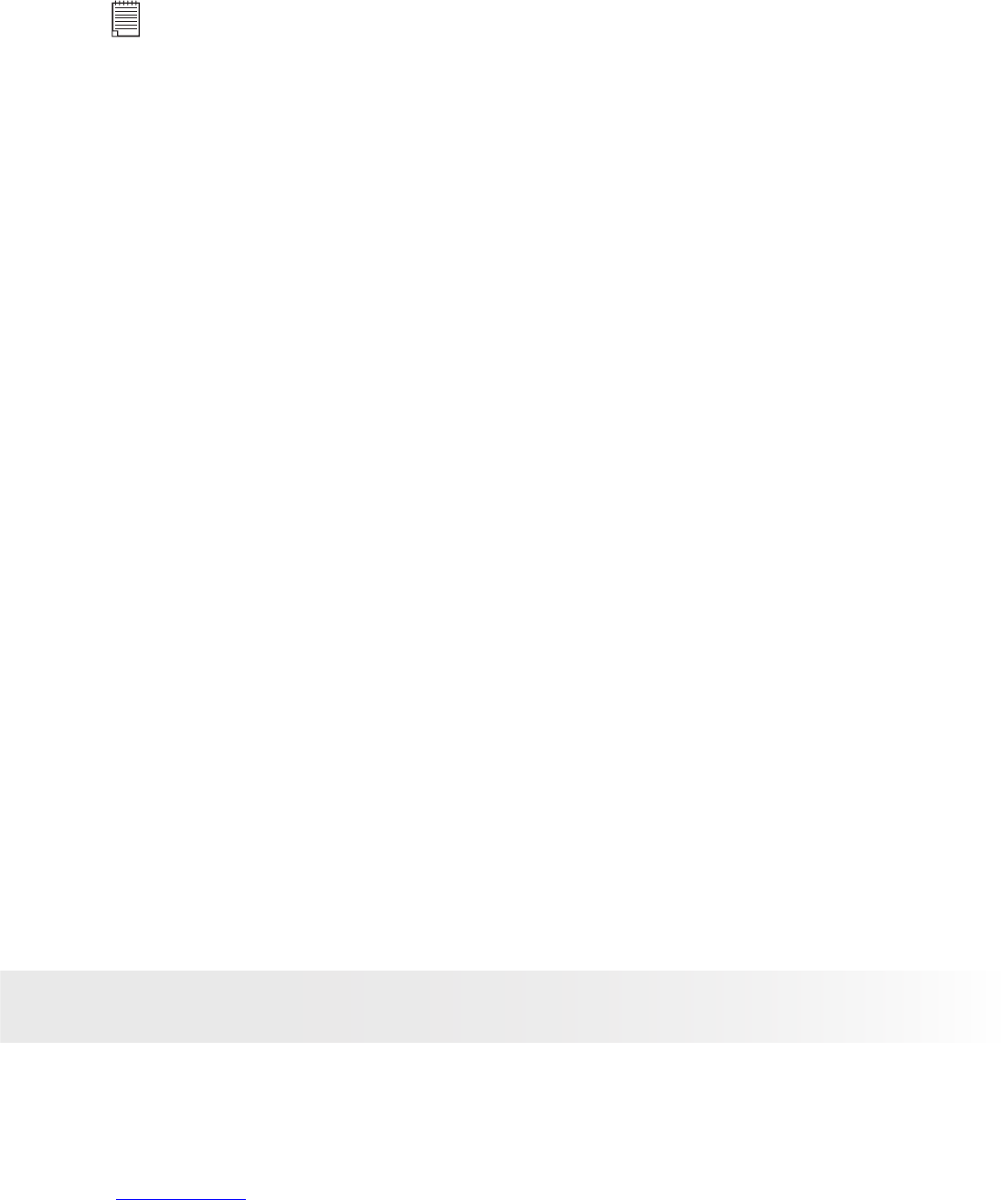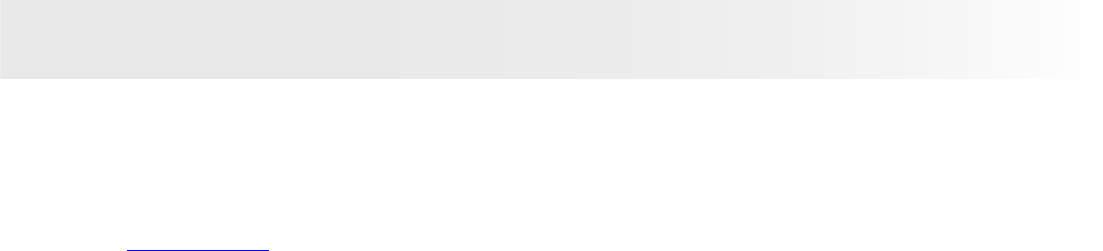67
Polaroid PDC 5355 Digital Camera User Guide
www.polaroid.com
9 Troubleshooting Problems
• Troubleshooting
The troubleshooting guide is designed to help you. If problems continue,
please contact customer support. Details are provided under “Getting
Help”.
Symptom Problem Solution
I receive an error message
when I am installing “Polaroid
PDC 5355 Camera Driver”.
“Polaroid PDC 5355 Camera
Driver” does not load.
Shut down all other applications and attempt
to reinstall the driver.
Check to see if the USB controller in your BIOS
if it is activated. Please refer to Polaroid website
for how to active USB controller in BIOS
I cannot upload images to
my computer.
Connection failure. Check all cable connections are secured.
I cannot run the “Polaroid
PDC 5355 Camera Driver”.
Conict with another camera
driver or capture device.
If you have another camera installed on your
computer, remove it and it’s driver completely
from your system to avoid conicting with
your PDC 5355
Camera Driver is not installed.
You need to install the camera driver for
Windows 98SE systems.
My CD Installation wizard
does not work.
The auto installation le is
switched off or the CD-ROM is
disconnected.
Go to the computer desktop. Right click
on “My Computer”. Click “Properties”.
Select “Device Manager”. Double click on
“CD_ROM”, double click on “CD-R (normally
the manufacturer’s name. Click on “Settings”.
Ensure both “Auto insert notication” and the
“disconnect” are ticked. If you change the
settings the computer will ask you to restart
your PC. Click “Yes”.
I get a blurred image when
uploading my images to my
computer.
There may be a momentary
delay between pressing the
shutter button and the actual
exposure.
Hold your PDC 5355 camera steady until you
hear a beep which indicates the exposure is
completed.
My PDC 5355 camera
hanged and all buttons do
not work.
Your camera may be affected
by the electrostatic discharge.
Take out the batteries and disconnect the
camera from the computer for 10 seconds.
Insert the batteries again.