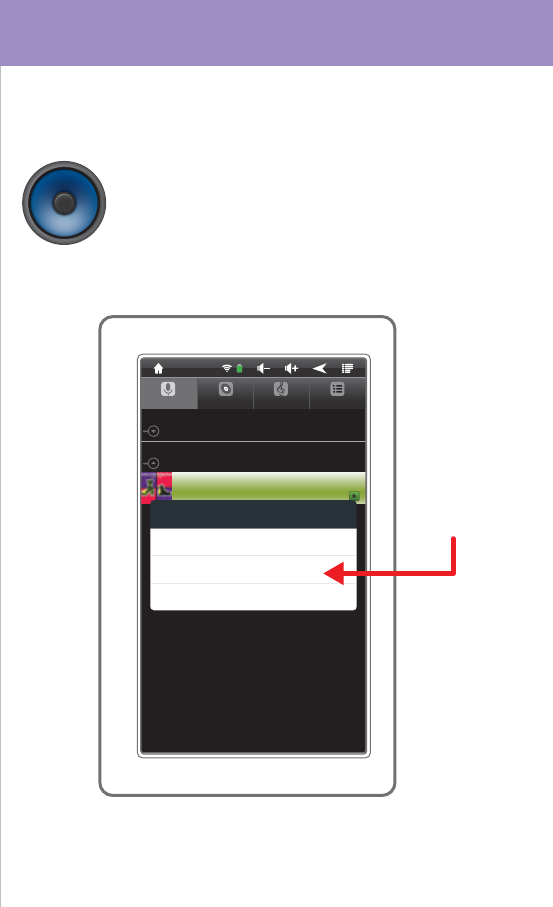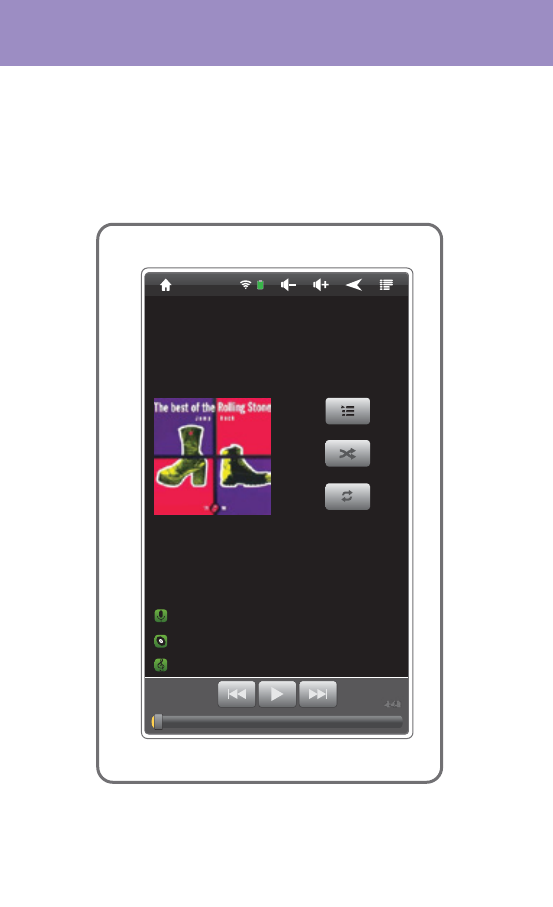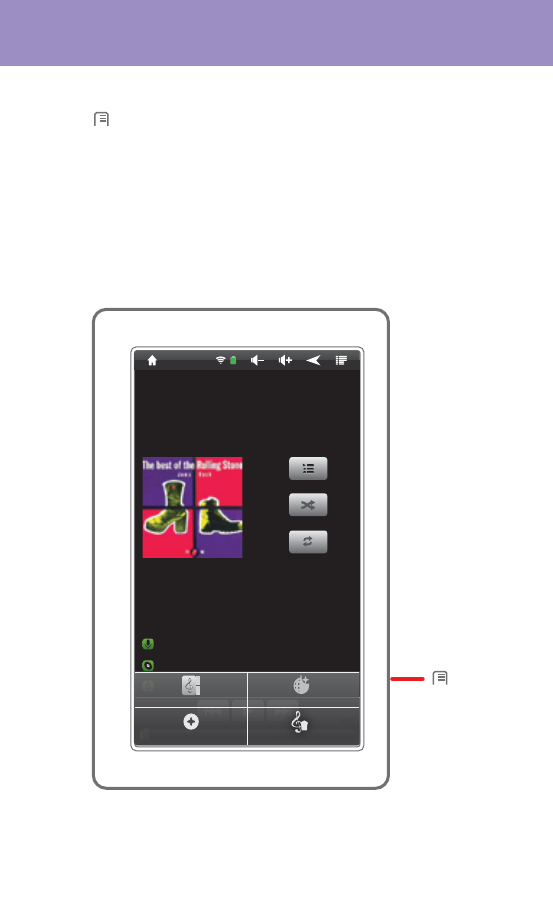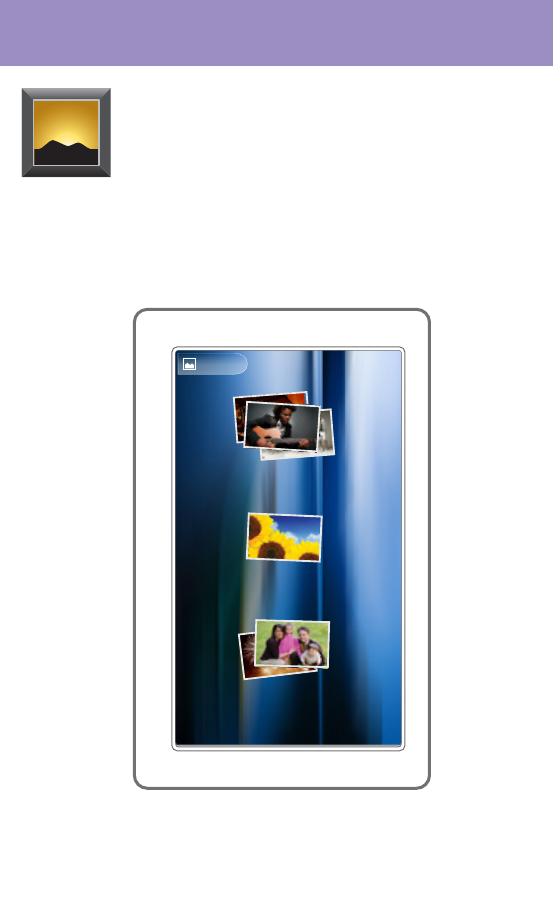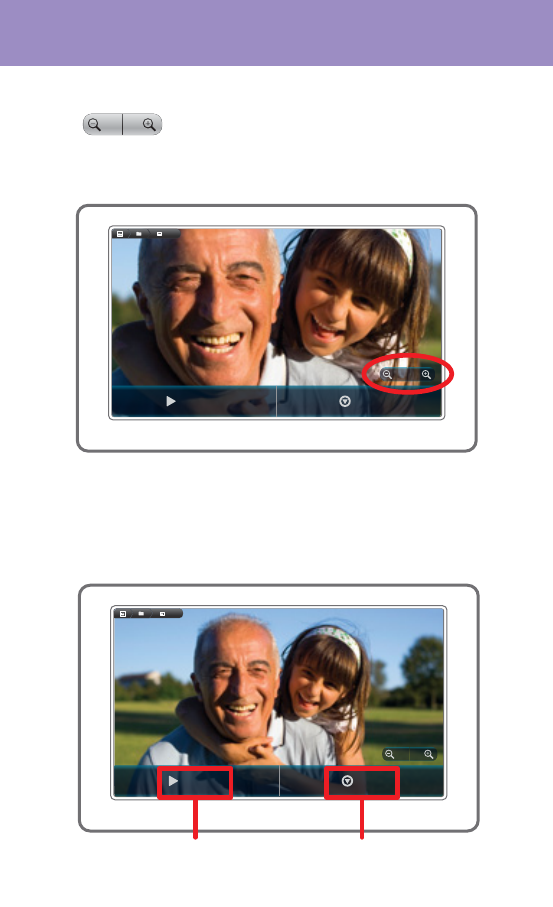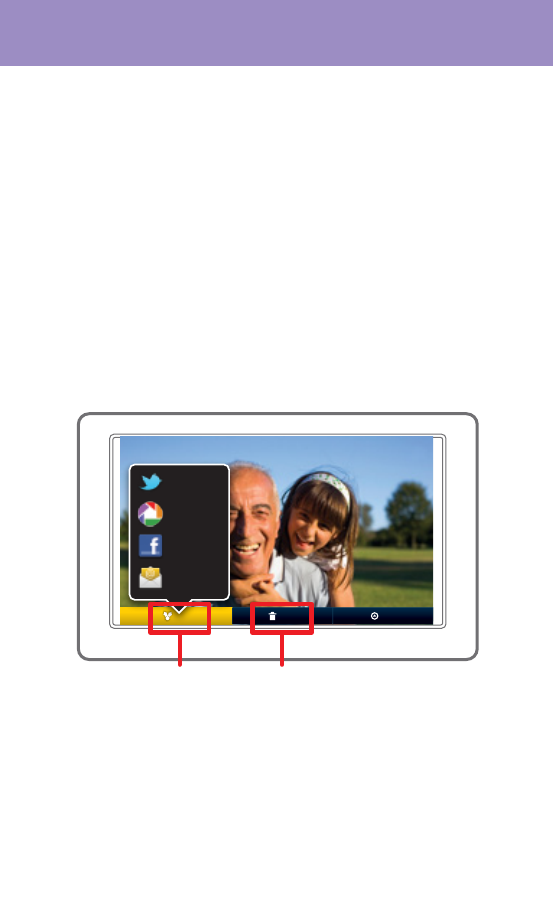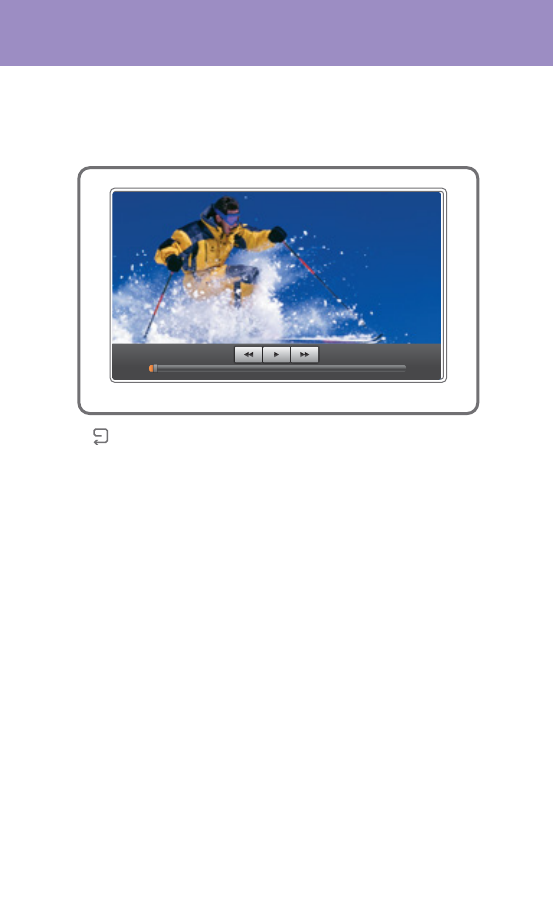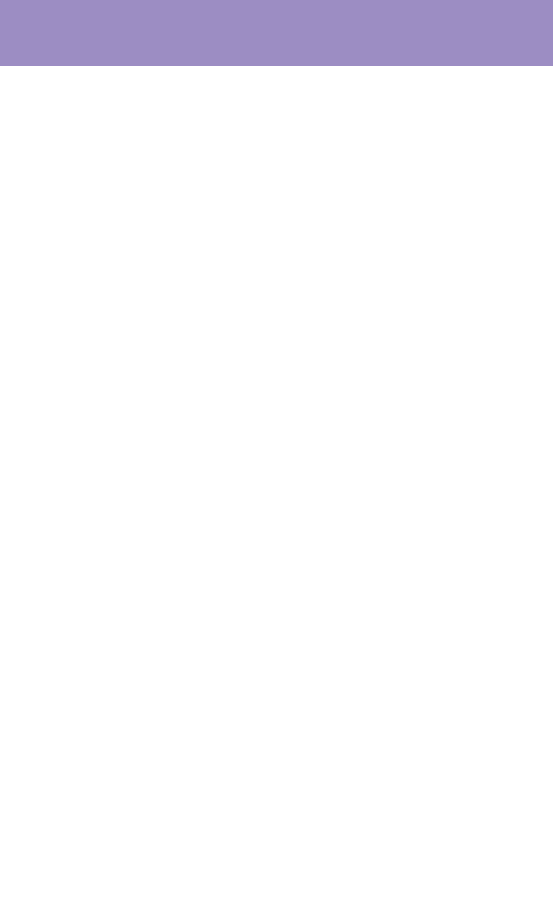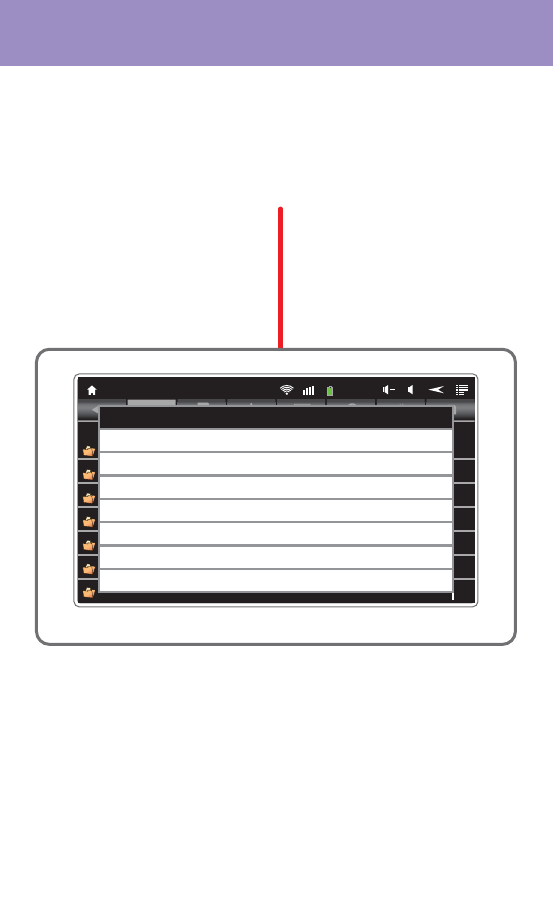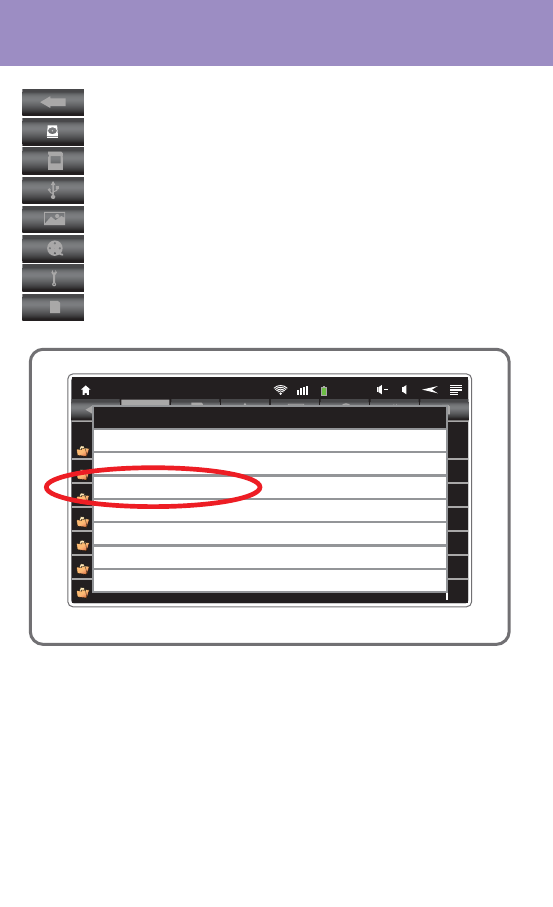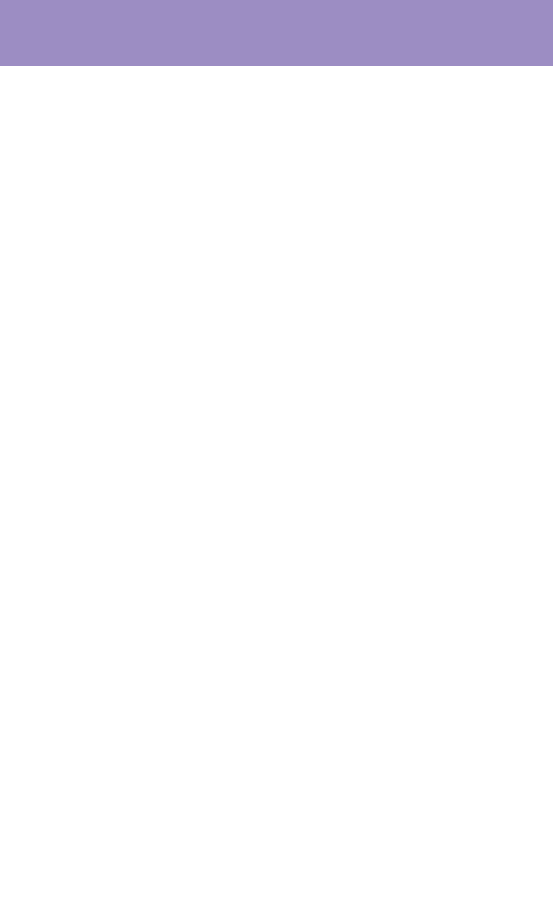-
hey mijn tablet is geblokkeert hoe krij ik dat ongedaan,ik ben mijn mail vergeten
Reageer op deze vraag Misbruik melden
mvg Gesteld op 28-12-2013 om 16:59-
cdevergeten mijntabletnog nietopen
Waardeer dit antwoord Misbruik melden
mvg Geantwoord op 29-10-2014 om 21:30
-
-
tablet mid714 instellen lukt me niet krijg steeds te zien kan de server niet vinden Gesteld op 27-10-2013 om 13:38
Reageer op deze vraag Misbruik melden-
Blijft met hetzelfde bericht terugkomen. Geantwoord op 29-10-2013 om 10:37
Waardeer dit antwoord Misbruik melden
-
-
Bij mij schakelt hij zichzelf uit !!!! Geantwoord op 28-11-2013 om 21:02
Waardeer dit antwoord Misbruik melden -
Ik ben op zoek naar de nederlandse handleiding voor de polaroid MIDC407. Als het mogelijk mag U die altijd doormailen naar vdbussche.patrick@belgacom.net
Reageer op deze vraag Misbruik melden
mvg
Patrick Gesteld op 17-6-2013 om 18:10-
IK BEN OOK OP ZOEK NAAR EEN HANDLEIDING.
Waardeer dit antwoord (3) Misbruik melden
HEBT U DIE AL EN KUNT U DOORMAILEN?
MET DANK. TREES Geantwoord op 27-9-2013 om 10:45
-
-
Daarnet mailadres vergeten, MAILADRES IS: marniek.verschaeve@telenet.be
Waardeer dit antwoord (1) Misbruik melden
Trees Geantwoord op 27-9-2013 om 10:46 -
GRAAG HAD IK DE NEDERLANDSE HANDLEIDING BEKOMEN VAN POLAROID
Reageer op deze vraag Misbruik melden
MIDC407
DANK BIJVOORBAAT
EMAIL ADRES TONYVANHAMEL@SKYNET.BE Gesteld op 21-5-2013 om 21:05-
Hebt U deze bekomen ? Ik ben ook op zoek naar de Nederlandse handleiding voor de Polaroid MIDC407. Kan U mij deze anders doormailen aub naar dominique.delaere@skynet.be. Dank bij voorbaat. Geantwoord op 30-5-2013 om 09:47
Waardeer dit antwoord (8) Misbruik melden
-