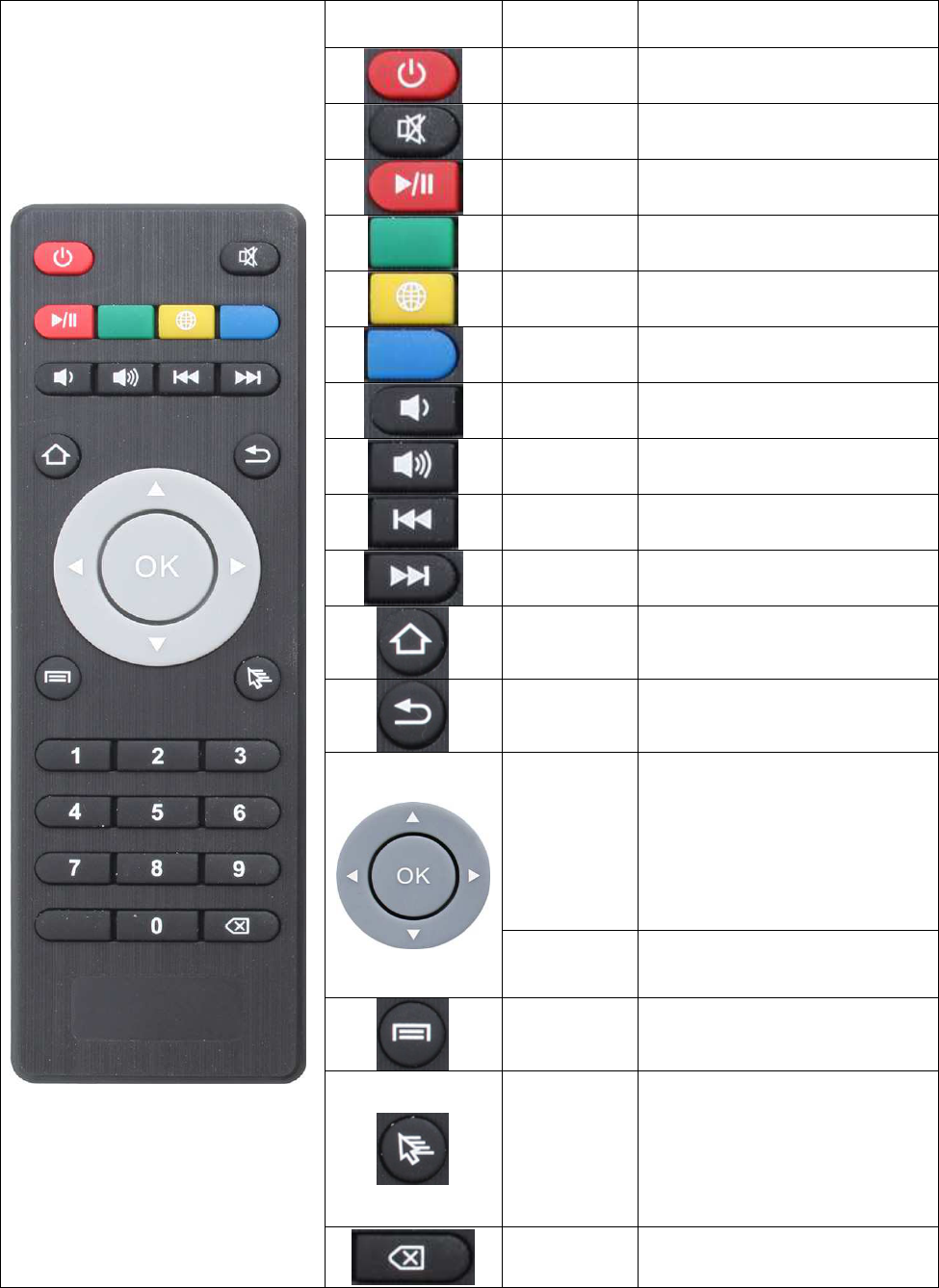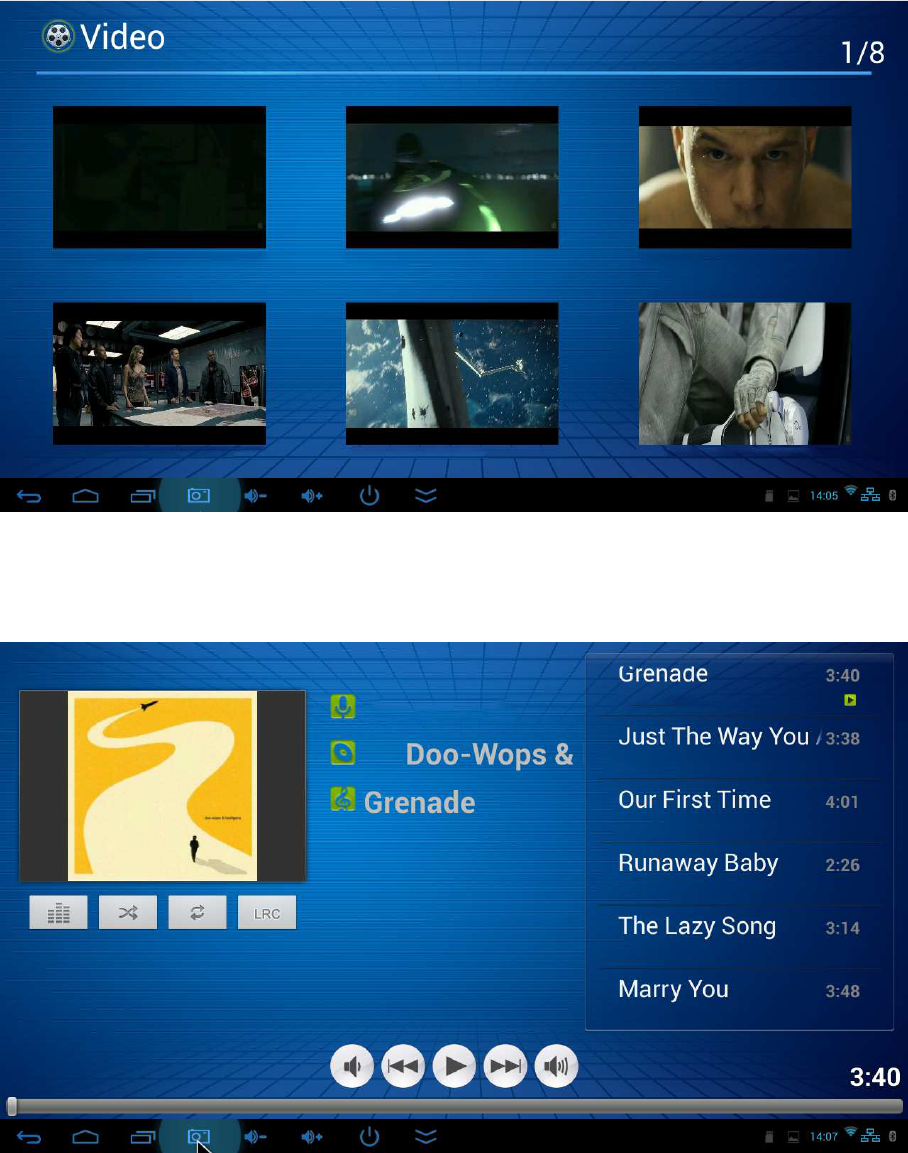Point of View SmartTV-500 Center - Android 4.2 English
1
Table of Contents
General notices for use ........................................................................................................2
Disclaimer .............................................................................................................................2
Box Contents ........................................................................................................................2
1.0 Product basics ................................................................................................................3
1.1 Buttons and connections .............................................................................................. 3
1.2 Connecting to TV or monitor ........................................................................................ 3
1.3 Connecting external audio amplifier ............................................................................. 4
1.4 Other connection possibilities ...................................................................................... 4
1.5 Start up and shut down ................................................................................................ 4
1.6 Remote control ............................................................................................................ 5
2.0 Introduction to Google Android 4.2 ...............................................................................6
2.1 The Desktop ................................................................................................................ 6
2.2 The App drawer – bottom center of the desktop ........................................................... 7
2.3 Navigation icons – bottom left of the screen ................................................................. 8
2.4 Status information area –bottom right of the screen ..................................................... 8
3.0 General operation ...........................................................................................................9
3.1 Playing multimedia files................................................................................................ 9
3.2 Installing Apps ............................................................................................................10
3.3 Administer / remove apps ...........................................................................................10
4.0 Basic setup ................................................................................................................... 11
4.1 Changing operating language .....................................................................................11
4.2 Wi-Fi settings ..............................................................................................................11
4.3 Connecting Bluetooth devices .....................................................................................12
4.4 Connecting SmartTV-500 Center to your PC ..............................................................13
4.5 Add an account ...........................................................................................................13
5.0 Frequently Asked Questions ....................................................................................... 14