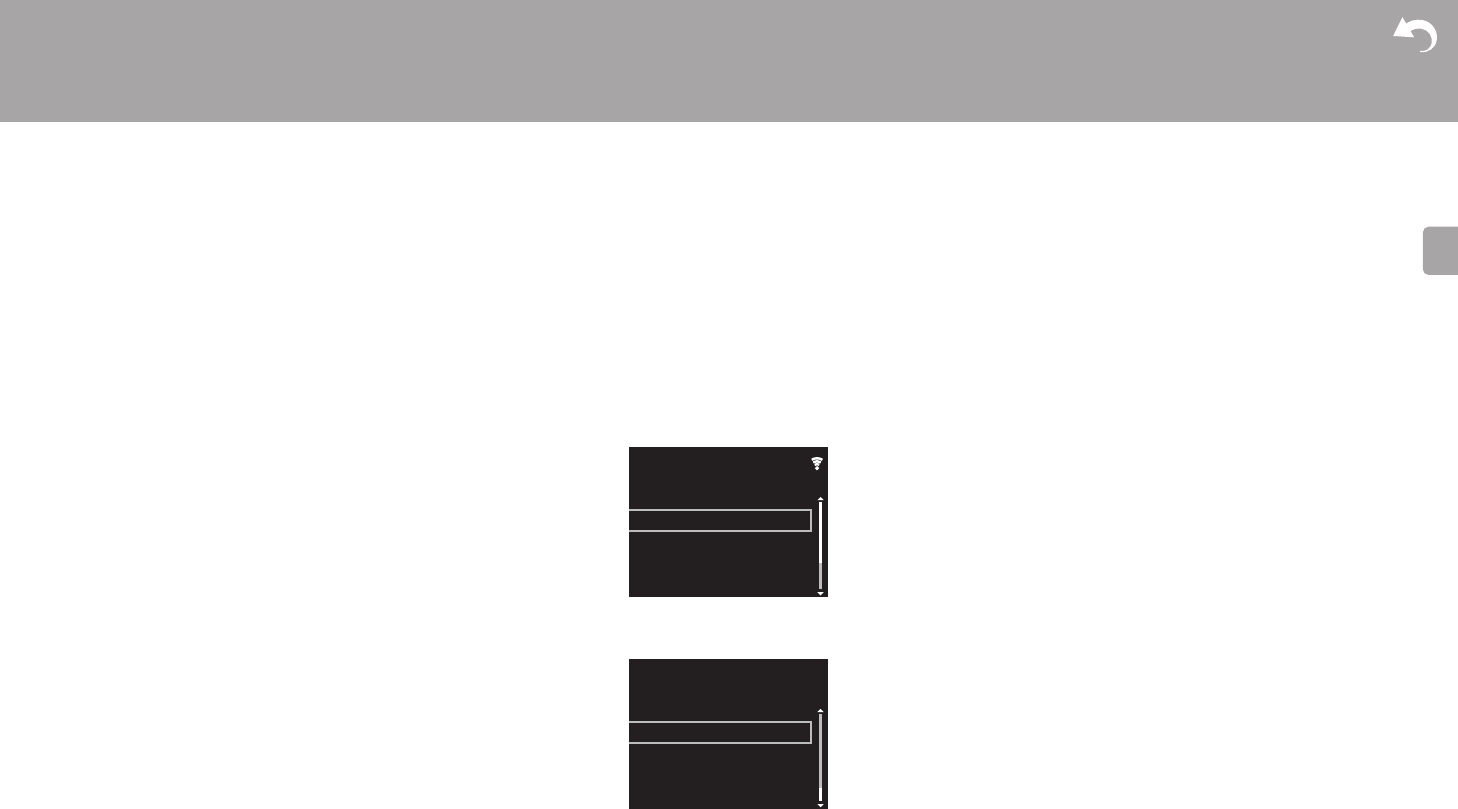-
altijd goed gewerkt maar na 1 song, of halverwege, stopt de spotify verbinding ermee. opnieuw verbinden en volgende song weer aanklikken. Wifi is uitstekend, zo ook Iphone Gesteld op 27-10-2020 om 20:24
Reageer op deze vraag Misbruik melden -
Hoe stel ik op een simpele manier diverse zenders in op mijn Pioneer X-HM76D? Groet Bert Sangers Gesteld op 26-1-2020 om 11:52
Reageer op deze vraag Misbruik melden -
Het lukt mij niet een Nederlandse vertaling van de handleiding van de Microset Pioneer X-HM76D te krijgen op de website. Wie kan mij helpen? Gesteld op 15-4-2018 om 18:25
Reageer op deze vraag Misbruik melden-
Doodschrokken naar pagina 237 Geantwoord op 2-11-2018 om 12:22
Waardeer dit antwoord (1) Misbruik melden
-
-
Sorryik bedoel doorscrollen Geantwoord op 2-11-2018 om 12:23
Waardeer dit antwoord Misbruik melden -
Die is er ook niet sec, behalve als onderdeel van die grote handleiding in verschillende talen van 330 pagina"s.
Waardeer dit antwoord Misbruik melden
Dat wordt dus kopieëren en plakken in een word document. Geantwoord op 11-9-2019 om 12:14 -
waarom krijg ik een rood uitroepteken bij airplay en dab? Gesteld op 20-12-2017 om 22:40
Reageer op deze vraag Misbruik melden-
Ik heb het zelfde , mijn radio doet het helemaal niet ,aanbieding nu weet ik waarom ,drama ding Geantwoord op 16-8-2019 om 09:48
Waardeer dit antwoord Misbruik melden
-
-
Sinds gisteren verschIjnt er op de display van de tuner een rood vraagteken. Er is een nieuwe modem geplaatst . Heeft dit ermee te maken? De radio doet het wel Geantwoord op 7-11-2019 om 13:28
Waardeer dit antwoord Misbruik melden