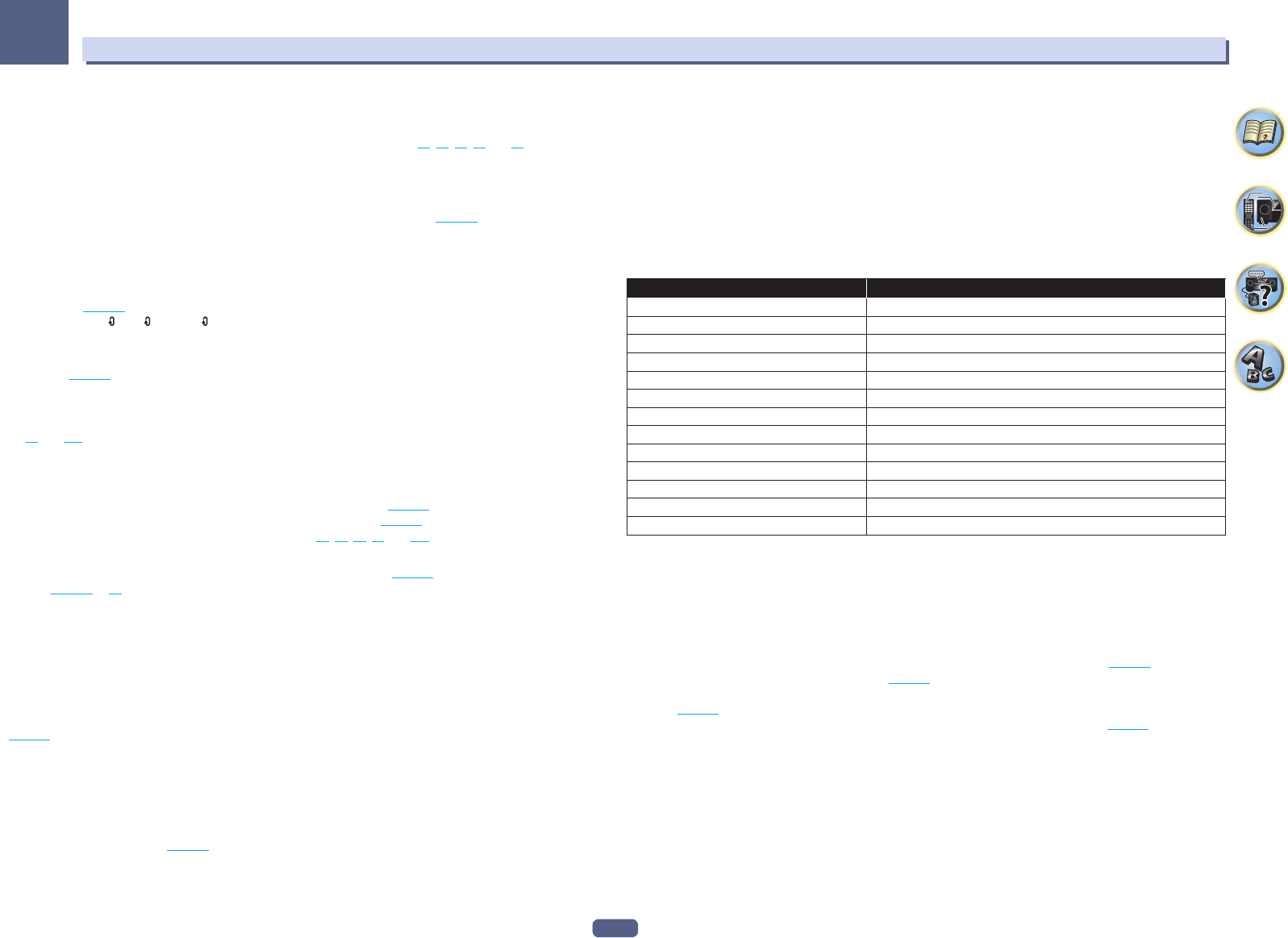-
Hallo
Reageer op deze vraag Misbruik melden
Is er ook een fabrieksinstelling voor de vsx930 Gesteld op 15-1-2019 om 18:45-
ik heb alles geprobeerd probleem is stream niet en de app control doet niet kan iemand mij helpen vsx 930 ks Geantwoord op 25-3-2019 om 13:21
Waardeer dit antwoord Misbruik melden
-
-
Ik heb een Pioneer vsx930 maar heb sinds kort een nieuw ziggo kasje en als ik hem aan zet moet ik mijn IP adres in vullen maar die pakt hij dan niet dan moet ik hem resetten en dan weer mijn IP adres in vullen met oude kasje van ziggo had ik dat niet was gewoon eenmalig.
Reageer op deze vraag Misbruik melden
Ik hoop dat me iemand kan helpen ik ben radeloos. Groete Ray Gesteld op 8-5-2017 om 21:49-
Ik heb precies hetzelfde probleem Ray. Hoe heb je dit opgelost? Gr. Stefan Geantwoord op 12-11-2017 om 22:44
Waardeer dit antwoord Misbruik melden
-
-
Ik heb me verleden week pioneer reciever 930 gekocht heb alles in gesteld bedieni op mijn iPad maar ineens is mijn verbinding weg met mijn iPad met geen mogelijkheid om weer verbinding te maken met elkaar geef steeds op nieuw mijn ip adres in maar helaas geen verbinding meer te krijgen terwijl er van te voren wel verbinding was met elkaar ik kom er niet uit.. Groetjes Ray mijn imail adres is sanray@ziggo.nl bedankt alvast Gesteld op 18-7-2016 om 20:07
Reageer op deze vraag Misbruik melden-
Hi Ray, ik heb met mijn 930 precies dezelfde ervaring.
Waardeer dit antwoord (1) Misbruik melden
Ik denk dat de app op mijn iPad niet meer werkt want als je kijkt voor welke toestellen deze app [iControlAV5] geschikt is, staat de 930 niet meer vermeld. Geantwoord op 19-3-2017 om 17:32
-
-
Onder tussen doet hij het prima maar ik moet wel steeds de geluidi instellingen op nu moet instellen als hij uit is geweest dat is wel raar. Groete Ray Geantwoord op 19-3-2017 om 17:53
Waardeer dit antwoord Misbruik melden