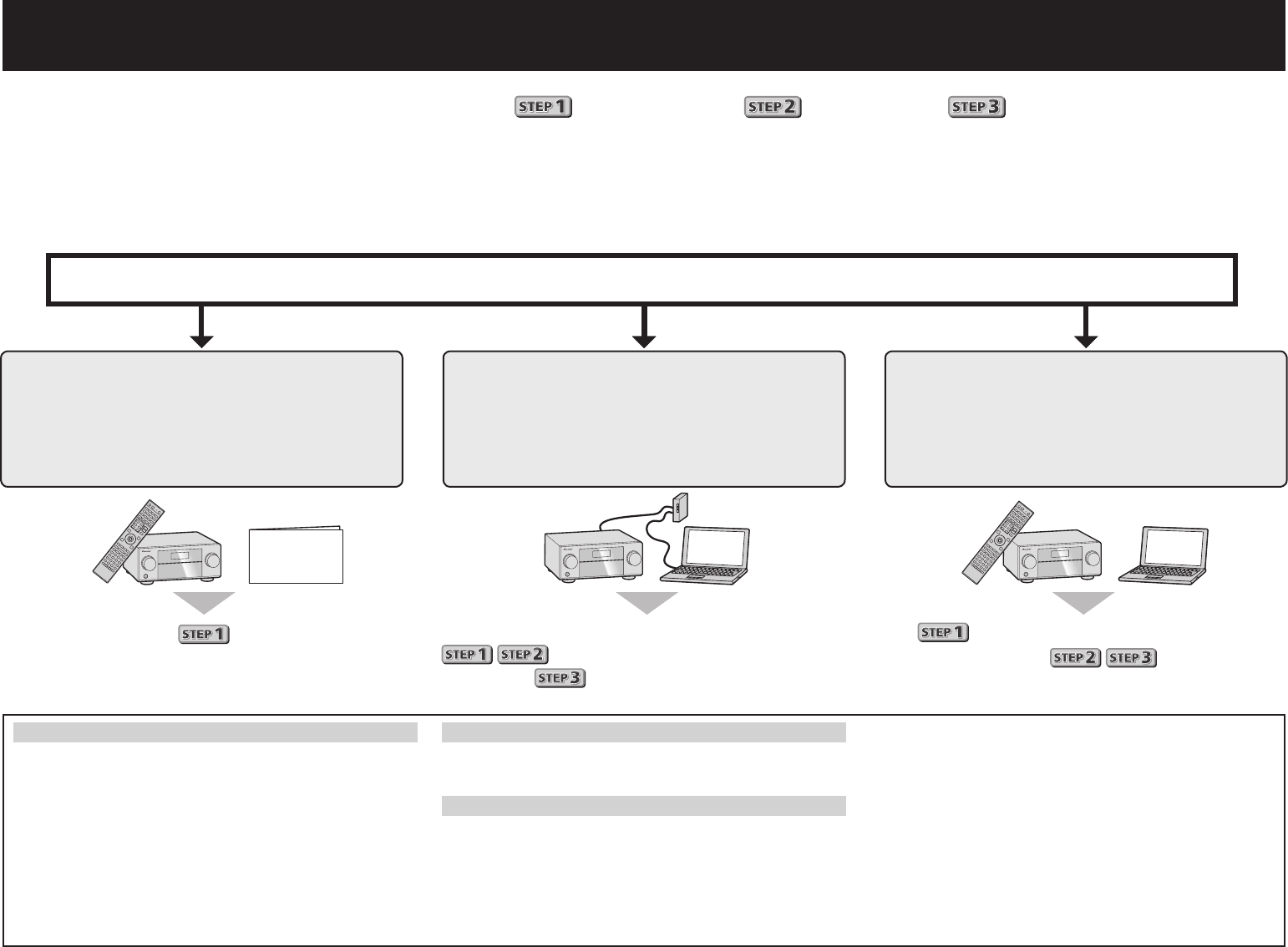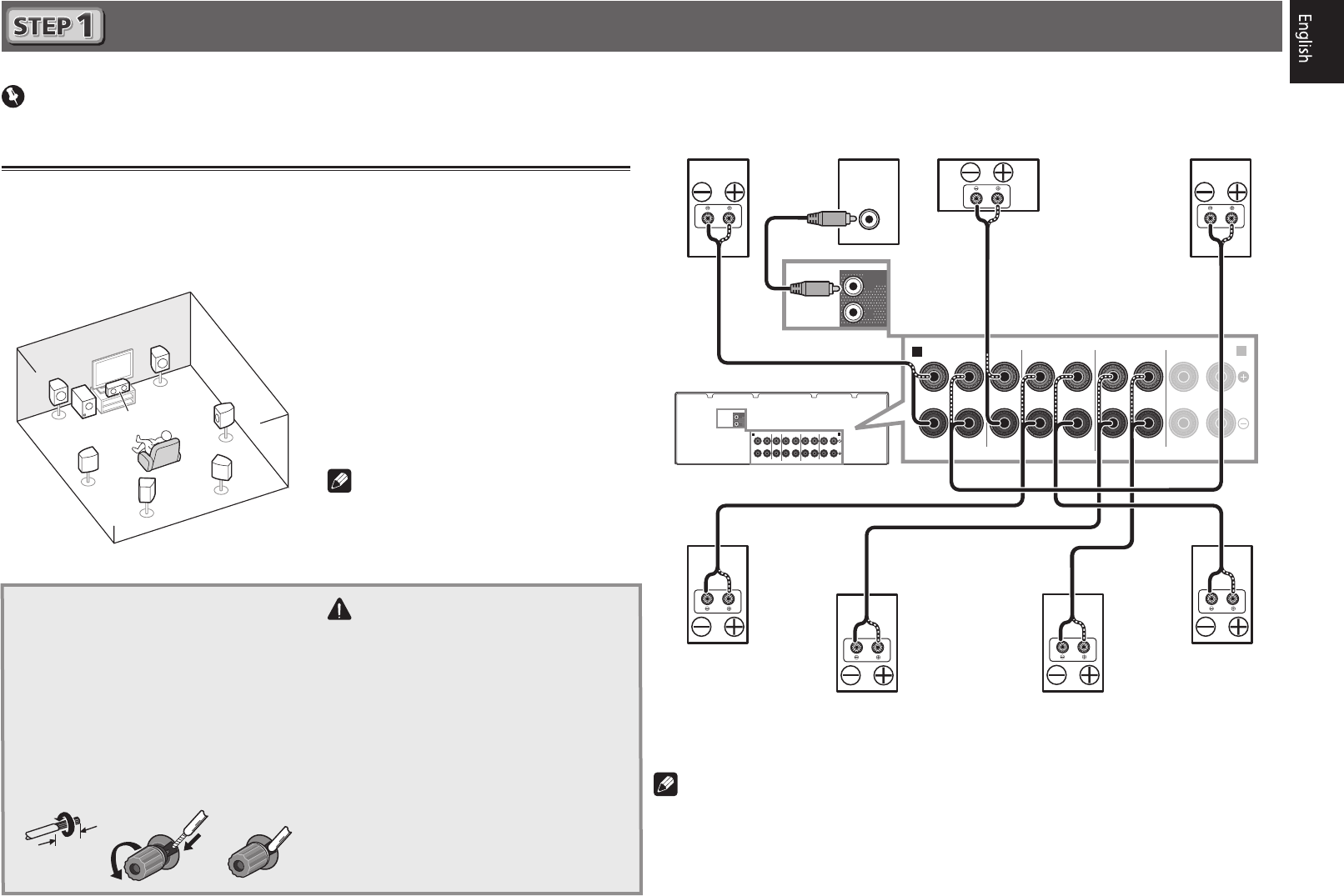-
de airplay functie van de pioneer vsx 923 doet het ineens niet meer. Wat ik ook probeer, ik krijg de airplay functie niet meer beschikbaar. Iemand ervaring mee? Gesteld op 3-12-2015 om 20:54
Reageer op deze vraag Misbruik melden-
Ja, ik ben ook tijden bezig geweest ...... Uiteindelijk de stekker er voor enkele minuten uitgetrokken, én alles functioneert weer!
Waardeer dit antwoord Misbruik melden
Ik hoop dat dit bij jou ook werkt. Laat je het even weten?
Suc6!
Henk. Geantwoord op 6-12-2015 om 14:00
-
-
Reageer op deze vraag Misbruik melden
Wij hebben vorig jaar een Pioneer AV receiver VSX-923 gekocht.
Die is helemaal geïnstalleerd.
Nu ben ik aan het schilderen geweest en heb de receiver dus los moeten koppelen.\Overal stickers op gedaan zodat alles weer in de juiste ingangen terecht kwam.
Ook de speakerdraden zitten weer vast.
Toch hoor ik enkel geruis en geeft het apparaat verder geen enkel geluid.
Heb ik toch iets verkeerd gedaan? Gesteld op 23-10-2015 om 12:35-
Doet de weergave van o.a. CD/DVD het ook niet?
Waardeer dit antwoord (2) Misbruik melden
Of: Staat de "mute" per ongeluk aan? Geantwoord op 25-10-2015 om 17:09
-
-
Hartelijk dank voor het antwoord.
Waardeer dit antwoord (1) Misbruik melden
Er is inderdaad wel geluid als ik via de cd-dvd afspeel. De speakers zijn dus goed aangesloten.
Echter de mute was uit en de ruis is gewoon gebleven.
Via de receiver (tuner) dus nog steeds alleen maar geruis.
groet Rob Geantwoord op 26-10-2015 om 11:45 -
Dag Rob,
Waardeer dit antwoord Misbruik melden
Dan moet het aan de antenne kabel óf aan internet vernbinding/kabel liggen. Controleer dat s en maak ook een re-start,
Suc6,
Henk. Geantwoord op 26-10-2015 om 12:03 -
moet de vsx923 altijd aan staan. om beeld of geluid door te geven op mijn tv.
Reageer op deze vraag Misbruik melden
mvg Paul Gesteld op 10-1-2015 om 15:09-
ja als je via hdmi hebt aangesloten wel groetjes john
Waardeer dit antwoord Misbruik melden
Geantwoord op 5-6-2016 om 11:01
-
-
Nee hoeft niet als je alles via HDMI kabels aansluit dan kan de tv uitbaten terwijl je je muziek luisterd Geantwoord op 3-11-2018 om 09:46
Waardeer dit antwoord Misbruik melden -
Nu heb ik de VSX-923 met een lankabel aangesloten en nog steeds wil hij niet verbinden met het internet.
Reageer op deze vraag Misbruik melden
Heeft iemand een idee wat hier fout gaat?
alvast bedankt.
Mvg Corry Gesteld op 29-5-2014 om 18:58-
heb je je internet kabel wel eens geprobeert kan zijn dat hij stuk is? Geantwoord op 31-5-2014 om 09:46
Waardeer dit antwoord (5) Misbruik melden
-