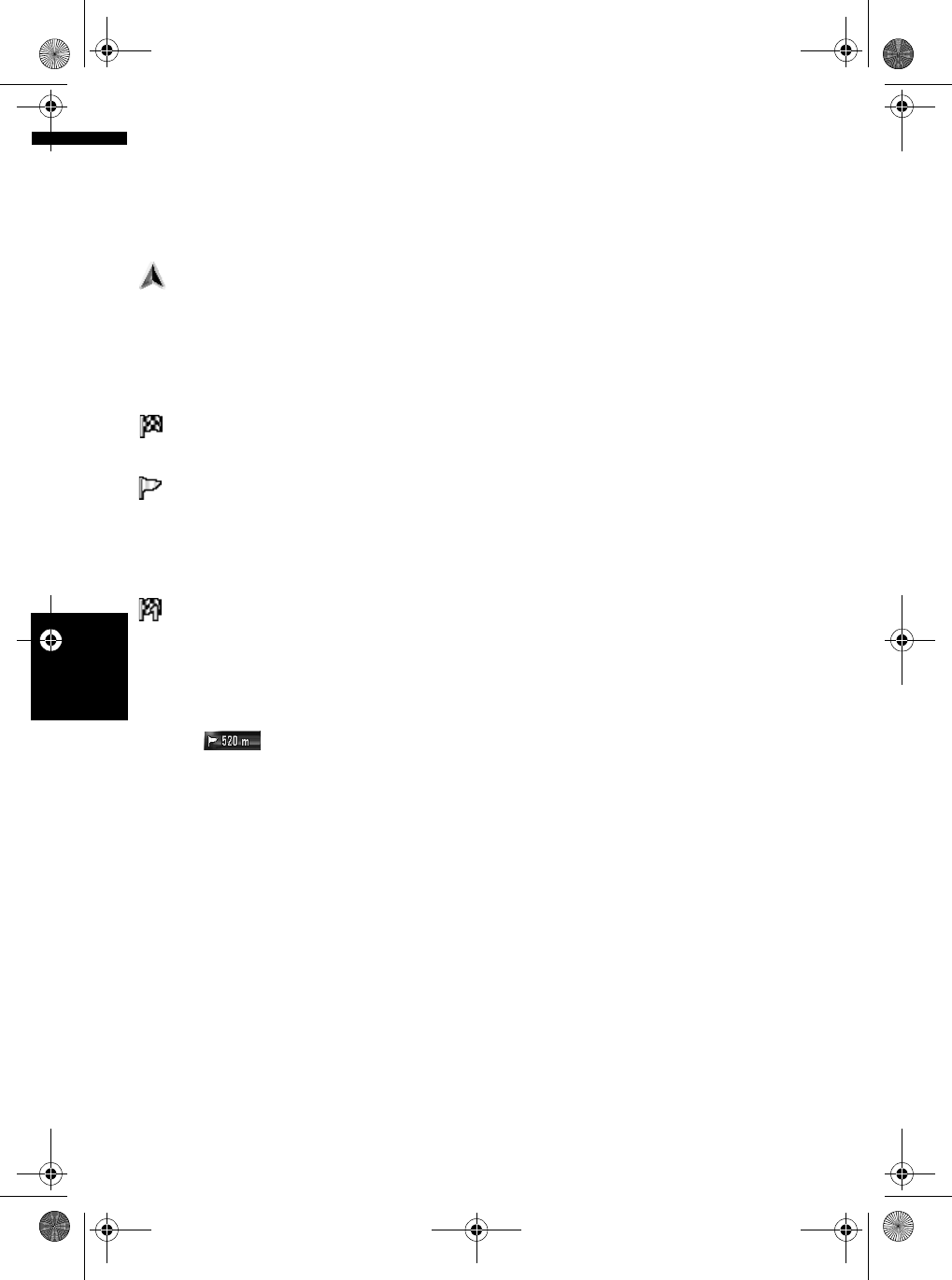-
Zijn er nog upgrade voor mijn Pioneer Aviv hd1bt ergens te koop? Gesteld op 25-11-2016 om 10:26
Reageer op deze vraag Misbruik melden-
Welke upgrade bedoel je? Navigatie en kaarten? Geantwoord op 25-11-2016 om 10:27
Waardeer dit antwoord (13) Misbruik melden
-
-
Weet iemand hoe ik mijn Pioneer AVIC-HD1BT kan laten opstarten met een ander logo? In het menu staat : laden vanaf schijf, maar die optie is grijs en dus niet actief Gesteld op 3-3-2016 om 14:27
Reageer op deze vraag Misbruik melden-
Eerst cd met beeldbestand laden. Dan wordt de keuzeknop actief Geantwoord op 21-9-2016 om 09:22
Waardeer dit antwoord (1) Misbruik melden
-
-
Hallo
Reageer op deze vraag Misbruik melden
Ik heb net een auto gekocht met een Avic HD1 BT en kom er maar niet achter waar ik de huidige kaartversie kan vinden (is dat 2010 of 2012).
Iemand een idee? Gesteld op 8-1-2016 om 10:55-
Bij het opstarten komt dat te staan in het startscherm. Er staat dan duidelijk: versie 2012 als je de laatste versie hebt. Geantwoord op 3-3-2016 om 14:32
Waardeer dit antwoord (2) Misbruik melden
-
-
In mijn auto zit een Pioneer audio-/ navigatietoestel (AVIC-HD1BT) met Bluetooth. Met mijn iPhone kan ik via die installatie bellen. Weet iemand of en hoe ik ook muziek (Spotify) via iPhone/ Bluetooth over die installatie krijg? Gesteld op 21-5-2015 om 18:57
Reageer op deze vraag Misbruik melden-
Niet, helaas. De radio werkt via bluetooth alleen met het oproepsigaal van de telefoon, niet met het mediasignaal. Geantwoord op 21-9-2016 om 09:31
Waardeer dit antwoord Misbruik melden
-
-
ik wil de harde schijf formateren hoe doe ik dat
Reageer op deze vraag Misbruik melden
Gesteld op 16-10-2014 om 08:33-
Heb zelfde probleem heb je er al een antwoord op? Geantwoord op 19-11-2015 om 18:44
Waardeer dit antwoord (7) Misbruik melden
-
-
bluetooth connectie Gesteld op 6-8-2013 om 16:27
Reageer op deze vraag Misbruik melden-
Hoe moet ik de telefoon aansluiten Geantwoord op 18-11-2014 om 21:38
Waardeer dit antwoord (29) Misbruik melden
-
-
wat voor kabel heb ik nodig voor aux en mijn iphone Gesteld op 27-9-2012 om 20:01
Reageer op deze vraag Misbruik melden-
Weet je al hoe je je tel ken beluisteren via je aux? Geantwoord op 19-11-2015 om 18:46
Waardeer dit antwoord (2) Misbruik melden
-
-
hoe delete ik muziek van de hardeschijf? uit de muziek bibliotheek dus. Gesteld op 18-8-2012 om 13:09
Reageer op deze vraag Misbruik melden-
????? Geantwoord op 9-9-2012 om 21:02
Waardeer dit antwoord (6) Misbruik melden
-
-
???..?? Geantwoord op 9-9-2012 om 21:03
Waardeer dit antwoord (1) Misbruik melden -
Het touch scherm van mijn pioneer AVIV HD1BT doet het niet meer. De waarschuwing blijft in beeld staan en deze kan niet weggedrukt worden. De reset knop al geprobeerd, eveneens de kabels van de accu gehaald. Iemand nog tips? Of moet ik gaan sparen voor een nieuwe... Gesteld op 18-5-2012 om 15:04
Reageer op deze vraag Misbruik melden-
Waar zit de reset knop? Geantwoord op 11-4-2015 om 18:46
Waardeer dit antwoord (18) Misbruik melden
-
-
Heb geen handleiding, vanwege aanschaf nieuwe auto Gesteld op 22-7-2011 om 19:34
Reageer op deze vraag Misbruik melden-
Kan je mij die handleiding ook doorsturen aub grtz Geantwoord op 20-8-2015 om 21:30
Waardeer dit antwoord Misbruik melden
-
-
hoe kan ik mijn AVIC-HD1BT upgraden navigatie
Reageer op deze vraag Misbruik melden
h.heide2@chello.nl Gesteld op 7-5-2010 om 15:42-
IK ZIT MET DEZELFDE VRAAG. HEBT U AL EEN ANTWOORD? Geantwoord op 29-9-2010 om 12:17
Waardeer dit antwoord (1) Misbruik melden
-
-
nieuw programma DVD installeren.
Waardeer dit antwoord (2) Misbruik melden
Kost wel 290,00 euro.
Mij niet gezien, koop wel een tom tom erbij.
Met groet, Piet. Geantwoord op 29-9-2010 om 14:38