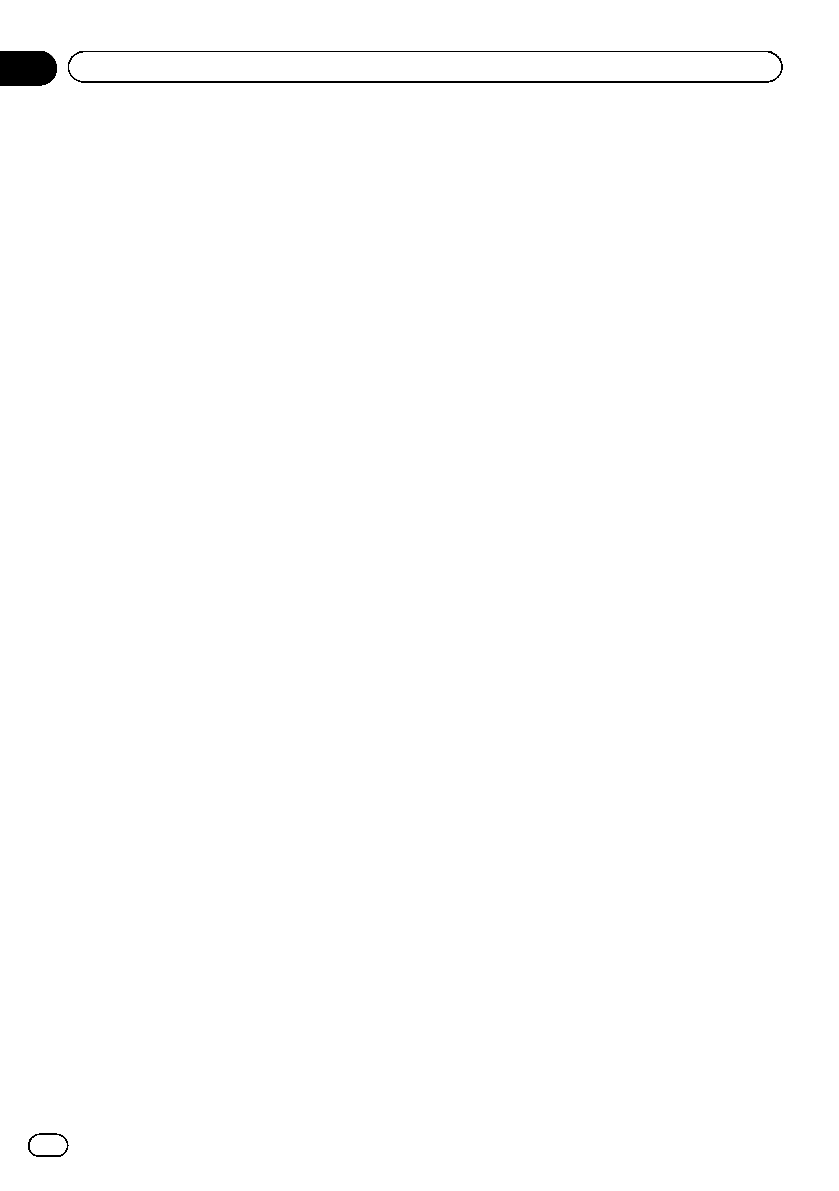-
Ik krijg ineens de Duitse versie te zien. Hoe kom ik terug in het Nederlands? Gesteld op 27-6-2022 om 10:47
Reageer op deze vraag Misbruik melden -
Ik heb een Pioneer AVIC-F260
Reageer op deze vraag Misbruik melden
De SD-kaart is gecrashed.
Nu wil ik de software op een nieuwe SD-kaart downloaden.
Weet iemand waar ik de software hiervoor kan vinden?
pasobo@zeelandnet.nl Gesteld op 22-7-2020 om 10:42 -
heb hem in de garage laten plaatsen en een zekere jeroen c de mekanieker had hem blijkbaar om zeep geholpen Gesteld op 16-11-2015 om 16:13
Reageer op deze vraag Misbruik melden-
ja deze heb ik ook al van gehoord die kan werkelijk niks Geantwoord op 16-11-2015 om 16:13
Waardeer dit antwoord Misbruik melden
-
-
ja die met zen blauwe mazda 3 Geantwoord op 16-11-2015 om 16:16
Waardeer dit antwoord Misbruik melden -
en die steven t dan met zen seat pfffff
Waardeer dit antwoord Misbruik melden
Geantwoord op 16-11-2015 om 16:18 -
en michael m dan met zene citroen c4 stofbak
Waardeer dit antwoord Misbruik melden
Geantwoord op 16-11-2015 om 16:19 -
Hallo,
Reageer op deze vraag Misbruik melden
Ik heb net mijn pioneer F-260 binnengekregen en aangesloten en alles gevolgd hoe het moet maar ik krijg geen beeld nadat ik op de MODE knop druk. Ook niet als ik dat kleine knopje verwissel of reset. hij blijft het niet doen.
Iemand ervaring mee? Gesteld op 21-10-2015 om 16:27-
heb je het probleem gevonden want ik heb het zelfde aan de hand groetjes stifler Geantwoord op 16-11-2015 om 15:52
Waardeer dit antwoord (8) Misbruik melden
-
-
heb je het probleem gevonden? probeer zo snel mogelijk te antwoorden xxxx stiflers mom Geantwoord op 16-11-2015 om 15:54
Waardeer dit antwoord (2) Misbruik melden