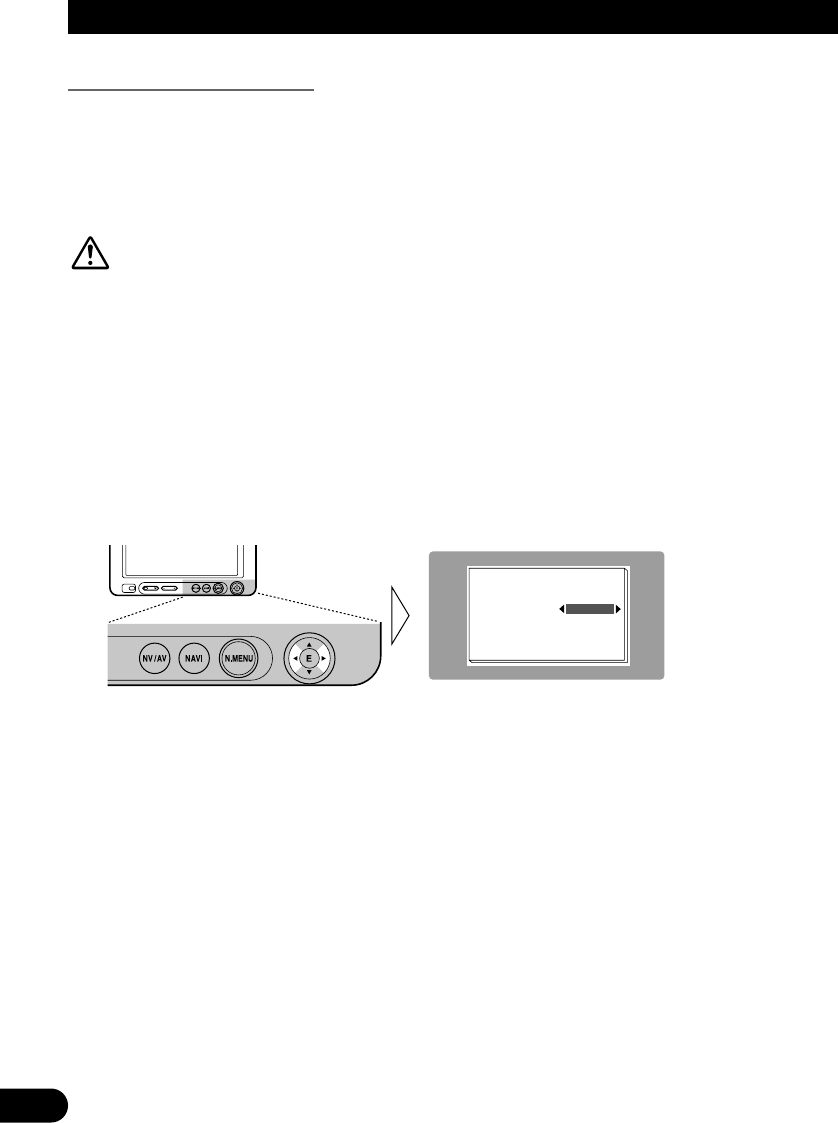17
Functions for Back-up Camera
7 Automatic Switching for Back-up Camera
Using a commercially available back-up camera with the proper setting, this product auto-
matically switches to the back-up camera image when the gear shift is moved to the
REVERSE (R) position. For more information, consult your dealer or the nearest autho-
rized Pioneer service facility.
CAUTION
This function is designed for use with a back-up camera only. Users may
connect the AV IN2 input with “REVERSE-GEAR SIGNAL INPUT” only
to a back-up camera. Users must not connect any other devices to the AV
IN2 input with “REVERSE-GEAR SIGNAL INPUT”.
1. Display the setup menu and select [VIDEO SETTING]. (Refer to page 13.)
2. Select [BACK-UP CAM] for AV IN2. (Refer to the previous page.)
3. Press 5 or ∞ to select [POLARITY].
4. Select [BATTERY] or [GND].
[POLARITY]
[BATTERY]: When the gear shift is moved to the REVERSE (R) position, and the polari-
ty of the connected lead wire (refer to page 29) is positive.
[GND]: When the gear shift is moved to the REVERSE (R) position, and the polarity of
the connected lead wire (refer to page 29) is negative.
5. Confirm the safety and get into reverse gear.
Verify that the back-up camera image appears on the screen when the gear shift is in the
REVERSE (R) position.
To return to the previous screen, move the gear shift in any position besides REVERSE
(R) or just press the NAVI/AV button.
Note:
• If the back-up camera image appears without getting into reverse gear, the setting for [POLARITY]
may be wrong. In that case, try another setting and verify the automatic switching again.
• The initial setting for [POLARITY] is [BATTERY].