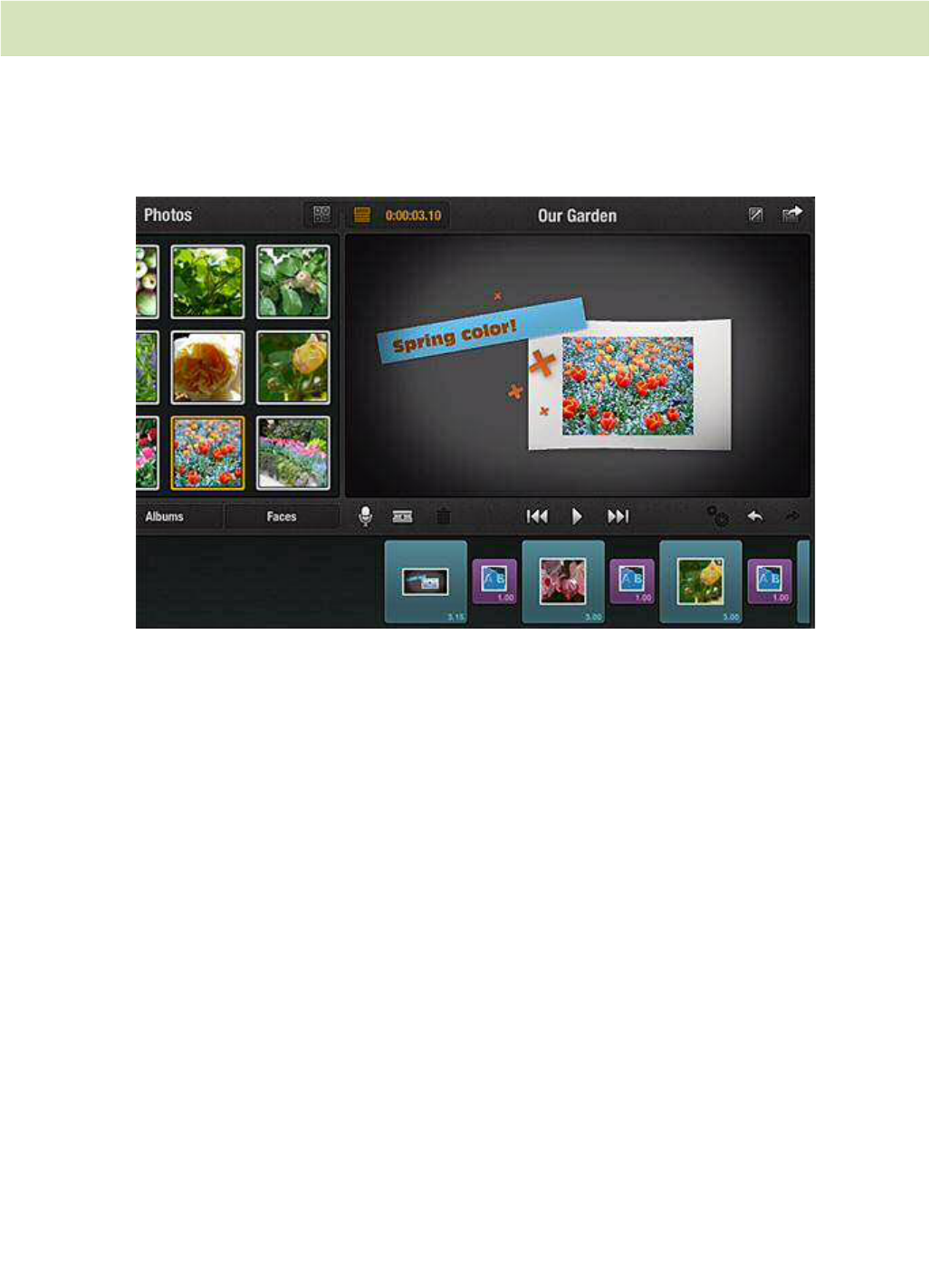32 Pinnacle Studio for iPad
Customizing a Montage
After you have added a Montage clip to the Movie Editor, you are ready to furnish
it with your own media as described below. If the Montage incorporates a Title,
double-tap it on the Storyboard to bring up the Title’s Properties editor.
After a Montage has been added to the Storyboard, it can be filled in with
visuals from the Library or from the Storyboard itself. Some Montages include a
title, and provide a special slot for entering the text.
One way to fill the customization slots in a Montage is to scrub through it in the
Preview until a slot you want to fill appears on-screen. Then simply drag your
video or photo from the Library or the Storyboard onto the slot in the Preview.
Continue scrubbing through the Montage until you have filled all the slots.
The other way to fill slots in a Montage sequence, especially one with which you
are already familiar, is to drag a photograph or video onto the Montage thumbnail
on the Storyboard. A pop-up box with numbers will appear over the Montage. Tap
one of the numbers to place your video or photo into the corresponding slot.