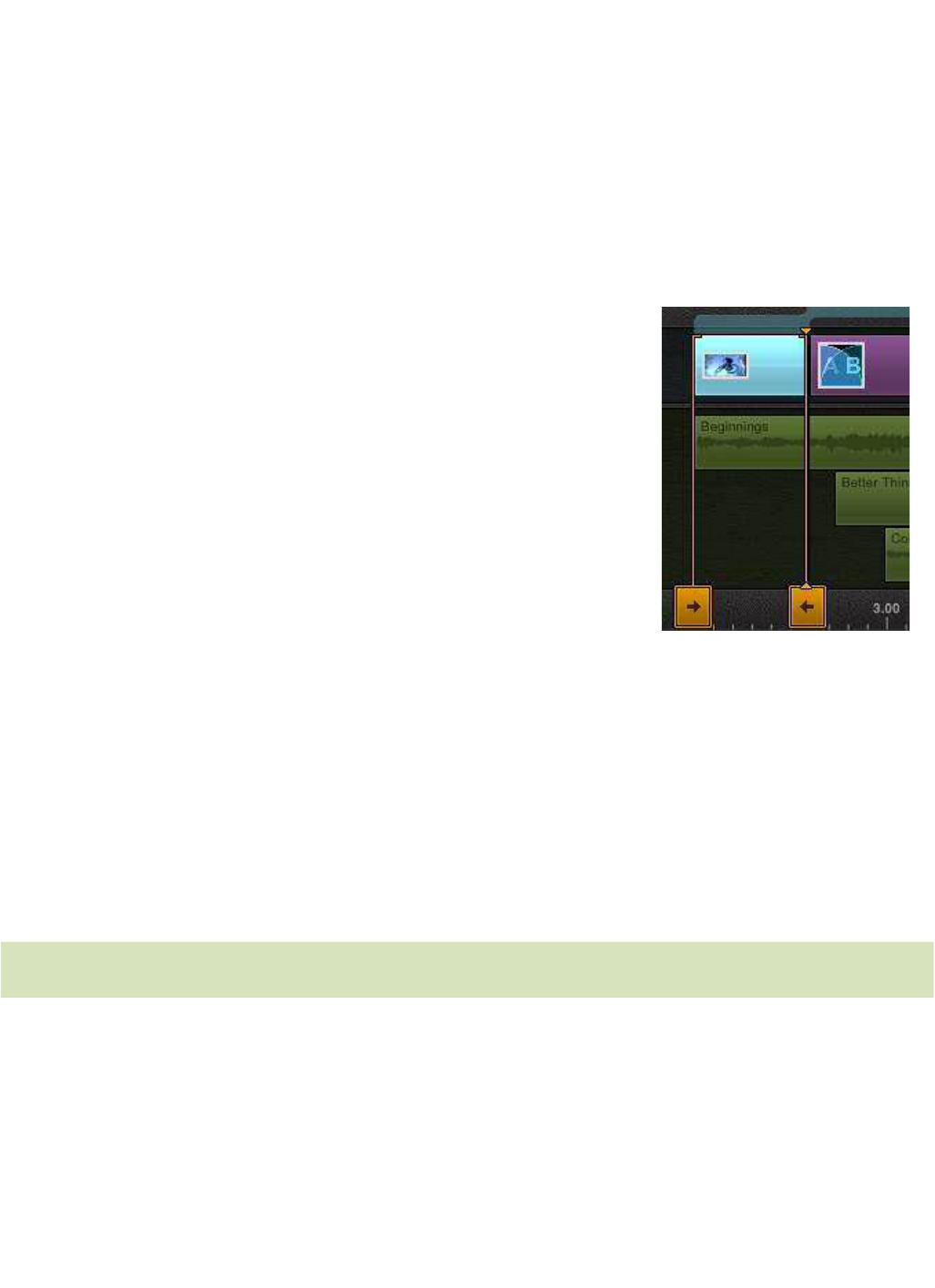26 Pinnacle Studio for iPad
with the inserted clip between them. The razor blade can also be used to quickly
shorten a clip.
Clips can be shortened and lengthened right on the Timeline using the trim
handles as described below. Another tool, the Precision Trimmer, gives you
frame-accurate trimming on both sides of a cut within one interface, and also
provides roll-trim capability.
Trimming with the trim handles
The orange trim handles that extend down from the
sides of the currently-selected clip on the Timeline let
you lengthen or shorten your clips with a single gesture.
Before you trim, select the clip you want to manipulate
by tapping it in the Timeline or Storyboard. The clip
will highlight in both locations. For more accurate
trimming, expand (pinch-out) the Timescale as far as
needed.
Although some clips, such as Titles and photos, can be
made arbitrarily long, media like video and audio
cannot exceed the boundaries of the underlying source material in the Library.
The trim handles are labeled with arrows that show whether trimming is possible
in both horizontal directions, or in only one direction.
To trim, touch-and-hold one of the trim handles and drag to shorten or lengthen
the clip. As you continue to trim, the Preview shows the video frame at the current
trim point. When there is no media remaining, the trim handle will not allow you
to make the clip longer.
The Precision Trimmer
The Precision Trimmer lets you make frame-accurate trimming adjustments to
clips on the video track while previewing the frames on both sides of the cut
simultaneously. This lets you fine-tune your cuts to any desired degree. The tool
also has a roll-trim mode that lets you adjust the exact position of a cut without
otherwise affecting the timing of the production.