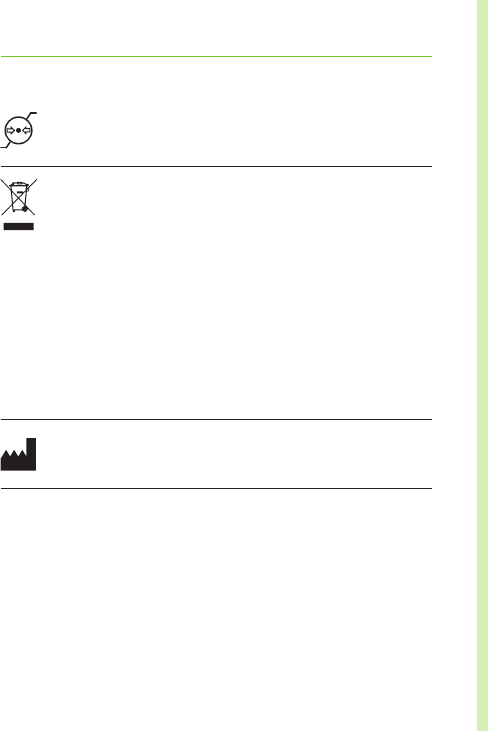-
Toestel zegt na het draaien van een telefoonnummer: geen basisstation. Gesteld op 1-1-2024 om 13:38
Reageer op deze vraag Misbruik melden -
het gebruik van keuzemenu's werkt niet op de Dect II van mijn moeder. Heel lastig omdat veel instanties er mee werken. Wie kan helpen Gesteld op 7-10-2022 om 17:26
Reageer op deze vraag Misbruik melden -
Kan dit toestel dienen voor iemand met een Marvel hoorapparaat Gesteld op 2-3-2020 om 21:44
Reageer op deze vraag Misbruik melden-
nee, dit is niet compatibel met Marvel Geantwoord op 17-9-2020 om 22:46
Waardeer dit antwoord (1) Misbruik melden
-