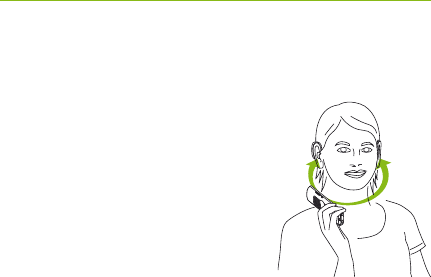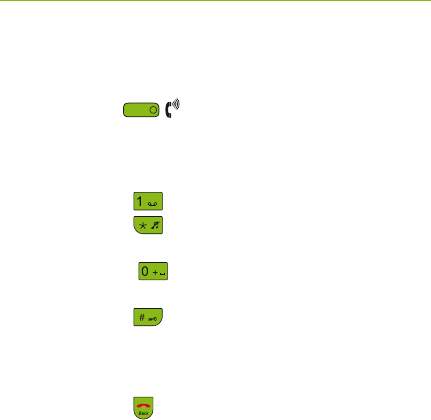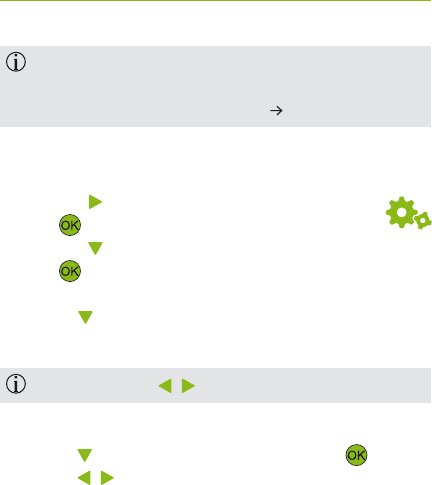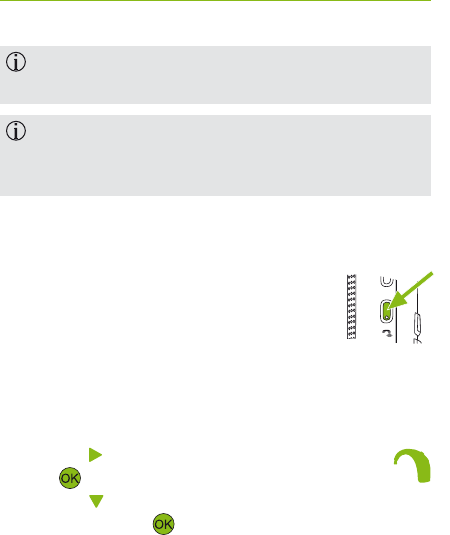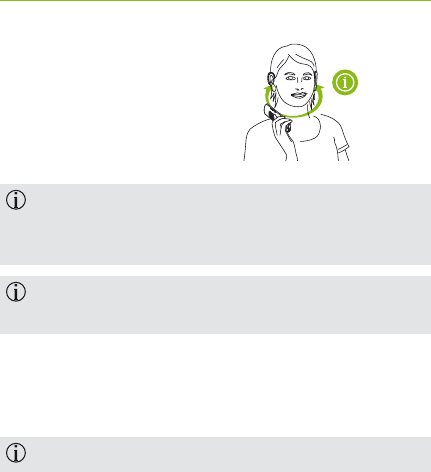-
de telefoon gaat wel over, maar als ik opneem heb ik geen verbinding met de andere kant Gesteld op 9-6-2023 om 21:34
Reageer op deze vraag Misbruik melden -
ik heb problemen met de conference die ik niet wil gebruiken.
Reageer op deze vraag Misbruik melden
Hoe zet ik het uit? Gesteld op 20-8-2022 om 20:38 -
hoe krijg ik conference uit want mijn telefoon is in gesprekstoon Gesteld op 20-8-2022 om 20:35
Reageer op deze vraag Misbruik melden -
Kun je het basisstation via de wifi aansluiten? Zo ja, hoe dan? Gesteld op 28-1-2020 om 09:39
Reageer op deze vraag Misbruik melden