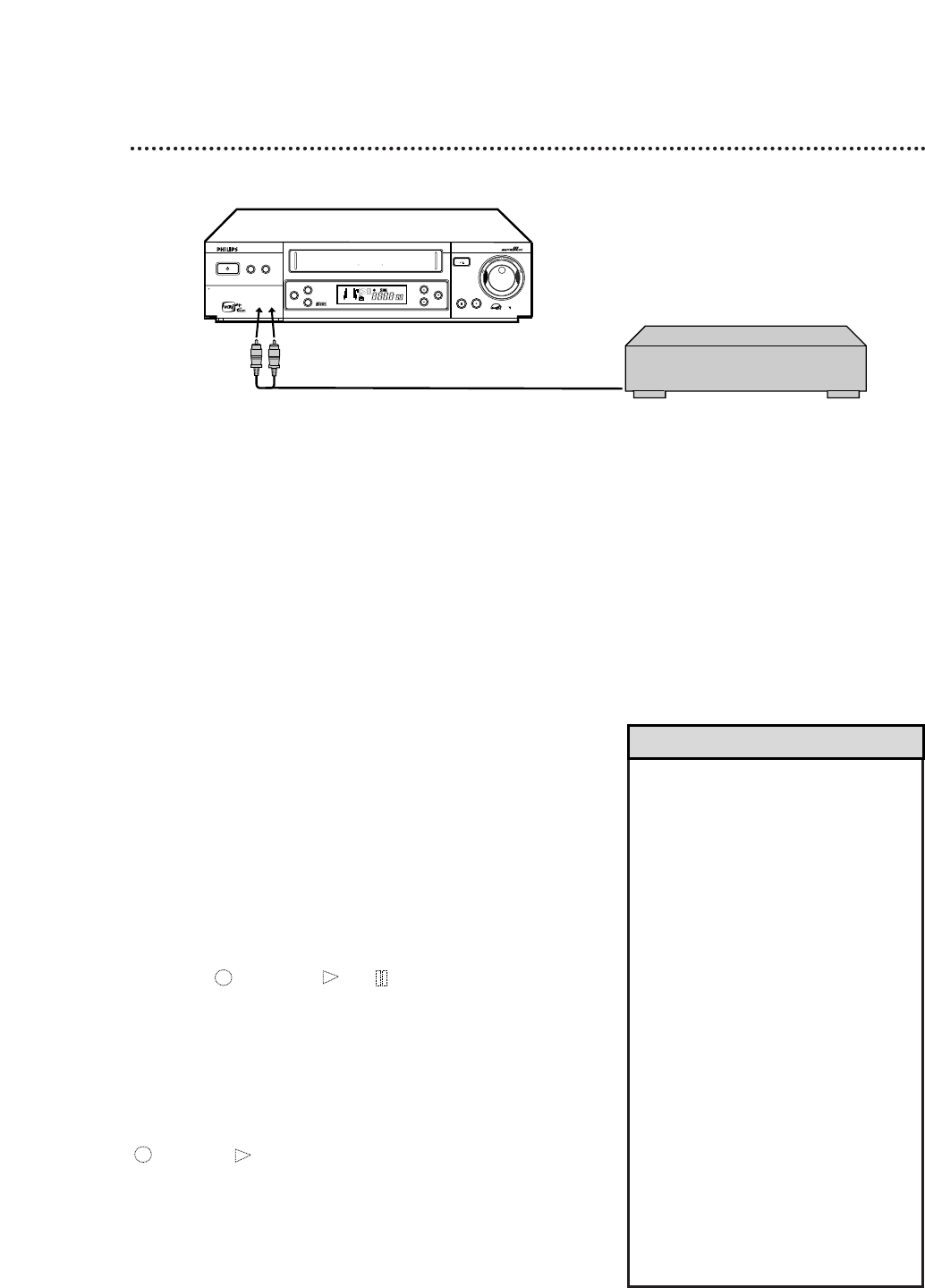Audio Dubbing 49
• If MONO is selected, you will hear the
new soundtrack during dubbing. If HIFI
is selected, you will hear the tape’s origi-
nal audio during dubbing.
Likewise, after dubbing is finished and
you are watching the tape, you will hear
the original audio if HIFI is selected. You
will hear the new soundtrack if MONO
is selected.
Choose HIFI or MONO by pressing the
VCR button, then pressing the
AUDIO/MUTE button on the VCR
remote control repeatedly.
• Audio dubbing stops automatically when
the counter reaches “0:00:00,” and
normal tape playback resumes. Check
the counter reading before you begin
dubbing.
• Make sure the video tape’s record tab is
intact.
• Choose A/V IN FRONT at step 2 if you
connected the audio cables to the jacks
on the front of the VCR. Select A/V IN
REAR at step 2 if you connected the
audio cables to the jacks on the back of
the VCR.
Helpful Hints
Audio Dubbing replaces the normal audio of a previously
recorded video tape with a new soundtrack.
Audio equipment
(CD player etc.)
Audio cable
1
Connect the red and white audio cables to the
AUDIO OUT jacks on the audio equipment and to
the AUDIO IN jacks on the VCR. If the audio equipment
has a single AUDIO OUT jack, connect only the white audio
cable to the AUDIO OUT jack on the audio equipment and
to the white AUDIO IN jack on the VCR. You will not use
the red audio cable.
2
On the VCR remote control, press the VCR button,
then press the Number 0 button. Press the
CH(annel)
88
/
99
button so that A/V IN FRONT or
A/V IN REAR appears on the screen (or L-F or L-1
appears on the VCR display panel).
3
Insert the video tape onto which you want to record
the new soundtrack. Press the PLAY
88
button to
play the tape, then press the PAUSE/STILL button
when you find the point at which you want to start dubbing.
4
Press the AUDIO DUBBING button on the front of
the VCR. blinks, and and light on the VCR display
panel.
5
On your audio equipment, find the starting point of
the soundtrack, then pause play at that point. Then,
press Play on the audio equipment and PAUSE/STILL
on the VCR at the same time to start dubbing.
blinks and appears on the VCR display panel.
6
When you are finished dubbing, press STOP/EJECT
on the VCR once to stop the video tape, then stop
the soundtrack on your audio equipment.