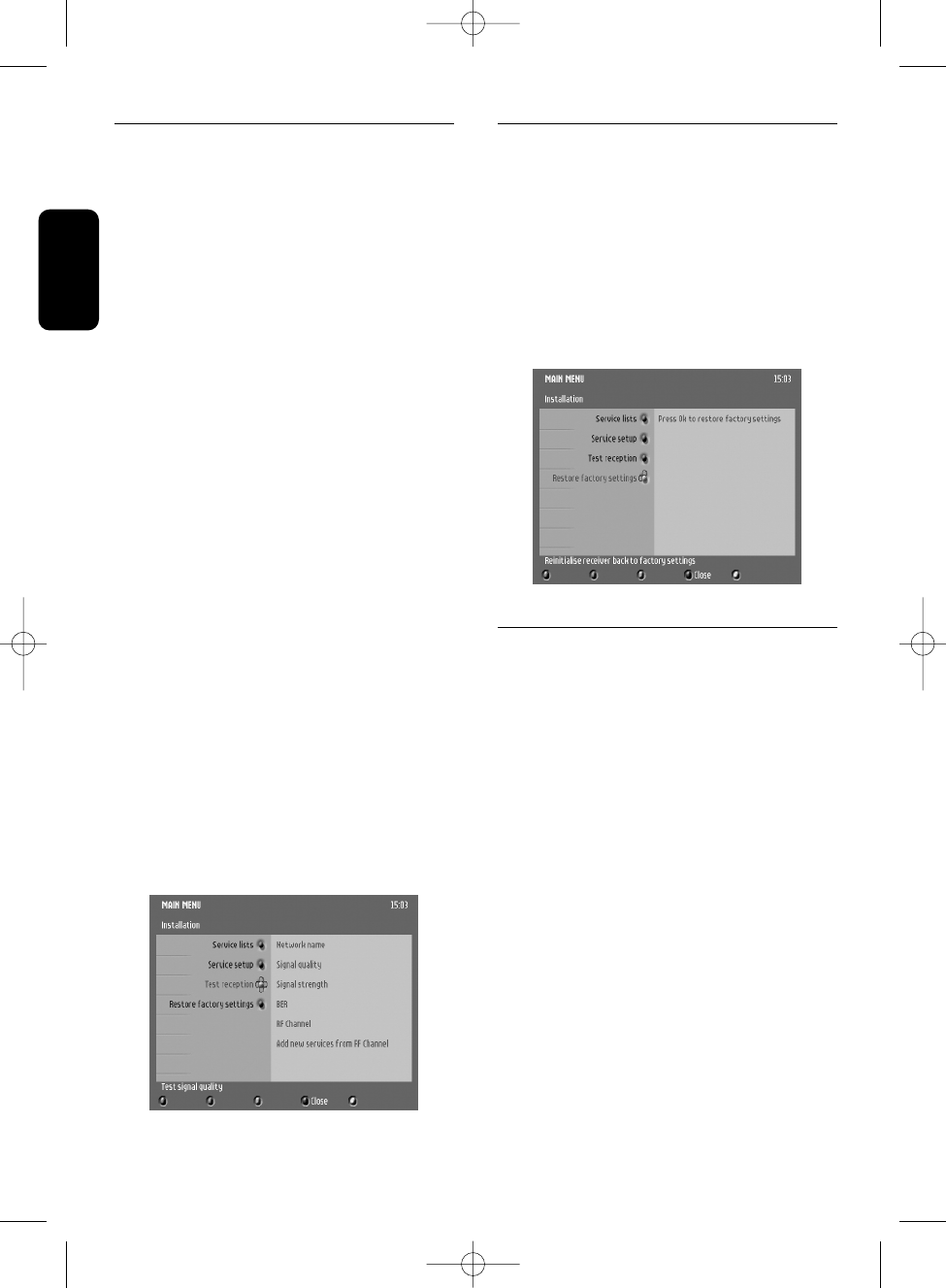22 CHANGING THE SETTINGS OF YOUR RECEIVER
English
5.3.3 Test reception
T
his feature is used to help you position your
antenna and check the availability of signals on
specific RF channels.
The selection is on RF channel.
- Press
ito access the list of RF channels.
Default selection corresponds to the current
channel.
- Scroll up or down the list to the RF channel
you want to select.
- Press <OK> to view the signal quality and
strength for the selected channel.
- If need be, move your antenna to obtain an
adequate signal.When the signal is good
enough, the name of the corresponding
network is displayed.
- Press
iagain to return to the list of available
RF channels and proceed as described above
to check the signal quality and strength for
another RF channel.
Note: if you cannot obtain an adequate signal,
refer to the troubleshooting guide.
To add specific channels:
- Select a specific RF channel as described
above.
- Scroll down to Add new services from RF
channel.
- Press
i, and then press <OK> to launch a
scan for the RF channel you selected.
- Press <OK> to store the channels found.
- Press
u to exit the screen and return to the
Service lists sub-menu, or press the blue
colour button to exit the menu.
5.3.4 Restore factory settings
T
o restore the receiver factory settings:
- Press <OK>.You are then prompted to
enter your master PIN code.
- Enter the master PIN code. For more
information on the master PIN code, refer
to the troubleshooting guide.
Note: when restoring the factory settings, you lose
all your personal settings.
5.4 Information
- Press the ibutton to access the System
software sub-menu.
System software
This item is used to manage software updates,
which are necessary to keep your receiver
up-to-date with the developments in digital
television and make new features available.
Updates are part of normal transmissions.
Your receiver is originally set up to
automatically accept software updates
(recommended). If you want to be prompted
each time new software is available, follow the
instructions belo
w.
- Press the
ibutton to access the System
software settings.
The current hardware/software version is
displa
y
ed,
and the selection is on
Always accept
new software.
- Move the Puck to No if you want to be
prompted when new software is available.