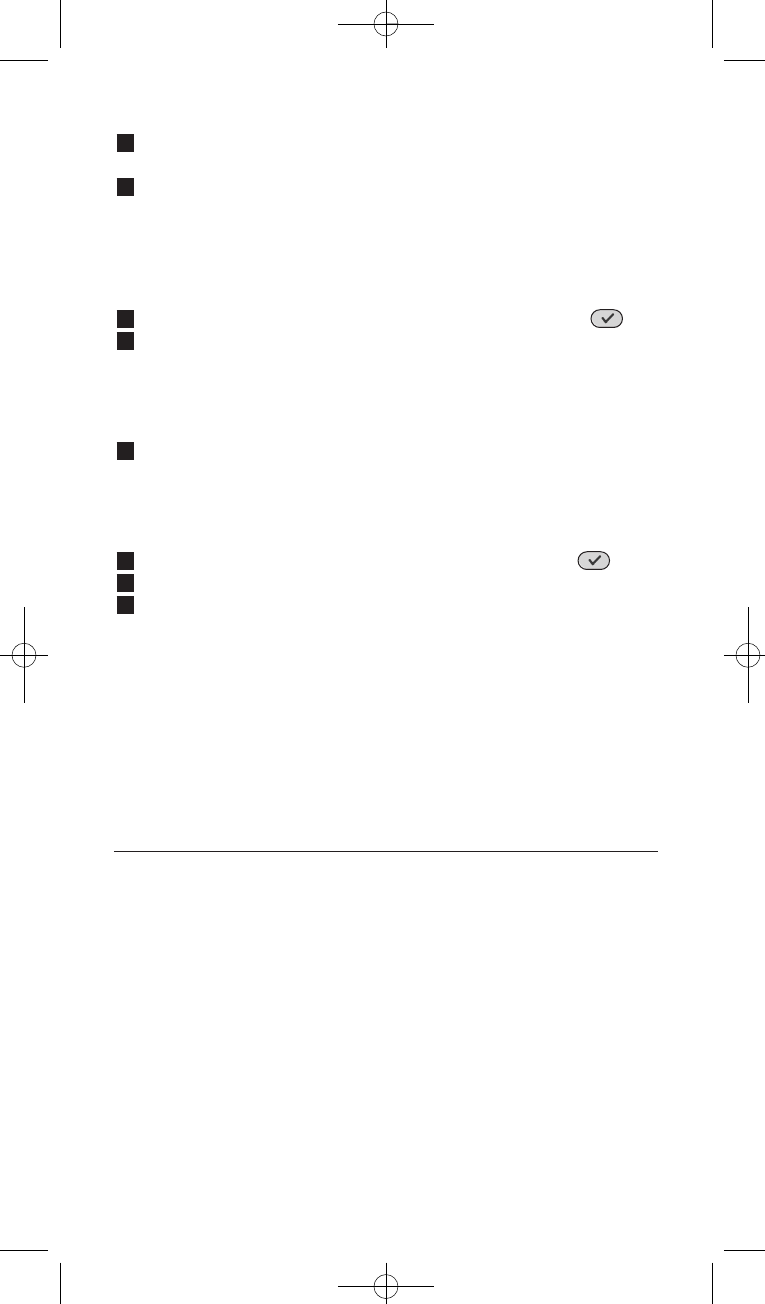12 Getting the Most out of Your SRU8015
3 Select the device you want to copy the volume keys to (e.g. DVD or
SAT box).
4 Confirm you want to copy the volume keys from one device to the
other.
The volume keys are copied.
4.1.4 Rename a Device
To rename a device:
1 Go to Setup - Devices, select Rename Device and press .
2 Enter the new label with the alphanumeric keys.
D Note
You can delete characters with the Clear key and the left cursor.
3 Confirm the new label.
The device is renamed.
4.1.5 Delete a Device
To delete a device:
1 Go to Setup - Devices, select Delete Device and press .
2 Select the device you want to delete.
3 Confirm you want to delete the device.
The device is deleted.
D Note
Keys of the deleted device that are used elsewhere, e.g. in an activity
or the volume keys you copied, will be deleted as well.
Check the activities you installed and reinstall them if necessary.
See ‘Add an Activity’ on page 12.
Check the volume keys for your devices and reinstall them if
necessary. See ‘Copy the Volume’ on page 11.
4.2 Activities
4.2.1 Add an Activity
You can add activities to the SRU8015. An activity consists of several key
presses that the SRU8015 sends out with just one press.
By default the SRU8015 inserts a delay of 600ms between every key
press to make sure your devices are responding correctly to the IR
signals. You can overwrite this default delay.
• If one of your devices needs a longer delay before receiving the next
IR signal, you can insert a delay of 1, 3, 5 or 15 seconds.
• If an activity needs a long key press, e.g. turn up the volume, you can
select the option hold last key.